Affiliate links on Android Authority may earn us a commission. Learn more.
iPhone won't update? Here's how you can try to fix it
While you can get away without updating an iPhone for months, it’s something you can’t forego forever. Aside from adding new features to iOS, Apple is also regularly improving stability, compatibility, and security — a phone still running iOS 16 in 2024 is inherently more vulnerable to attack than something running the latest version of iOS 17. If your iPhone won’t update, however, here’s what might be going on, and what you can do about it.
JUMP TO KEY SECTIONS
Why won’t my iPhone software update?
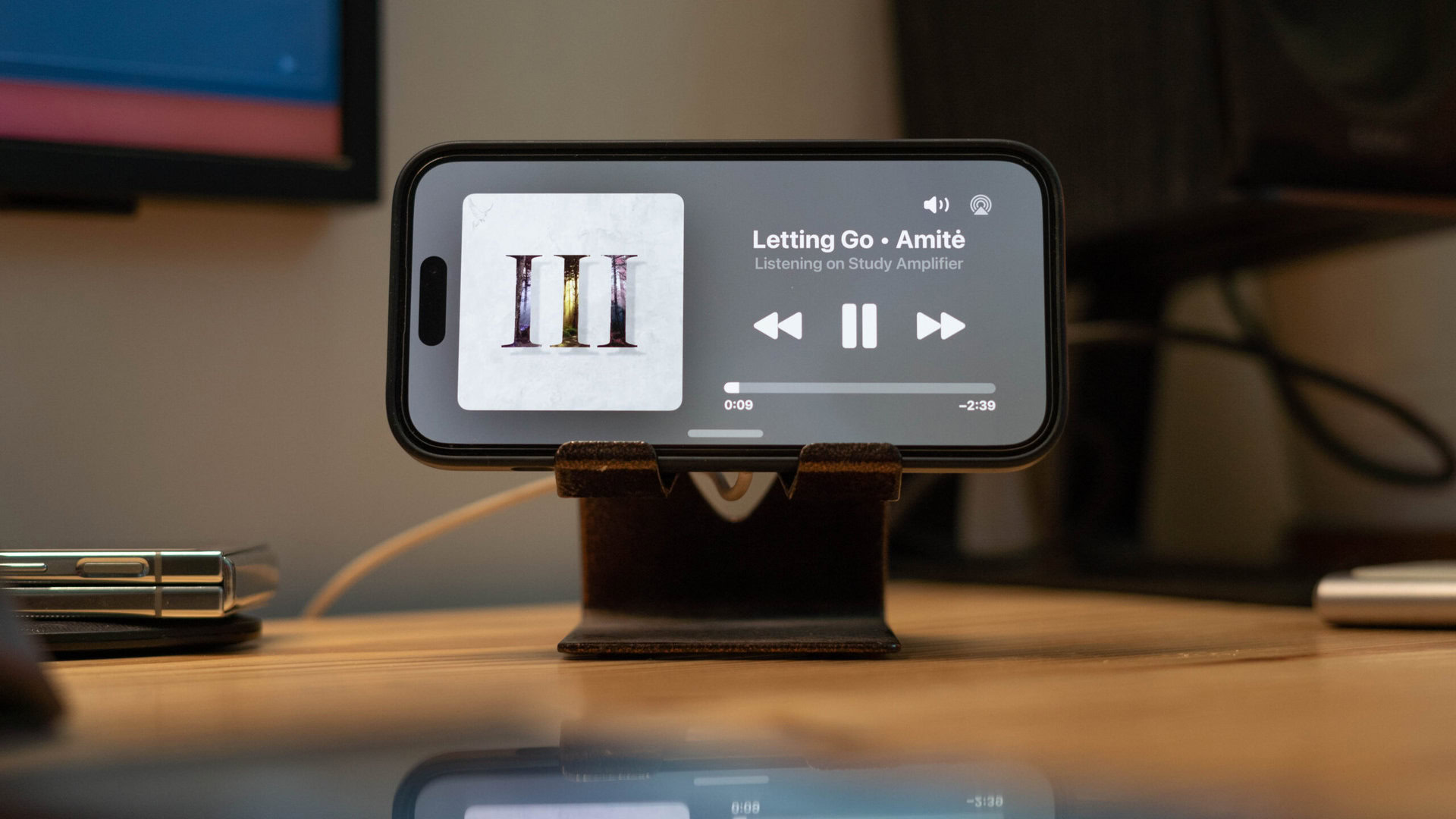
The first thing to consider is whether or not your iPhone is compatible with newer versions of iOS. The oldest devices that support iOS 17, for example, are the iPhone XR, Xs, Xs Max, and 2nd gen SE. The iPhone 8, X, and 1st gen SE simply can’t install iOS 17, never mind earlier hardware. If you’re in this situation, your only option is to buy a newer device, although it doesn’t have to be an iPhone 15. Apple keeps some older models in stock, including refurbished units.
If your iPhone is officially compatible with latest version of iOS, there are several other possible explanations, which we’ll cover in the troubleshooting guide below.
How to fix your iPhone that won’t update

We suggest running through these steps in order, since we’ve arranged them in a diagnostic fashion. If a particular solution jumps out at you, though, feel free to try that first.
- Check your iPhone’s update compatibility. We discussed this in the last section, but if your iPhone is too old, it won’t let you update. Scan Apple’s iOS compatibility list, If your iPhone isn’t mentioned for the iOS release you’re trying to update to, there’s no choice but to buy a newer iPhone, even if it’s not the absolute latest model. Apple typically keeps selling iPhones two generations back, or even older if you’re willing to buy something refurbished. Bear in mind that if you go too old, the cost may not be worth it — especially if you end up wanting to upgrade again a year or two down the road.
- Make sure you’re on a reliable Wi-Fi connection. We always recommend updating over Wi-Fi. iOS updates tend to be huge, and even if you have unlimited 4G or 5G cellular data, a sudden drop in signal quality could force the update to abort. Presuming you are on Wi-Fi, you should still doublecheck that you have a strong connection to your router, and that your iPhone isn’t competing with other high-bandwidth activities like BitTorrent downloads or 4K movie streaming. You can improve your Wi-Fi signal by moving closer to the router and/or eliminating any obstacles. Never hide a router in a drawer, cabinet, or closet.
- Charge your iPhone battery to at least 50%. Apple requires a substantial minimum charge for an update to proceed. An iPhone’s processor has to go full-tilt to keep speeds reasonable, and power loss in the middle of an update could brick your device entirely. Even once your iPhone is at 50%, it’s good to leave it charging (if possible) until an update completes, just so you have usable battery life afterwards.
- Clear up your iPhone’s storage. This is less of a concern than it used to be, since an iPhone can now temporarily unload apps if it has to. Nevertheless, you may want to permanently delete any unused apps or files on your phone, and/or migrate some of those files to cloud storage. To check your iPhone’s remaining space, go to Settings > General > iPhone Storage and wait a moment while it calculates. If there’s only a few hundred megabytes free, you may want to toggle Offload Unused Apps and browse the list of the most storage-hungry apps on your phone. Apple Podcasts, Apple Music, and Spotify are often high on the list, so if you have any offline shows or playlists you’re not listening to, purge them.
- Restart your iPhone. While it’s unlikely, there could be a temporary cache or process glitch preventing an update from getting started. Hold down the side button and one of the volume buttons until the Slide to power off control appears. Once your iPhone has completely shut down (i.e. the screen is totally black), hold the side button again to turn it back on.
- See if Apple’s servers are operating normally. This may be even less likely, but if update-related Apple servers are experiencing downtime —planned or otherwise — you may just have to wait until everything’s back in the green. You can see if that’s the case using Apple’s system status dashboard.
- Try updating using your Mac or Windows PC instead. It shouldn’t make a difference, but you may have better luck updating via your computer. On a Mac with macOS 10.15 or later, connect your iPhone via USB, then open Finder. Select your iPhone, then click General > Check for Update. If you’re using Windows, open the Apple Devices app (available via the Microsoft Store), select the General tab in the sidebar under your iPhone, then click Check for Update in the main pane.
- Put your iPhone into recovery mode. Consider this a last-ditch method, only worth trying if nothing else has worked so far. Connect your iPhone to your computer via USB, then open Finder (on a Mac) or Apple Devices (on a Windows PC). Next, on iPhones without a home button, tap the volume-up button, then volume-down, and finally hold the side button until you see a “Connect to computer” image. Your computer should soon pop up a message offering Update and Restore options. Try Update first, but if the download takes longer than 15 minutes and your iPhone leaves the “Connect to computer” screen, you may need to retry the process and choose Restore instead. If it works, the latter will put the latest possible version of iOS on your device, but revert to factory settings as if your iPhone were fresh out of the box. You’ll be prompted to restore from backup, but you may luck out on trying updates after that.