Affiliate links on Android Authority may earn us a commission. Learn more.
iPhone secret codes: What are they and how do you use them?
The Settings app is great, but it’s not the only way to change your iPhone’s options and functionality. Those who want to dig deeper into the system can take advantage of iPhone secret codes, otherwise known as USSD codes (Unstructured Supplementary Service Data). These are used mainly by confident users and technicians, for advanced troubleshooting and hidden features. The truth is they’re not hard to figure out, though. If you’re feeling adventurous, today we’ll tell you all about them, and how to use them.
QUICK ANSWER
iPhone secret codes are character combinations you can use to access information and settings. They require no internet connection and can often handle advanced modifications you can't find in the regular Settings app. You can launch the Phone app, navigate to Keypad, and enter the code. Sometimes entering the code will trigger the action; other times, you'll need to press the Call button.
JUMP TO KEY SECTIONS
Editor's note: Keep in mind some of these iPhone secret codes can modify important settings you might not want to turn off. Make sure to understand what you're doing before going forward. Any consequences that come from using these are your sole responsibility.
Also: We used an iPhone 12 Mini running iOS 17.3.1 to come up with these steps and information. Some things might look different for you, depending on your hardware and software version.
What are iPhone secret codes?
iPhone secret codes are also known as Unstructured Supplementary Service Data codes (USSD). These are shortcuts and access codes to enter unique settings and functions within the device. They were more popular in the past, when Settings apps weren’t as advanced as today. Now you can do almost anything from the Settings app, but learning about these codes may help you unlock fun capabilities, or access specific information faster.
Some examples of what you can do with USSD codes are checking the IMEI, changing call forwarding settings, seeing advanced network details, and more.
How to use iPhone secret codes
Using iPhone secret codes is easy, as long as you know the codes. Let’s show you how to use them first. Then you can play around with the codes.
- Launch the Phone app.
- Select the Keypad tab.
- Enter the code.
- Some codes may require you to press the Call button. Others will simply launch the action as soon as you enter the code.
Try these!
As mentioned above, using iPhone secret codes is no rocket science. What’s actually hard is finding the codes to use. We’ve compiled a few of the most useful ones to get you started.
- Check your IMEI: *#06#
- Hide your caller ID in the USA: *67(the phone number)
- Hide your caller ID outside the USA: *31#(the phone number)
- See detailed information about your network: *3001#12345#*
- Call waiting settings: *#43#
- Call forwarding status: *#21#
- Blocked numbers settings: *#33#
- Forward calls to another number: *21(the phone number)#
- Force show your caller ID when you call others: *82(the phone number)
- Launch field test mode: 3001#12345#
- How many missed calls do you have?: *#61#
- Block incoming calls: *33*(SIM card PIN)#
- Unblock incoming calls: #33*(SIM card PIN)#
- Check Alert System status: *5005*25371#
- Disable Alert System status: *5005*25370#
- Check traffic information with no internet: 511
- Check prepaid account balance: *777#
- Look at your postpaid account balance: *225#
- Check your data plan status: *646#
Can I undo USSD codes?
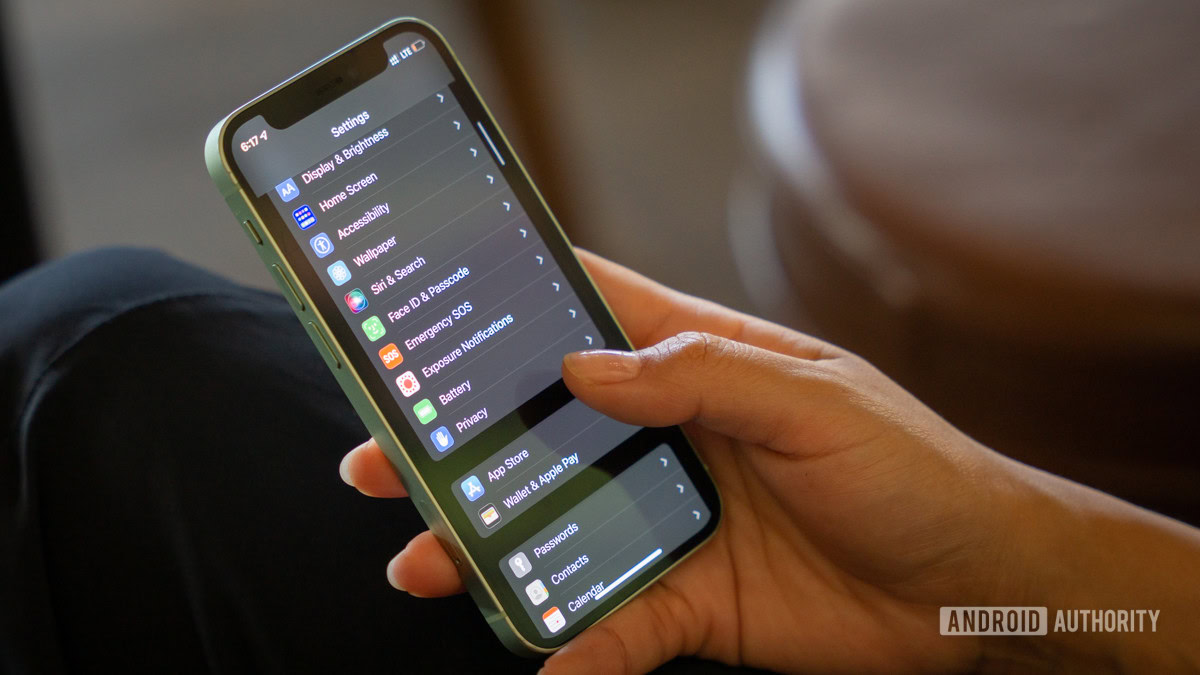
Sadly, there is no USSD code for resetting things you’ve changed. You have to change them one by one again, if anything goes wrong. If you can’t figure out how to fix something you’ve changed using iPhone secret codes, your best bet is to factory reset your phone. This should undo most secret codes.
How to factory reset an Android phone:
- Launch the Settings app.
- Go into General.
- Select Transfer or Reset iPhone.
- Tap on Erase All Content and Settings.
- Hit Continue.
- Enter your PIN.
- Enter your Apple ID password.
- Tap on Turn Off.
FAQs
Not really, but it’s easy to change settings you’ll have a hard time correcting. You should always be careful when using these USSD codes.
Code availability can vary by device, OS version, carrier, and location. Some might not work on your phone.
Pretty much all phones, including iPhones, can use secret codes. These change from manufacturer to manufacturer, and sometimes codes change from model to model. Generally speaking, though, all iPhones have them. They may just be different if they are really old.