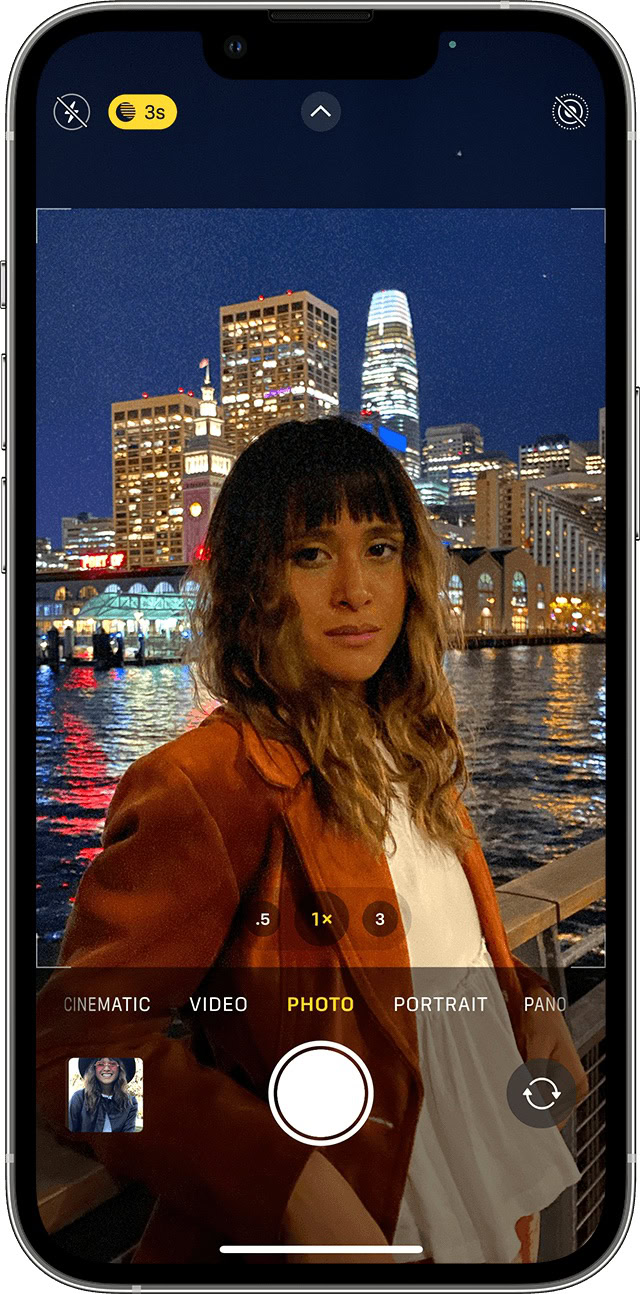Affiliate links on Android Authority may earn us a commission. Learn more.
How to turn iPhone Night Mode on and off
If you wanted to take a photo in the past, you had to rely on the flash to help you. But that usually created worse photos as you ended up with red eyes, reflections, and glare. It made you look as if you had just come back from a heavy night’s drinking. With recent versions of iOS and Android, you now have Night Mode. This is where the camera will automatically adjust in low light environments to take the best shot possible — no flash required. Here’s how iPhone Night Mode works.
Read more: What is Night Mode, and how does it work?
QUICK ANSWER
Not to be confused with screen Night Mode, iPhone Night Mode is an automatic setting on the camera app. It senses when you are in a low-light environment and adjusts the camera settings accordingly to take the best photo possible. Since it is an automatic setting, you don't have to "turn it on."
JUMP TO KEY SECTIONS
What is iPhone Night Mode?

In the past, cameras never coped well with low light. The very nature of how cameras work means that they require light to take a decent picture. This meant that, if you wanted to take a photo at night, or in low-light conditions, you had to turn on the flash. Enabling the flash was a real roll of the dice because you never knew how the image would turn out. As my colleague, Edgar pointed out:
The problem with flash photography is that it doesn’t create flattering imagery unless the flashes are carefully planned, angled, and measured. You can’t do that with a smartphone, as there is only one direction you can illuminate a scene from. Using the camera flash can often create glare, unwanted reflections, harsh contrasts, red eyes, and an overall bad look.
Edgar also points out that, even if you used software to wrinkle out the photo’s defects, it still affected the overall image quality. That’s why Night Mode is a game-changer when it comes to taking images at night or in low light. When you snap the picture, you can be sure that the image has an excellent chance of turning out really well.
How Night Mode works
Exactly how the tech works is probably too complicated to go into fully, with lots of moving parts in the background. But let’s try and distill it down to the basic version. One of the lenses used in the iPhone is the wide-angle lens. The wide-angle lens is used for Night Mode, as the larger lens brings in more light. The more light the camera receives, the better the picture.
It uses two built-in tools to do its job — a machine learning AI and Apple’s Neural Engine. These two functions work their processing magic on the photo once you’ve taken it, to produce the best quality possible. The iPhone’s Night Mode uses time intervals of up to nine seconds to capture a sequence of images. The larger the time interval, the more light that is captured.
The machine learning AI will determine, based on the environment’s lighting, how long the time interval should be. But you can manually shorten or lengthen the time interval if you feel the image can be improved. The images are then automatically merged to produce one master image. However, Night Mode only works if there is no motion. When it takes its sequence of images, any motion will blur the shots.
How to turn iPhone Night Mode on and off
Since iPhone Night Mode is an automatic setting, there’s no “turning it on and off.” The camera’s AI and neural engine will determine whether or not Night Mode is required, and will make the necessary adjustments for you. This is a good thing because the less you have to figure out and tweak, the better. All you have to do is take a picture. Your iPhone figures out the rest.
How do you know it’s on? In the top-left corner of the camera lens is a “moon” icon. That’s the Night Mode setting. It will either be gray (meaning no time interval is required), or it will be yellow with a number. The number is the time interval needed for the picture to be taken.
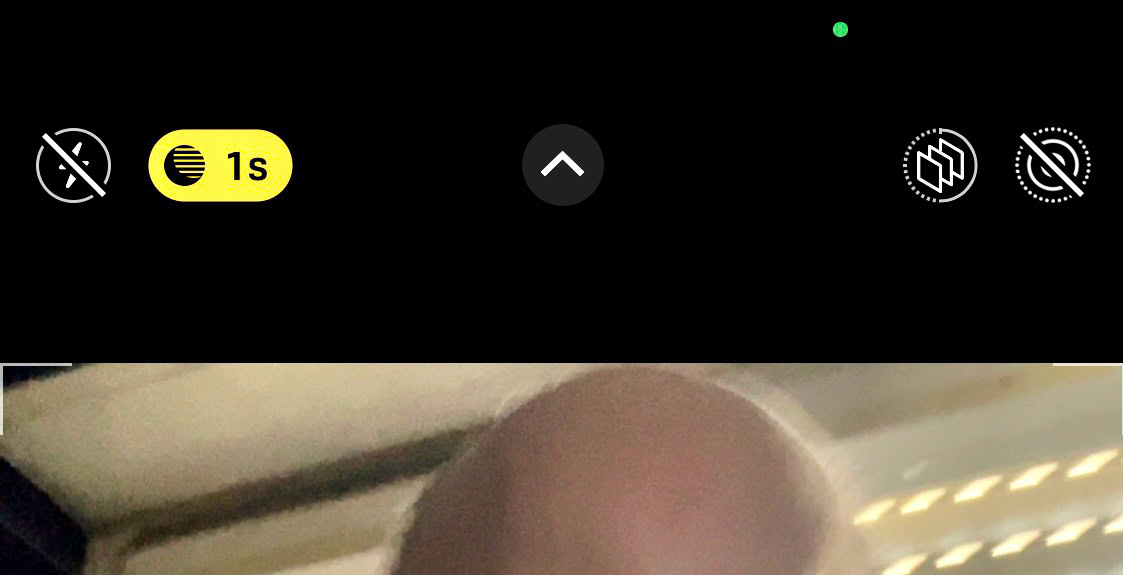
Keep the phone completely still and let the camera focus properly on the subject. It may take a moment for it to adjust to the low-light surroundings, and you may want to try different angles to get the perfect shot. When I did a test selfie, the top of my head shimmered, but when I turned slightly to the left, it went away. So do some experimentation.
When you’re convinced you have the best shot possible, take the shot. If there is a time interval, you must keep the camera completely still, while it takes the various shots it needs. If you move, the shot will be blurred and will obviously affect the final result.
Tips for getting the best Night Mode photos
Here are some tips on producing the best Night Mode pictures on an iPhone.
- As has been said over and over, motion is the enemy of Night Mode. You must stay still, and if you have shaking hands, it would be best to use a tripod. The subject you’re taking a picture of must also be still. So children, pets, moving vehicles, etc, are not suitable candidates for Night Mode.
- If there is a time interval, it has to take several images to combine them together. So again, don’t move until all images have been taken.
- Try to have some ambient lighting. A totally dark area will not work, so there needs to be some sort of light, even if just a small one.
- You may not get the perfect shot the first time. So it’s essential to take a few pictures from different angles to see which one is best. Also, try different lenses. The selfie camera and the wide-angle lens are two totally different things.
Read more: Apple iPhone 14 — everything we know so far
FAQs
iPhone Night Mode is available with the Time Lapse camera.
All iPhone models from the iPhone 11 support Night Mode. However, the iPhone 11 series does not support Night Mode selfies, Night Mode time-lapse videos, and Night Mode portrait shots. The iPhone 13 Mini does not support Night Mode portrait shots.