Affiliate links on Android Authority may earn us a commission. Learn more.
How to invert colors on a Chromebook
Chromebooks are a popular choice of computers today, and they come with the standard assortment of accessibility features. These include the ability to invert the colors on your Chromebook, which is useful if you’re sensitive to bright colors and light. You can also change your Chromebook’s cursor to suit, but this guide will focus on the colors themsevles.
Read more: What is Chrome OS and who is it for?
QUICK ANSWER
To invert colors on a Chromebook, open Settings-->Advanced-->Accessibility-->Manage accessibility features, and click the toggle next to Use high contrast mode. Alternatively, you can press Ctrl + Search + H on your keyboard and click Continue.
How to invert colors on a Chromebook

You can find the option in the Accessibility settings. Open the Settings app on your Chromebook. Click Advanced in the left navigation pane, and Accessibility under Advanced.
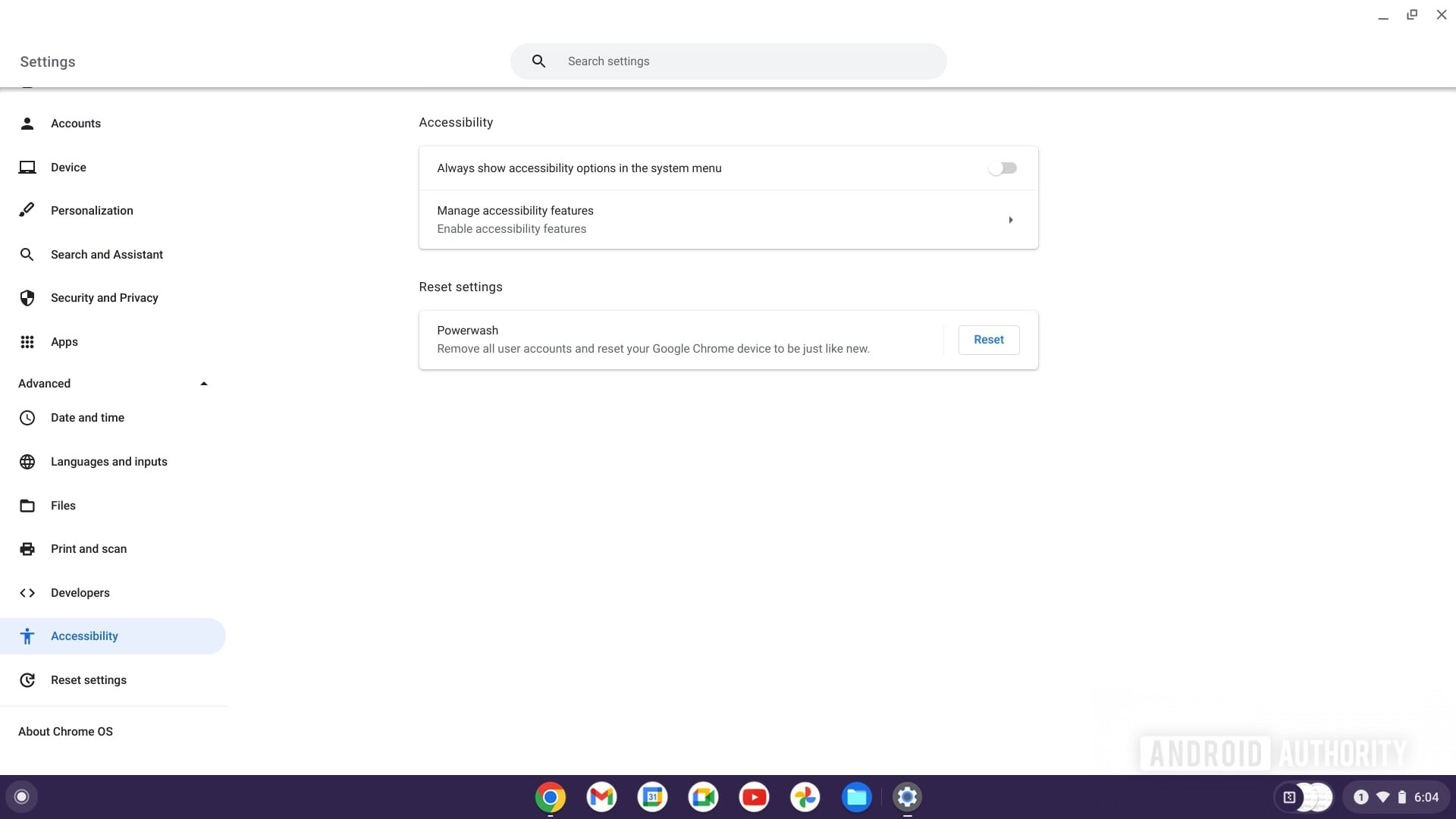
In the right pane, click Manage accessibility features. Under Display, there will be an option named Use high contrast mode. Click the toggle next to it.
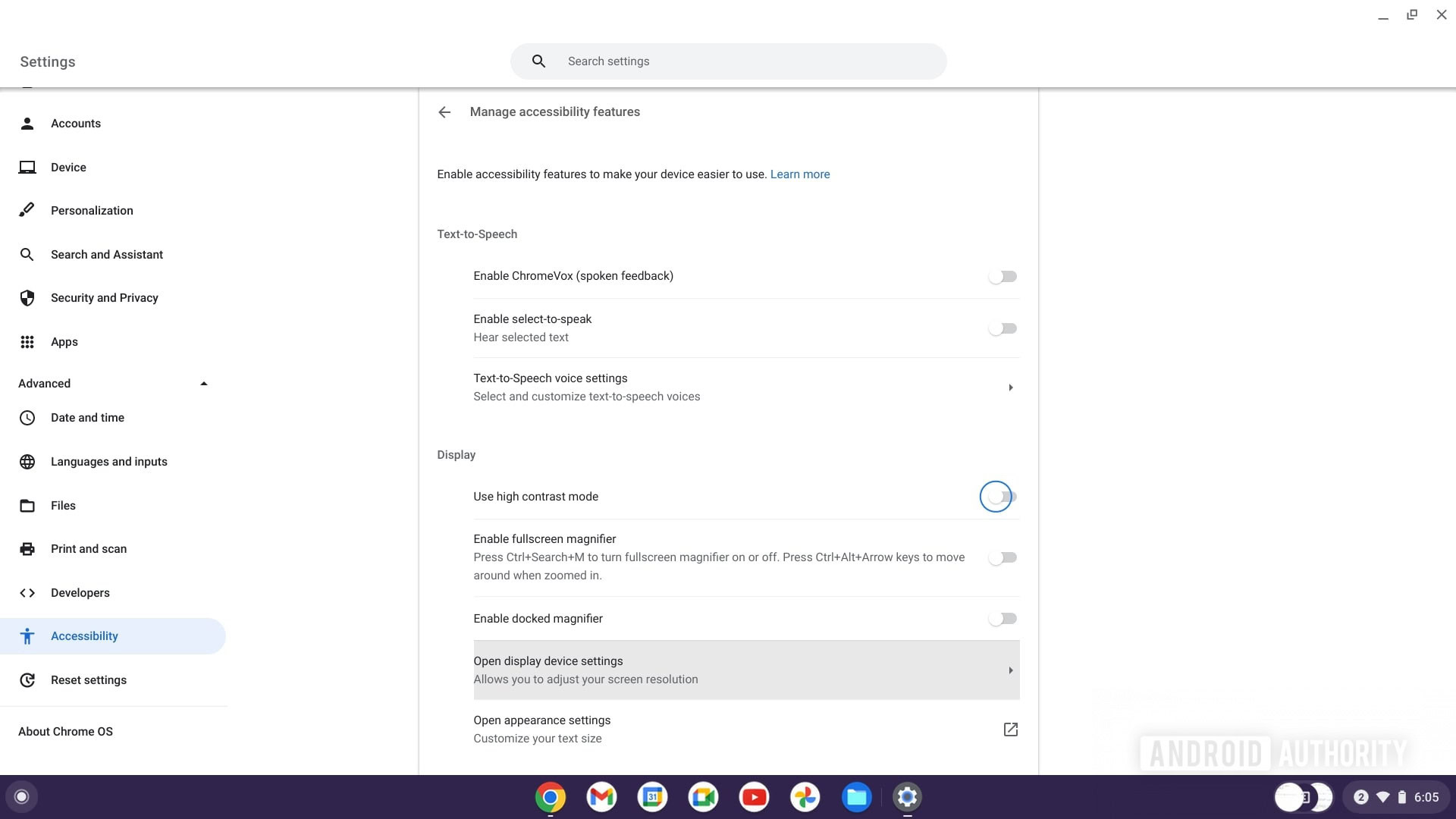
Alternatively, you can use the keyboard shortcut Ctrl + Search + H to toggle the invert colors mode and click Continue when the prompt pops up.
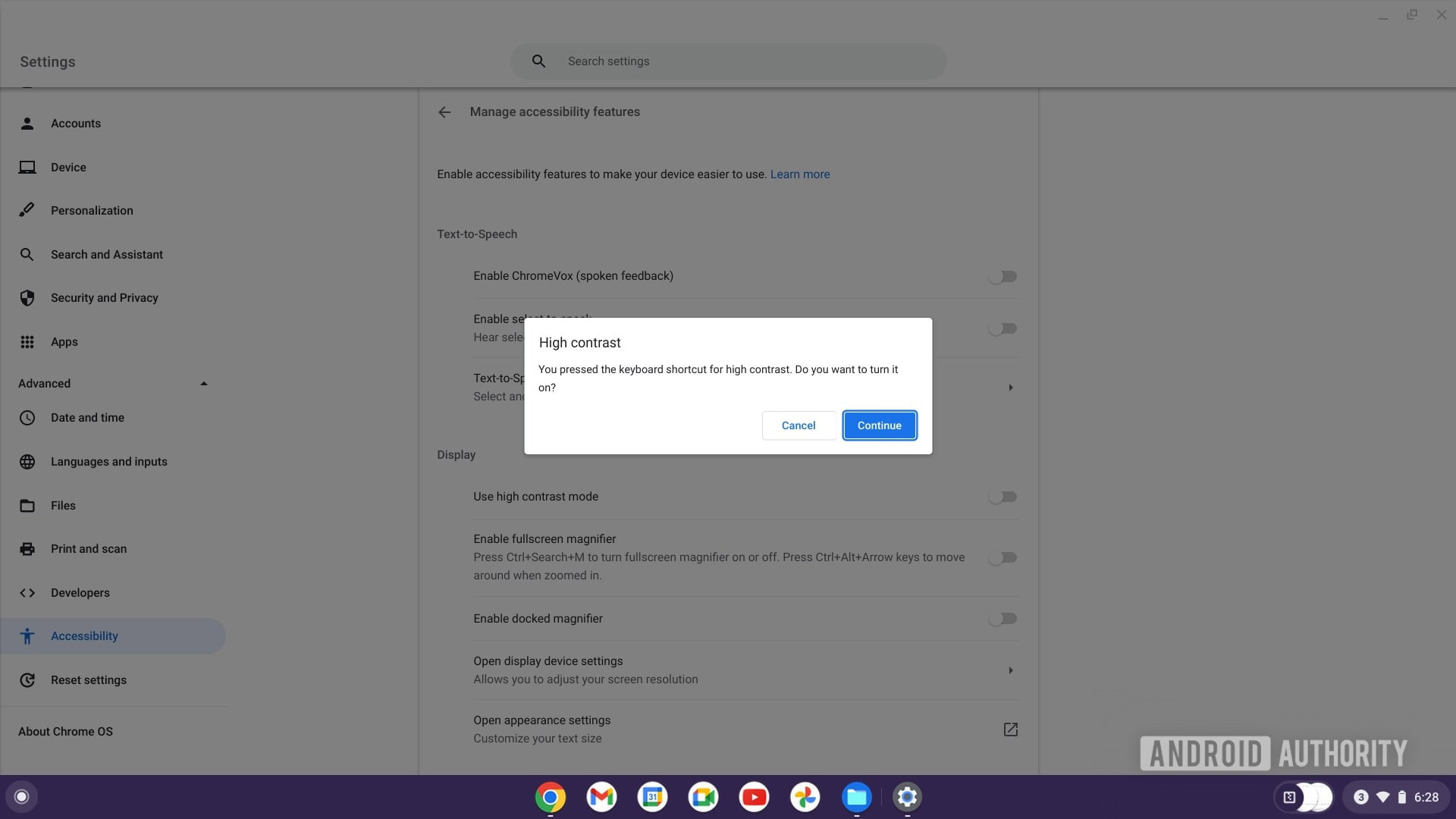
Note that the invert colors mode isn’t the same as the dark mode. If you want to enable the dark mode on your Chromebook instead, there’s a different method you can follow.
Read more: How to enable Chrome OS Developer Mode