Affiliate links on Android Authority may earn us a commission. Learn more.
How to install the iOS 16 beta on your iPhone or iPad
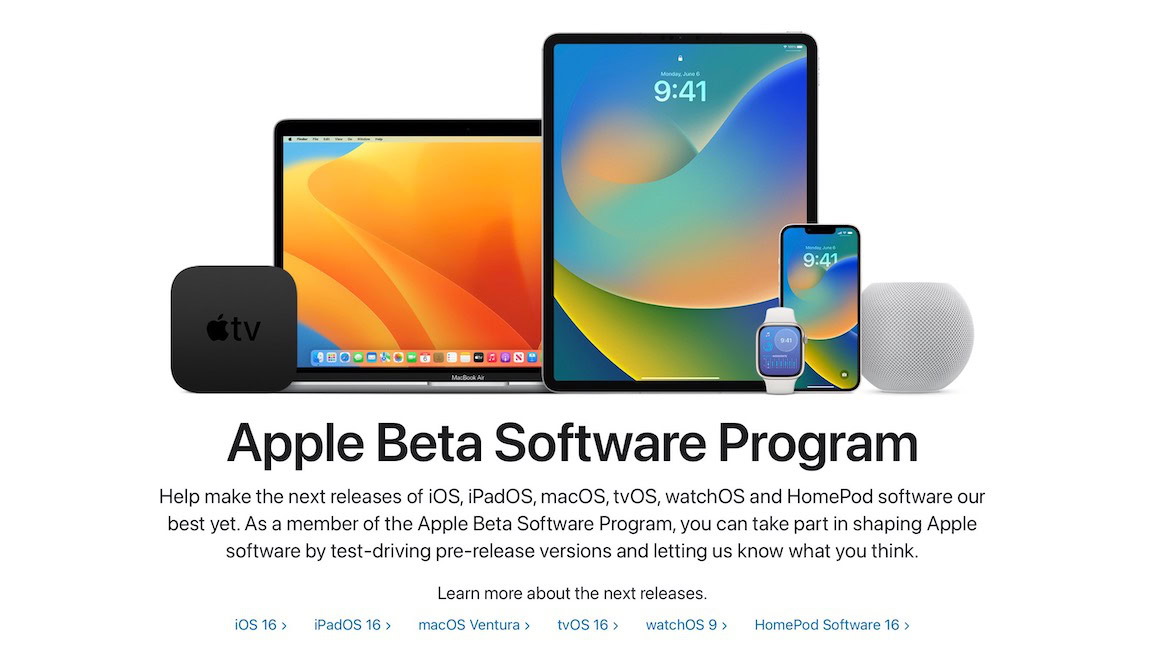
Once again, Apple has released the next version of its operating system to the public. After being given to developers, it’s now the turn of people like you and me to download the first beta version of iOS 16, check out the new features, play around with it, and do our best to break it. Assuming you like that kind of thing, of course — bleeding-edge untested features are not everybody’s cup of tea, and the instability this will bring to your device means you install the iOS 16 beta at your own risk. If you’re not deterred, read on to find out how to install it.
QUICK ANSWER
To install the iOS 16 beta, first, delete the iOS 15 beta profile from your device (assuming you have it.) Then go to Apple's beta software website using Safari, and register your device for iOS 16. Download and install the iOS 16 beta profile, restart your device, and the update will be waiting for you to install.
How to install the iOS 16 public beta on your iPhone and iPad
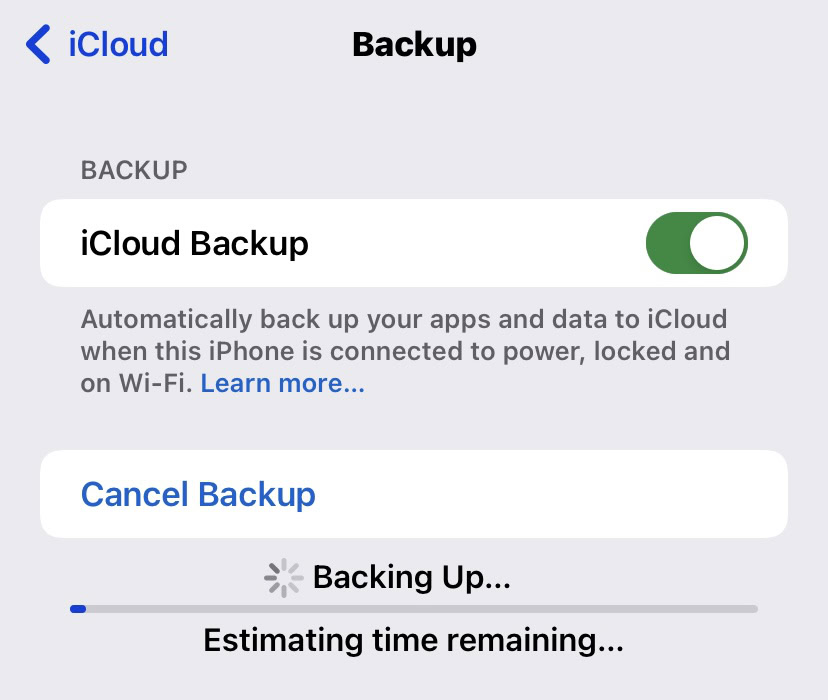
The first thing you need to do, before anything else, is to back up your device. If iOS 16 wreaks havoc on your device with freezes, malfunctioning apps, etc, you will need a way to downgrade to the more stable iOS 15. iOS 16 is stable enough for public testing, but it is still a beta version. Therefore, Apple cannot guarantee anything, and you install it at your own risk.
We recently did an article on backing up your iOS device to iTunes and iCloud. You don’t have to back up your device, but it is highly recommended you do for insurance and peace of mind.
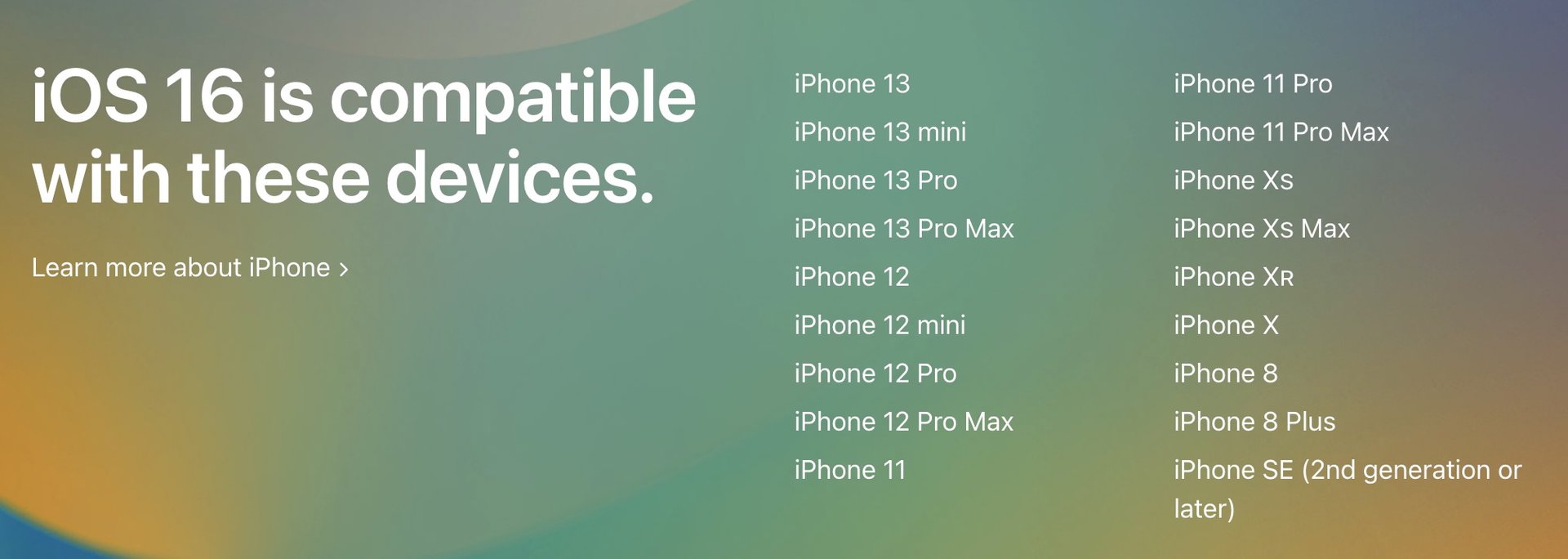
The following was done on my iPad Pro, but the steps are identical for any compatible iPhone model.
Removing the iOS 15 beta
This first step assumes you have the iOS 15 beta profile on your device. If you don’t, you can jump to the next step.
- First, go to General >VPN & Device Management.
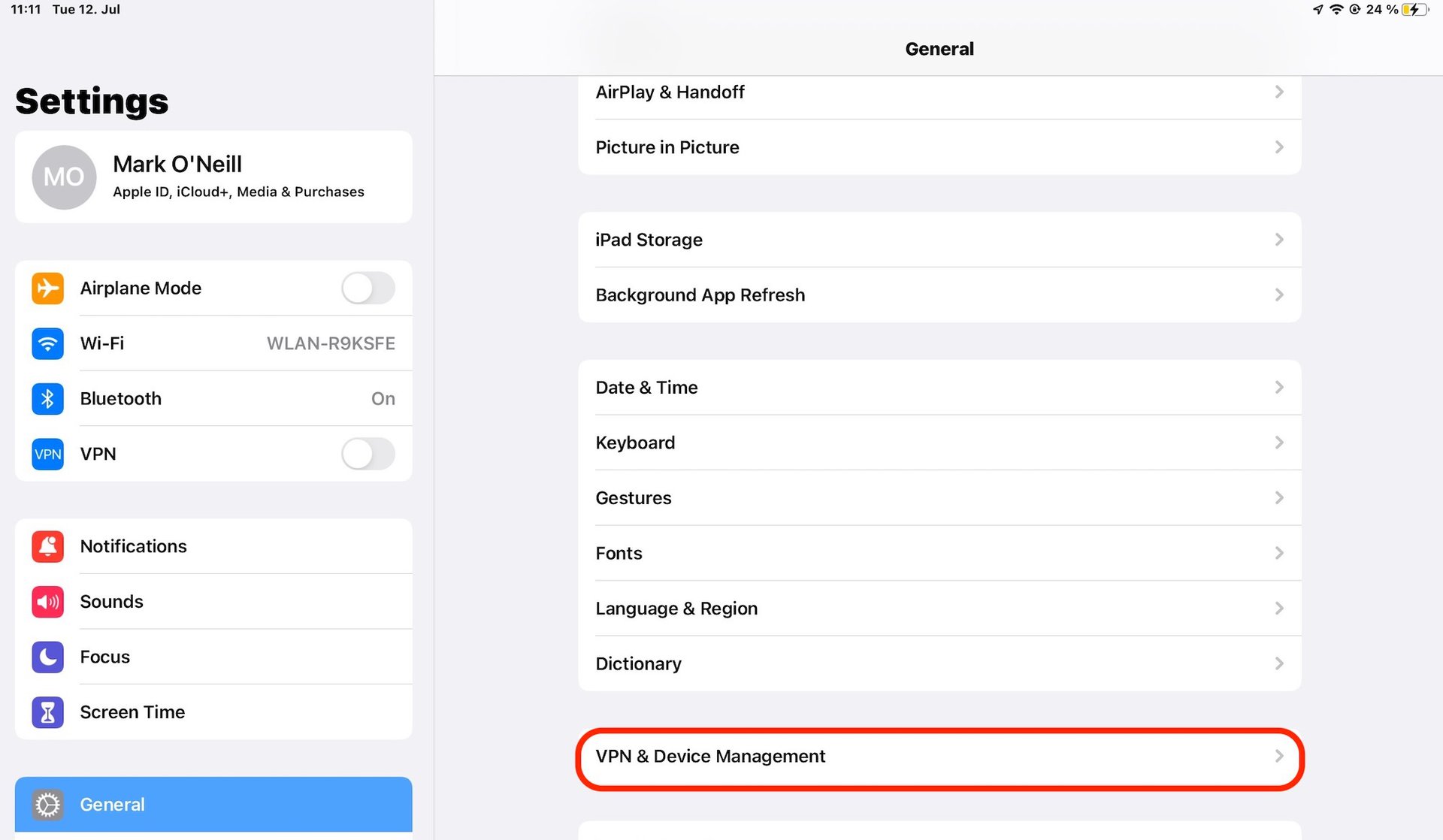
- Tap the iOS 15 configuration profile.
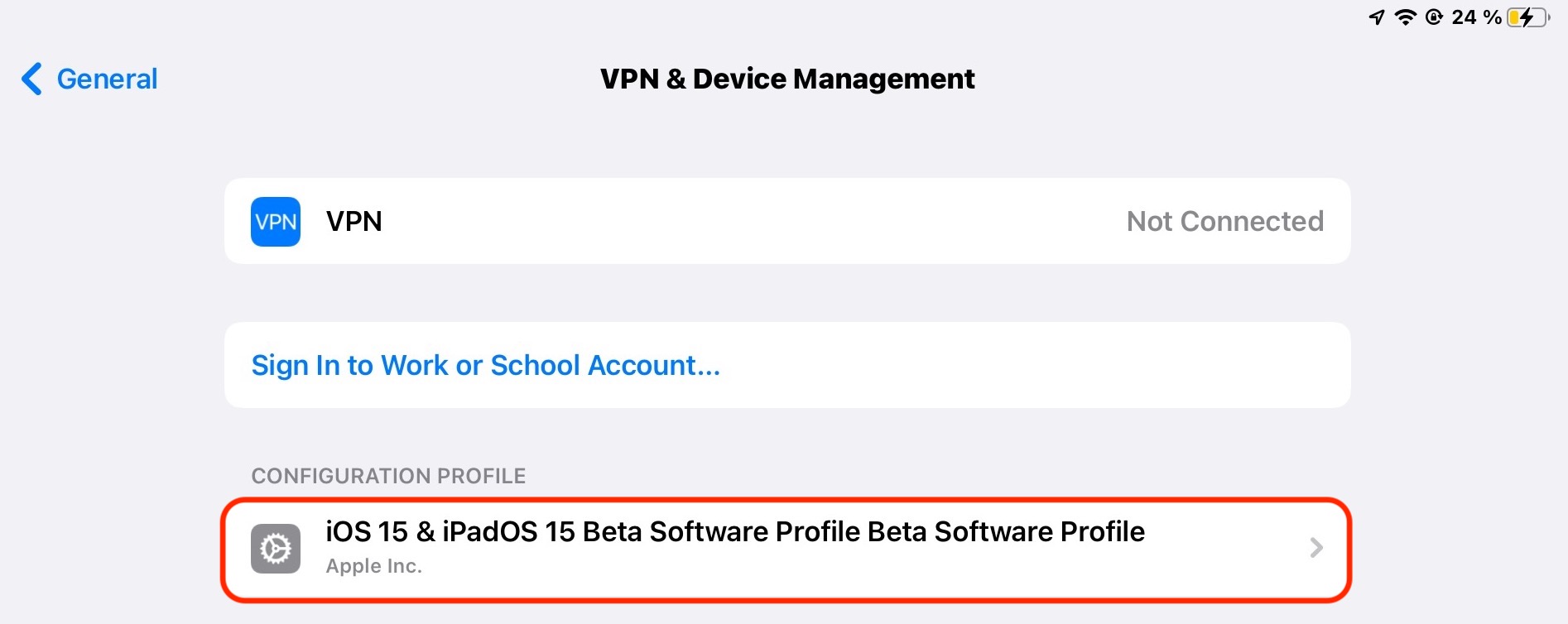
- Tap Remove Profile. You will be asked to confirm, and then it will ask you to restart your device. Be absolutely sure before you remove the profile that you actually want to do it. If you delete it and then change your mind, you will have to restore your device from a backup.
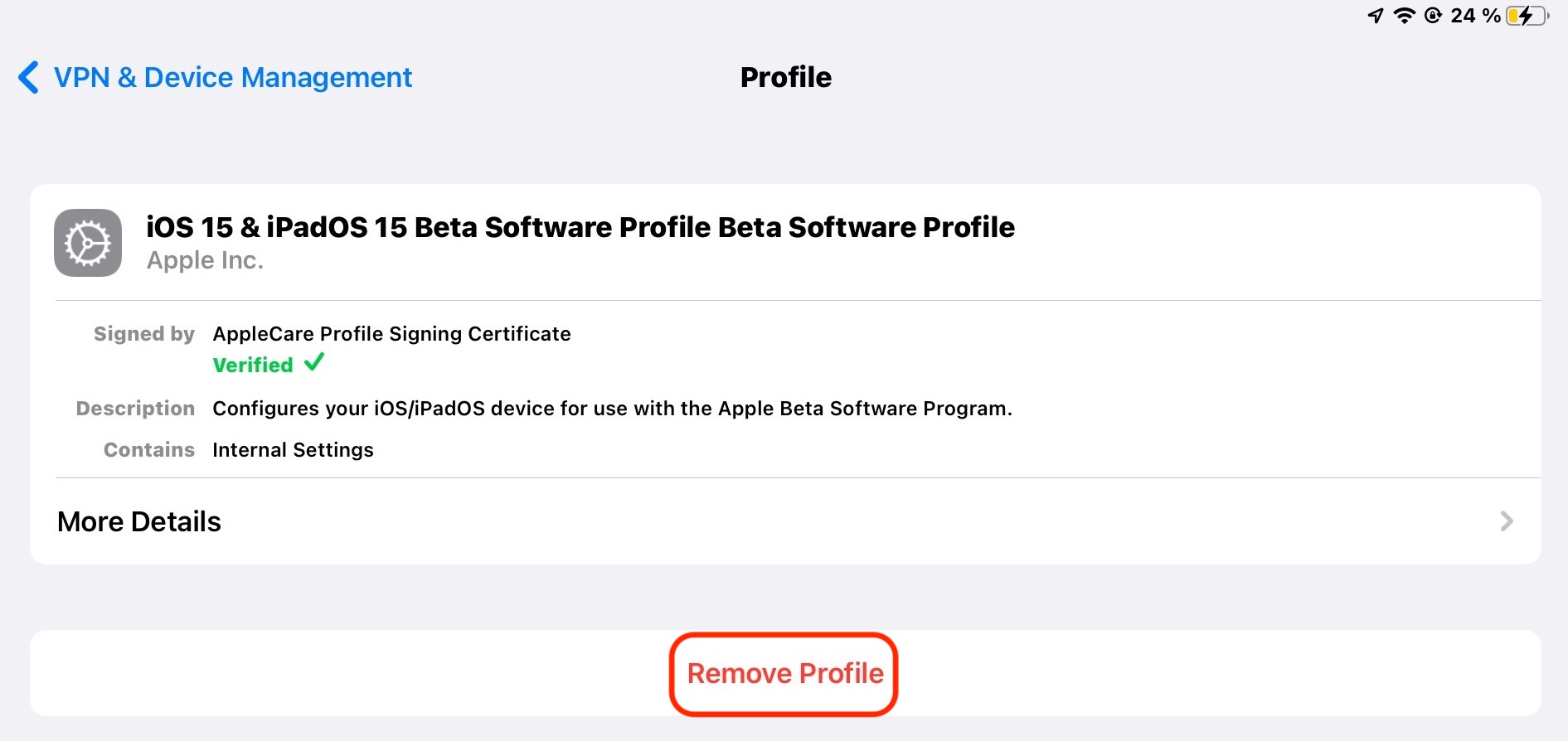
Installing the iOS 16 beta profile
- Once the device has restarted, go to the Apple Beta Software Program website on the Safari browser. It must be Safari — this won’t work on any other browser.
- Tap the operating system you need. The iPhone needs iOS 16, and the iPad needs iPadOS 16. The site should automatically detect what device you’re on and point you in the right direction, but sometimes it doesn’t.
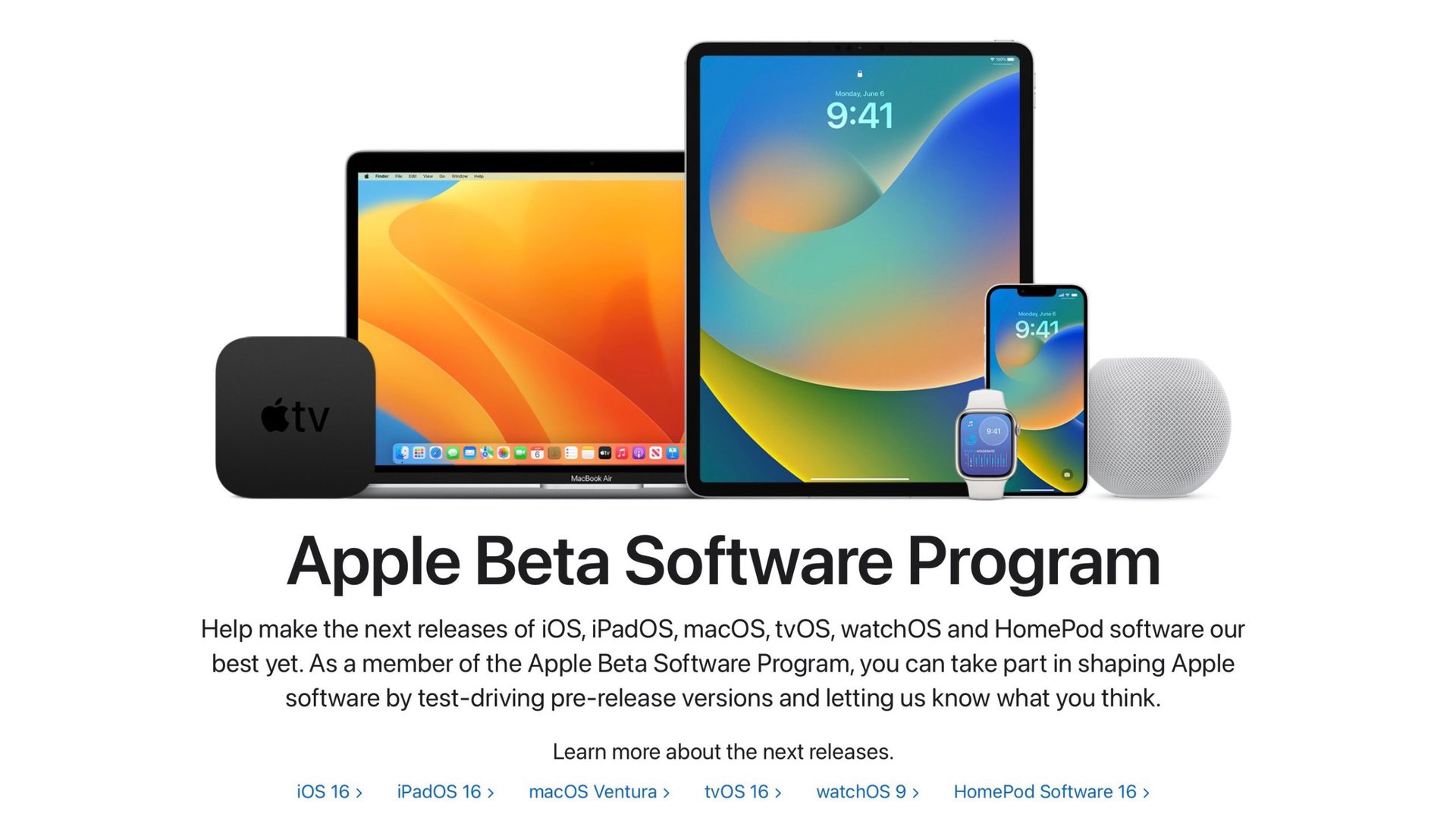
- Scroll down to Get Started, and tap enroll your iPad. If you’re on an iPhone, it will say enroll your iPhone.
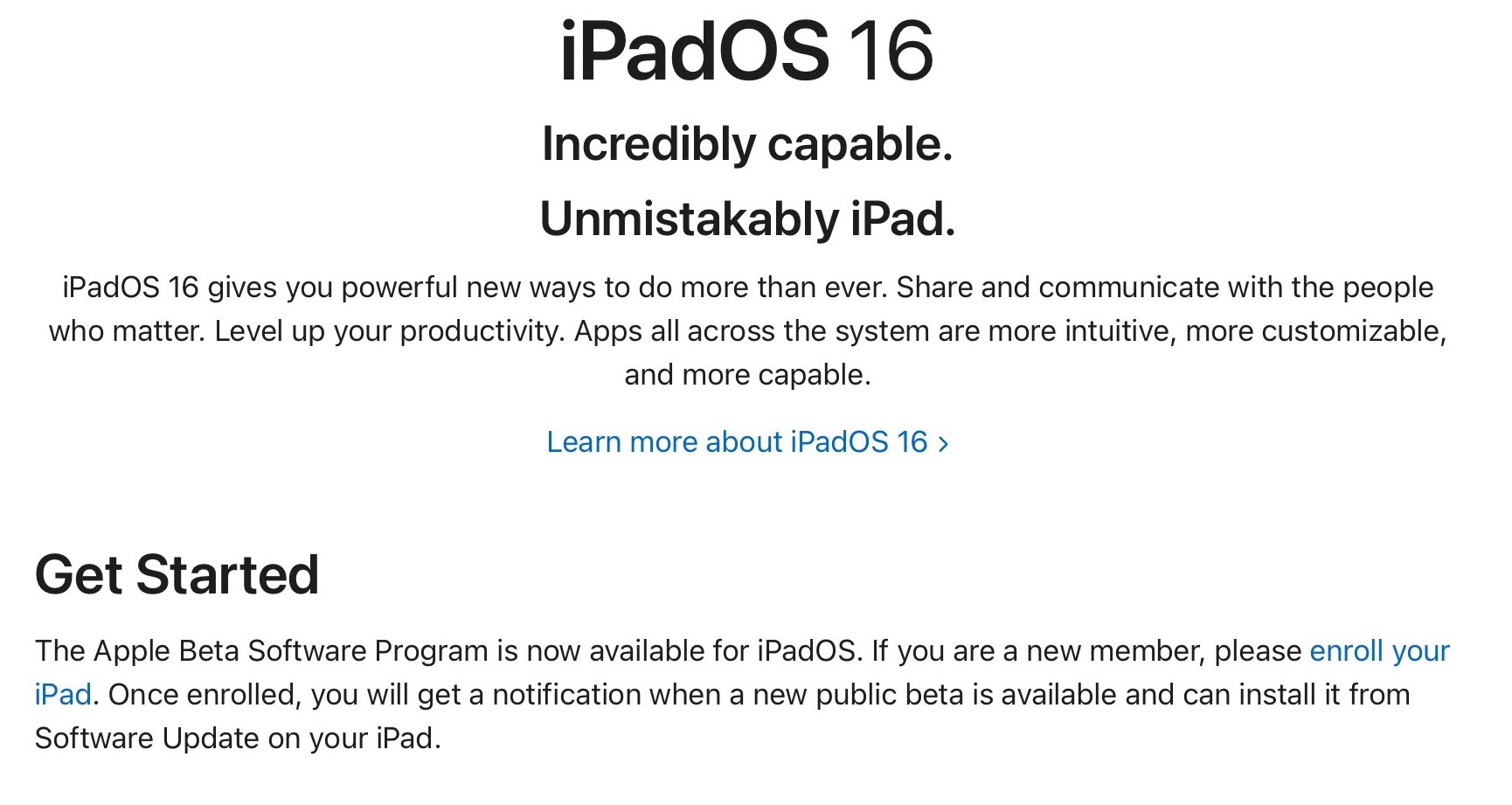
- On the next page, go to section two and tap the blue Download profile button.
- Then tap Allow on the white window that pops up.
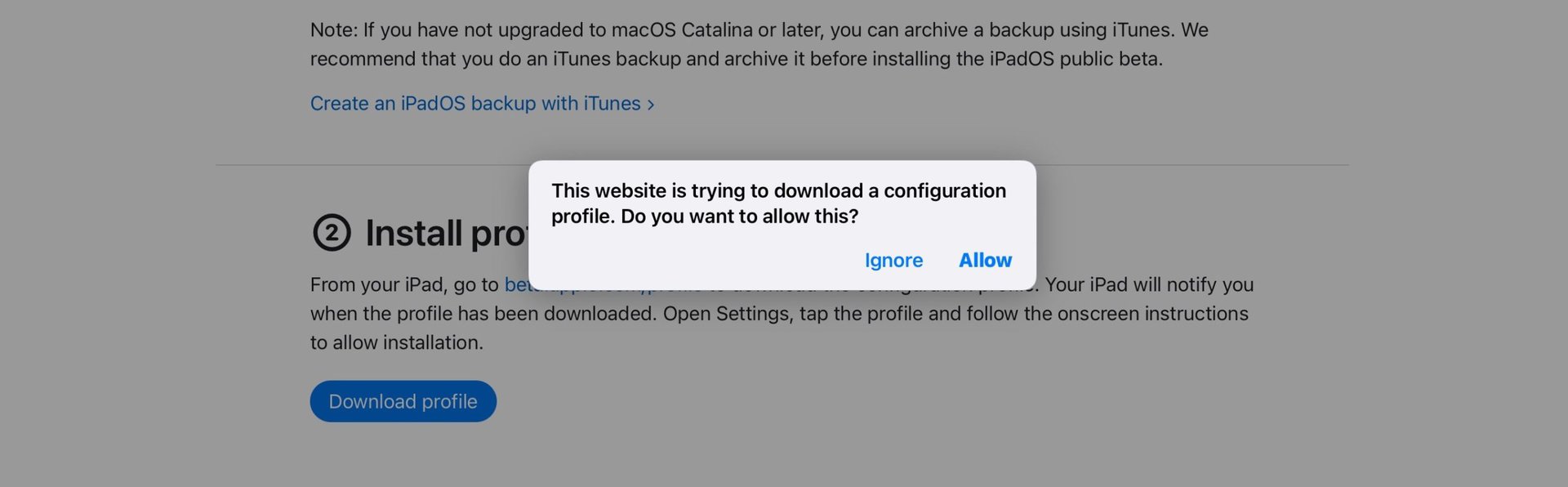
- Go back to VPN & Device Management in Settings. The iOS 16 profile has been downloaded but not yet installed. To install it, tap the profile.
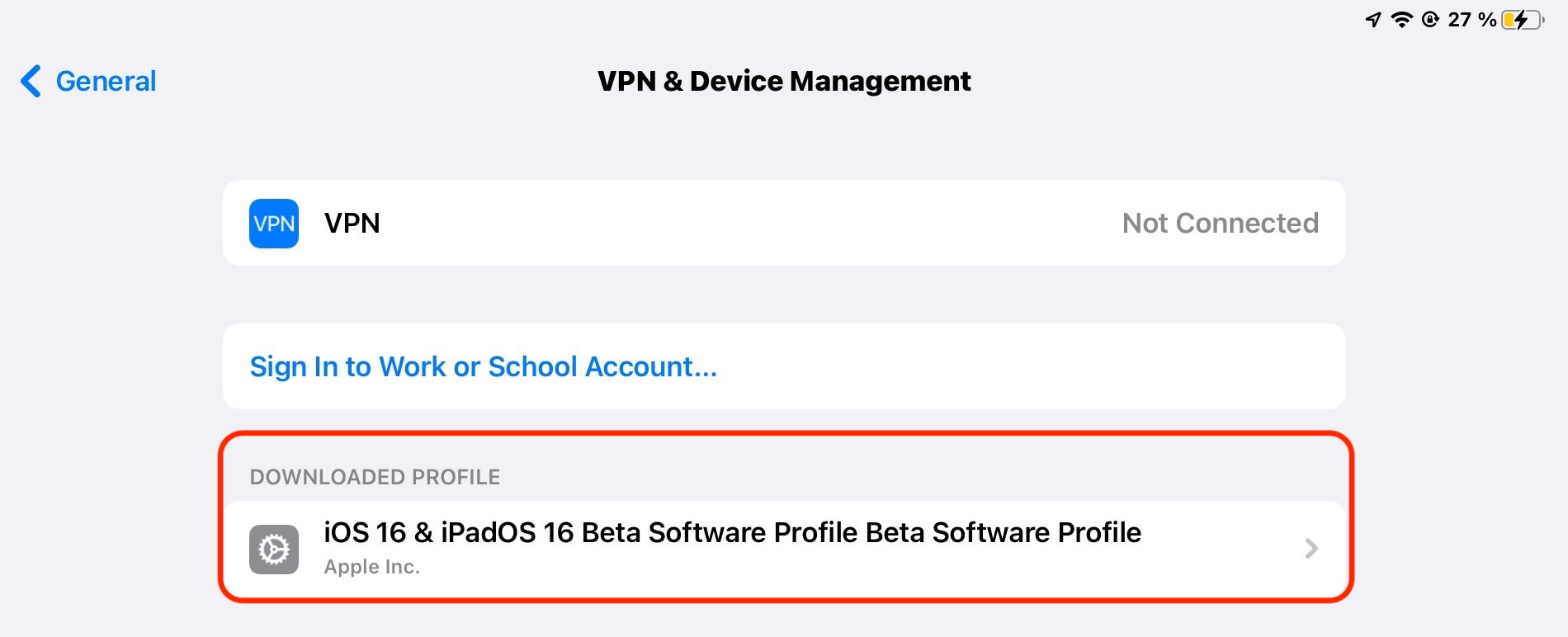
- Select Install in the top right-hand corner. It will then restart your device and install the configuration profile.
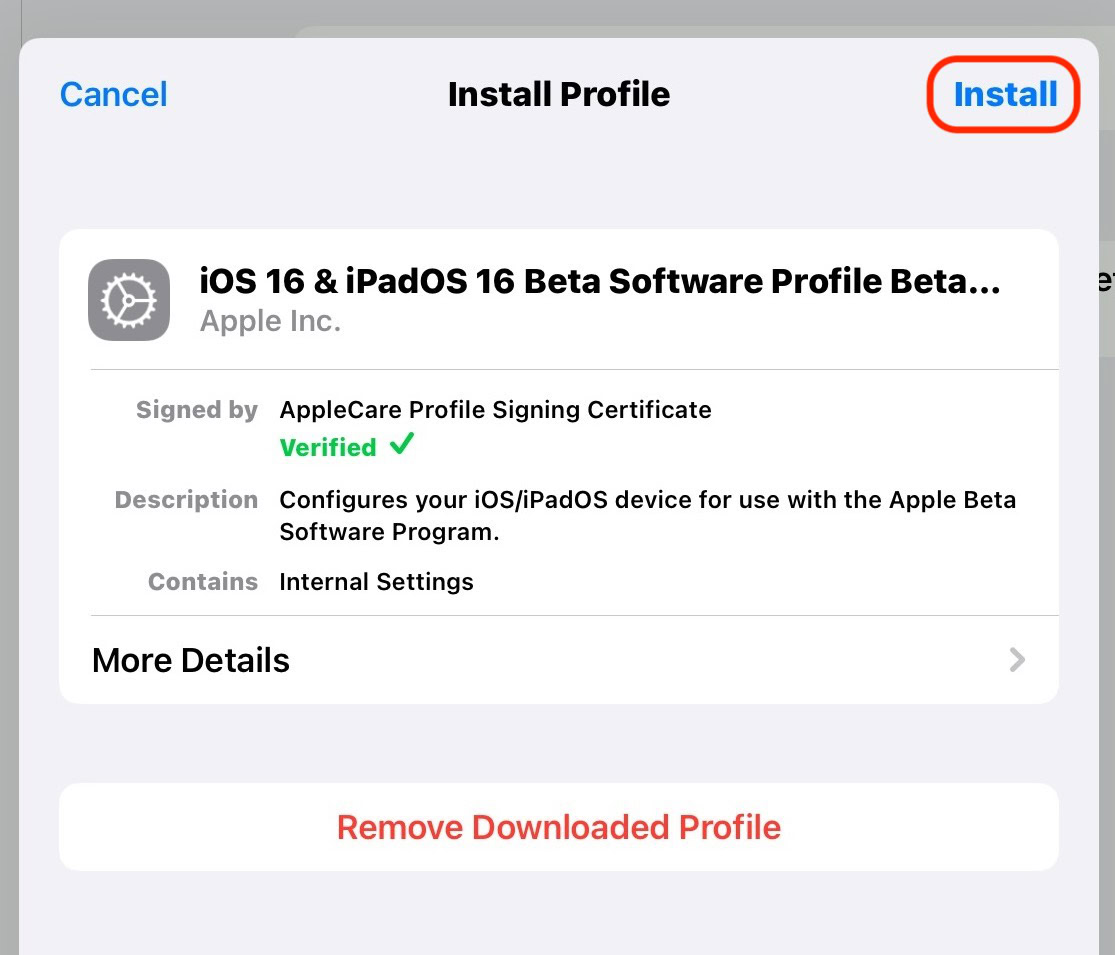
- Once the device has restarted, go to General >Software Update, and the iOS 16 beta will be waiting for you to download and install. Go ahead and install it like you would any other system update.
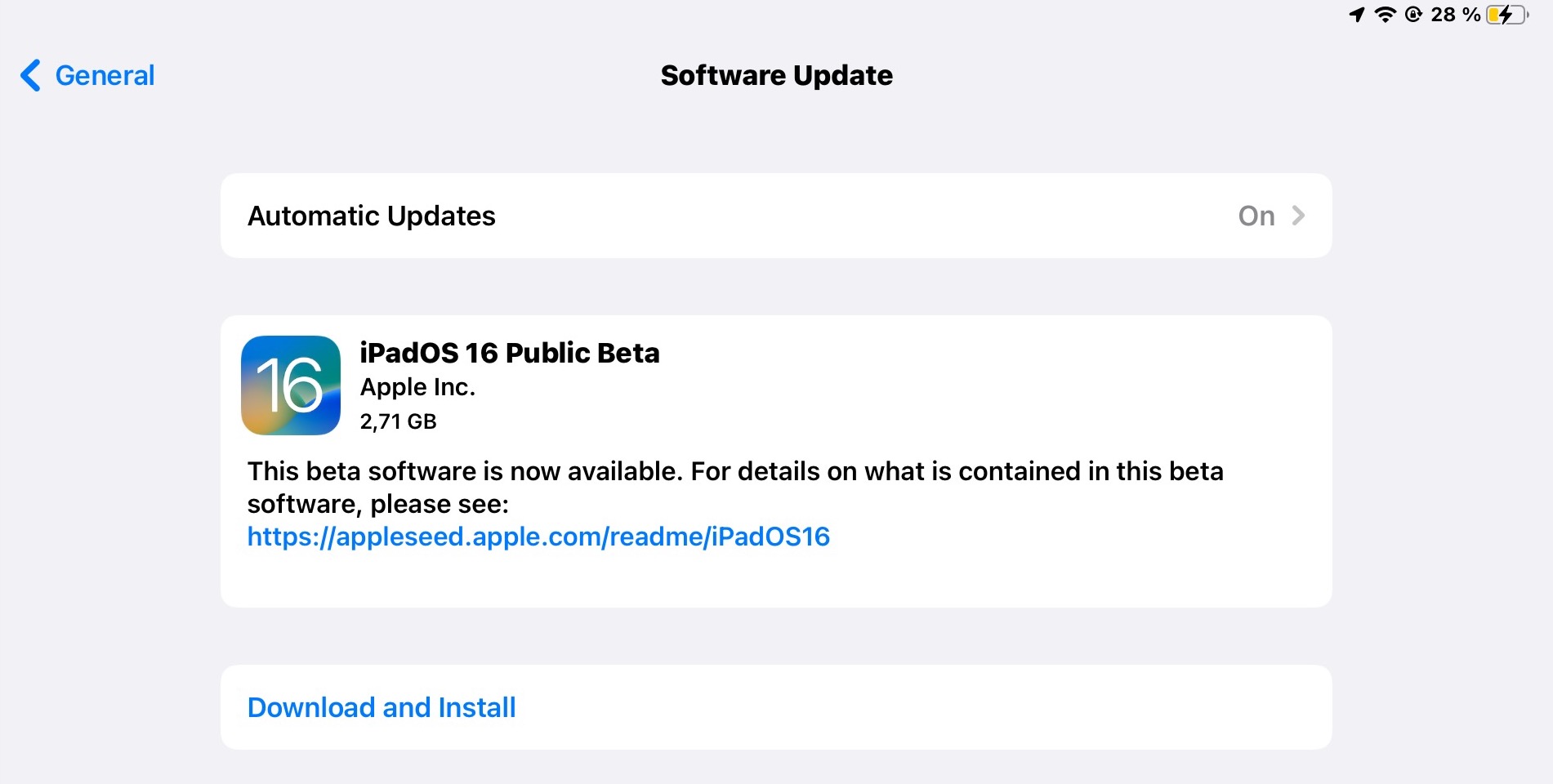
Once the iOS 16 beta has been installed, you can check out things like Stage Manager (on the iPad), Lockdown Mode, and more. You can even unsend iMessages! For a more comprehensive list, check out Apple’s iOS 16 features page. But we will be covering more of these features soon here on Android Authority.
FAQs
iOS 16 has a beta tag for a reason — it is an unfinished test version released to the public so they can bash it about and put it through its paces. But you are definitely going to find bugs, some apps will not yet work with the new version of the operating system, and your device will crash more than once. So don’t install the iOS 16 beta on any important devices, such as work computers. At least wait till a few more beta updates have been released.
You can, yes. But it will involve wiping and resetting your device to factory settings. You can then restore your device from an iCloud backup containing iOS 15, or get the stable iOS 15 version when setting up. However, any changes you made to your device on the iOS 16 beta will not be compatible with iOS 15 and will therefore not be restored.
Due to the nature of the beta tag, features on iOS 16 are still being tested. Therefore, Apple is likely to add or remove features at any time for any reason. What’s here today may very well be gone tomorrow, and vice versa.
Having the iOS 15 beta profile installed on your device does not automatically qualify you for iOS 16, as it deals with two totally different versions of iOS. You have to delete the iOS 15 beta profile and then install the iOS 16 beta profile.