Affiliate links on Android Authority may earn us a commission. Learn more.
How to install custom fonts on the iPhone or iPad
Everyone loves customizing their phone, with the most obvious example being wallpaper. But how about changing fonts? It’s easy on Android, but not so easy on iPhones and iPads. You can still do it, but as of mid-2023 you can only use custom fonts in documents, such as ones created in Apple’s Pages, Numbers, and Keynote. So if you were hoping to change the look of homescreen fonts or other apps, you’re out of luck. If you do want more document options, here’s how to install fonts on an iPhone or iPad.
QUICK ANSWER
To install fonts on an iPhone or iPad, you need to install a fonts app from the App Store. There are lots to choose from, but some have very expensive subscriptions. The two with the best free options are Fonts and iFont. Tap a font in the app to install it on your phone. You can't override the default system font, and custom fonts are only recognized in creating documents, primarily Apple's Pages, Numbers, and Keynote.
JUMP TO KEY SECTIONS
How to install new fonts on an iPhone or iPad
When it comes to custom fonts, the iPhone and iPad aren’t as open as Android, let alone Windows or macOS. The only way to install custom fonts on Apple mobile devices is by going to the App Store and searching for fonts apps. There are numerous titles to choose from, but some have very expensive annual subscriptions. The two with the best free options are Fonts and iFont.
In the Fonts app, scroll to the styles you want, and tap Install on each of them. With iFont, you have more choices, including access to Google Fonts, Dafont, Fontspace, and even installing TTF font files from cloud storage.
After tapping Install in the Fonts app, you’ll be asked to confirm. Once you do, new fonts will appear in Settings > General > Fonts.
iFont works slightly differently. When you select one, you need to tap Get. But it doesn’t put the font in the Fonts section in Settings. Instead, it creates a configuration profile in Settings > General > VPN and Device Management. This can be quite annoying, since fonts aren’t in one central list.
How to manage fonts on your iPhone or iPad
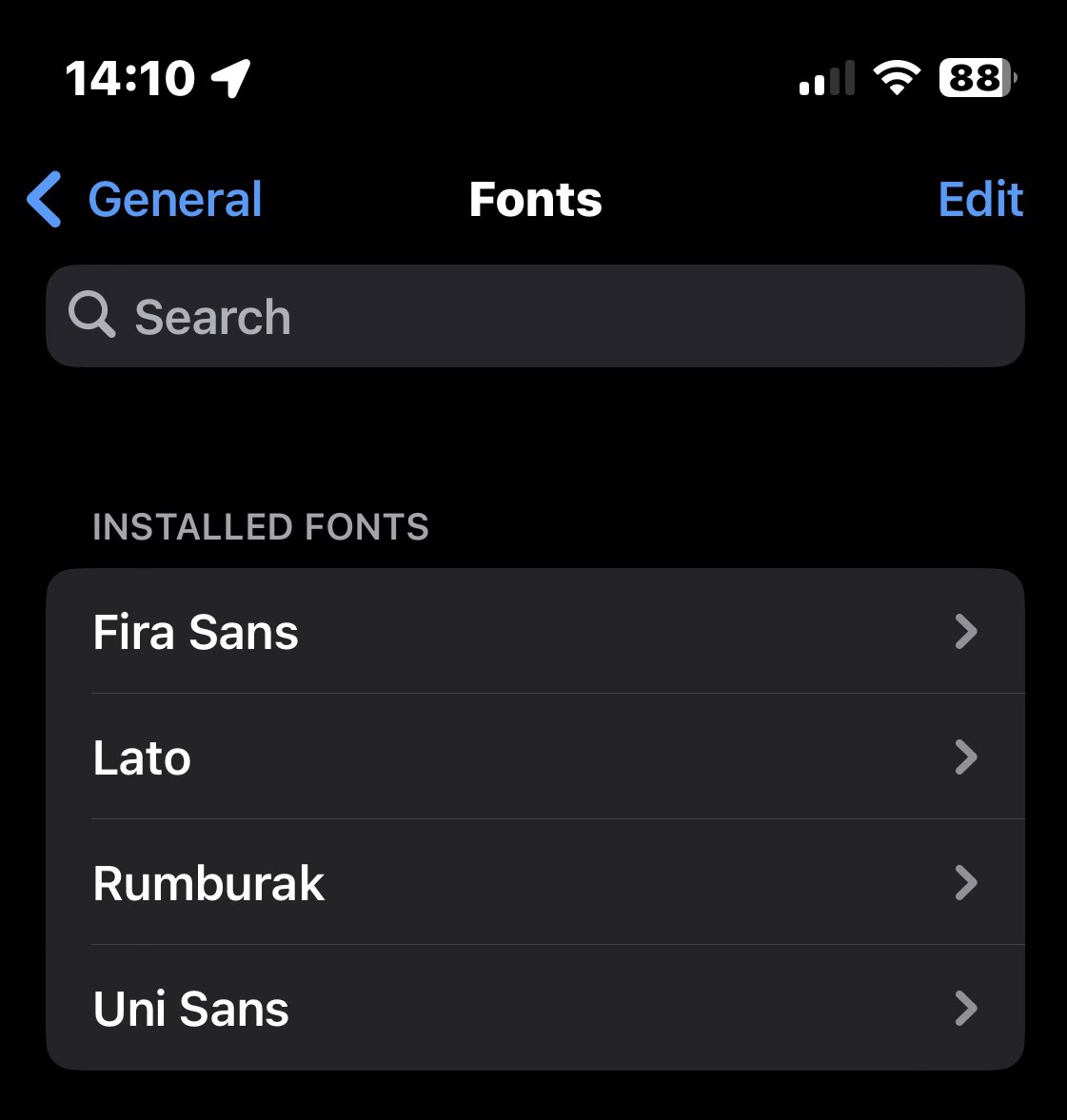
If you use the Fonts app or one like it, installed fonts will appear in Settings > General > Fonts. Here, you can delete the ones you don’t want anymore by tapping Edit, choosing the ones you want to delete, and tapping Remove.
It’s highly recommended you keep your font list cleaned up on a regular basis, removing the ones you don’t use. You should also strictly limit the number you install. The more you install, the slower your phone will become. Ask me how I know. No, on second thoughts, don’t.
How to change fonts on your iPhone or iPad
Installing fonts on an iPhone or iPad is a bit of an anti-climatic thing at the moment because, as we said, they’ll only appear in documents, mainly Apple’s Pages, Numbers, and Keynote. Anything else — such as Messages, Notes, or a third-party app like WhatsApp — won’t see them, never mind changing system-level aesthetics. In those cases you’re stuck with default system fonts.
For an example of changing fonts:
- Open Pages, Numbers, or Keynote on your iPhone or iPad. Highlight the text you want to change.
- You can find the font list by tapping the paintbrush icon at the top of the screen.
- A box will pop up from the bottom of the screen. Tap Font and scroll through the list to select the one you want.
FAQs
It’s called SF Pro. According to Apple, “SF Pro is the system font for iOS, iPadOS, macOS, and tvOS. It features nine weights, variable optical sizes for optimal legibility, four widths, and includes a rounded variant. SF Pro supports over 150 languages across Latin, Greek, and Cyrillic scripts.”
No, this isn’t possible as of mid-2023. It’s entirely possible Apple will change this in the future, especially as it responds to complaints about a lack of customization options.
Apple states that you can use them in any “documents” you create, though the only apps you can count on are Apple’s own Pages, Numbers, and Keynote.
Currently, you can’t change the actual font. You can only change the font size via Accessibility.