Affiliate links on Android Authority may earn us a commission. Learn more.
How to find out why your iMessage is not working
While a robust, stable platform, Apple’s iMessage is like any other thing with moving parts. It can occasionally cough, splutter, and go down for a while. If you’re in the middle of an extensive conversation with someone and your iMessage suddenly stops working, you may wonder if it was something you did or if they blocked you. In that scenario, here is a list of troubleshooting tips you can try to get back to discussing the biggest hot topics of the day.
QUICK ANSWER
If your iMessage is not working, first check to ensure that the issue is not on your end, such as your internet connection. Once that's ruled out, checking things like iMessage's current status, restarting your computer, and contacting Apple Support should be your next ports of call.
There are a few other things you can do to try and fix iMessage. Keep reading to learn all about them.
JUMP TO KEY SECTIONS
Editor’s note: Instructions in this guide were put together using an Apple iPhone 12 Mini running iOS 16.4.1. Some steps and menus may be different depending on your hardware and software.
Check your internet connection

It always pays to start with the basic stuff when iMessage is not working, and nothing is more basic than figuring out if you still have an internet connection. So start with that. Look at the device and see if your internet connection is still working. You can try opening a browser and doing a quick random search for anything. You should also try using other devices connected to the same network, to see if the internet works on other gadgets.
If your internet is down, try restarting the router. We can’t give you a strict guide on doing this because all routers are different. Some can be rebooted using software, like an app. Others have a reset button, which you can use to turn the unit off and back on. If you don’t have these options, or can’t figure them out, simply unplugging the router, waiting for about a minute, and plugging it back in will do the trick.
If you’re using a cellular network, you should also ensure your mobile data is on. Open your Settings app, then go into Cellular. You’ll see a Cellular Data toggle; ensure it’s turned on. If you’re outside the country, or in an area without signal from your carrier, you can also go to the SIMs section and tap on your network. Toggle the Data Roaming option on. Just remember this may incur extra charges, depending on your cellphone plan.
How to turn on mobile data on iOS:
- Launch the Settings app.
- Go into Cellular.
- Toggle on Cellular Data.
- You can also go to the SIMs section and select your network. Then turn on Data Roaming. Just remember this may incur extra charges, depending on your cellphone plan.
Restart your device
If your internet is OK, you can also try restarting your device. You wouldn’t imagine the miracles a simple reboot can do. On an iPhone, all you have to do is press the Power and Volume Up buttons at the same time, for a few seconds. A power screen will appear. You can now use the slide to power off slider to turn off the phone. After the iPhone is off, just press and hold the Power button for a few seconds to turn it back on.
How to restart your iPhone:
- Simultaneously press and hold the Power and Volume Up buttons for a few seconds.
- When the power screen shows up, use the slide to power off slider to shut the device down.
- Once the phone is turned off, press and hold the Power button for a few seconds until you see the Apple logo on the screen.
Check if iMessage is down at Apple’s end
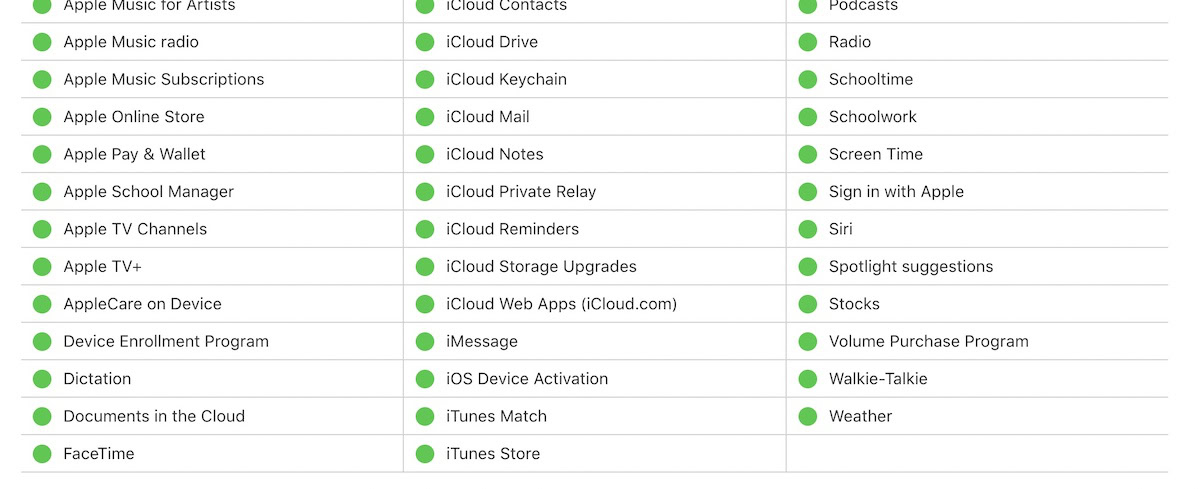
If you’ve determined that the problem isn’t on your end, the next step is to see if iMessage is not working for everyone. To do this, visit Apple’s System Status page and find iMessage. If there is a green dot next to it, it’s working. If there is a red dot next to it, there are technical issues, and you need to wait.
You can also double-check with a third-party source. We like to recommend DownDetector.com. It’s a crowd-sourced website that collects user reports to determine if any service is down. There’s even a live map to see if your problem is local, in which case Apple probably wouldn’t report it on its own status page.
Make sure the correct settings are enabled
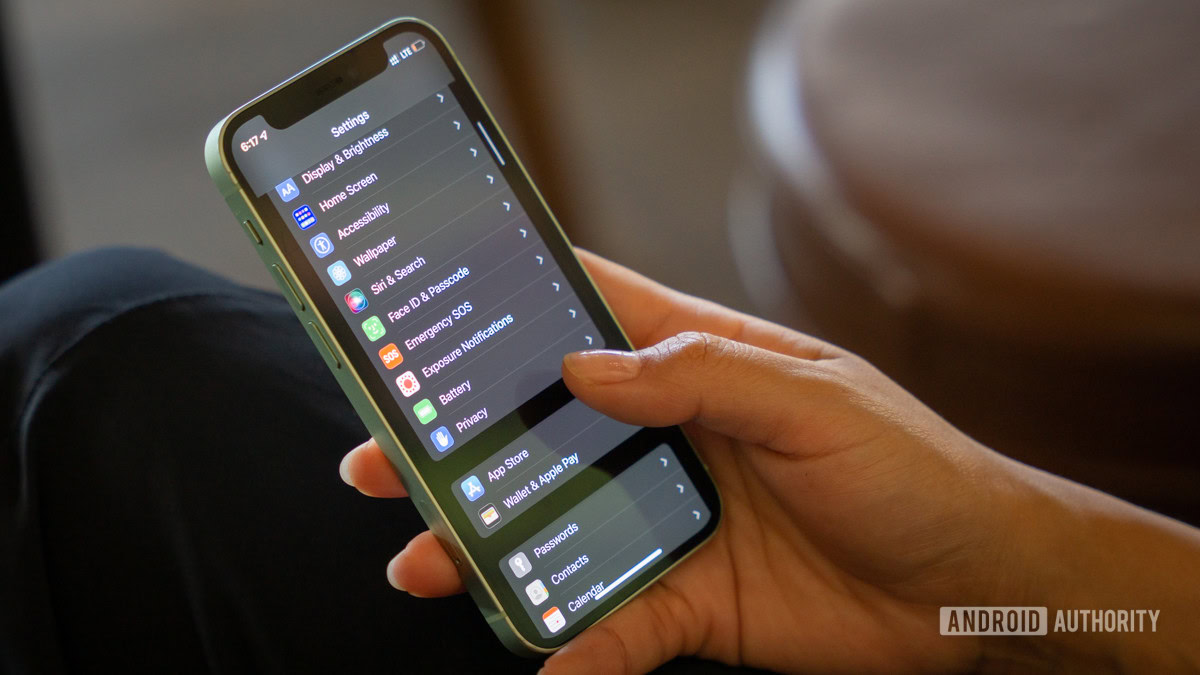
If you have an internet connection, you’ve restarted everything, and iMessage is working for everyone else, you need to dig deeper. Assuming iMessage is enabled, the next step is to see if you have misconfigured settings or if your phone carrier is perhaps blocking what you’re trying to do.
MMS messages
If you’re trying to send an MMS message, does your carrier even support MMS messages? Giving them a call would quickly clear that one up. Or go to Settings>Messages on your iPhone and see if there is an MMS Messaging option, and make sure it’s toggled on. It should be in the SMS/MMS section. If the option doesn’t show up, your carrier likely doesn’t support it.
How to check if MMS Messaging on iPhone is turned on:
- Launch the Settings app.
- Go into Messages.
- Under the SMS/MMS section, you should see MMS Messaging.
- Toggle on the feature.
The right contact details
Have you entered the correct phone number or email address for the person you’re trying to reach? Maybe those details are wrong and don’t exist? Editing a contact is simple. Just launch the Phone app, go into the Contacts tab, and select the contact you want to modify. Tap on Edit, make your changes, and hit Done.
How to edit a contact on iPhone:
- Launch the Phone app.
- Tap on the Contacts tab.
- Find and select the contact you want to edit.
- Hit Edit and make the changes.
- When done, select Done.
Do you have enough space on your device?
If someone is trying to send you images or videos via iMessage, do you have the space on your device to receive them? You can easily check your iPhone storage. Go to Settings, then tap on General and select iPhone Storage. Here, you can see how full your iPhone’s storage is, as well as how much each file category occupies, and how much your apps are using. Additionally, Apple will give you recommendations to free up some space.
How to check your iPhone storage:
- Launch the Settings app.
- Go into General.
- Select iPhone Storage.
Check the Date & Time settings
Did you set your date and time manually? There is a chance this is causing a conflict with Apple’s servers. Try changing your Date & Time settings to automatic. Go to the Settings app, and select the General option. Tap on Date & Time and toggle on Set Automatically.
How to set Date & Time automatically on iPhone:
- Launch the Settings app.
- Go into General.
- Tap on Date & Time.
- Toggle on Set Automatically.
Contact Apple Support

If you’ve tried all of the above, the last step is to contact Apple Support and ask them for advice. Apple is known for its superb customer service, so chances are you’ll have a great experience with them.
FAQs
The reason you’re having a hard time finding iMessage on your iPhone is likely because Apple changes its name. It’s now Apple Messages. The app is simply labeled Messages.
Apple Messages is a system app. It can’t be uninstalled. You can, however, hide it from the home screen. Tap and hold onto Messages for a few seconds, select Remove App, and tap on Remove from Home Screen.
Apple Messages can sync across all Apple devices that use your same Apple account. This means you can continue conversations whether you’re using an iPhone, iPad, or Mac computer. There is still no support for Messages outside the Apple ecosystem. There are ways to use iMessage on Android and Windows, but these methods are unsupported, don’t work perfectly, and require a complex setup.
iMessage is a free app, provided by Apple for its users. You don’t need to pay any extra money for it. Using Apple Messages can cost you money, depending on what you do with it, however. For example, if you use it to send SMS and MMS messages, and you have to pay extra for those, you’ll have to pay up or look into changing your phone plan.