Affiliate links on Android Authority may earn us a commission. Learn more.
How to use Google Play Music and get more than a music streaming service
January 11, 2019
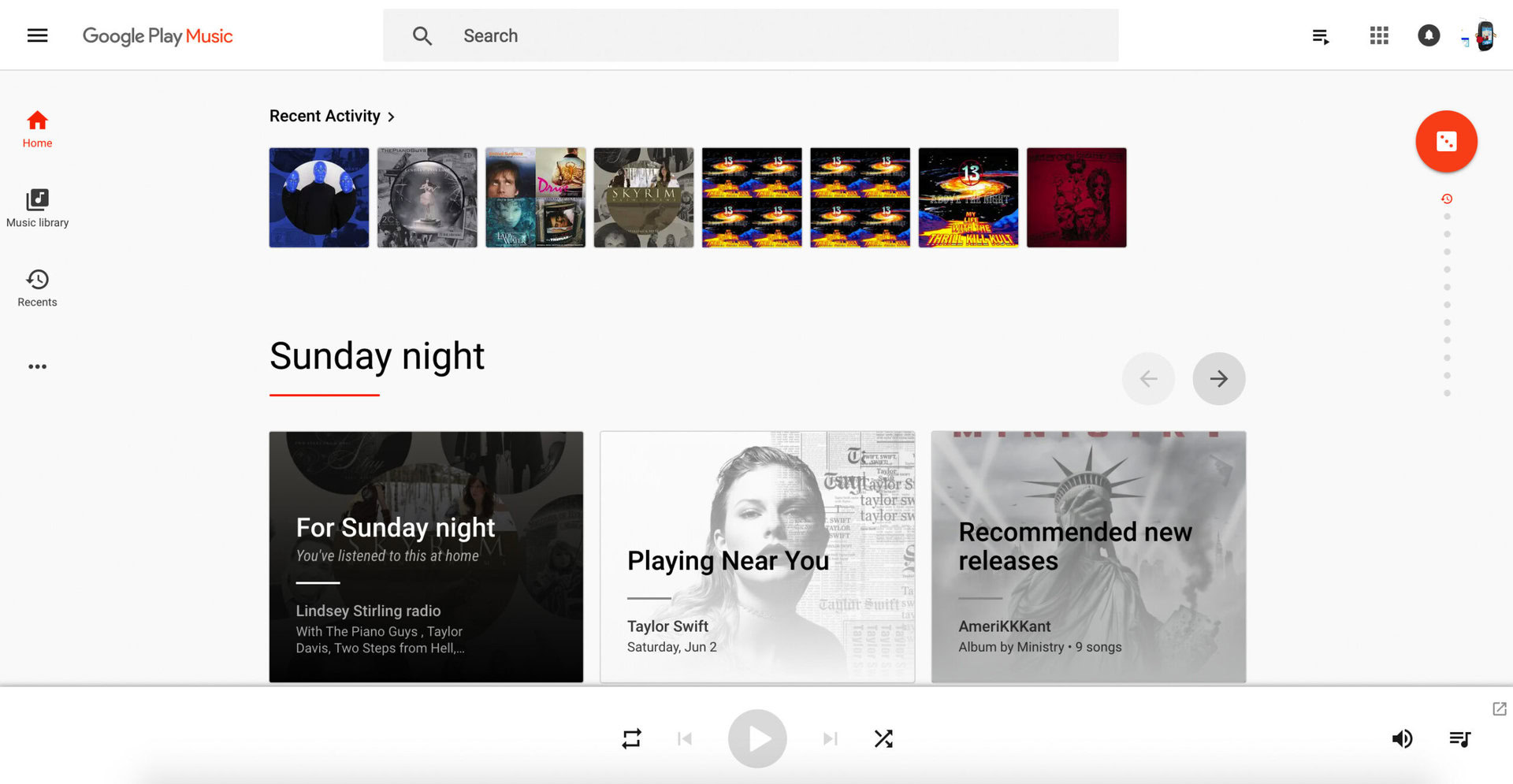
Google Play Music is Google’s music streaming service. It’s a competitor for similar services like Apple Music, Spotify, and Pandora. Each of those services has their own niche, but if you ask us here at Android Authority, Google Play Music is one of the best deals around.
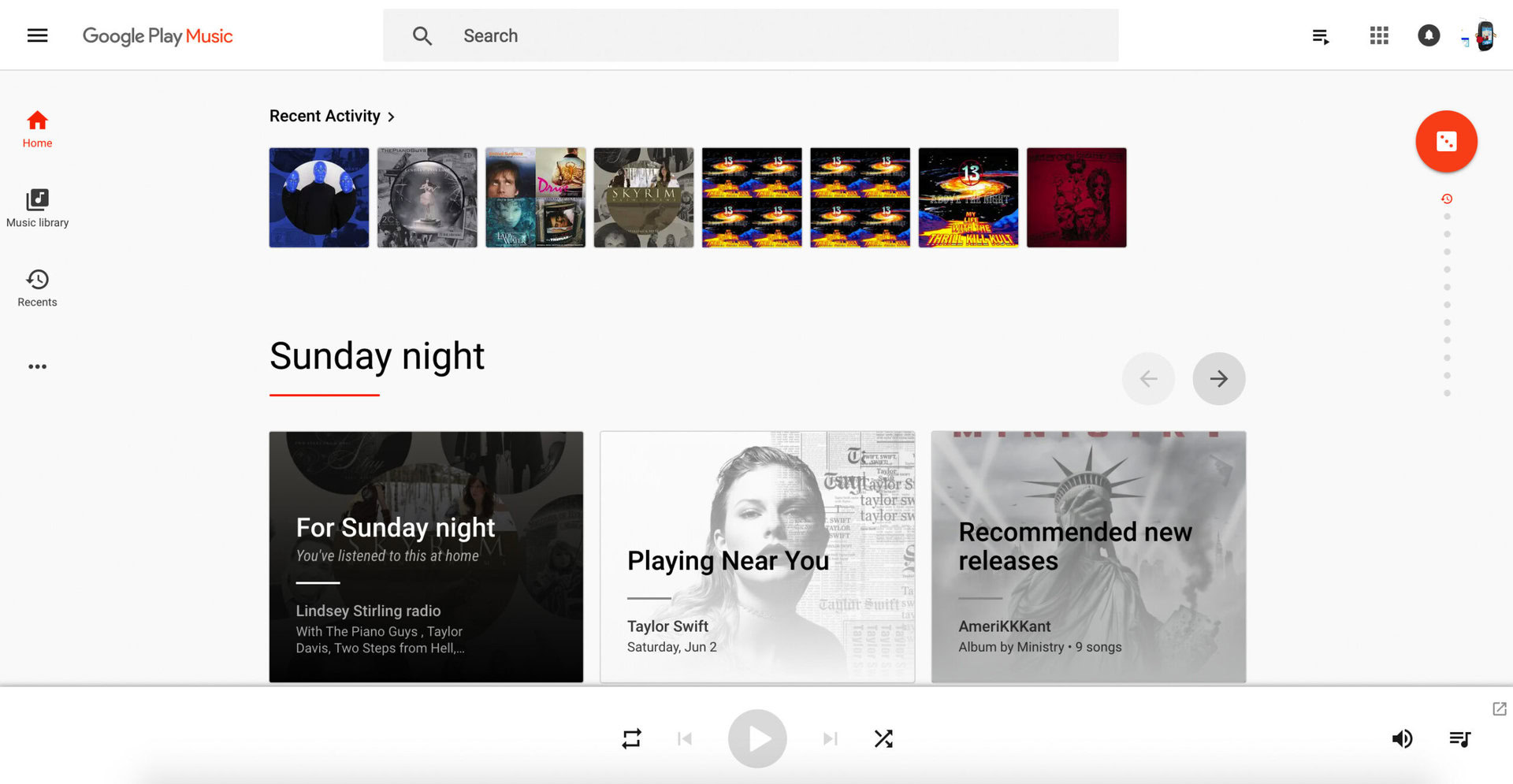
Google Play Music boasts 35 million songs. It lets you curate playlists and even upload your own music. You can store up to 50,000 of your own songs, and they are always ad free. You can also use Google Play Music for free, though that is limited to artist radios, limited skips, and ads. Let’s dive into the nuts and bolts of how to actually use it.
Google Play Music app for Android and iPhone
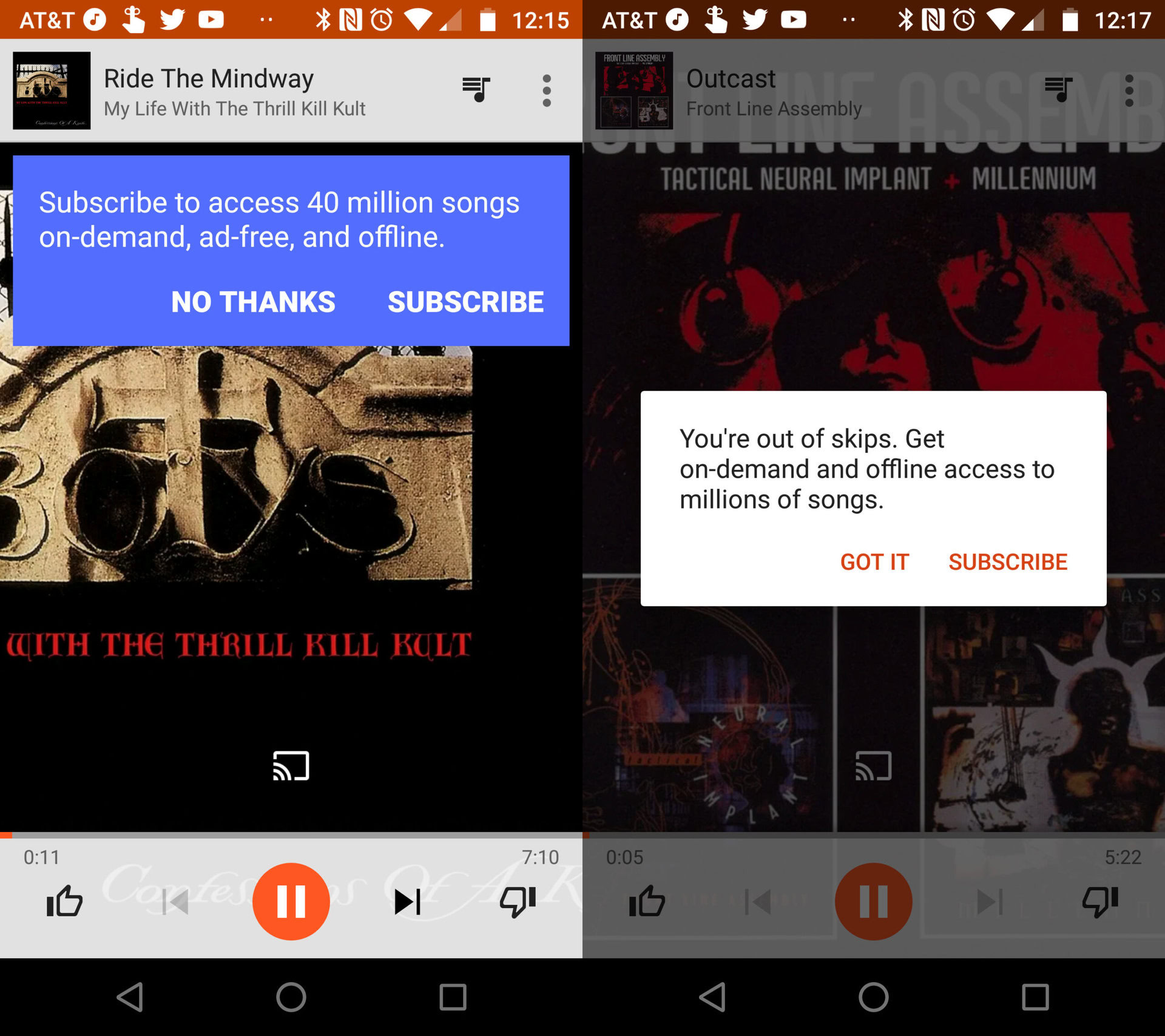
If you’re out and about, and want to listen to some tunes, just pop open the Google Play Music app. If you’re reading this, it’s already probably on your phone. If not, you can download it here for Android or here for iOS.
Once downloaded, fire up the app, and sign in with your Google account. If you don’t subscribe to Google Play Music, you’ll run into some limitations. You won’t be able to play specific songs you’re looking for, only radio stations. They’ll get you close to what you want, but not to specific songs. You also have a limited number of skips — up to six in an hour. Finally, of course, you’ll get ads, and the occasional prompt to subscribe. None of these are absolute deal killers, but they can make getting your jam on frustrating.
“Where you at?” – Location-based suggestions
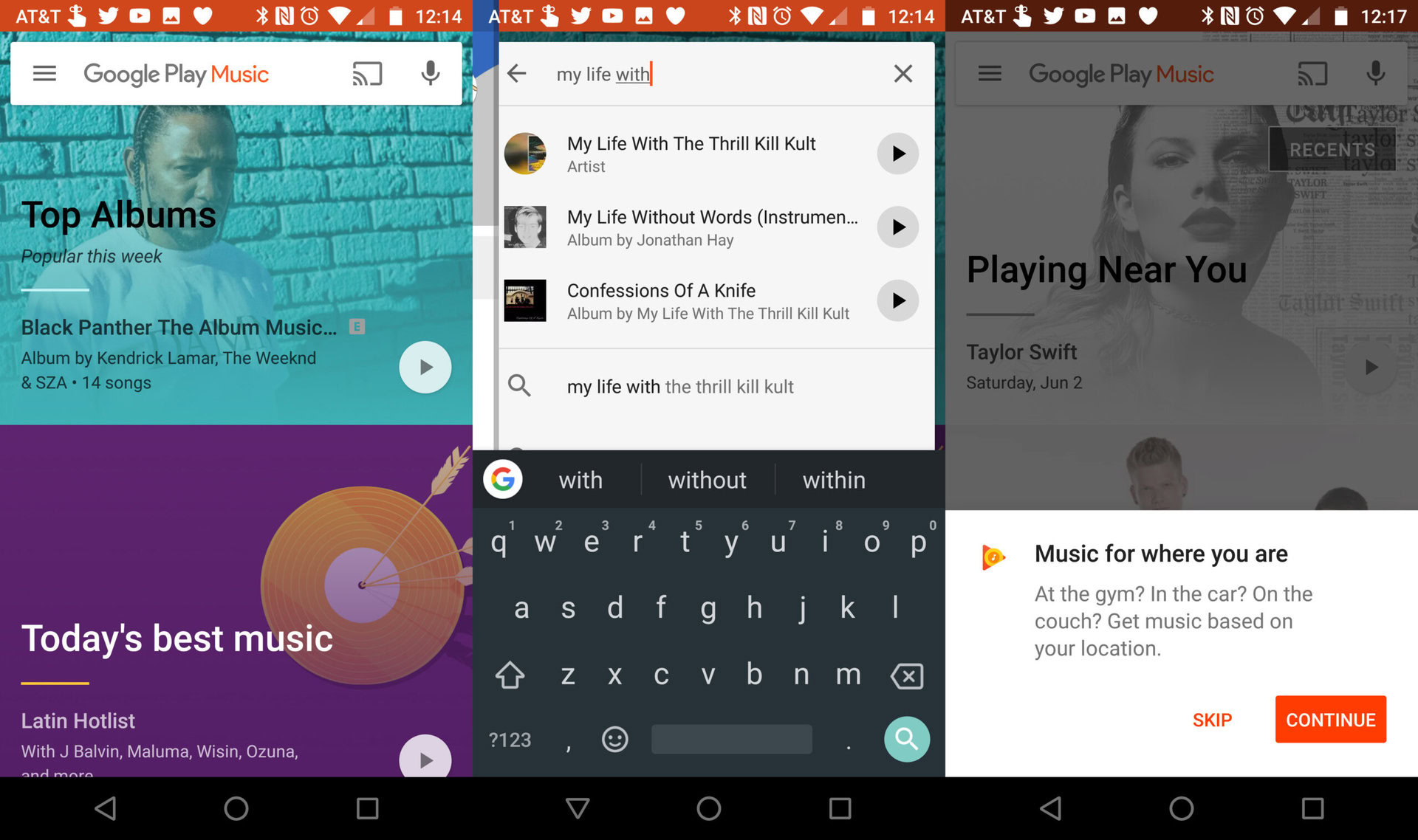
Your home page contains your recent activity, and recommendations based on listening history and your location. Speaking of location, Google Play Music has some cool location-based features you might be interested in. First and foremost, it can tailor music suggestions based on your location, like workout music when you’re at the gym. Another neat trick Google Play Music offers is curated suggestions of live performances based on music you’ve listened to.
If you are a fan of My Life with the Thrill Kill Kult — and let’s face it, everyone is — the app will let you know that TKK is playing near you in April. Not that a superfan like you didn’t already know that, but it’s handy.
Using the Google Play Music app manager
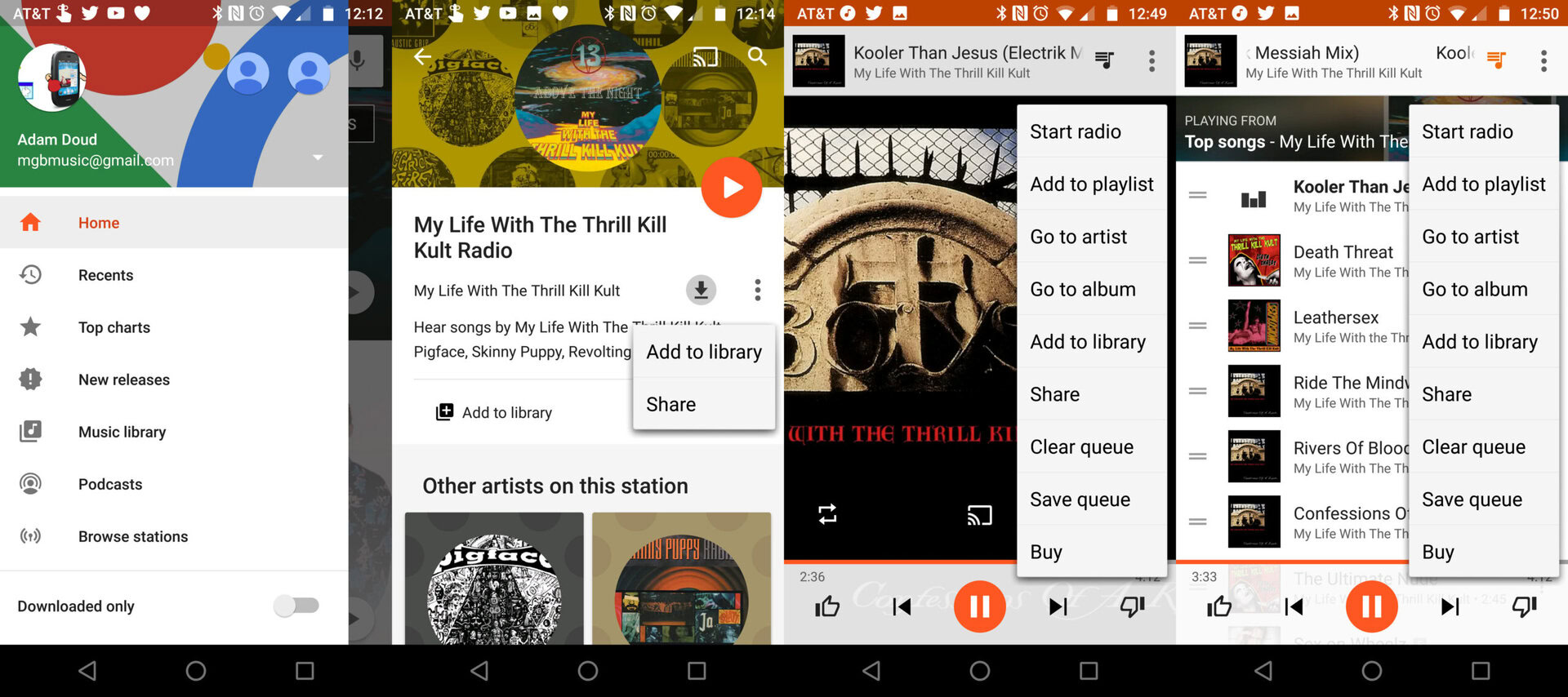
In the app, you can search by song or artist. In the search results, you have three options:
- Tap on an artist to open them and see songs.
- Tap the Play button in the bottom right corner to being playing the artist
- Tap the three dots below the play button to start artist radio, Share the artist, or Shuffle the artist’s songs.
Once you start playing music, a bar will appear at the bottom of the screen with the name of the artist and song, and a single play/pause button. Tap on that bar to open more details, including repeat play, cast, shuffle, like or dislike, and skip or go back. This screen also features album art.
In the upper right corner, tap the music note icon to see your current playlist. Additionally, tapping the three dots next to that icon opens number of different options like “Start Radio,” playlist and library controls, and of course, the option to buy the song.
How to open Google Play Music on your desktop
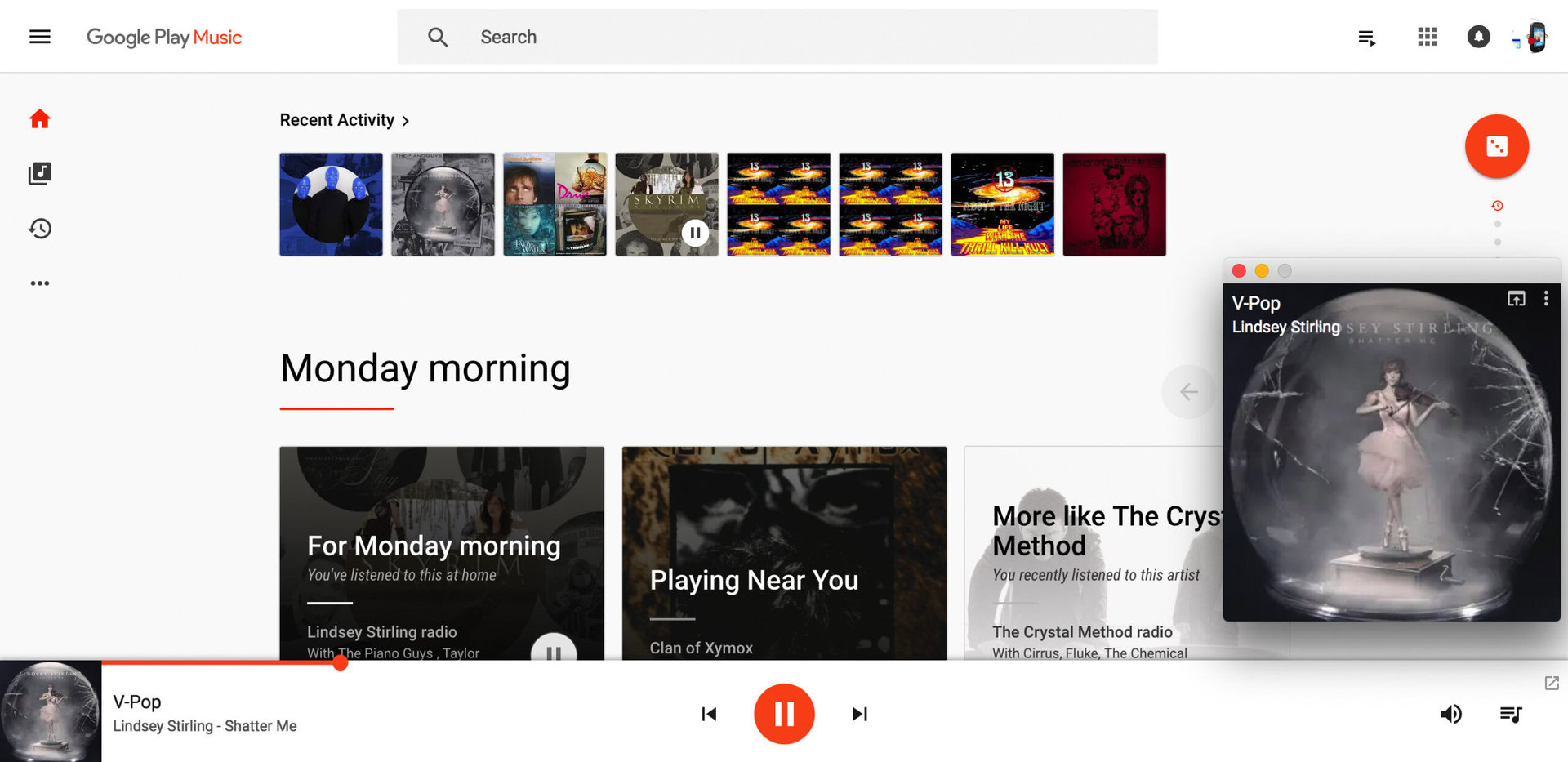
If you’re using a web browser, we highly recommend you use Chrome. It has a mini player extension you can install, which allows to you pop out a music control box. The app can run in a full window, but if you just want it out of the way, the mini player is great. It gives you album art, playback controls, and like and dislike options.
If you stick with the full browser, you can get started by searching for an artist or song. From there you can click on a song or album to play. Google Play Music also lists all of your recent history, which can help you pick up where you left off. Once you select a song and it starts playing, you’ll see a play bar across the bottom of the browser. First, you have options which include radio controls, library and playlist controls, and share and buy buttons. After that, you have the like and dislike buttons, play controls, volume, track listing, and if you’re in Chrome, the option to cast.
I’m Feeling Lucky
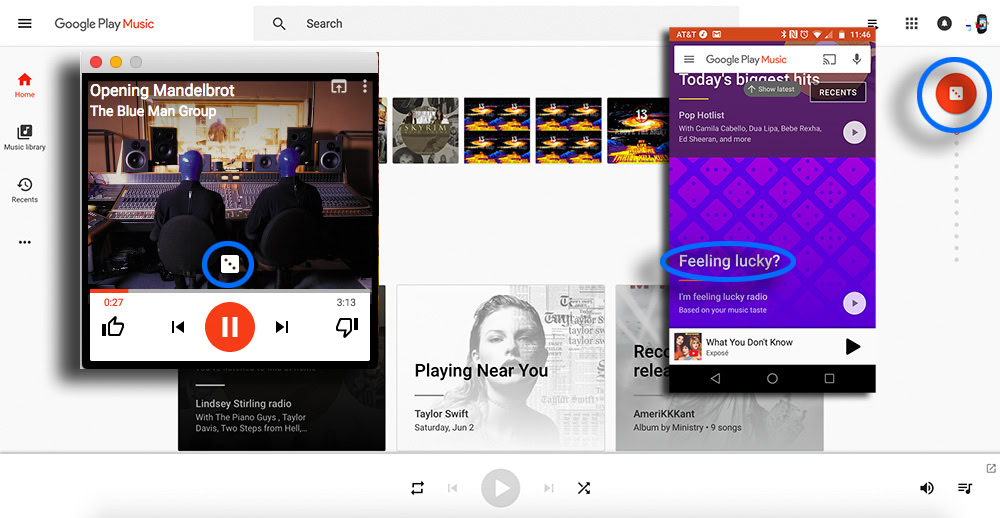
Google Play Music also features a standout Google feature: I’m Feeling Lucky. This feature, much like the browser feature, randomly generates a result — a radio player here — based on your play history, music likes, and more. It can be handy when you’re not really sure what you want to listen to. On mobile, you can find it by tapping the menu button, tapping home, and scrolling to the bottom of the page.
On the web, the “I’m Feeling Lucky” button looks like a dice cube, and it’s located on the far right side of the homepage in Google Play Music. In the Chrome app, it’s even easier to locate and (also easier to click accidentally). It appears as a dice cube above the play controls.
Upload your older songs to Google Play Music
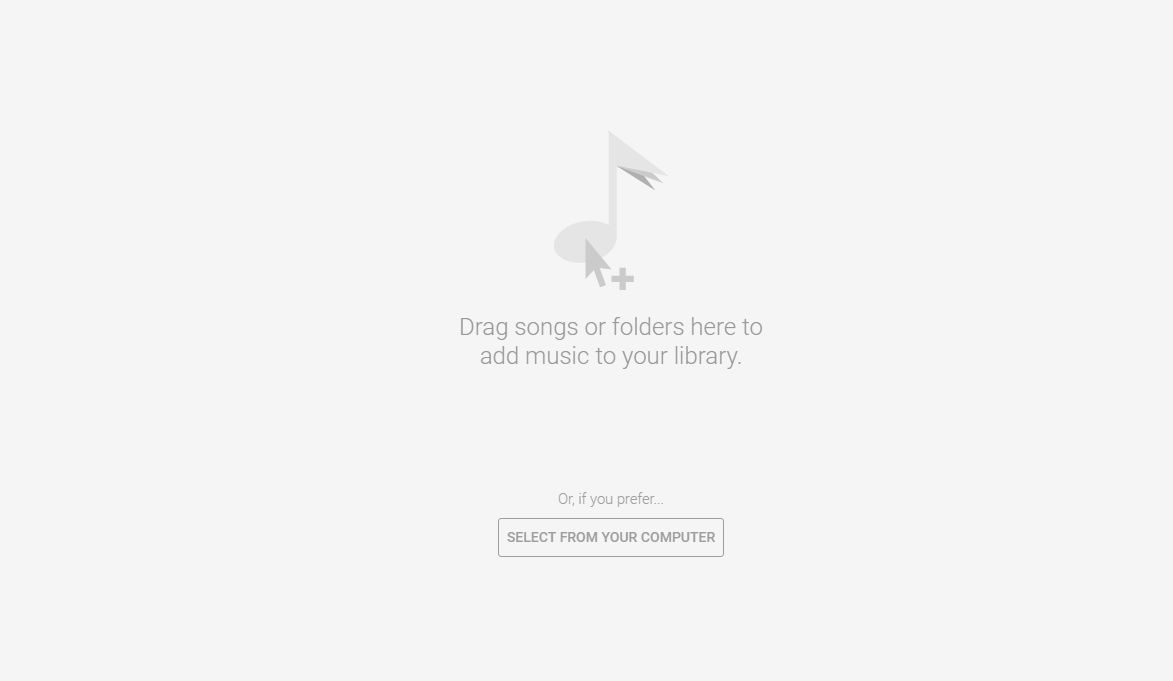
If you still have older songs that you have purchased from services like iTunes, or if you have songs that you have taken from (legally purchased) CDs, you can upload them to Google Play Music and you don’t even have to sign up for the premium service to use this feature. Google Play Music allows you to upload up to 50,000 songs for free.
The bad news is that you cannot upload any songs from your Android smartphone or tablet to Google Play Music. You have to use a PC to accomplish this. The easiest way is just to use Google’s Chrome browser and then download and install the Google Play Store Chrome extension [no longer available]. Then launch the menu, select the “Upload Music” option and drag any songs or folders with music to add to your cloud library of tunes. You can also search and select any audio files you have stored on your PC to upload them to Google Play Music.
If, for some reason, you don’t want to use the Chrome extension, there’s also the Music Manager app you can download to your PC. Once you install it and sign into your Google account, just follow the direction to upload your songs to Google Play Music.
Bonus: Podcasts
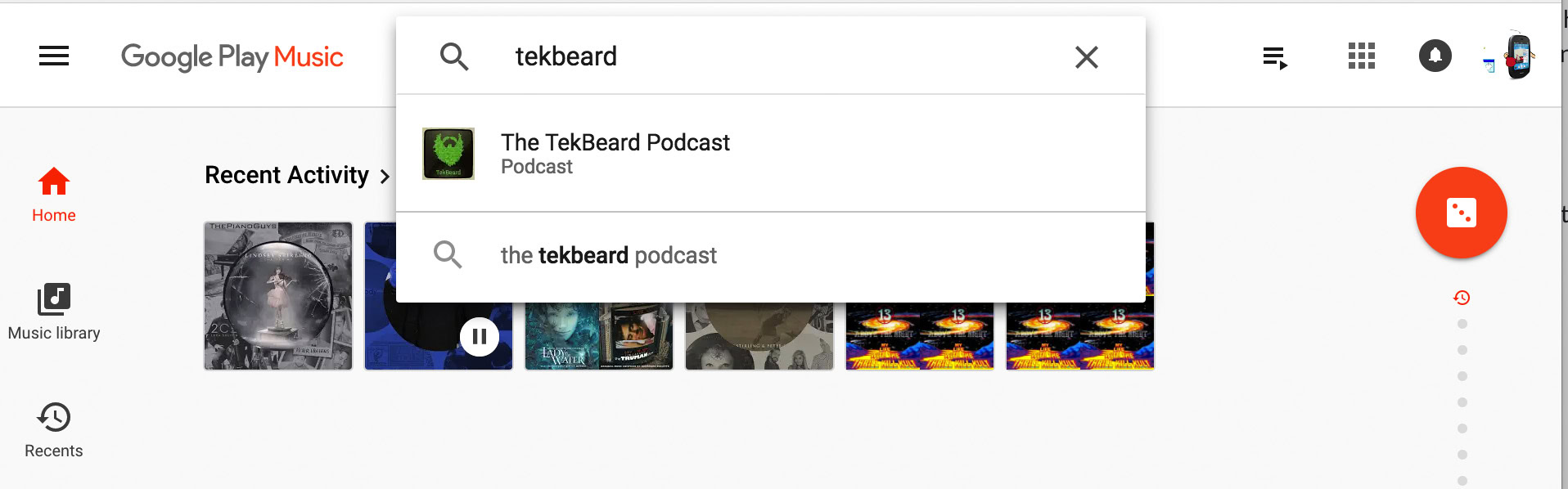
You can also use Google Play Music to play your favorite podcasts as well. All you need to do is search for a podcast, and subscribe to it. Podcasts are listed in their own section of Google Play Music, and the podcast homepage contains a number of popular podcasts. Beyond that, the podcast interface is exactly like the music interface.
The one downside to the podcast interface is, if you’re really behind on a podcast, it can be difficult downloading episodes in bulk, and generally determining where you are in a podcast list. The red dot at the beginning of a podcast will disappear the more you progress through a podcast, but it’s not our favorite UI.
The end of Google Play Music?
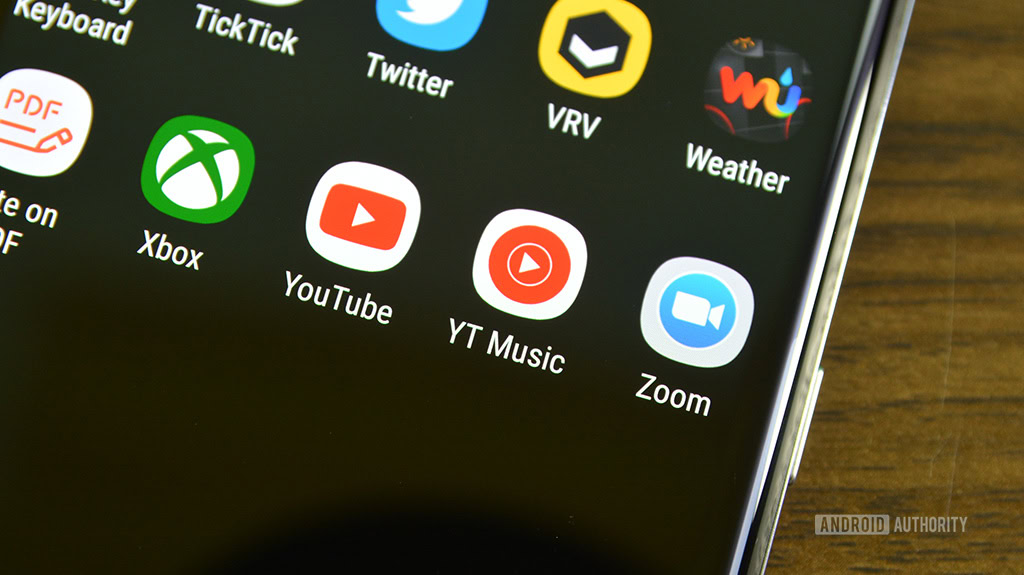
As much as we love Google Play Music, the truth is that Google doesn’t seem happy with it. In 2018, the company revealed a new music streaming service, YouTube Music, which not only offers full albums and individual songs to stream but also lots of remixes, live performances, and music videos. YouTube Premium, the paid version of YouTube Music, costs the same as Google Play Music at $9.99 a month.
Google already announced YouTube Music will eventually replace Google Play Music as the company’s only music streaming service. However, it’s not clear when exactly that will happen. Google Play Music will probably shut down sometime in 2019, but we don’t know exactly when. Google has indicated that when the shutdown does happen, users of Google Play Music will have all of their preferences, songs, and playlists transferred to YouTube Music. Google Play Music’s ability to upload and store up to 50,000 songs in the cloud for free will reportedly be supported for YouTube Music as well, at least eventually.
We will update this feature when Google announces when Google Play Music will shut down, along with how the transition to YouTube Music will take place. If you want to switch to another streaming service when the shutdown is announced, you can download any songs or albums you have purchased on Google Play Music. Be prepared — it will likely take a long, long time.
How to use Google Play Music – Wrapping up
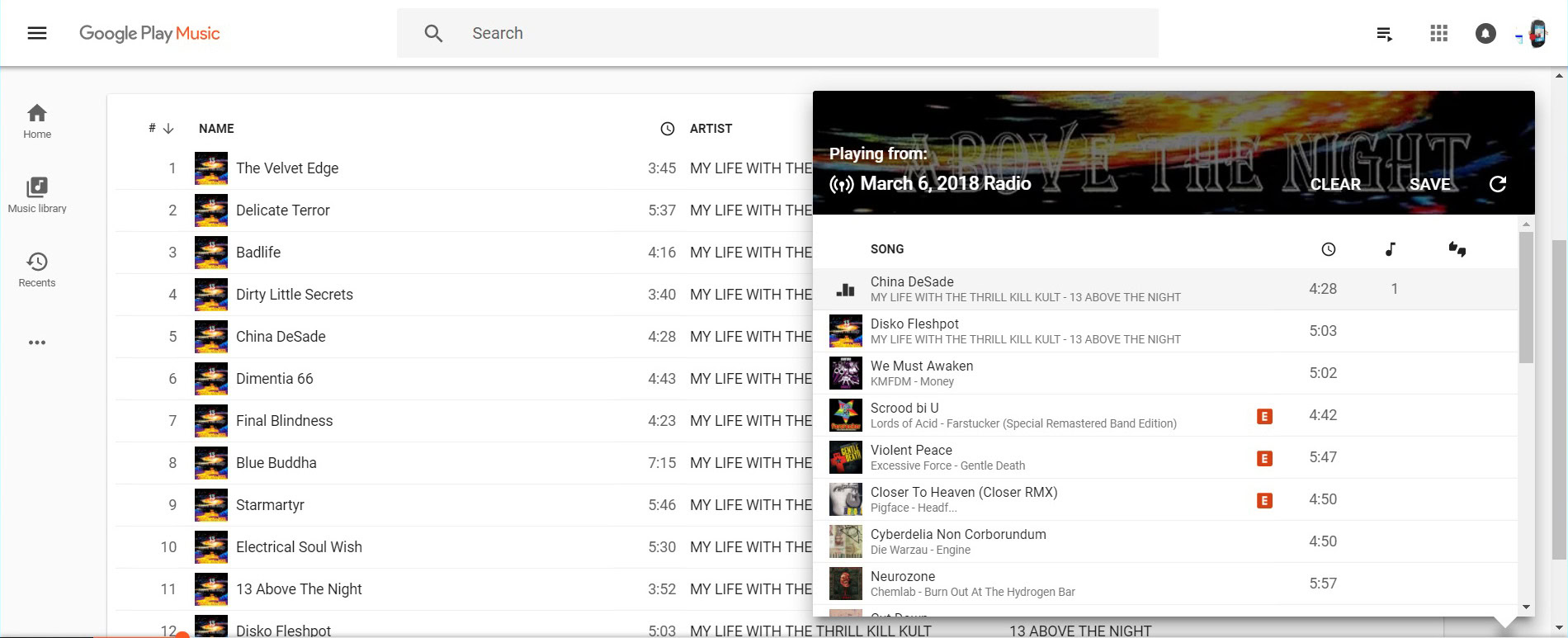
So that’s how to use Google Play Music. Did we miss anything? Did you have any other questions about the service? Sound off in the comments and we’ll be sure to update this article periodically.
Google Play Music coverage
Thank you for being part of our community. Read our Comment Policy before posting.