Affiliate links on Android Authority may earn us a commission. Learn more.
How to turn vibration on or off on your iPhone
While vibration is often a handy thing on an iPhone, especially if the mute switch is active, we get it — rumbling can still be distracting when your phone’s sitting on a desk or in your pocket. Here’s how to toggle vibrations on and off, as well as troubleshoot random ones.
QUICK ANSWER
To toggle on or off iPhone vibrations, Go to Settings > Sounds and Haptics, then toggle Play Haptics in Ring Mode, Play Haptics in Silent Mode, Keyboard Feedback, and/or System Haptics.
JUMP TO KEY SECTIONS
How to turn vibration on or off on your iPhone
On iPhones, vibration is linked to three things: typing, the Ring/Silent (a.k.a. mute) switch, and general system functions. You’ll have to adjust one or more of these to your liking via the Settings > Sounds and Haptics menu.
- To adjust vibrations for notifications, etc. when the Ring switch is on, scroll down and toggle Play Haptics in Ring Mode. You can optionally disable Play Haptics in Silent Mode, but we strongly suggest leaving that on, since you’ll otherwise miss out on alerts unless you’re looking directly at your iPhone.
- To control vibrations when typing, tap Keyboard Feedback and change the Haptic toggle.
- You can toggle vibrations for “system controls and interactions,” as Apple puts it, by flipping System Haptics.
Why does my iPhone randomly vibrate?
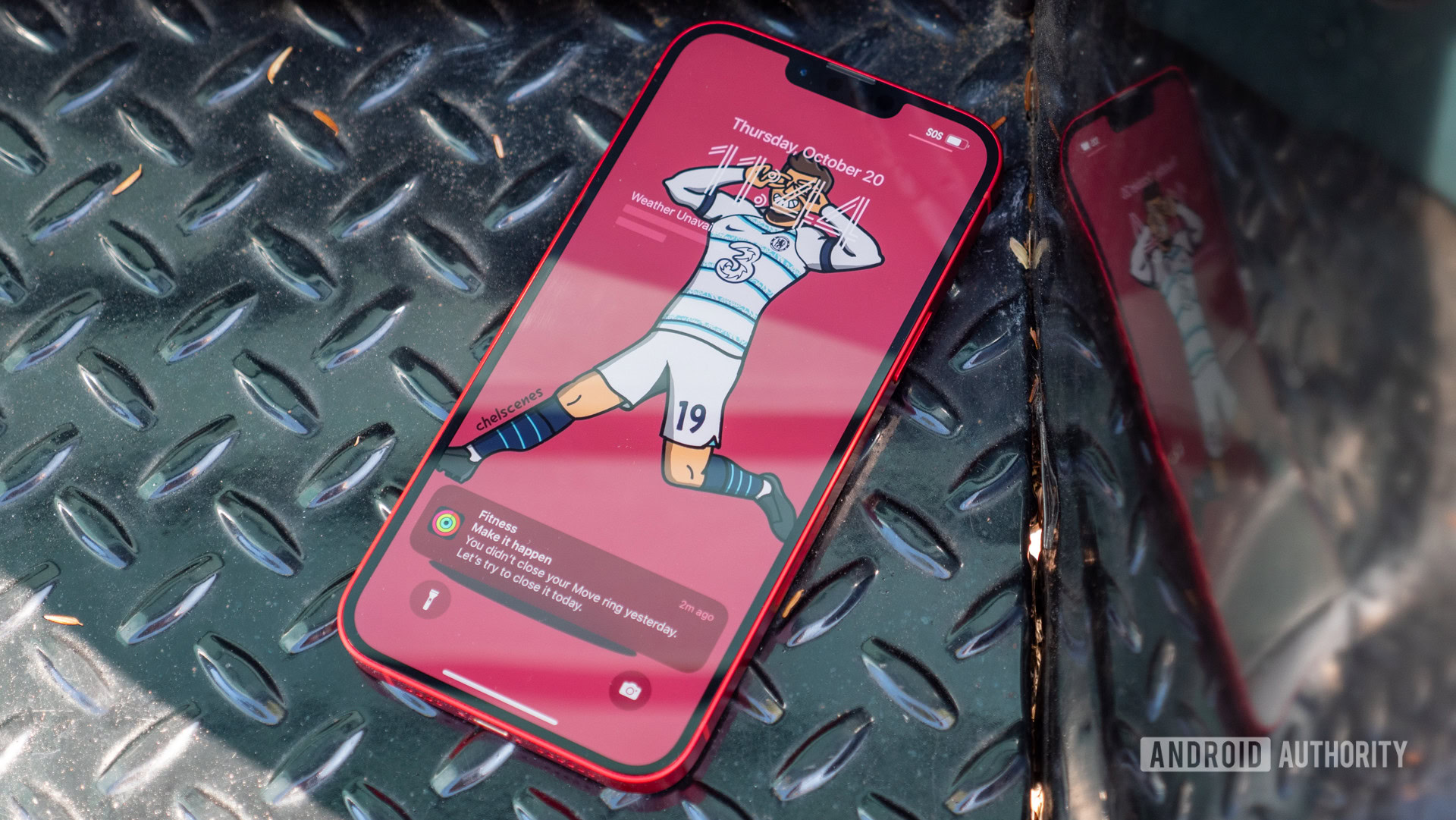
First, of course, you should take a step back and determine whether the vibrations are truly random. Many are triggered by notifications and other system events, so if you haven’t disabled all possible haptics using the options above, your iPhone’s still going to rumble occasionally.
If you’ve deliberately left System Haptics and/or haptic Keyboard Feedback on, another possibility is that you put your iPhone into your pocket, bag, purse, etc. while it was still unlocked, and it’s brushing up against things that are triggering inputs. Always lock your iPhone before stuffing it into something.
It’s only once you’ve ruled out everything above that you should begin to worry. Damage and defects do happen, so it’s conceivable that your iPhone’s haptic motor could be going off because of faulty electronics.
Even less likely is an iOS software glitch, but it has happened. A bug with the iPhone 14 Pro and Pro Max caused their cameras’ optical image stabilization (OIS) motors to go berserk in third-party apps.
If you’re encountering genuinely random vibrations, make sure to update iOS if possible, and do the same for installed apps. If vibrations continue, try rebooting your phone, and as a last resort, performing a reset. After that, there’s not much choice but to book a service appointment at an Apple Store or third-party repair shop.