Affiliate links on Android Authority may earn us a commission. Learn more.
How to disable Android Auto and keep it off
Android Auto is an excellent way to interface with your car. You can listen to music, get navigation, talk on the phone, and receive messages you can answer through voice. It’s nice because many cars now restrict some of those features to top trims. However, we understand that not everyone is a fan of the feature. In this tutorial, we’ll show you how to turn Android Auto off.
QUICK ANSWER
To disable Android Auto, go into your phone's settings. From there, navigate to Apps. Scroll down until you find Android Auto and click on it. From there, tap the Disable button. Android Auto should cease to function. You can also disable Android Auto directly from your car.
JUMP TO KEY SECTIONS
How to uninstall or disable Android Auto on your phone
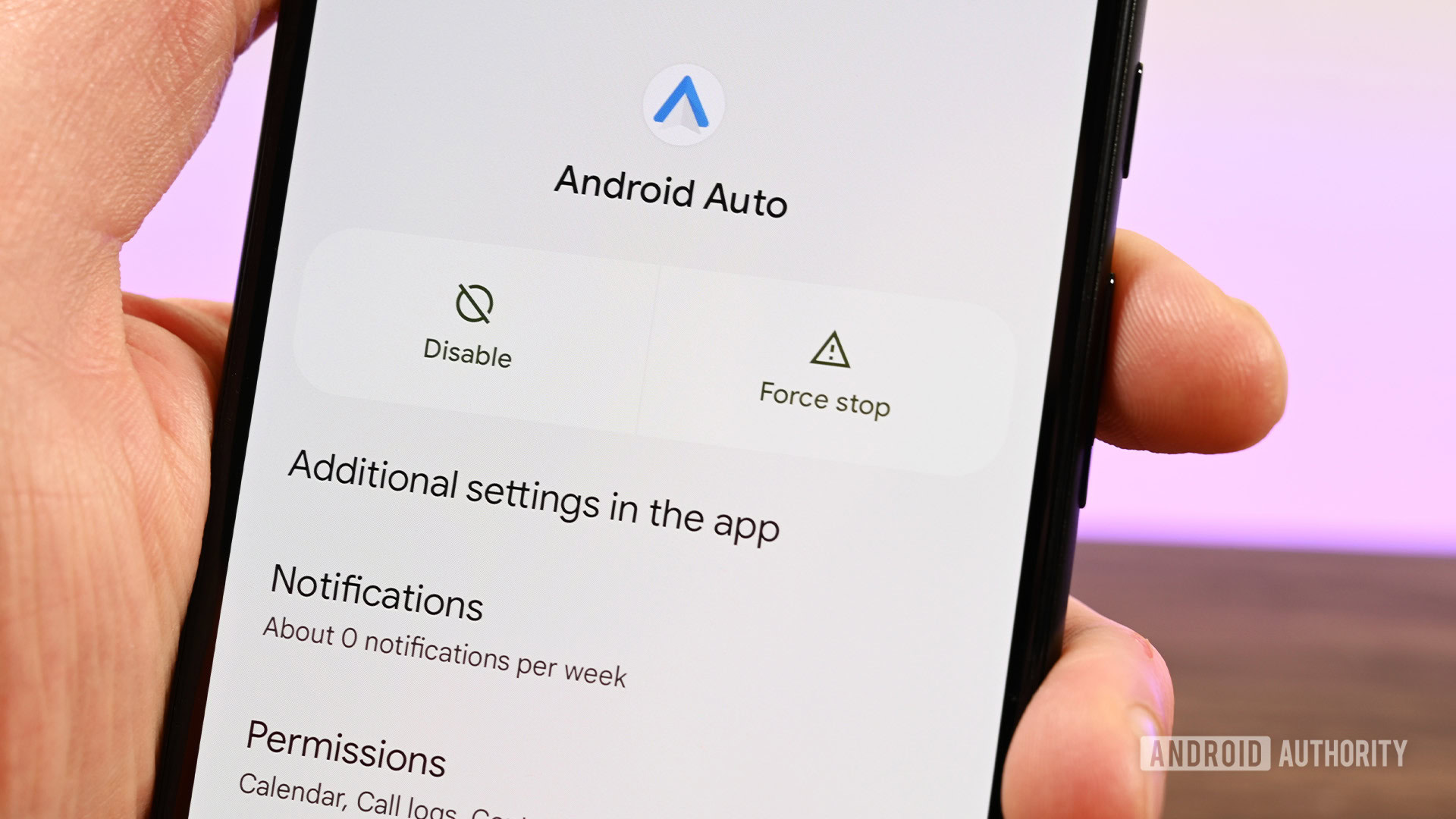
Disabling Android Auto isn’t as easy as it used to be. Google now bakes Android Auto support directly into the OS, making it a little trickier to uninstall or disable. It is still possible, though.
- Head into your phone’s Settings.
- Tap the Apps option. Some devices may require you to hit All Apps to see a full list of your apps.
- Scroll down until you find Android Auto and click on it.
- Tap the Disable button.
Repeat the above steps to turn Android Auto back on, but hit the Enable button instead.
After that, Android Auto should stop working. Since Android Auto’s settings are in the Settings menu, you’ll also likely lose access to those. It’ll be like the app isn’t installed at all. Again, to revert these changes, do the above process and enable the app instead of disabling it.
When you receive an Android update or updates for Android Auto, the feature may re-enable itself. You’ll have to repeat these steps if that’s the case.
How to unpair Android Auto from your car
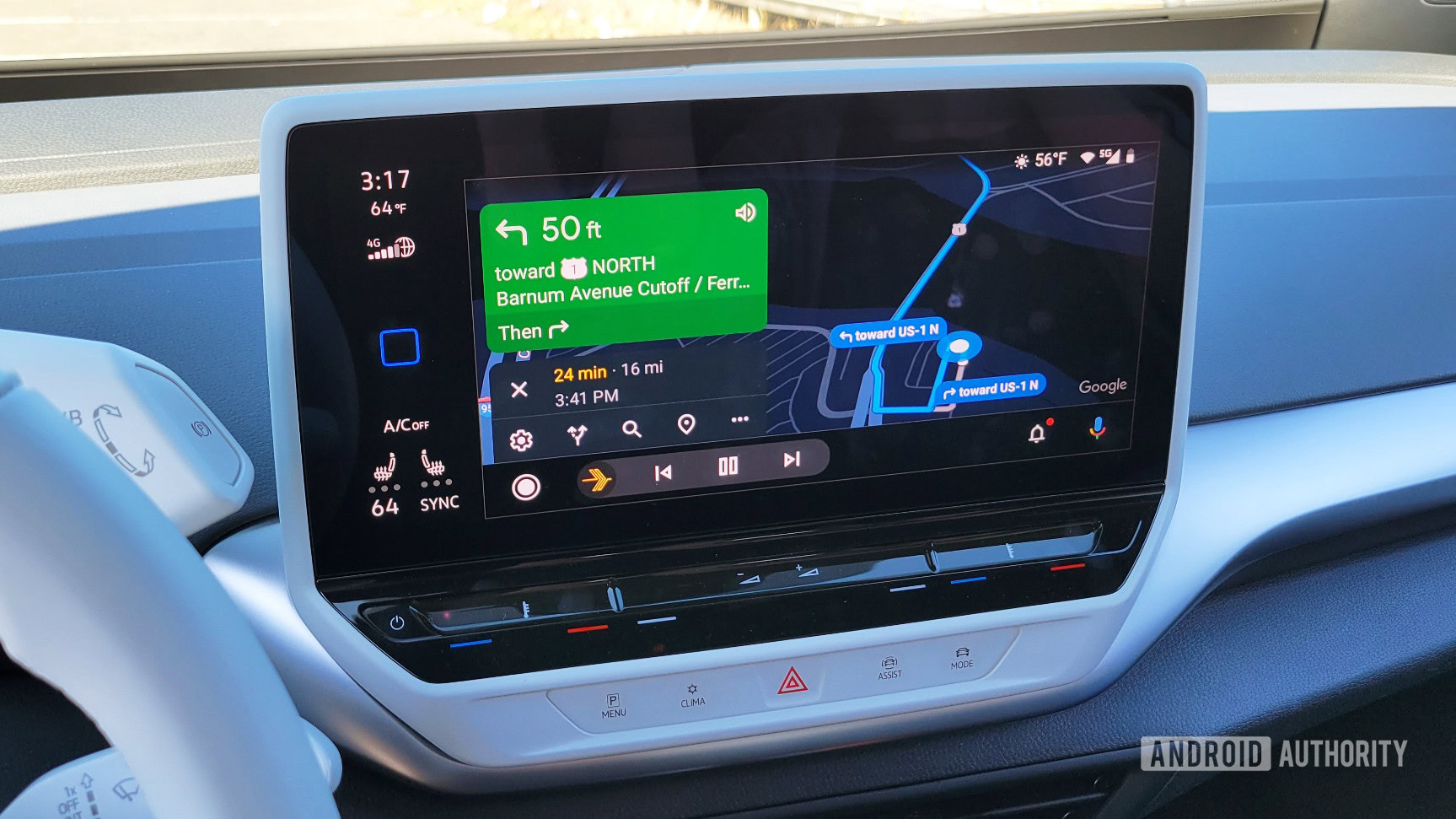
Unpairing Android Auto from your car is a more intricate process. Each manufacturer has a different menu structure, and older cars may have different menus from newer cars. Most models will work with the tutorial below, but some car OEMs like to be cute and bury this in their menu structure. If that’s the case for your vehicle, you’ll need to Google how to do it for that car specifically.
- Enter your car’s settings.
- Find the Connections option. Most cars should have this.
- Navigate until you find the Android Auto settings.
- Disable smartphone integration or disable Android Auto directly, depending on your vehicle’s verbiage.
I have only tested this on a late-model Honda Accord and Kia Sportage, but the tutorial works for both cars with some small variations. The smartphone integration and Android Auto settings should only prevent Android Auto from running and shouldn’t disable Bluetooth functionality.
How do I stop Android Auto from starting automatically?
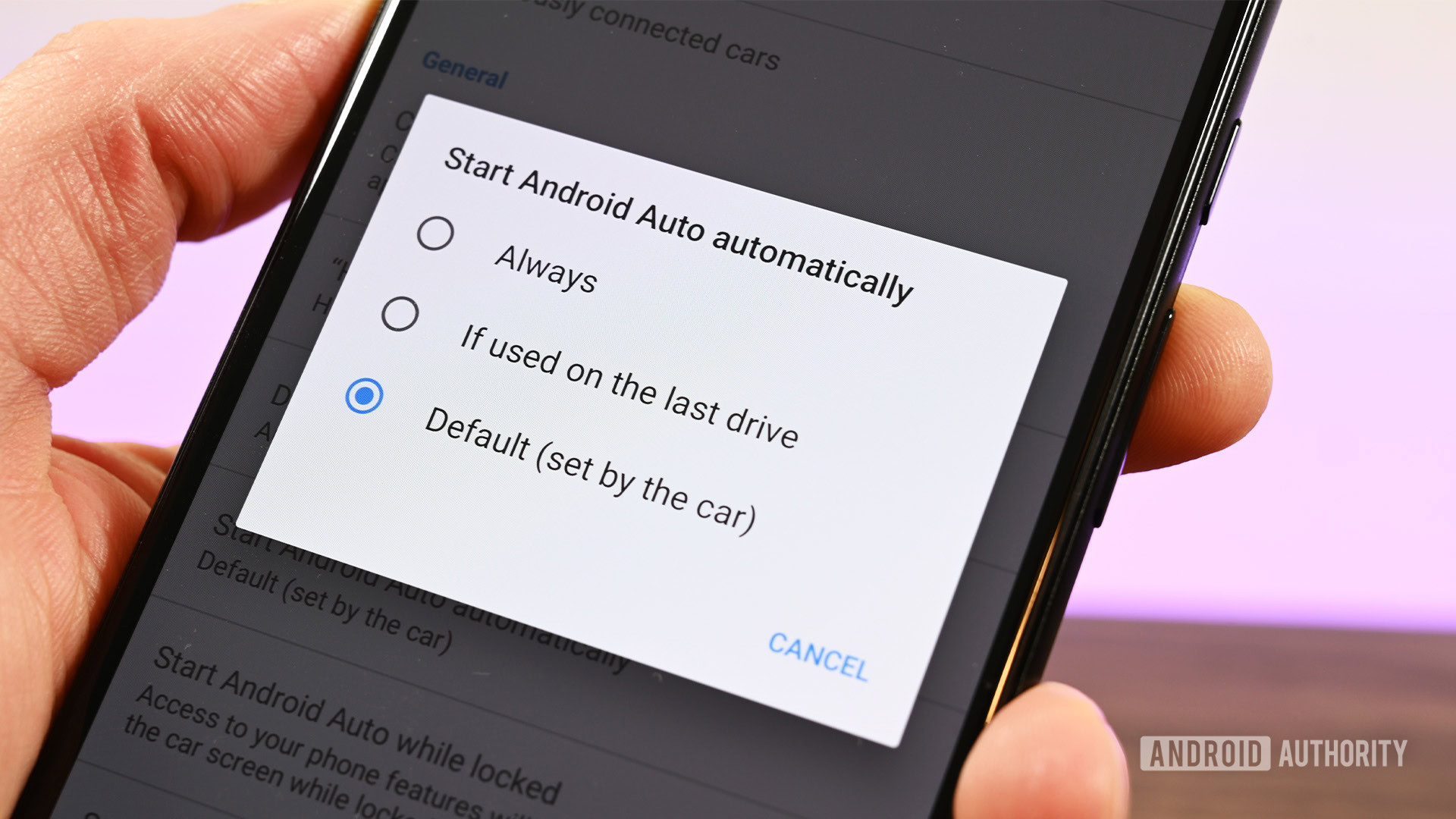
There is no native option in the Android Auto settings to disable the feature from automatically starting. Google leaves it up to car OEMs to include this option in the infotainment settings, and many manufacturers don’t. Google removed the ability to prevent automatic starting back in 2020, and thus, this is one of the most asked questions. There is a bypass method, though, and we’ll show it to you.
From your phone:
- Enter your phone’s settings menu.
- Type “Android Auto” minus the quotes in the search bar.
- Select Android Auto when it appears.
- Scroll down to Start Android Auto automatically.
- Tap the box and select If used on the last drive.
- You’ll need to restart Android Auto for changes to take place.
- Reboot your phone.
Android Auto may still automatically start when you get into your car next. Exit out of Android Auto and go about your business. The next time you get back into your car after that, the icon should pop up, but it shouldn’t enter you into Android Auto automatically.
From your car:
There’s an alternative practical solution — don’t use the data port in your car. Usually, a car has a USB port specifically for Android Auto, but other ports in the car usually offer charge-only functionality. You can also get a car charger that plugs into the 12V port in your car and bypass the data port entirely.
This method doesn’t work for wireless Android Auto, though. You’ll need to use the above If used on last drive solution, or disable wireless Android Auto entirely from your car.
FAQs
No. Android Auto can only be disabled, not uninstalled. You can always re-enable Android Auto again if you want it back.
Yes, you can still use Bluetooth even if you disable Android Auto.
For wireless Android Auto, no. You’ll need to disable that through software. However, wired Android Auto is different. It requires a data USB port in your car to function. Simply don’t use the data port in your car, and Android Auto will never pop up again.