Affiliate links on Android Authority may earn us a commission. Learn more.
Here’s how to set up a VPN on your Chromebook
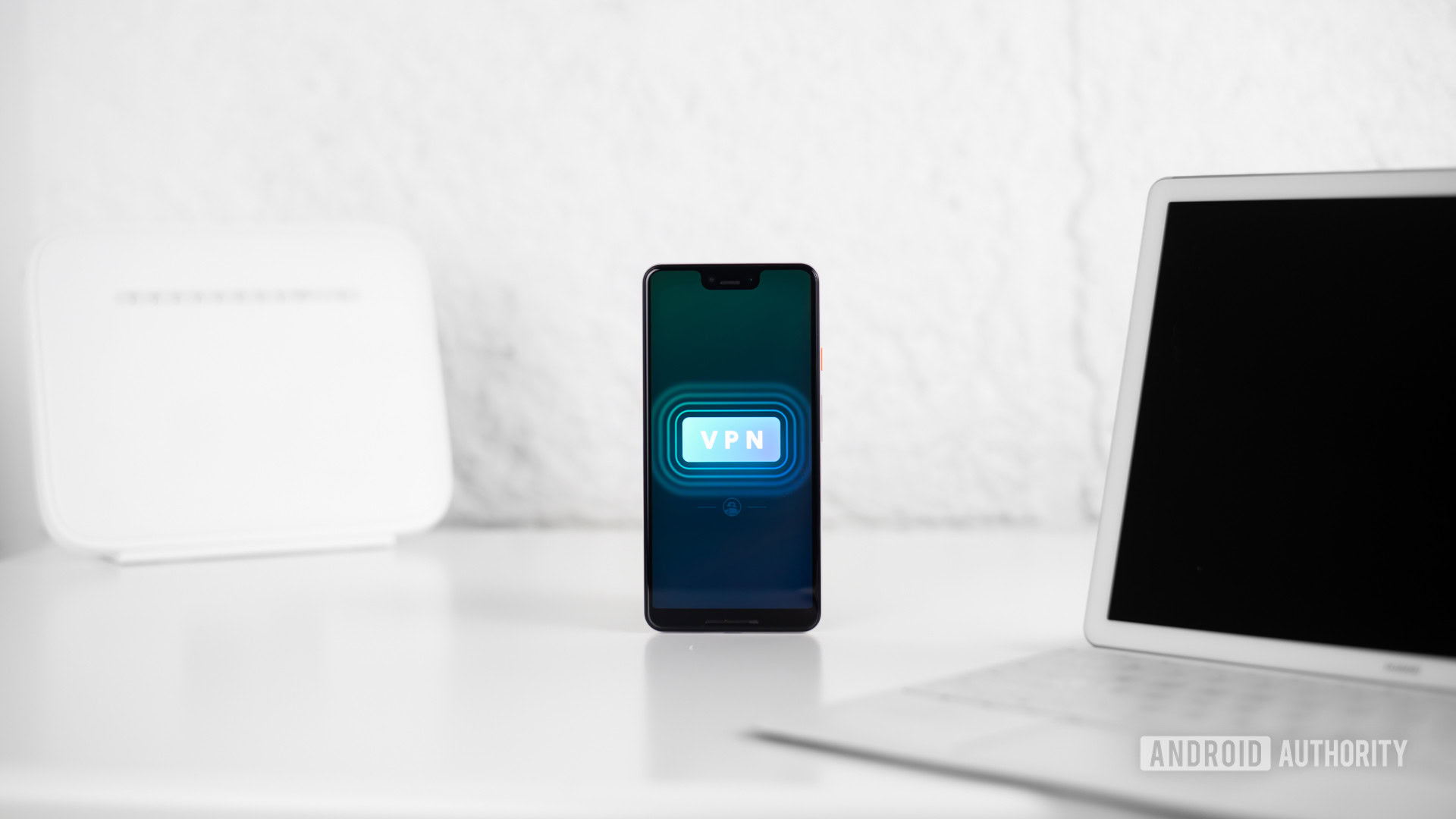
Setting up a Chromebook VPN has its advantages. Those with security in mind can be sure a VPN will hide their location and won’t log their activity, and untrustworthy Wi-Fi networks can’t keep track of activity. In addition, users can bypass geo-restrictions, which makes it easier to use certain services where unavailable.
Read next: What is a Chromebook, and what can it do?
QUICK ANSWER
To set up a VPN on Chromebook, you can install the Chrome extension if your VPN provider supports it. You can also download the Android app from the Google Play Store if your Chromebook supports it. If either isn't an option, you can use the L2TP protocol to set up a VPN on your Chromebook.
JUMP TO KEY SECTIONS
What is a Chromebook VPN?
VPN stands for “virtual private network.” You can say a VPN serves as the middle-man in your connection to the internet. It allows you to connect your device to a computer/server in the country of your choice and have all web traffic go through that machine before reaching your device. It’s as if you were controlling a computer remotely. This masks your identity, location, and other private details you might not want to share.
Three straight-forward ways to set up a Chromebook VPN

There are three ways to set up a Chromebook VPN. The first and easiest method is to use a Chrome extension if your provider offers one. Install it, toggle the service on, and you’re ready.
The second option is to use an Android app, which only works on Chromebooks with access to the Play Store. Download the app to your Chromebook, set things up as you would on your smartphone, and you’re done. Not all VPN apps run flawlessly on Chrome OS, so you might encounter a problem or two depending on your provider.
The third option is a bit more complicated, so we’ve listed detailed instructions in a separate section below.
Set up using the L2TP protocol

If your Chromebook VPN provider doesn’t offer a Chrome extension, and your Chromebook doesn’t have access to the Play Store, you’ll have to go with entering all the required information manually (L2TP protocol). It’s easy to do and doesn’t require much technical knowledge, but you need to know where the information goes.
The first step is to import a CA certificate to your Chromebook VPN if it uses one. Here’s how to do it.
- Get the CA certificate from your VPN provider and store it on your computer.
- Open Chrome and type chrome://settings/certificates into the address bar.
- Click the Authorities tab at the top of the page.
- Select Import, choose the CA certificate, and follow on-screen instructions.
Once that’s done, it’s time to enter the VPN network settings.
- Click on the notification area in the bottom-right corner of the screen.
- Open Settings by hitting the cog icon.
- In the Network section, select the Add connection option — located under the Network section.
- Next to OpenVPN/L2TP, select Add.
- Type the information required into the form that pops up and select Connect (you can get it from your VPN provider).
Every service offers its required VPN data in a separate form. You should be able to find everything on the official website or your account page. If you’re an ExpressVPN customer, you can find the required information here. If you use a different VPN, you’ll have to contact your provider or dig through its website to find it.
The best VPNs for Chromebooks

There are many VPN services out there, so picking the right one for your Chromebook can be a bit of a time-consuming decision. Here are our picks for the best VPN for Chromebooks.
- ExpressVPN is our favorite VPN service, with solid performance, security, and many features.
- ProtonVPN is the best free VPN service, offering just enough functionality for no cash.
- Ivacy VPN is a great cheap VPN, costing very little for what it offers.
- NordVPN is another great premium VPN, offering excellent performance and streaming support.
- SurfShark VPN is a superb VPN service with one of the best Chrome extensions and support for unlimited devices.
Read next: The best VPNs for every use case