Affiliate links on Android Authority may earn us a commission. Learn more.
How to connect the Magic Keyboard to an iPad
The iPad Pro and iPad Air are among the best tablets money can buy, whether you’re looking for a daily slate for notes or a large-screen companion for your iPhone or Mac. They make great laptop replacements too, and the Magic Keyboard can help unlock this potential. But how do you connect the Magic Keyboard to an iPad? Find out everything you need to know below.
QUICK ANSWER
To connect the Magic Keyboard with Touch ID to the iPad, open Settings > Bluetooth, then tap on your Magic Keyboard to pair it. To connect the Magic Keyboard for iPad to the tablet, open the keyboard on a flat surface and tilt the lid. Next, place the iPad on the stand. You should feel magnets snap it into place. Ensure the iPad's cameras align with the Magic Keyboard's cutout at the rear.
JUMP TO KEY SECTIONS
How to connect the Magic Keyboard (with Touch ID) to an iPad

The Magic Keyboard with Touch ID is designed for Macs, but you can pair the device with an iPad via Bluetooth. If you prefer typing on an actual full-sized keyboard, here’s how to do it.
- On your iPad, access Settings > Bluetooth.
- Remember to switch on your Magic Keyboard if you don’t see it listed under hte OTHER DEVICES section.
- Tap your Magic Keyboard, and wait for the device to pair with your iPad.
- Wait a few seconds for the pairing process to complete.
How to connect the Magic Keyboard (for iPad) to an iPad
If portability is more important to you, Apple makes a Magic Keyboard specifically for iPads. The device doubles as a protective case and stand for those who prefer a better viewing position and angle. Connecting the Magic Keyboard for iPads to one of Apple’s tablets may initially seem unnatural, but the process is surprisingly simple.
- First, you’ll need to place your Magic Keyboard shut (the Apple logo should be facing up and the hinge pointing away from you) flat on a table.
- Next, open the Magic Keyboard’s lid and gently tilt it to your desired angle. You should feel a little resistance at its furthest point.
- Finally, place your iPad on the Magic Keyboard’s tilted lid. You should feel a snap as the keyboard magnets grab the tablet. Match the rear camera housing with the Magic Keyboard’s cutouts.
Once your iPad is fitted to the Magic Keyboard, you can use your tablet as a laptop replacement.
Which iPads are compatible with the Magic Keyboard (for iPad)?
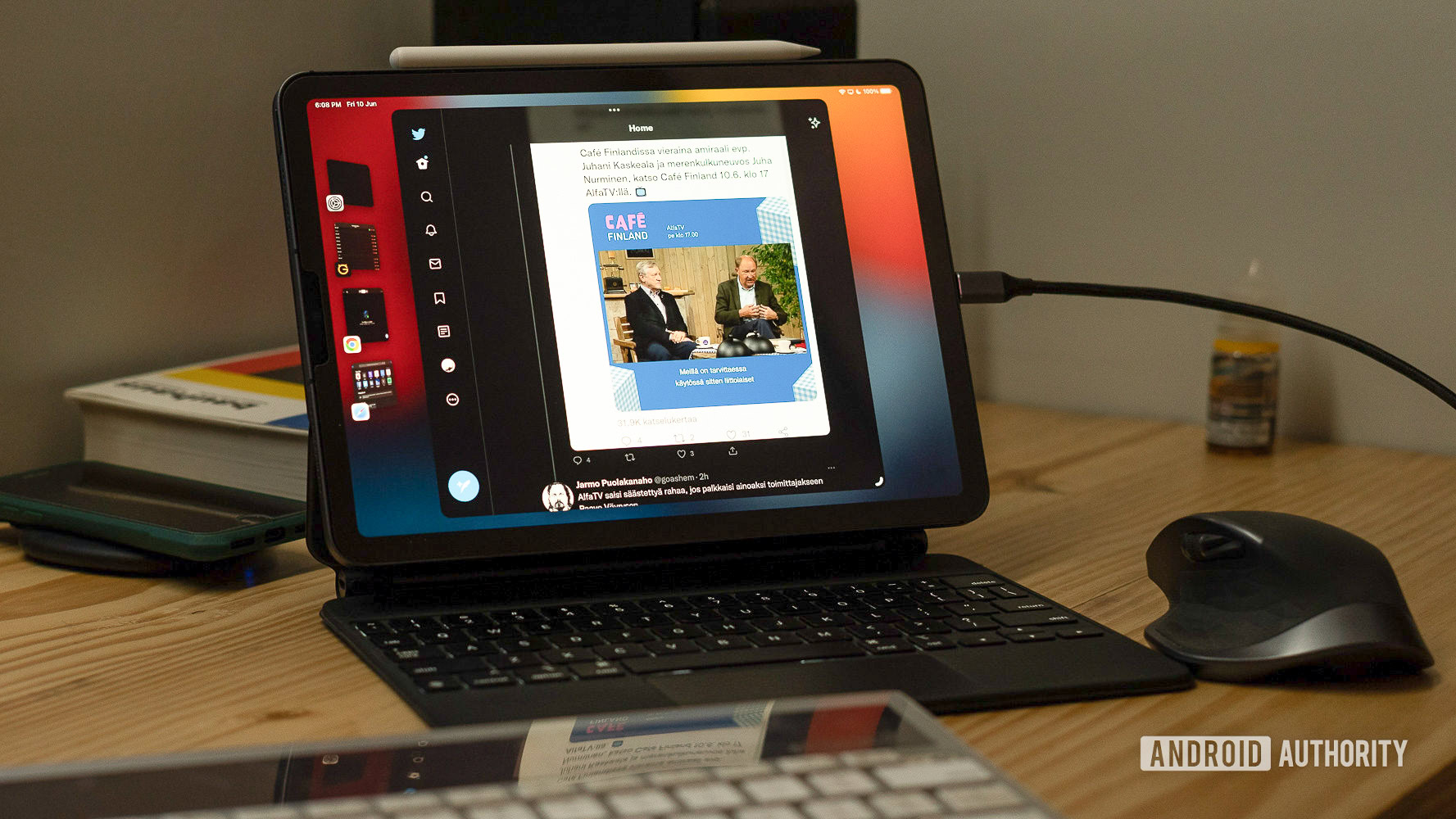
Unfortunately, the Magic Keyboard won’t work with every iPad model. Devices that will work with the accessory include:
- iPad Pro 11-inch (1st generation or later)
- iPad Pro 12.9-inch (3rd generation or later)
- iPad Air (4th or 5th generation)
Apple notes that the iPad Air 12.9-inch (5th generation) model is “functionally compatible” with the Magic Keyboard. Its thicker dimensions mean that it may not fit when closed.
Your iPad will also require iPadOS 14.5 or later to use the Magic Keyboard.
FAQs
Apple’s Magic Keyboard for iPad adds worthwhile functionality to the tablet. It raises the tablet to a more comfortable viewing angle. The Magic Keyboard also includes an accurate trackpad and a comfortable laptop-like typing experience.
When used with the M1-powered Mac, the Magic Keyboard provides Touch ID functionality for authentication. This feature does not work when paired to an iPad.
The Magic Keyboard with Touch ID was originally built for M1 Macs. It’s a more traditional keyboard, complete with full-sized keys, a numeric keypad, and TouchID functionality for authentication. The Magic Keyboard for iPad is effectively a case that doubles as a stand and protective case for Apple’s tablets. It also includes a more compact keyboard and touchpad.
There are a host of Magic Keyboard alternatives and keyboards for the iPad.