Affiliate links on Android Authority may earn us a commission. Learn more.
How to pair Beats Studio Pro headphones with any device
Did you get yourself a new pair of Beats Studio Pro headphones? Our friends at SoundGuys loved its sound quality, ANC, and battery life. You are in for a treat, but we know pairing headphones can be confusing these days. This is why today we’ll show you how to pair Beats Studio Pro headphones with any device.
QUICK ANSWER
To pair Beats Studio Pro headphones, you will first need to give it a charge. Plug them in for a while. When reading, you can enter pairing mode by pressing the system button for three seconds, until the indicator light starts flashing. Then, go to your device and connect to your headphones. Keep reading this guide to get specific pairing instructions for all major platforms.
JUMP TO KEY SECTIONS
How to put the Beats Studio Pro into pairing mode
First things first, you need to learn how to put your headphones in pairing mode before you try to pair Beats Studio Pro headphones with any device. The headphones will likely come with some battery from the factory, but we still recommend you charge them for a while. It’s best to avoid any interruptions. When you have a good charge, follow the steps below to enter pairing mode on your headphones.
- Locate the system button. It is the small circle in the bottom of the left ear cup. It’s the one you see in the image below, with the light in the middle.
- If you’ve never paired your headset to a device, press the system button for one second. This will turn Beats Studio Pro on, and the headset will automatically enter pairing mode.
- If the Beats Studio Pro headphones have been paired in the past, they won’t enter pairing mode automatically. You will have to press the system button for three seconds.

After putting your headphones in pairing mode, you must move to your device and finalize the process. Below are instructions for all major platforms.
How to connect Beats Studio Pro to an iPhone or iPad
Are you rocking an iPhone or iPad? Because Apple owns Beats, pairing your headphones to iOS is dead simple.
Pairing your Beats Studio Pro using iOS one-step pairing:
- Put your Beats Studio Pro headphones in pairing mode.
- When the indicator light is flashing, place your headphones within two inches of your unlocked iPhone or iPad.
- You should get a prompt to Connect to them. It will look like the image below. Tap on this option and you’re done!
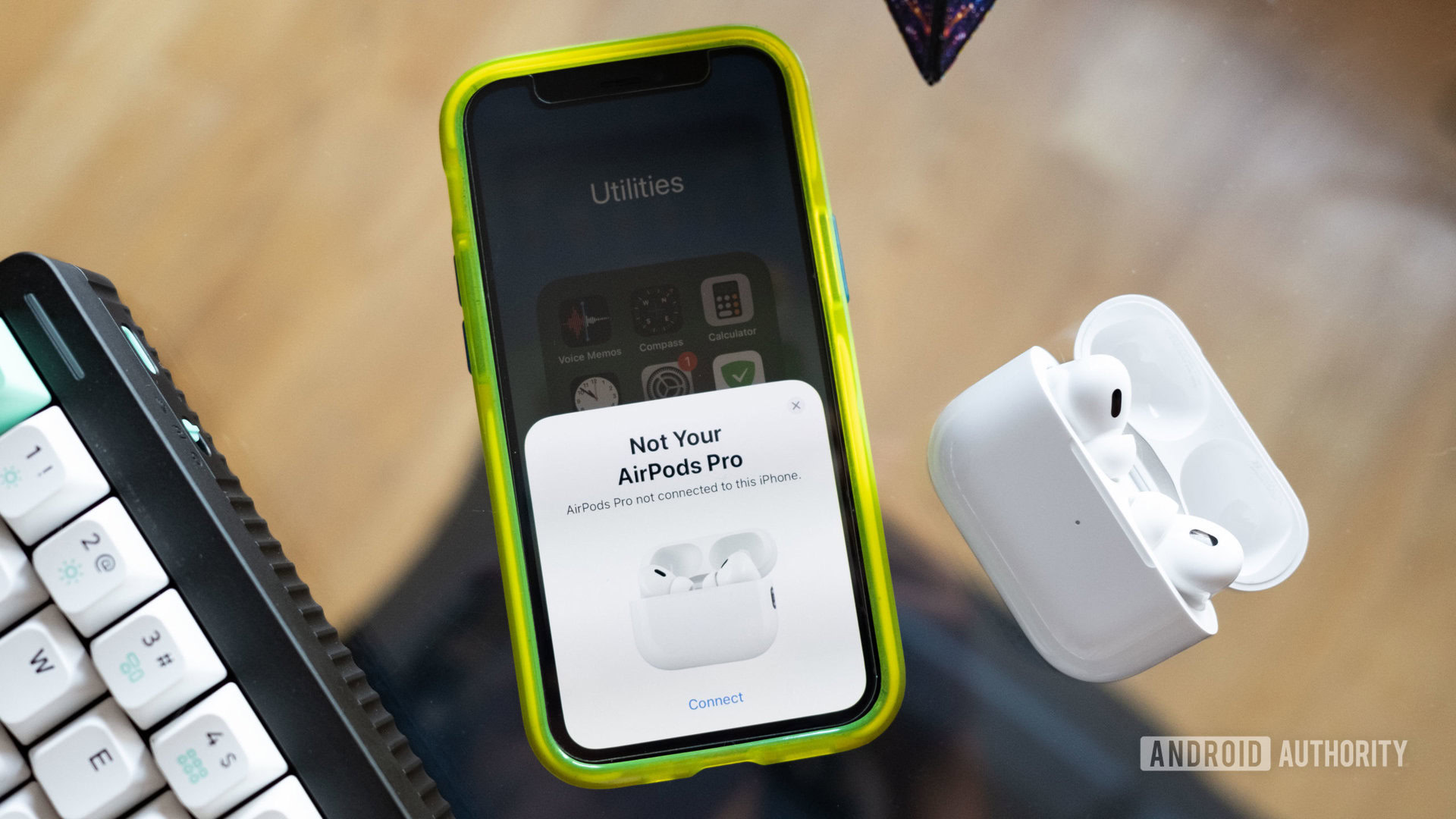
If you don’t see the Connect option on your iPhone, you’ll need to do the process manually.
Pairing your Beats Studio Pro manually to an iPhone:
- Put your Beats Studio Pro headphones in pairing mode.
- Launch the Settings app on your iPhone or iPad.
- Go into Bluetooth.
- Make sure Bluetooth is toggled on.
- Your Beats Studio Pro should show up under Other Devices. Tap on it.
How to connect Beats Studio Pro to a Mac or MacBook
MacOS users don’t have it as easy, but the process is simple enough.
- Put your Beats Studio Pro headphones in pairing mode.
- On your Mac, click on the Apple menu.
- Go into System Preferences.
- Select Bluetooth.
- Hold the pointer over the Beats Studio Pro headphones and click on Connect.
- You may be asked to confirm the connection. Hit Accept.
How to connect Beats Studio Pro to Android
Even though Beats is an Apple brand, this headset plays very nicely with Android handsets. It actually supports Google Fast Pair!
Pairing your Beats Studio Pro using Google Fast Pair:
- Make sure both Bluetooth and Location are enabled on your Android Phone.
- Put your Beats Studio Pro headphones in pairing mode.
- Place your Beats Studio Pro close to your Android phone.
- A notification should show up on your Android device. Hit Connect. It will look like the image below.
- You’ll see a notification when the connection is established. You may also be asked to download the official app.
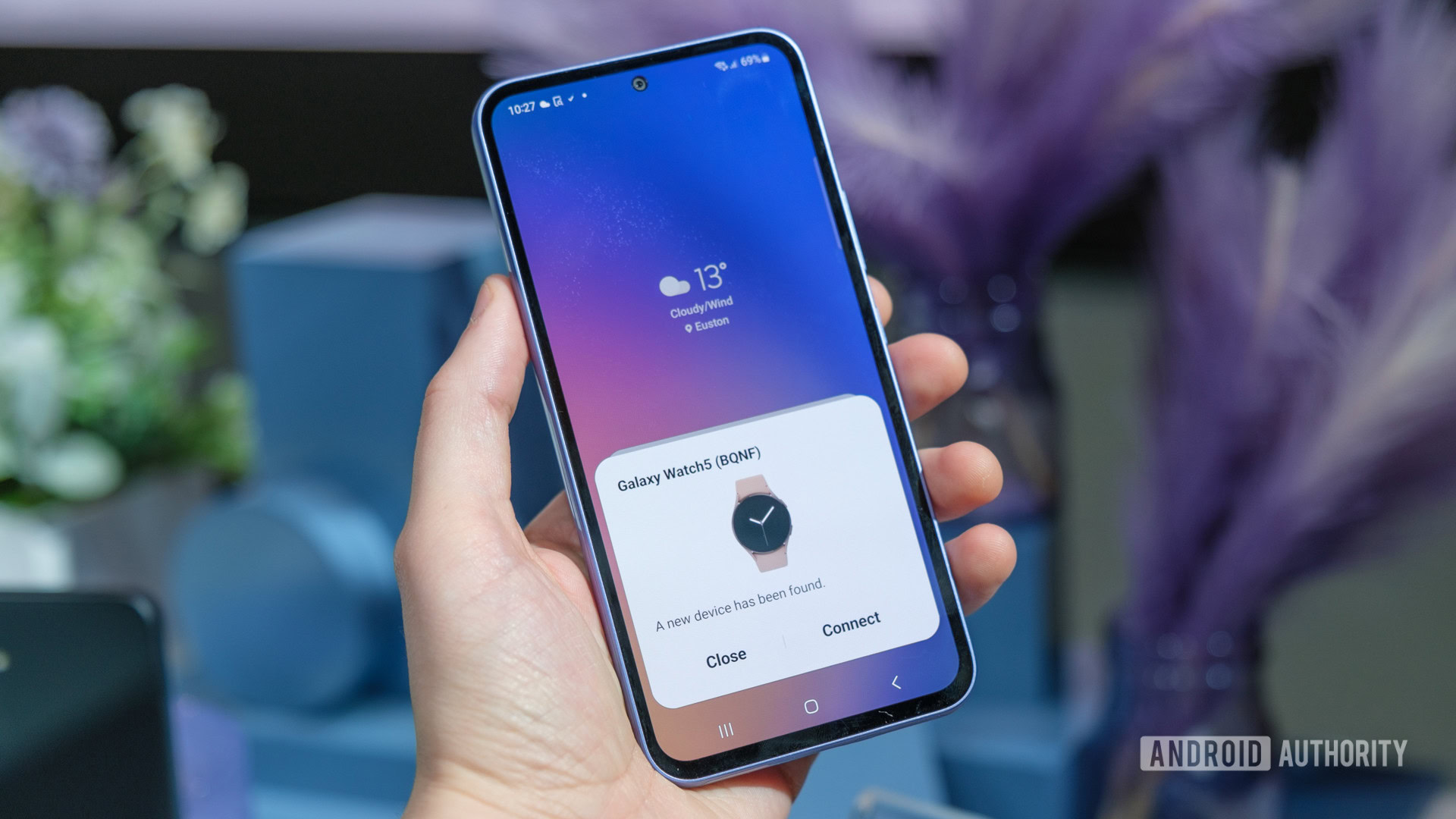
Not all devices support Google Fast Pair. Requirements include Bluetooth LE support, Android Location Services, and at least Android 6.0. If, for any reason, Fast Pair doesn’t work, you can connect manually.
Pairing your Beats Studio Pro manually to Android:
- Put your Beats Studio Pro headphones in pairing mode.
- On your Android phone, launch the Settings app.
- Go into Connected devices.
- Select Pair new device.
- Your Beats Studio Pro should show up under Available devices. Tap on it.
How to connect Beats Studio Pro to a Windows PC or laptop
Like Mac users, Windows machine owners must do things manually.
- Put your Beats Studio Pro headphones in pairing mode.
- On your Windows machine, launch the Settings app.
- Go into Bluetooth & devices.
- Select Add device.
- Pick Bluetooth.
- The system will look for available devices. Find your Beats Studio Pro headset and select it.
FAQs
Yes. The Beats Studio Pro headphones have a 3.5mm headset jack. This means that you can use them on any device that also utilizes this port. Additionally, this headset supports USB DAC, which means you can listen to audio connected via the USB-C port.
You can pair your Beats Studio Pro headset to your PS5, but there is a critical factor to keep in mind. You will need either a USB-A or a USB-C Bluetooth adapter. You can learn all about these adapters and the process in our guide to connecting headphones to your PlayStation 4 or PlayStation 5.
The Nintendo Switch, being a more mobile device, makes it easy to pair your Bluetooth headphones to it. No need for dongles or adapters. We have details on the process in this tutorial on how to connect your gaming headset to any device.
Sadly, Xbox doesn’t natively support Bluetooth headphones. If you want to use wireless headphones with your Xbox, at least officially, you will need to purchase headsets “Made for Xbox.” The community has found some creative ways to use these with their Xbox Series X/S consoles, though.
You can find Bluetooth transmitters that connect to the controller’s 3.5mm headset jack. If your TV has Bluetooth, and many smart TVs do, you can also connect your headphones to the TV to listen to your Xbox audio. Also, since the Beats Studio Pro has a 3.5mm headset jack, you can plug into the controller physically.