Affiliate links on Android Authority may earn us a commission. Learn more.
How to make a Memoji and be like one of the cool kids
Published onJanuary 5, 2024
You’ve all heard of emoji and, true to form, Apple has raised the standard by introducing Memoji. For those who do not know, a Memoji is your personalized emoji that actually looks like you. You can edit your Memoji, save it, and send it when messaging someone. What’s even cooler is that it can be animated according to what facial expressions you make into your phone screen. Here’s how to create a Memoji and feel like the mad professor from Frankenstein bringing your creation to life.
QUICK ANSWER
To set up your own Memoji, open Messages, start or access a message, tap the plus icon (+) > More > Memoji. Swipe left, tap New Memoji, customize features, and tap Done.
JUMP TO KEY SECTIONS
How to make a Memoji on your iPhone or iPad
Setting up your own Memoji takes only a few minutes. You need at least iOS 13 and an A9 chip in the device. What’s cool about it is that your selfie camera captures your facial expressions. So if you stick your tongue out, the Memoji does too. It’s kind of amusing in a childish kind of way.
To create your Memoji, follow these steps:
- Open iMessage and either start a new message or open an existing one.
- Next to the text box, tap the Plus icon (+), then choose More and select Memoji.
- Swipe right and tap New Memoji.
- On the bottom half of the screen, you’ll find various customization options. Begin by selecting your skin color, hairstyle, brows, eyes, head, nose, and other facial features. Move on to choose facial hair, glasses, and clothing.
- Bear in mind that this is not meant to be a lifelike portrait of you. In some respects, it’s a caricature. So don’t worry if the nose is a little stubby or your face is a little pudgy. When you have made the Memoji, tap Done at the top-right to save it.
You will now see your Memoji saved and ready to be sent.
How to use your Memoji on your iPhone or iPad
Look directly into your selfie camera and make the appropriate facial expression (happy, sad, laughing, etc.) The Memoji will see your expression and update itself accordingly.
- Holding that facial expression, tap the Memoji and a still version of it will be inserted into the Message box. Add a message, if necessary, and then send it to the other person.
- Alternatively, you can send an animated version of up to 30 seconds. Hold the round red recording button and make various facial expressions. Take your finger off the recording button and the animated version will be sent to the other person.
Note: Explore our alternative article featuring a comprehensive How to Use Memoji section, covering:
Can I make a Memoji on Android?
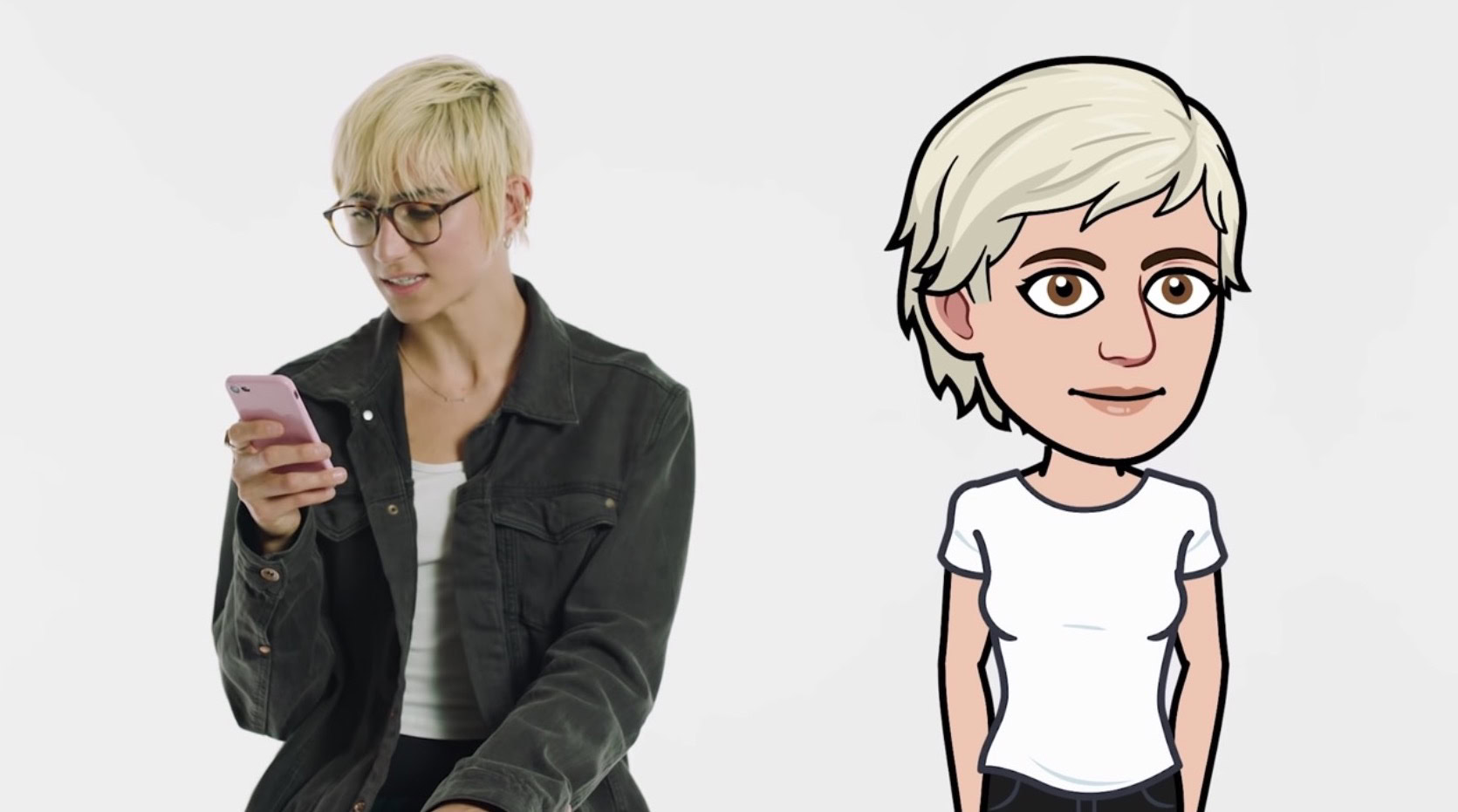
Unfortunately, Memojis are an Apple invention, and therefore confined to iOS. However, there is an Android version of Memoji called Bitmoji, and there is also a workaround of sorts to use an Apple Memoji.
The Apple workaround
The workaround is simply to find a friend with an iOS device and make your Memoji on their device. They would then send it to your Android phone in a SMS message and you can save it to your phone storage. You can then turn it into a WhatsApp sticker.
Bitmoji
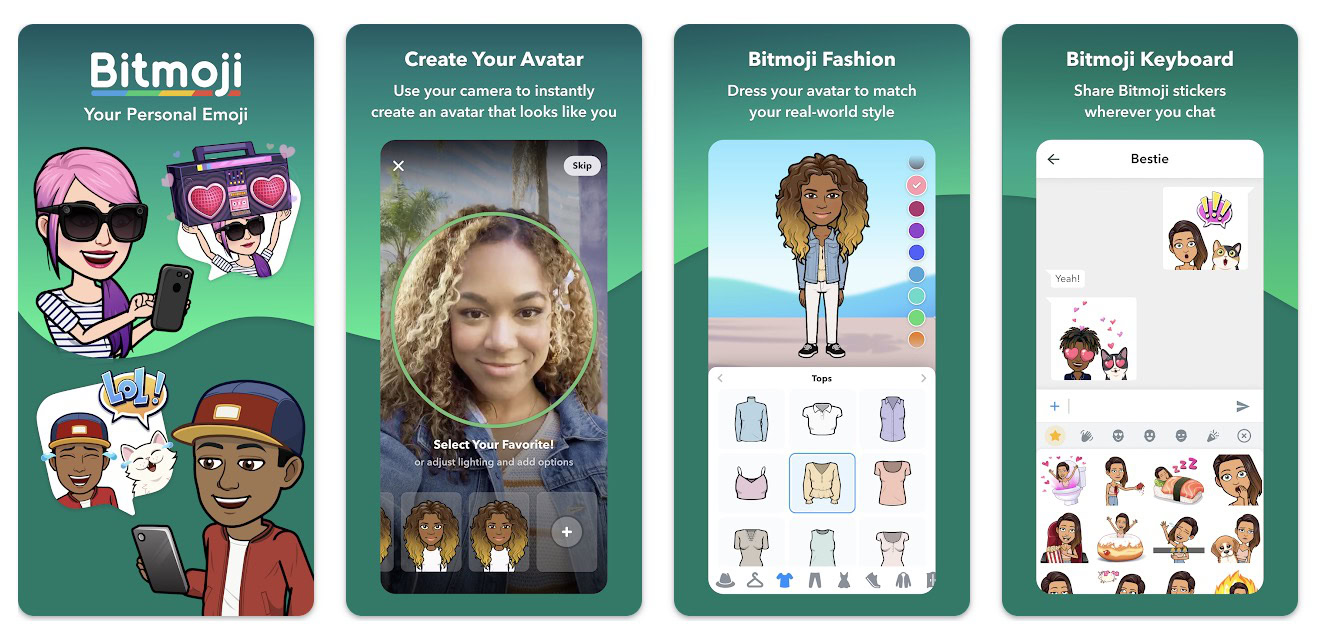
Android’s version of Memoji is Bitmoji and is more or less the same as Apple’s offering. It’s very highly rated (4.5 out of 5) and you create your Bitmoji the same way as an Apple Memoji.
What makes Bitmoji better is that the camera takes a picture of you, which then instantly creates a Bitmoji that looks like you. This is obviously a huge timesaver. With Memoji, you basically have to create the whole thing from scratch without any phone camera help.
What also makes Bitmoji good is that it is integrated into Gboard. So you can bring up your Bitmoji at the literal tap of a button.