Affiliate links on Android Authority may earn us a commission. Learn more.
How to install Kodi on your Chromebook
Kodi proclaims itself as the “ultimate entertainment center,” but that may not be a hollow boast. The app lets you access your media content across all your devices, and it’s compatible with many video and music formats, and it even serves as a handy photo gallery. Installing Kodi on a Chromebook gives you access to the full experience, but there’s a couple of ways to go about it.
Most if not all Chromebooks are supported, but the process is a lot easier if you have reliable access to the Google Play Store. Let’s dive into the different ways to install Kodi on your Chromebook.
QUICK ANSWER
To install Kodi on a Chromebook, use the Google Play Store and find the app listing. You can also sideload the APK, or install the Linux version of Kodi if your Chromebook supports Linux apps.
JUMP TO KEY SECTIONS
Install Kodi on Chromebook devices through the Google Play Store

You can install Android apps on Chromebooks that date from 2019 onwards, making the Kodi installation process quite easy. Simply download the app and you’re good to go.
- Launch the Google Play Store app.
- Search for Kodi (it should be the first search result).
- Click Install.
That’s it. You now have Kodi for Chromebook, and you’re ready to stream content as long as you’ve set up media sources on other devices.
Install Kodi on Chromebook devices without Google Play Store

Not all Chromebooks come with the Google Play Store or even support Android apps, especially if you have a pre-2019 model. Don’t let this discourage you, as you can still use Kodi by following a few extra steps (well, quite a few).
First, you’ll want to make sure you’re running the current, stable version of Chrome OS. Usually, your Chromebook will automatically update Chrome OS every six weeks, but it’s always best to doublecheck.
- Open up your Chrome browser and go to Settings.
- Click the hamburger icon (three horizontal lines) at the top left of the screen.
- Select About Chrome OS.
- Hit Check for Updates.
- If you aren’t already up to date, the download will start automatically.
Next, you’ll want to install ARC Welder, an Android development app. It’s made mostly for developers, but it has other uses — like installing Kodi on Chromebook laptops. Use the Chrome launcher to install the app.
Because you can’t use the Google Play Store, you’ll need to find an .APK file of Kodi. This is where you want to be careful, as many third-party sources aren’t reliable places to download files. However, APKMirror is one that developers generally trust.
- Open ARC.
- Click on the plus sign (+) in an orange circle (should read Add your APK).
- In the list, select the APK you downloaded.
- Click Open at the bottom right.
- Once you’re done, you’ll be given some options for how to run Kodi. Make sure you select landscape orientation, and your form factor is set to tablet.
- Click Test.
Kodi should launch on your Chromebook, and you’re good to go.
Install Kodi on Chromebook using the Kodi Chrome extension
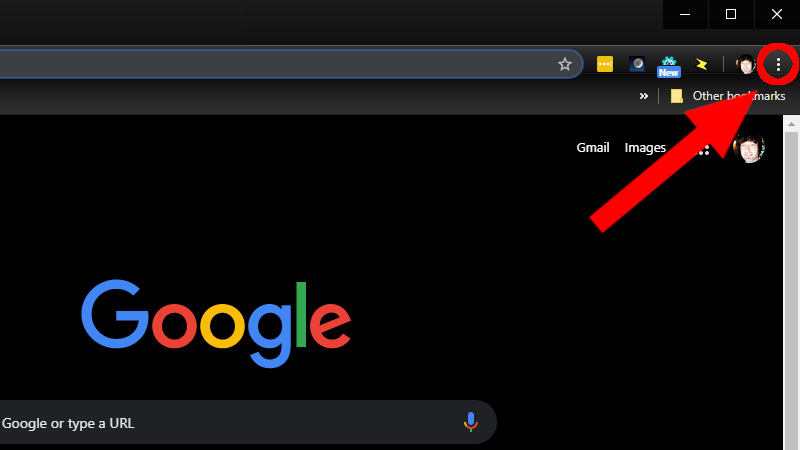
ARC, unfortunately, doesn’t allow you to use multiple apps at once. That means you have to test Kodi every time you want to use it (remember, this is a developer tool). There’s a workaround, though. You can set Kodi as a Chrome extension.
- Open a new Chrome browser.
- Click on the three stacked dots in the top right corner of your browser.
- Scroll down to More Tools.
- Select Extensions in the drop-down menu.
- Check the Developer mode box at the top of your browser if it isn’t already checked.
- Click Load Unpacked Extensions at the top left.
- In the window that opens, locate your Downloads folder and find the Kodi .APK file you created with ARC.
- Click Open at the bottom of the window.
This will create a Kodi extension in your Chrome browser you can click on and launch anytime.
Install Kodi on Chromebook using the Linux app

If you’re lucky enough to have a Chrome OS laptop that supports Linux apps, installing Kodi is very simple.
- Check our guide on how to install Linux apps on Chromebooks to get your Chromebook ready.
- Open the terminal and run this command — sudo apt-get update.
- Now run the following command — sudo apt-get install kodi.
- Launch the app and enjoy.