Affiliate links on Android Authority may earn us a commission. Learn more.
How to find saved and liked Reels on Facebook
Facebook Reels is Meta’s answer to the immensely popular short-form video app TikTok. With Reels, Facebook users can create and share their own 15 to 90-second videos featuring music and special effects, similar to reels on Instagram. If you’ve saved or liked any Reels on Facebook, you might be wondering how to find them. Not to worry; we’ve got you covered. In this article, we’ll guide you through finding saved and liked reels on the Facebook app and desktop. So, let’s get started and unearth those hidden gems you’ve bookmarked to watch later!
QUICK ANSWER
To find your saved Reels on Facebook.com, tap the Menu option in the top-right corner, which looks like a three-by-three grid. Go into Saved. You can see everything you've saved here, but you can also use the Filter tool and select Reels to only see your saved Facebook Reels.
Sadly, it's no longer easy to look for liked Reels on Facebook web. It might be better to use the mobile app to do this. Keep reading for dedicated instructions for all main platforms.
KEY SECTIONS
Editor’s note: We verified that these instructions are the same whether you use the Android or iOS app.
How to see saved Reels on Facebook
Saved reels are the videos that you have bookmarked to watch later. You can access your saved Reels on the Facebook app or desktop by following these simple steps.
How to see saved Reels on the Facebook app:
- Launch the Facebook Android or iOS app.
- Go to the Video tab and select Reels.
- A random Reel will open up. Tap on the profile icon in the top-right corner.
- Select Saved.
- This section will show all your saved Reels on Facebook.
How to see saved Reels on desktop:
- Go to Facebook.com.
- Navigate to your profile page.
- Select the Reels tab.
- Then, click Saved Reels.
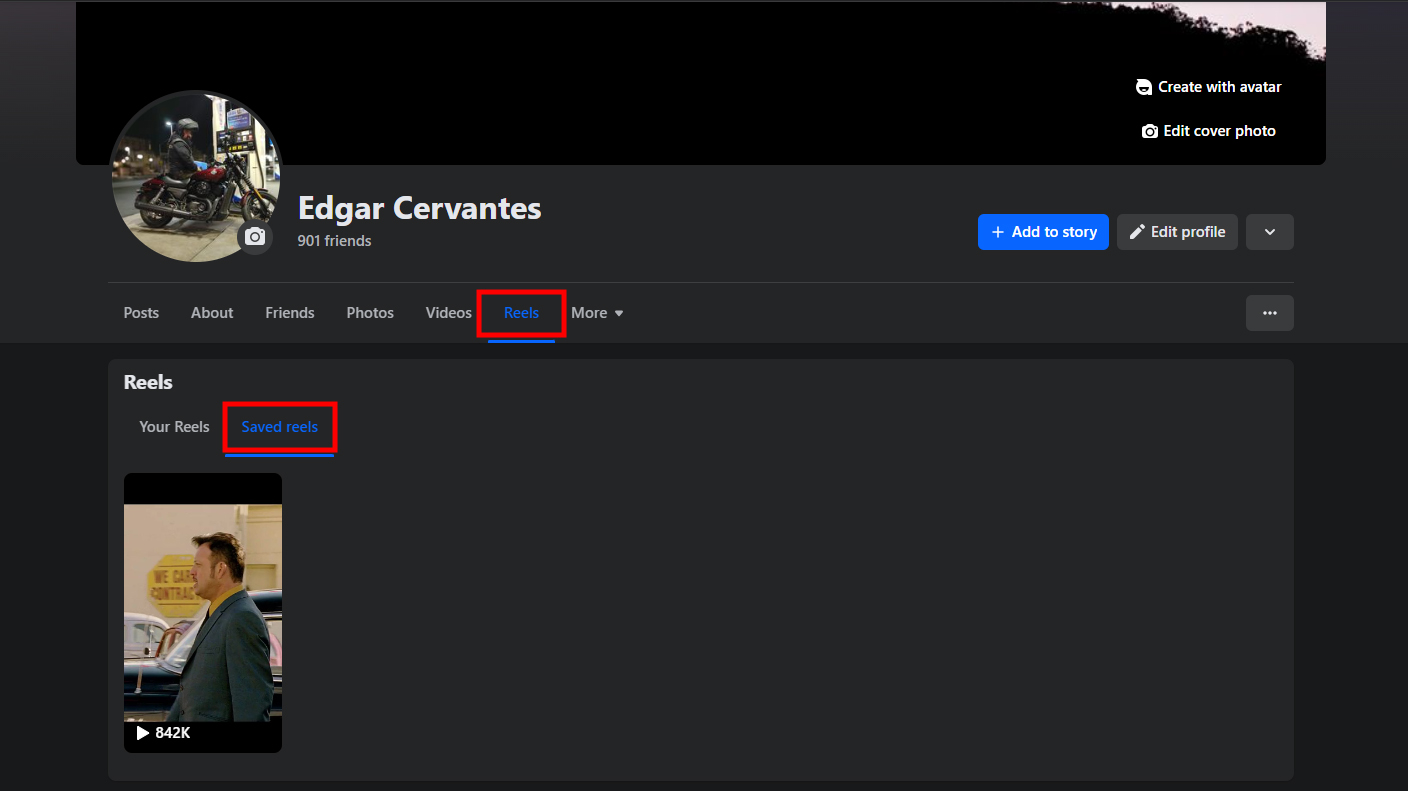
How to see liked Reels on Facebook
Similar to viewing your liked posts on Facebook, you can also view your liked reels, allowing you to revisit and enjoy them later. Liked Reels are videos you have liked by tapping the thumbs-up button while watching them. Here’s how you can find your liked Reels.
How to see liked Reels on the Facebook app:
- Launch the Facebook Android or iOS app.
- Go to the Video tab and select Reels.
- A random Reel will open up. Tap on the profile icon in the top-right corner.
- Select Liked.
- This section will show all your liked Reels on Facebook.
How to see liked Reels on desktop:
Finding your liked Reels on the Facebook website is a little more complicated than on mobile. Here’s how to do it.
- Go to Facebook.com.
- Click on your profile icon, in the top-right corner.
- Select Settings & privacy.
- Pick Activity log.
- Go into Activity History, on the left column.
- You will see all your latest activity here, including the Facebook Reels you liked.
FAQs
To save a Reel on Facebook, tap on the three-dot menu button in the top-right corner, then select Save Reel.
Yes, you can share your saved Reels with your Facebook friends. Go to Saved on the left pane of your Facebook feed. Click on Add to Collection. Choose your collection, navigate to it, and start inviting your friends. Your friends will see all the Reels you saved in this collection.
To remove a Reel from your saved list on Facebook, open the Reel and tap on the bookmark icon again. This will remove the Reel from your saved list.
No, Facebook does not allow users to download Reels.
Yes, you can see who has liked your Reels on Facebook by opening the Reel and tapping on the number of likes. This will show you a list of people who have liked the Reel.