Affiliate links on Android Authority may earn us a commission. Learn more.
How to create your own chatbot with OpenAI custom GPTs
For nearly a year after its release, ChatGPT behaved the same way for everyone. With the exception of the paid ChatGPT Plus tier and the optional GPT-4 language model, there weren’t many ways in which you could customize the chatbot. However, that finally changed when ChatGPT introduced custom instructions, which let you specify the chatbot’s response styles. Now, OpenAI is going one step further with custom GPTs that anyone can build and share with the world.
Imagine a customized ChatGPT that can simulate an interview, teach you a new language, critique your creative work, or just recommend movies to watch on a weekend night. Custom GPTs can do all that, without the monotony of explaining the task to ChatGPT every single time. Sounds useful? We agree! Here’s how you can get started.
Creating custom GPTs: What do I need?
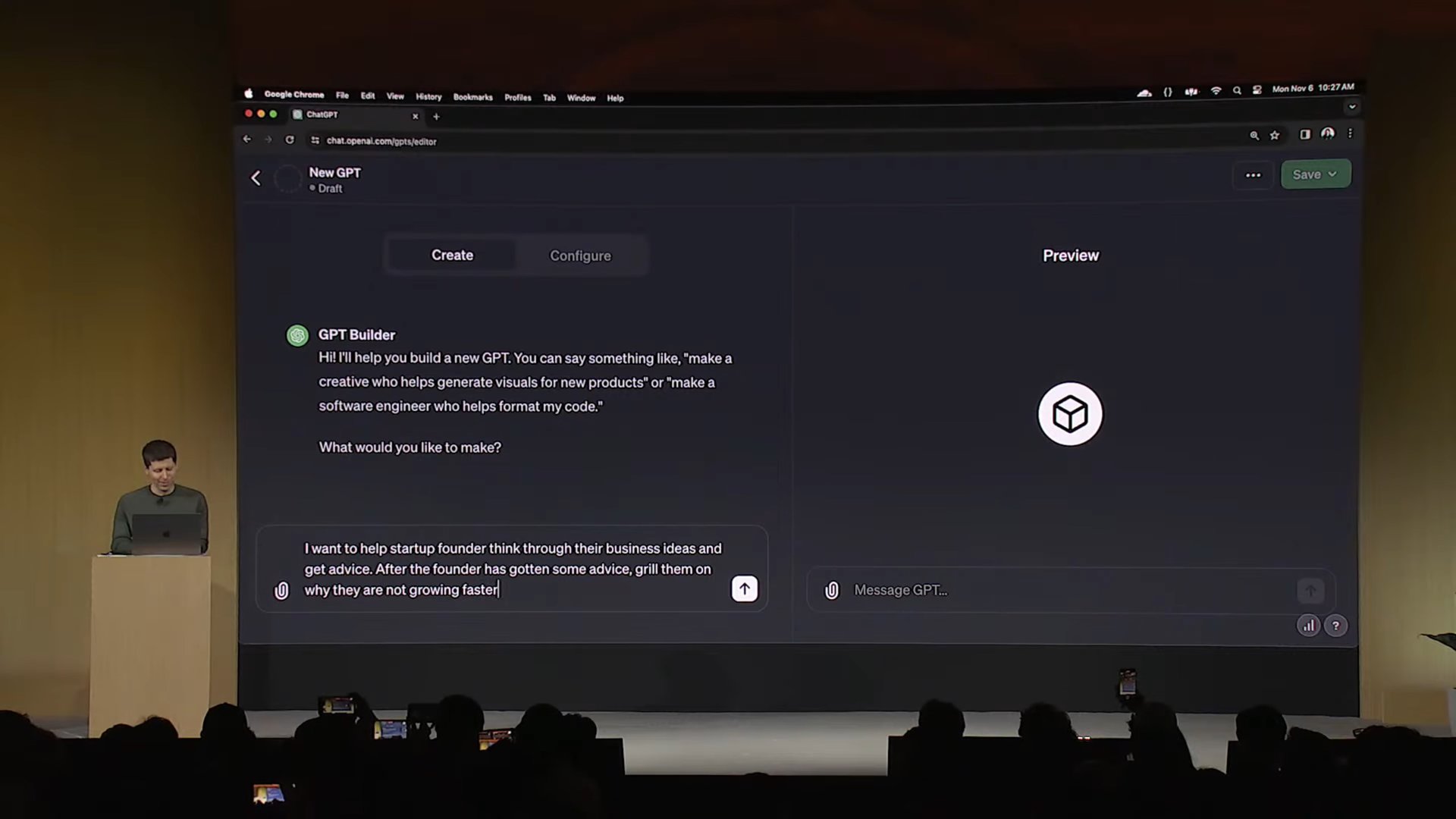
OpenAI GPTs are an extension of ChatGPT’s custom instructions in that they allow you to specify the chatbot’s tone, knowledge, and purpose. You can share custom GPTs with others — think of them like mini apps, each tailored for a specific use-case.
Along with specifying your own custom instructions, GPTs also allow you to upload reference files like PDFs for the chatbot to reference. For example, you could upload the rule book for an obscure board game and have the custom GPT play along or act as a referee.
OpenAI has created a special interface that allows you to create custom GPTs in a conversational manner, which it aptly calls GPT Builder. Unfortunately, you’ll need an active ChatGPT Plus subscription to access it. The feature may trickle down to the free tier sometime in the future, but for now, you’ll have to shell out $20 per month.
How to create custom GPTs with OpenAI’s GPT Builder
Assuming you meet the ChatGPT Plus requirement, here’s how to create your very own custom GPT:
- Open a browser, navigate to ChatGPT’s web interface, and log into your OpenAI account. The GPT Builder tool hasn’t made its way to the ChatGPT mobile app yet.
- In the left sidebar, click on the button labeled Explore. Next, click Create a GPT. This will bring up OpenAI’s new GPT Builder tool.
- The GPT Builder tool consists of two tabs, Create and Configure (pictured above). We’ll start withthe former, which allows you to customize your GPT via a chat conversation.
- Type in the function you’d like the custom GPT to fulfill. For example, you can ask for a GPT that critically analyzes your emails or essays with an emphasis on correcting grammatical errors, professionalism, and other factors. Alternatively, you could build a GPT mentor that coaches you through problem-solving for math, programming, or language learning.
- The GPT Builder chatbot may ask follow up questions and even generate a profile picture, which you can accept or replace with your own.
- At this point, you can specify whether you’d like short or long responses as well as other aspects like honesty and specificity.
- You can test out your custom GPT via the textbox located to the right of your screen. If you find it lacking in any way, return to the GPT Builder and specify the behavior you’d like changed.
- Once you’re happy with the results, you can save your custom GPT or customize it even further. For the latter, switch over to the Configure tab where you’ll see the custom instructions that GPT Builder generated for us. Moving on, you can upload up to 10 files to your custom GPT’s knowledge base — this can be text documents or even PowerPoint presentations. And in the Capabilities section, feel free to enable or disable ChatGPT features like web browsing, DALL-E image generation, and Code Interpreter.
- To save your custom GPT, look for the Save button in the top-right corner. The GPT Builder tool will then prompt you to specify sharing settings, either Public, Unlisted, or Private.
- That’s it! You can return to your custom GPT at any time via the Explore button in the sidebar.
You can share your custom GPT with anyone using the link, but they’ll need an active ChatGPT Plus subscription. OpenAI will also open a GPT Store in early 2024 where anyone can find public GPTs. Creators of top GPTs will receive payouts depending on usage and popularity as well.