Affiliate links on Android Authority may earn us a commission. Learn more.
How to connect Alexa to your Wi-Fi network
Amazon has eliminated web-based setup options, unfortunately.
Smart speakers or displays with Amazon Alexa can be the foundation of a smart home, but the first step is to connect an Alexa device like the Echo Dot to your home’s Wi-Fi network and the internet. Here’s how to hook up Alexa, whether you’re doing it for the first time or trying to reconnect after changing your Alexa Wi-Fi setup.
QUICK ANSWER
To connect Alexa to Wi-Fi:
- Open the Alexa app on your phone or tablet once your speaker or smart display is in setup/pairing mode.
- Tap the plus icon in the upper-right of the Devices tab, then tap Add Device. Some devices may be detected automatically.
- Select your particular product from the list and follow prompts.
- Once the app discovers your device, you'll be asked to choose your home Wi-Fi network and enter your password.
JUMP TO SECTIONS
How to connect Alexa to Wi-Fi with your phone or tablet
- Open the Alexa app for Android, iPhone, or iPad. If you don’t already have it, you can download it from the Google Play Store (for Android) or the Apple App Store (for iPhone or iPad).
- Make sure your Alexa device is in setup/pairing mode. This varies from product to product, so check its instructions, but typically this involves holding down a specific button or buttons until a pulsing light appears.
- Back in the app, go to the Devices tab, and tap the plus icon in the top-right corner of the screen. (There’s a chance your Alexa device will be automatically detected before you can hit the plus icon, in which case just follow onscreen prompts.)
- Within the list that pops up, tap Add Device.
- Select the type of device you’re connecting. Amazon Echo hardware is at the top of the list, but you can find options for other products by scrolling.
- Follow prompts for the app to discover your device.
- Once it’s successfully detected, you should be asked to choose your Wi-Fi network and enter the correct password if the app doesn’t offer a saved connection.
- The app should then connect your Alexa device to Wi-Fi and the internet. If not, our Alexa troubleshooting guide may help.
Can you connect Alexa to Wi-Fi with a web browser?
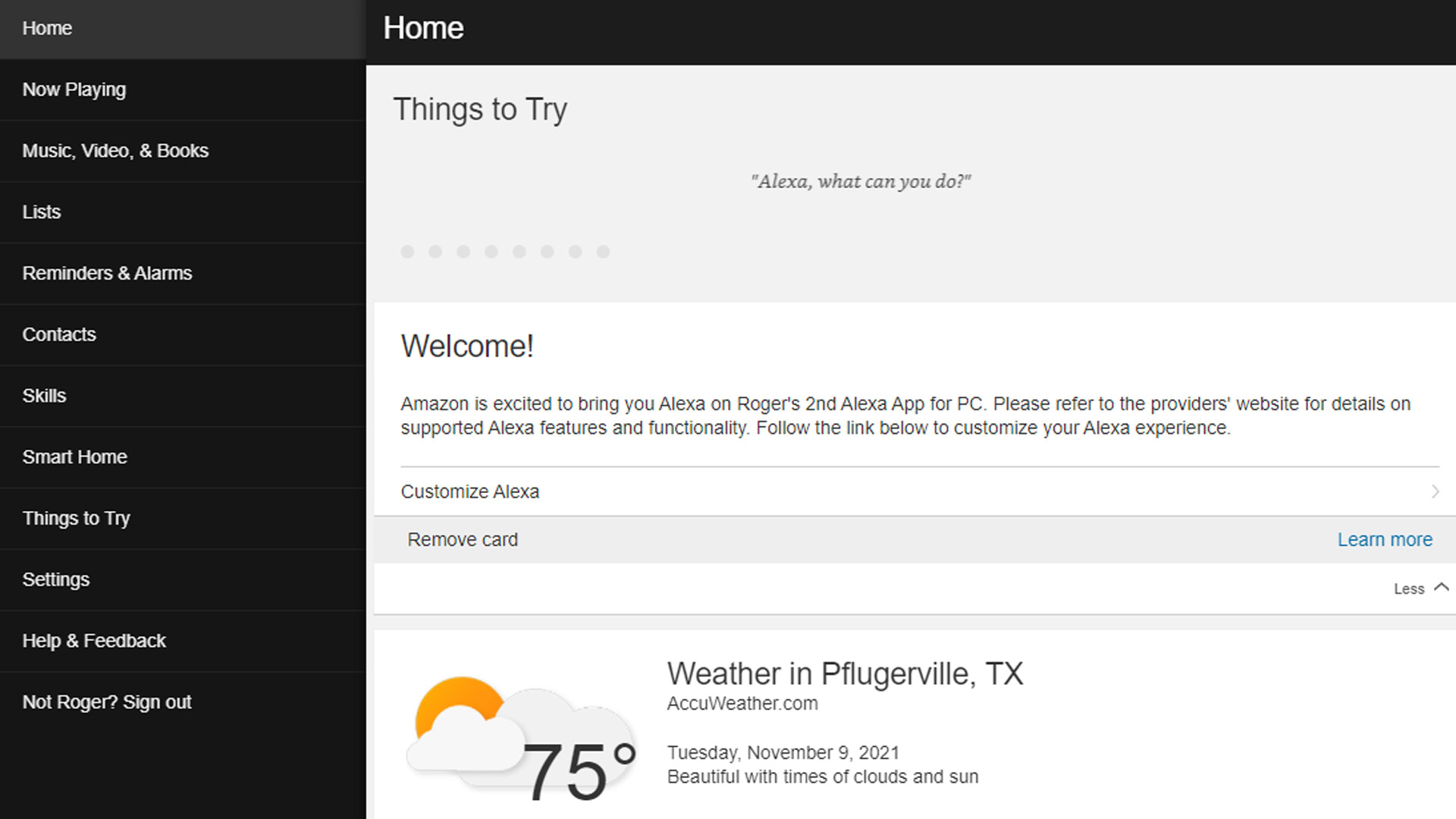
Roger Fingas / Android Authority
No. You used to be able to via alexa.amazon.com, as you can see in the screenshot above. If you visit the site now, however, you’ll only see a QR code that points your phone or tablet to the mobile app.
How to change Alexa Wi-Fi settings for an existing device
- Open the Alexa app for Android, iPhone, or iPad. Make sure your mobile device is on the same network as your Alexa device.
- Tap the Devices tab towards the bottom of the screen.
- Near the top of the next screen, tap Device Type, Echo and Alexa, and then Apply. Choose your device from the list that appears.
- Within a device panel, tap the gear icon in the upper-right.
- Tap the word Change to the right of the device’s Wi-Fi Network listing.
- If asked, follow prompts to put your device into setup/pairing mode. The exact method varies from product to product.
- A list of local Wi-Fi options should appear. Select your new network, then enter your password. That should hook Alexa up to Wi-Fi and the internet.
- If Alexa isn’t connecting to the internet, our Alexa troubleshooting guide may help.
Read more: How to reset Alexa devices
You might like