Affiliate links on Android Authority may earn us a commission. Learn more.
How to change or reset your router password
Whether you have forgotten it or it’s just come time to change it, here’s how to change or reset your Wi-Fi router’s password. While the specific steps to do this may vary depending on your router, we’ll cover the basic steps you should follow.
QUICK ANSWER
The specifics may vary, but in general, to change your router's password, open a web browser and enter your router's IP address; this is often 192.168.0.1 or 192.168.1.1, but it can vary > Log in to your router using your username and password; if you never changed these from the default ones, you can often find them written on the router itself > After you have logged in, look for a setting labeled something like Router settings, Security, Password, Login details, Account, or similar > Look for a box labeled Password, Key, Login details, or something similar > Enter the new password and username you want, and then be sure to hit Save, OK, Apply, or similar.
If you cannot remember your router's password, you can reset it by looking for the Reset button on the router itself. This is often inside a deep channel, and you must press it using something long and thin, such as a straightened paperclip.
You can often find the default username and password of your router on labels on the back, bottom, or sides of the router, inside the manual or other documents that came with your router, or on your router manufacturer's website.
JUMP TO KEY SECTIONS
How to change your router password
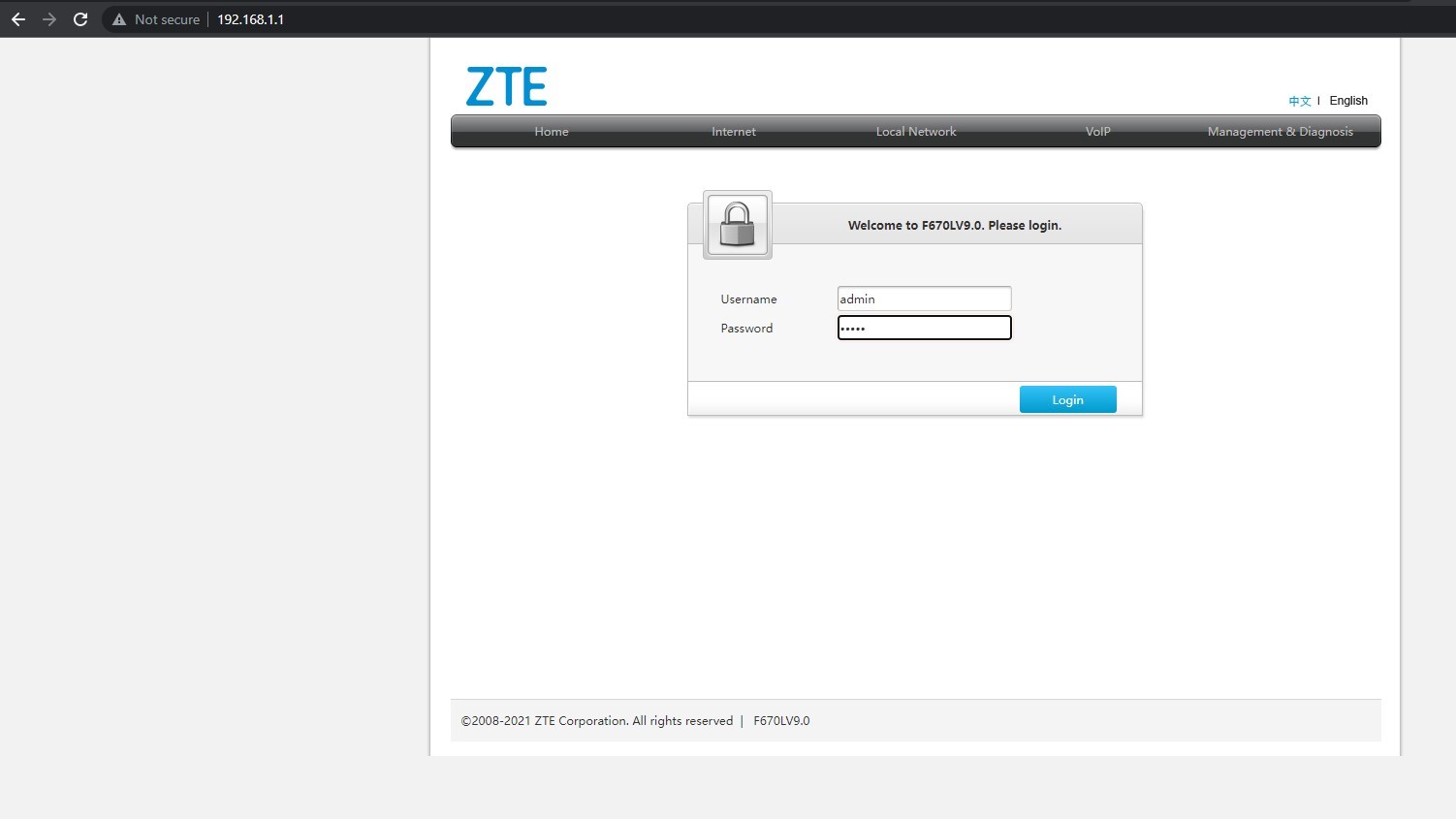
To change your router’s password, you’ll need a computer connected to its Wi-Fi network. After you ensure that’s the case, here’s what to do:
- Open a web browser and enter your router’s IP address. This is often 192.168.0.1 or 192.168.1.1, but it can vary. Check the documentation that came with your router if you aren’t sure. Sometimes, it may be written on the router itself.
- Log in to your router using your username and password. If you never changed these from the default ones, you can often find them written on the router itself.
- After logging in, look for Router settings, Security, Password, Login details, Account, or something similar.
- Look for a box labeled Password, Key, Login details, or something similar.
- Enter the new password and username you want, and then be sure to hit Save, OK, Apply, or similar.
If you cannot remember your Wi-Fi network’s password, you can connect an Ethernet cable between your computer and the router to bypass the Wi-Fi network and access the router directly. After that, follow the steps above.
How to reset your router password if you forgot it
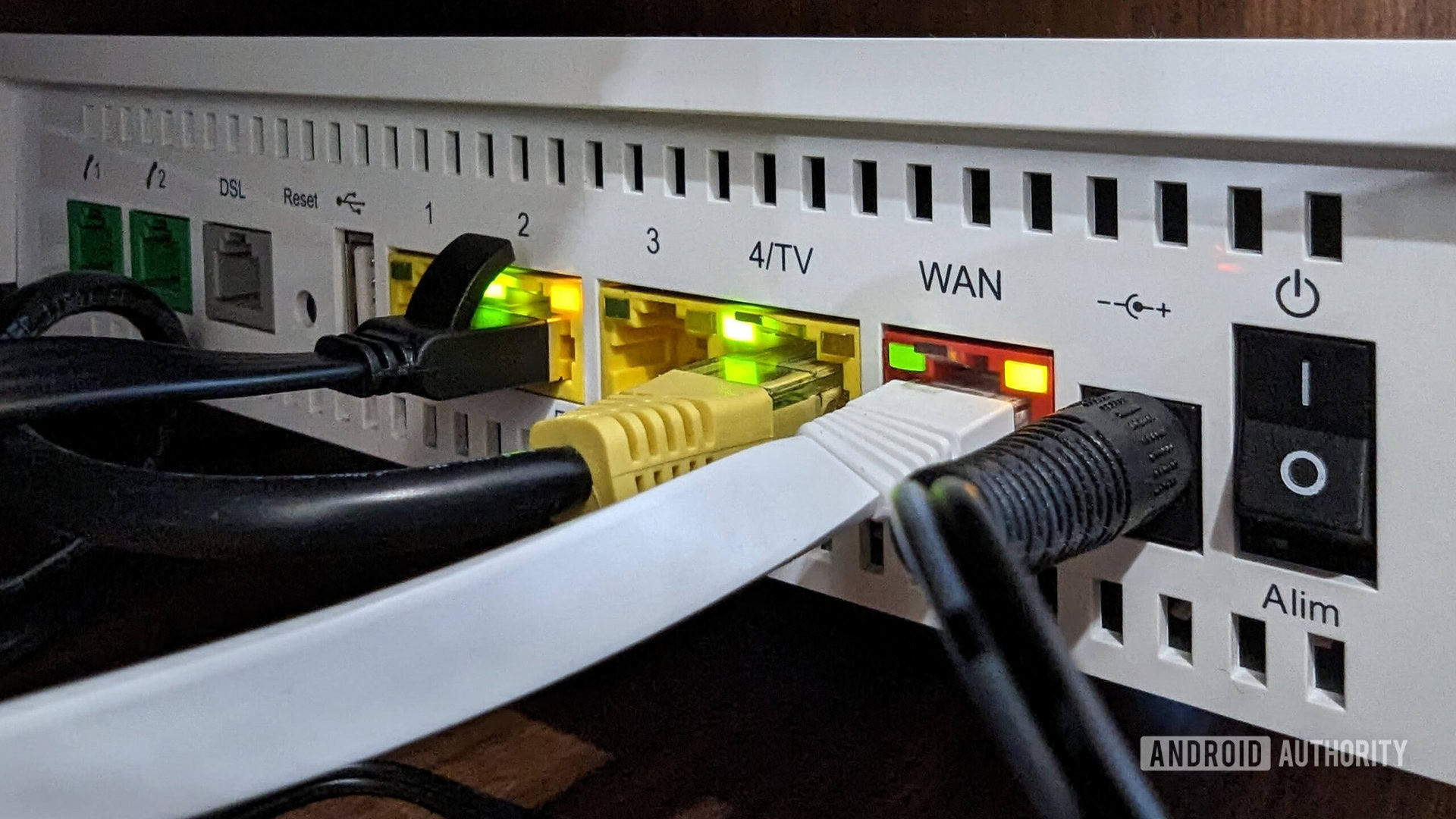
If you cannot remember your login details or the above steps aren’t working, you can try resetting your router to its default settings. The steps for doing this may vary depending on your model of router, but in general, here is what to do:
- Look for your router’s Reset button. This is often located in a recessed hole on the back or side of the router and labeled “Reset.” To press it, you need to insert something long and thin, like an unbent paperclip.
- After pressing the reset button, wait for the various lights on the router to stabilize, then reconnect to the Wi-Fi network with your computer. You can often find the details of this default Wi-Fi network on the router itself.
- Once you are connected to the router’s Wi-Fi network again, follow the steps in “How to change your router password” above or follow any configuration prompts if they appear.
Where can I find my default router password?
You can often find the default login details on the router itself and a few other places. Here are some places to look:
- Check any labels on the router’s back, bottom, or sides.
- Look inside the manual or other documents that came with your router.
- Consult your router manufacturer’s website. Some router makers list their default usernames and passwords, such as Linksys does here.
You can also try contacting the customer support number for your router on the phone if you know the number.
FAQs
No, your Wi-Fi password lets you connect to the internet; it’s not the same thing as the password to access the router itself.
Leaving your router set to the default username and password makes it easy for hackers to access your router. That’s because the default login details of these browsers are often well-known, and they may be shown online, too.
Not necessarily. If you have an Ethernet cable available, you can connect it between your computer and your router to access it.