Affiliate links on Android Authority may earn us a commission. Learn more.
How to add a header or footer to your Google Doc
Published onJanuary 5, 2023
Adding a header or footer to your Google Doc allows you to create uniformity across multiple pages. A header appears at the top of each page, while a footer appears at the bottom of each page. This is especially useful when applied to something like a resume or a professional document, where names and addresses are important on each page.
Read more: How to use subscript and superscript in Google Docs
QUICK ANSWER
To add a header or footer to your Google Doc, double-click the margin at the top or bottom of your page. Alternatively, you can click Insert > Headers & footers > Header or Footer.
JUMP TO KEY SECTIONS
How to add a header or footer in Google Docs
Creating a sense of professionalism through words is easier than you think. With Google Docs, you can easily add a header that includes things like names, dates, addresses, and page numbers. For something like a resume, these are all incredibly important.
Footers can include dates and page numbers, which will help create a sense of progression if your document is longer than one page.
PC and Mac
Adding a header to your Google Doc is as simple as double-clicking in the margin at the top of your page.
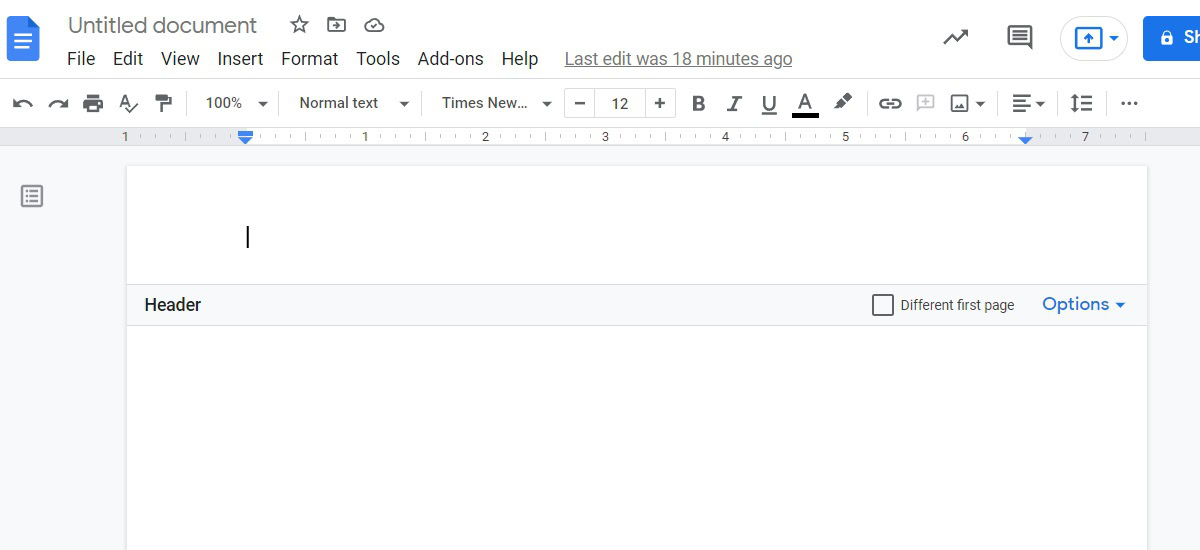
This goes the same for footers. Double-click the margin at the bottom of your page to insert a footer.
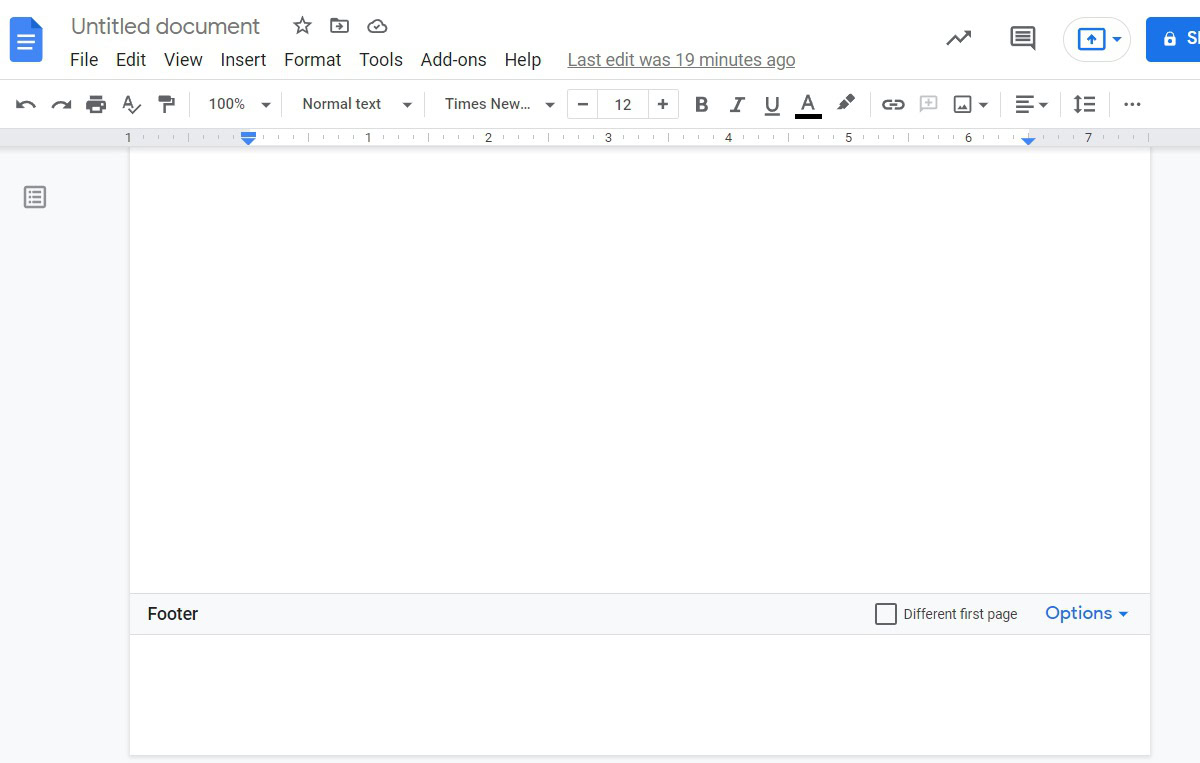
Alternatively, you can manually insert a header or footer. To do this, start by clicking the Insert button at the top of the page.
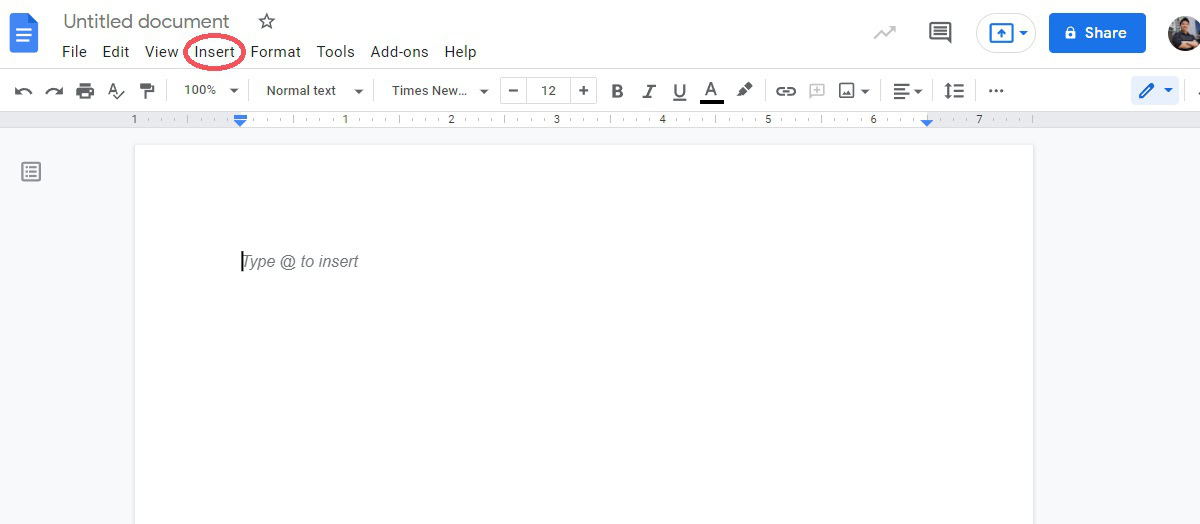
Move your cursor down over Headers & footers. From the extended menu, click Header to add a header to your Google Doc. Click Footer to add a footer to your Google Doc.
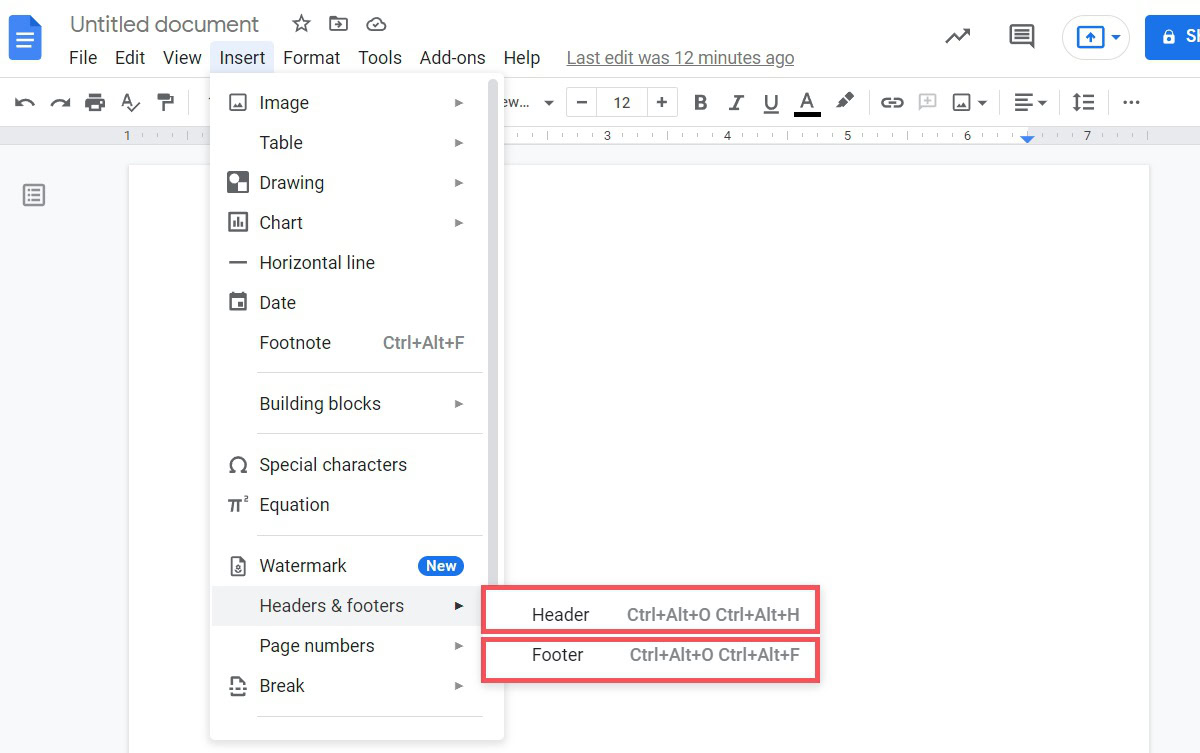
Android and iOS
To add a header or footer into your Google Doc from the mobile app, press the ⠇ button in the top right corner.
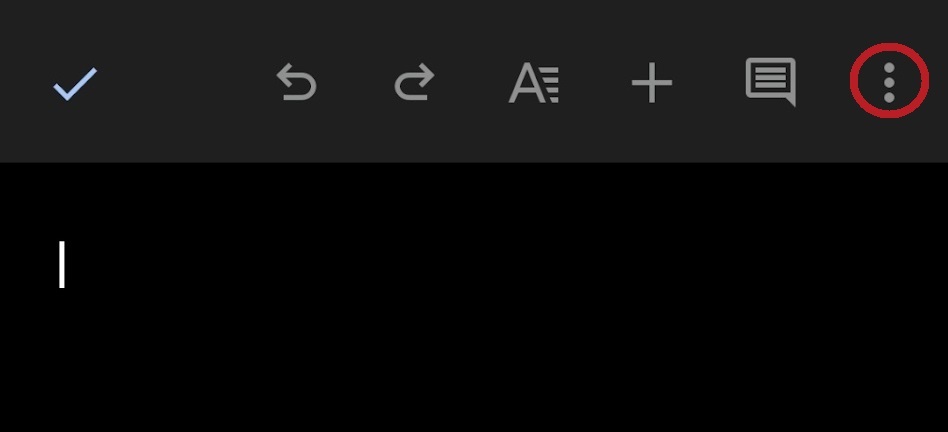
In the dropdown menu, enable Print layout. If you are using Google Docs in dark mode, the page will turn white.
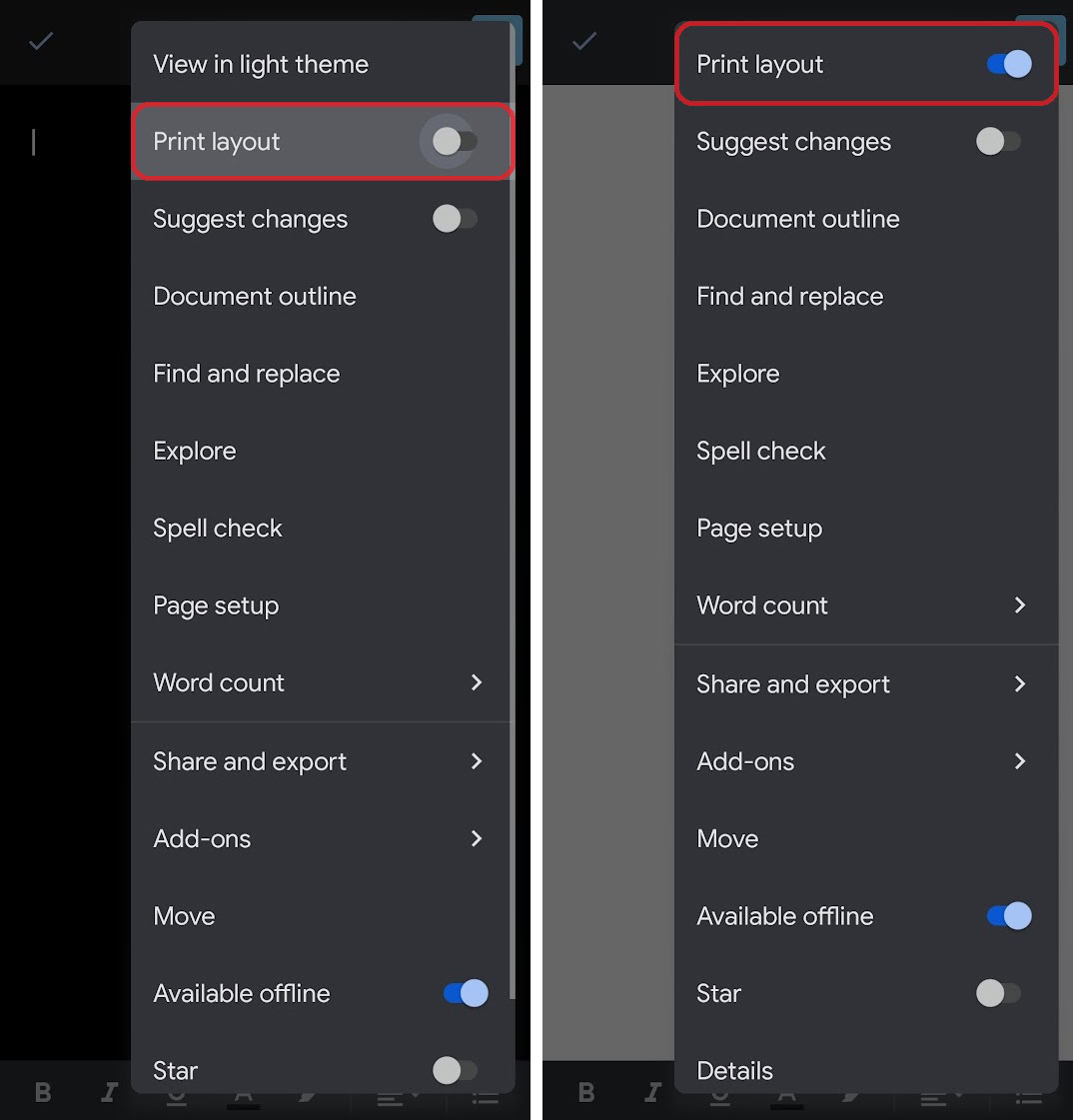
In this mode, you can type in a header or footer. Tap the top of the page to enter a header and tap the bottom of the page to enter a footer. The easiest way is to pinch inwards on the screen to see the full page.
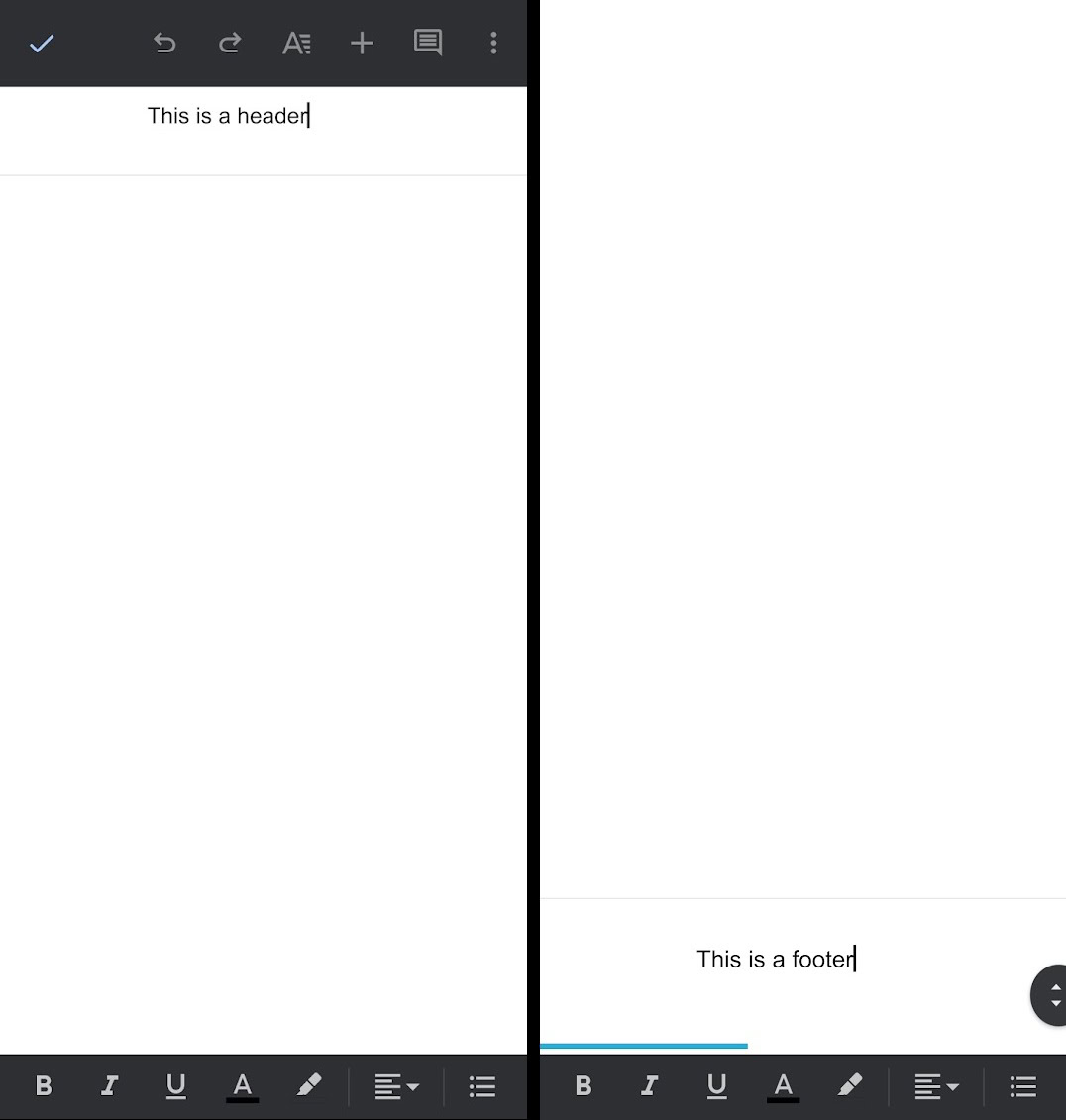
How to remove a header or footer in Google Docs
On your phone, you can always delete all of the text from within the header or footer margins. However, there is no Remove header button like there is on the desktop.
To remove your header on Google Docs, click the Options button on the far right of the Header bar. From the dropdown menu, click Remove header.
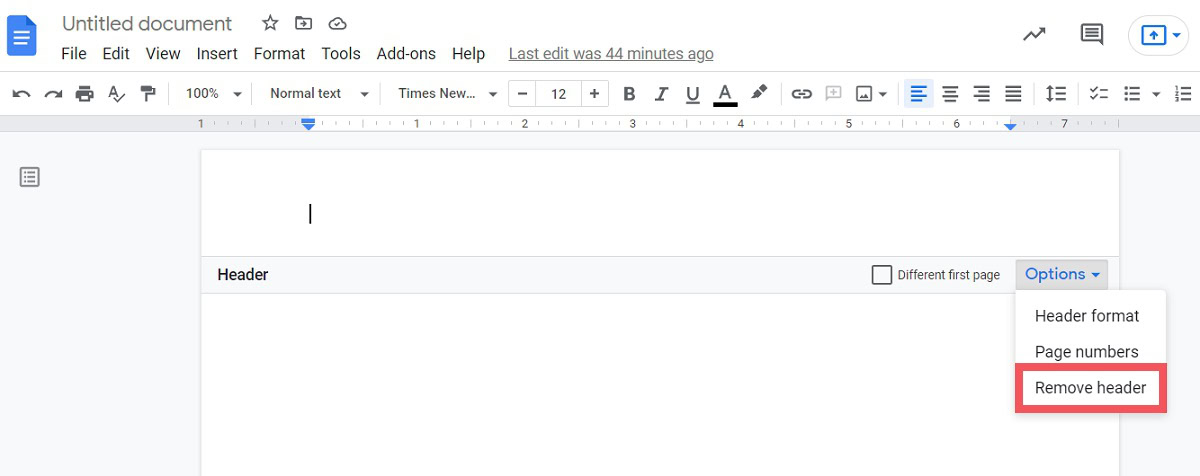
To remove your footer on Google Docs, click the Options button on the far right of the Footer bar. From the dropdown menu, click Remove footer.
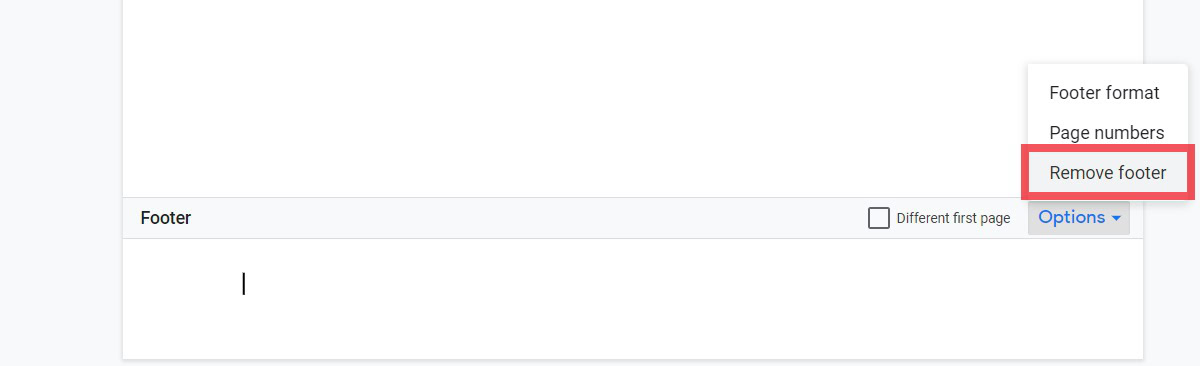
How to change the header and footer margins
Changing header and footer margins is also something you can only do on the desktop. Start by clicking Format in the top toolbar.
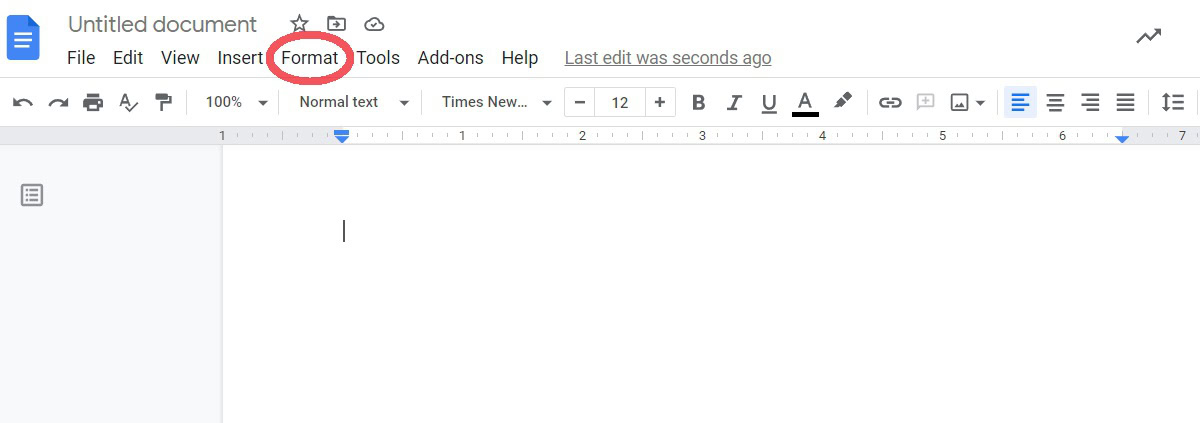
From the dropdown menu, click Header & footers.
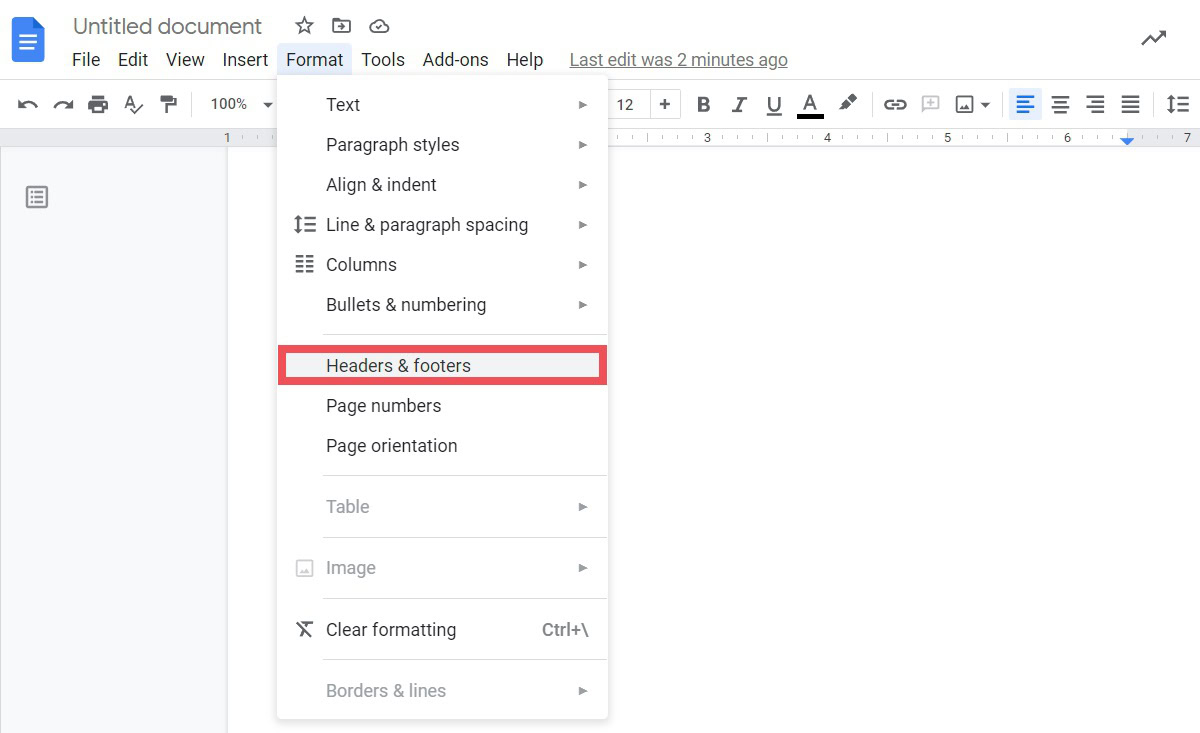
Enter your desired values for your header and footer margins next to Header (inches from top) and Footer (inches from bottom). When finished, click the blue Apply button at the bottom.
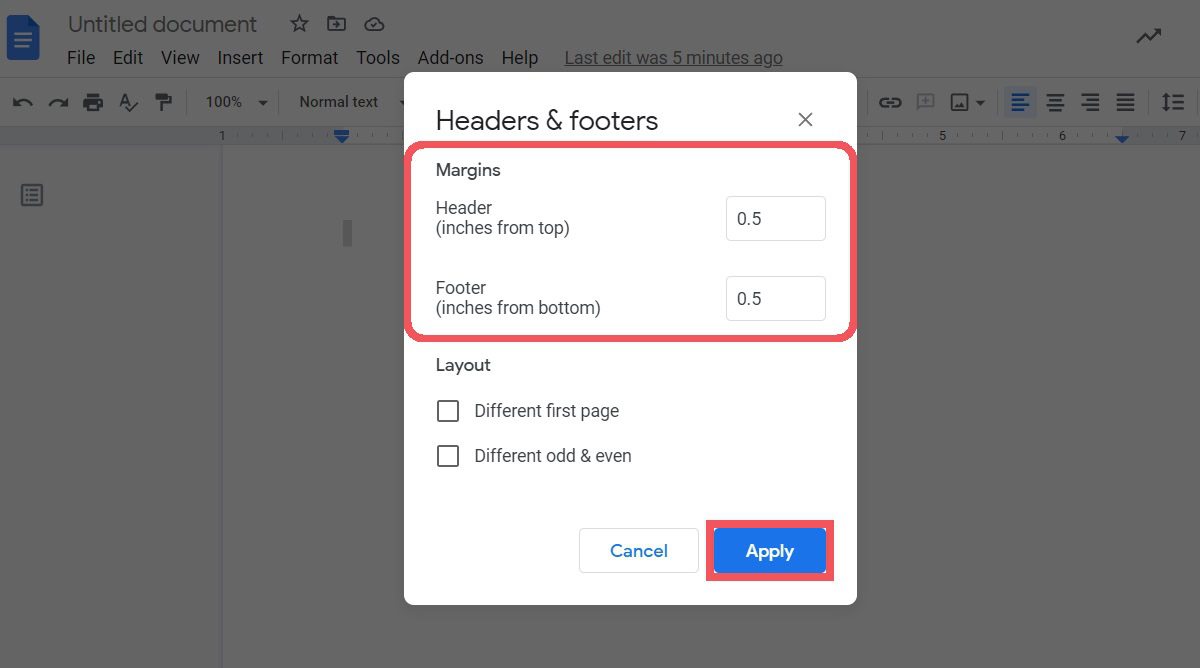
How to add a footnote in Google Docs
Your Google Doc must be in pages format for you to add footnotes. Click wherever you want to insert a footnote on your Google Doc, then click Insert from the top toolbar.
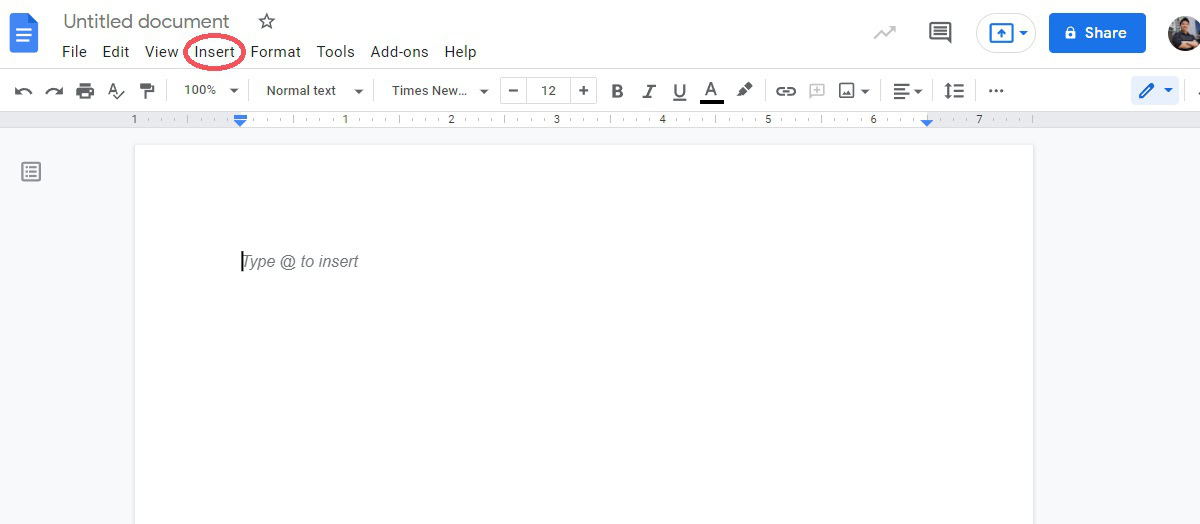
Click Footnote. Alternatively, you can press Ctrl + Alt + F on your keyboard.
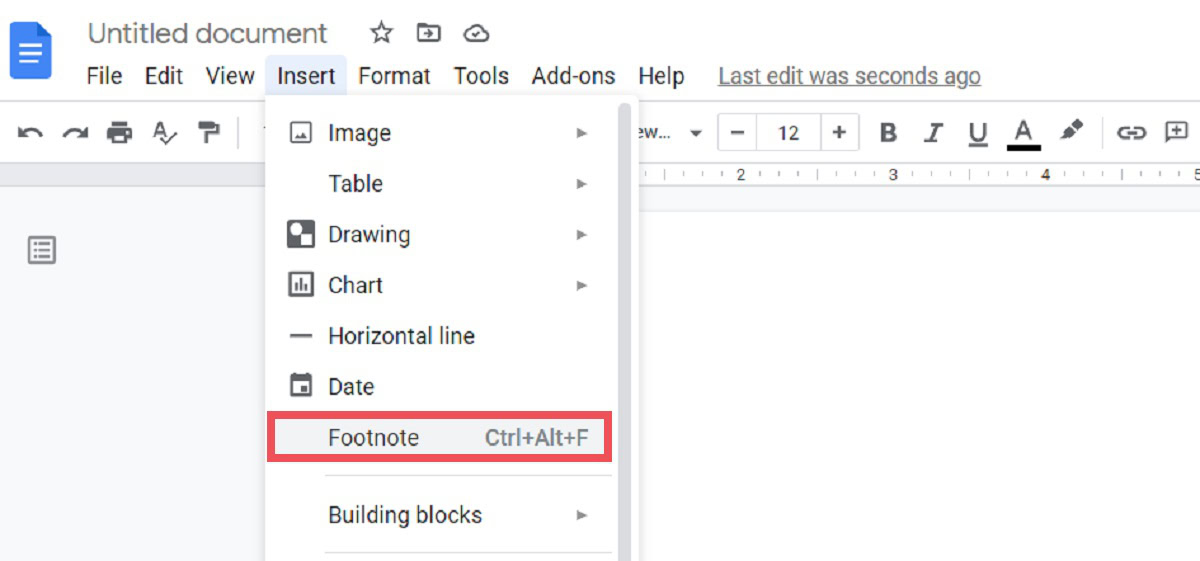
Your footnote will appear on the page where you clicked. Type what you want the footnote to reference next to the corresponding number at the bottom of the page.
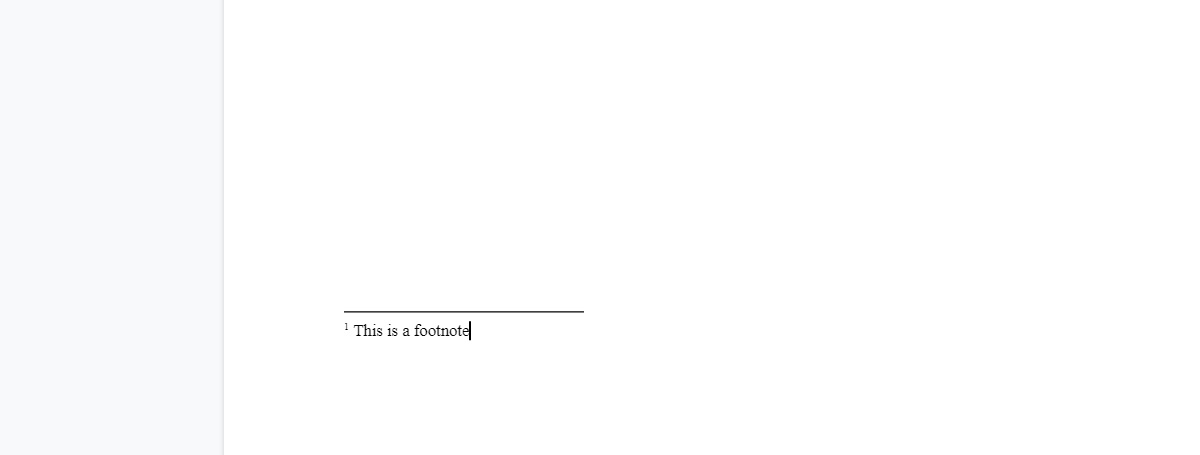
Read more: How to double-space on Google Docs
FAQs
Click on your footer to start typing within it. There will be a box that says Different first page along the border. Click this if you want the footer to be different on the first page. Alternatively, you can click the button in the bar marked Options > Footer format. Under Layout, select Different first page or Different odd and even.
Click on your footer to start typing within it. There will be a box that says Different first page along the border. Click this if you want the footer to be different on the first page. Alternatively, you can click the button in the bar marked Options > Footer format. Under Layout, select Different first page or Different odd and even.
Click on your header or footer, then click Options. Click Page numbers to start customizing your page numbers and choose where they appear on the page.