Affiliate links on Android Authority may earn us a commission. Learn more.
How to double-space on Google Docs
Published onAugust 24, 2023
Double-spacing a page of text can make it easier and more enjoyable to read. It’s most useful for schoolwork, since it gives professors room to circle errors and make comments. Knowing how to double-space on Google Docs can be an essential requirement, in that sense.
QUICK ANSWER
- To double-space on the web version of Google Docs, click Format > Line and paragraph spacing > Double.
- To double-space in the Google Docs app for Android and iOS, tap Format > Paragraph. Under Line spacing, use the arrows to raise the value to 2.
JUMP TO KEY SECTIONS
How to double-space on Google Docs (PC and Mac)
In Google Docs, click the Line and paragraph spacing button. This looks like a two-way vertical line next to three horizontal lines.
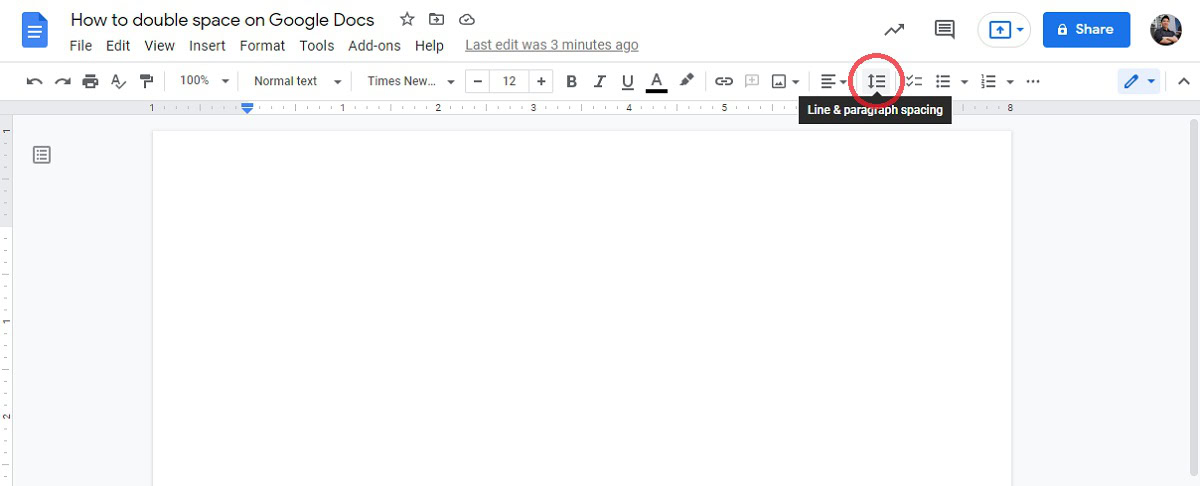
In the following dropdown, click Double. You also have the option to change your line spacing to Single, 1.15, 1.5, and Custom spacing.
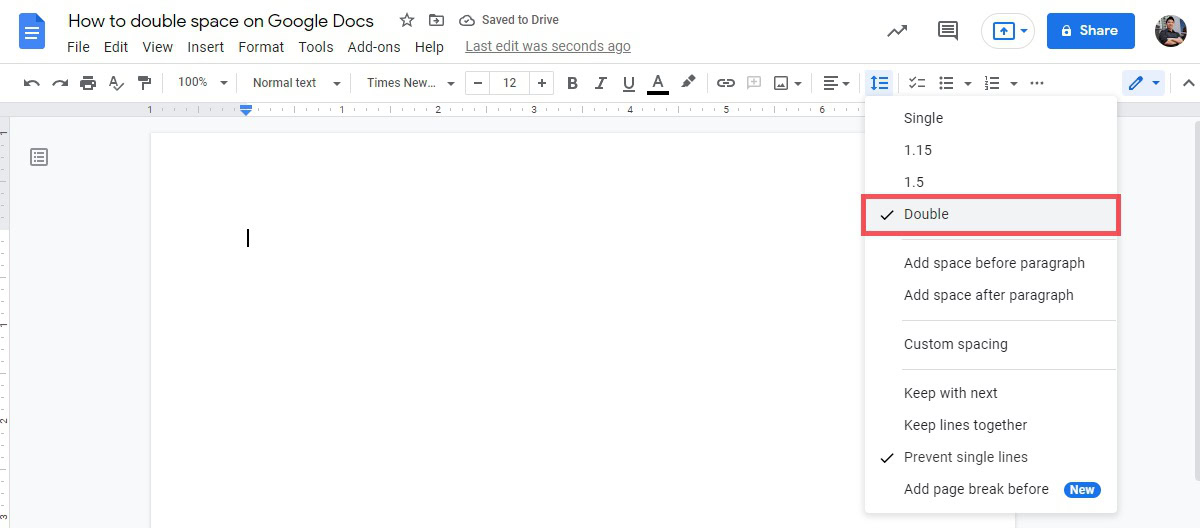
After clicking Double from Line and paragraph spacing, everything you type will be formatted as double-spaced text.
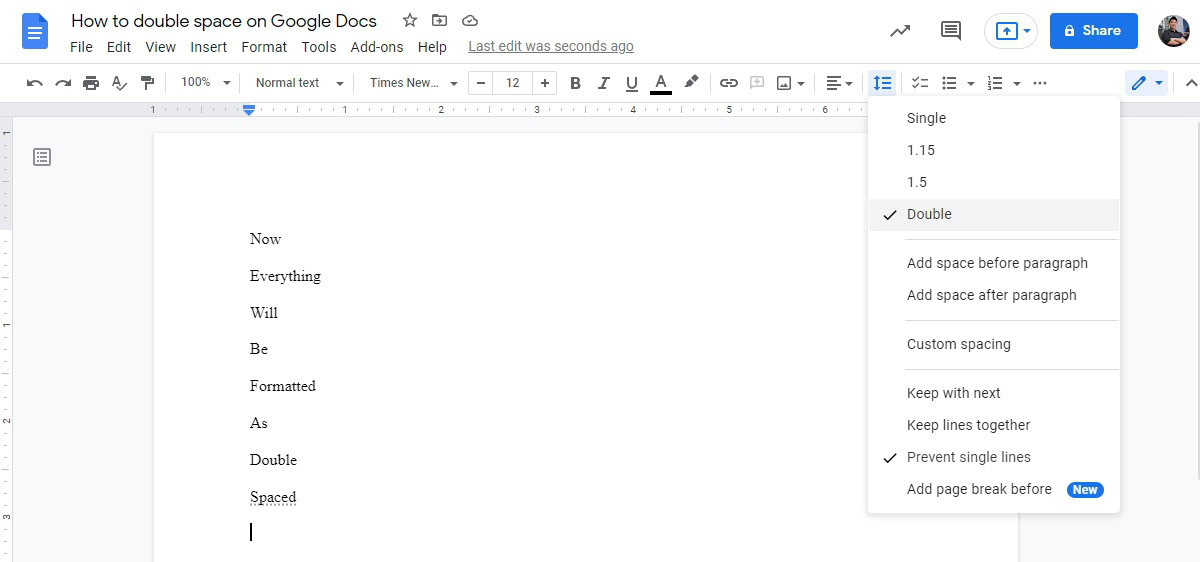
If you want text you previously typed to be double-spaced, highlight it by clicking and dragging your cursor over it. Select Line and paragraph spacing > Double.
How to double-space in the Google Docs app (Android and iOS)
Open a document on the Google Docs mobile app for Android or iOS. Press the Format button at the top of the interface; this looks like a capital letter A to the left of four horizontal lines.

A menu for text formatting will pop up from the bottom of your screen. Select the Paragraph tab.
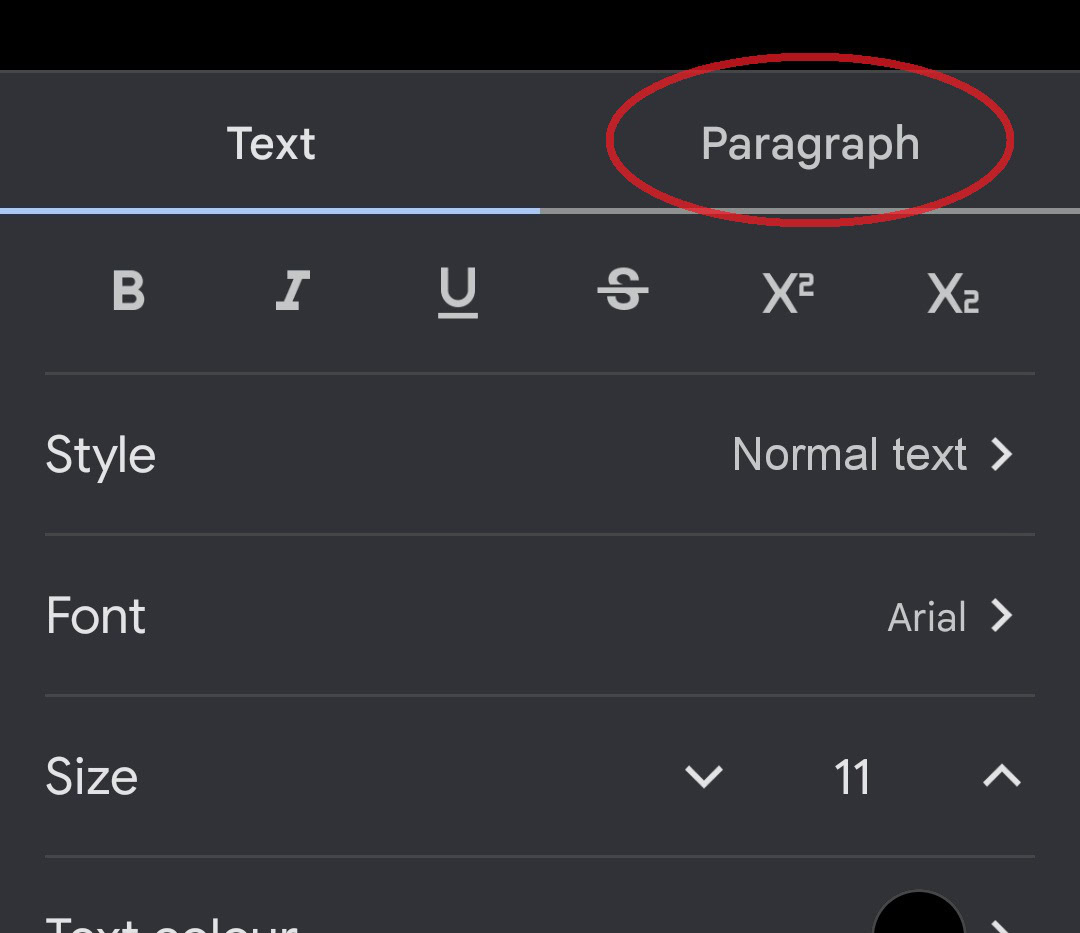
Scroll down to Line spacing, and raise its value up to 2 using the upwards arrow button on the right.
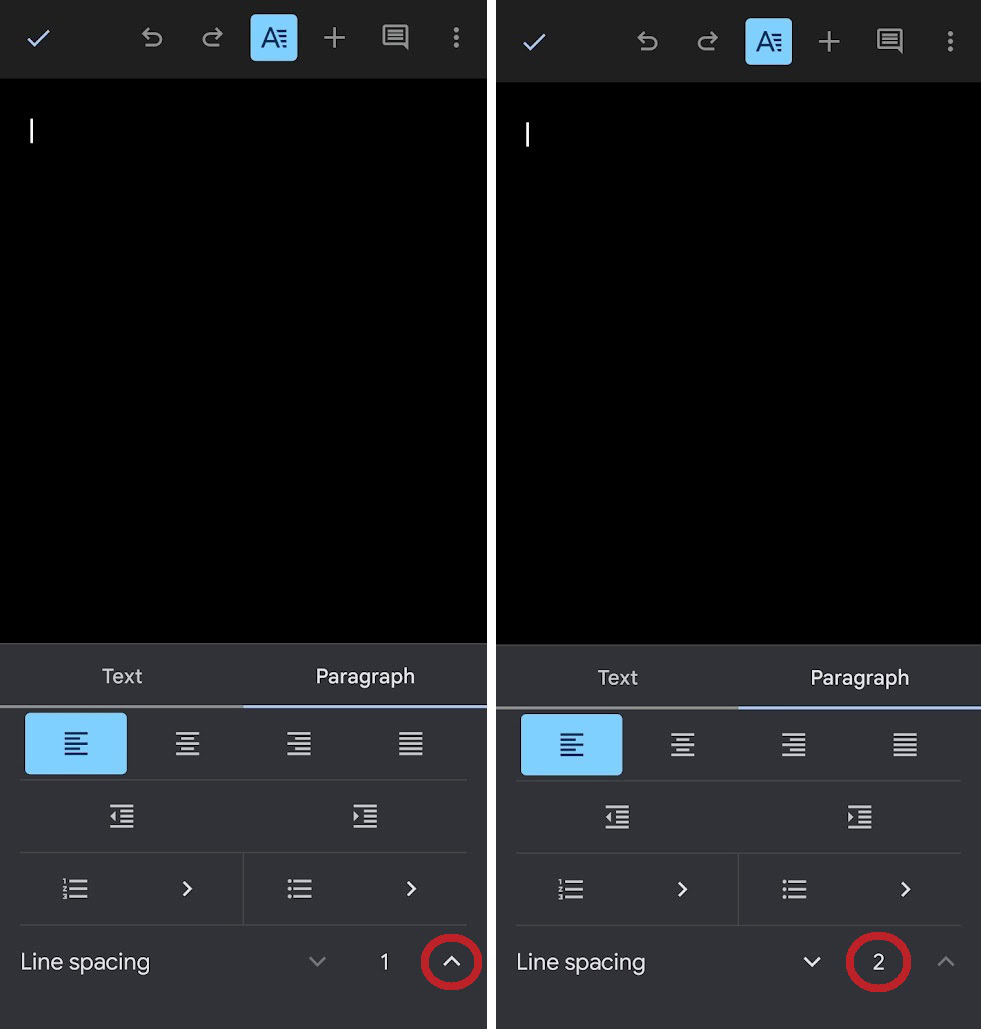
Your text will now be double-spaced.