Affiliate links on Android Authority may earn us a commission. Learn more.
Google Duo's new low-light mode makes it easier to see faces in the dark
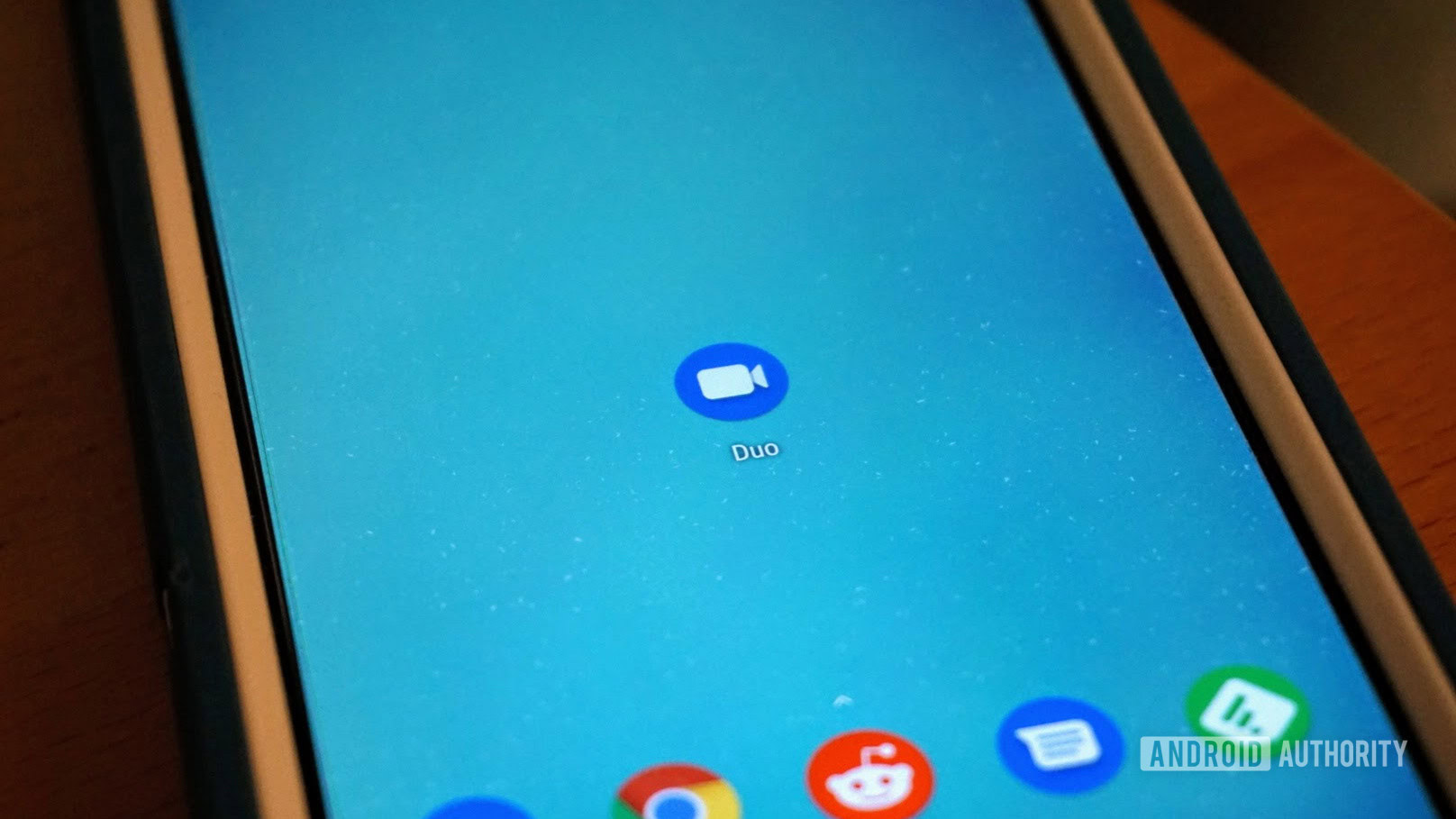
Today, Google announced a new low-light mode for its Duo video-chatting app.
From the name, you’d expect low-light mode to darken the UI elements when chatting with a friend. Instead, the mode detects the lighting conditions and automatically adjusts the picture to better illuminate your face. That’s a particularly useful feature for those in poor lighting conditions or who live in areas with constant power outages.
/cdn.vox-cdn.com/uploads/chorus_asset/file/19020934/Main_LowLight_3_Caption.gif)
Google didn’t mention how capable some phones will be over others in terms of camera hardware. The company also didn’t mention how exactly low-light mode. However, Google mentioned the GIF above is a simulated view. It also said actual effects will depend on your device and environment.
Also read: The best video chat apps for Android
Previous Google Duo updates
Group calling, Data Saving mode, and personalized video messages
May 23, 2019: Google announced three new features for Duo: group calling, Data Saving mode, and personalized video messages. With group calling, you can now chat with up to seven other people. Similar to other Duo calls, group calling is end-to-end encrypted.
Next up is Data Saving mode, which lets you and the person you’re calling save on data usage in video calls. Finally, you can now personalize your video messages with text, emojis, and drawings.
Google Home now supports Google Duo audio calls
March 1, 2019: You can now initiate and answer Google Duo audio calls on your Google Home speaker. From our testing, the Duo calling feature doesn’t yet work on third-party Google Assistant speakers.
To set up Duo calling for your Home device, go to Account > Settings > Services > Voice & video calls > Voice & Voice Apps.