Affiliate links on Android Authority may earn us a commission. Learn more.
How to go frame by frame in VLC player
VLC Player is probably the best media player out there today — and it’s free and open source too. It can play virtually any video file format without complaint and doesn’t require any complicated additional software to do so. One of the nice little features of VLC is being able to go frame by frame when watching something. Being able to go frame by frame enables you to find certain details that you may be looking out for and to also take precise screenshots. Here’s how to do it.
QUICK ANSWER
The easiest method (and the only one for macOS) to go frame by frame on the VLC player is to use the E button on your keyboard. This will jump your media file ahead by one frame. On Windows, you also have the option of Advanced Controls, which places a button on the VLC player interface. Some people may prefer that instead of a keyboard shortcut.
JUMP TO KEY SECTIONS
Go frame by frame on VLC using the keyboard shortcut (Windows and macOS)
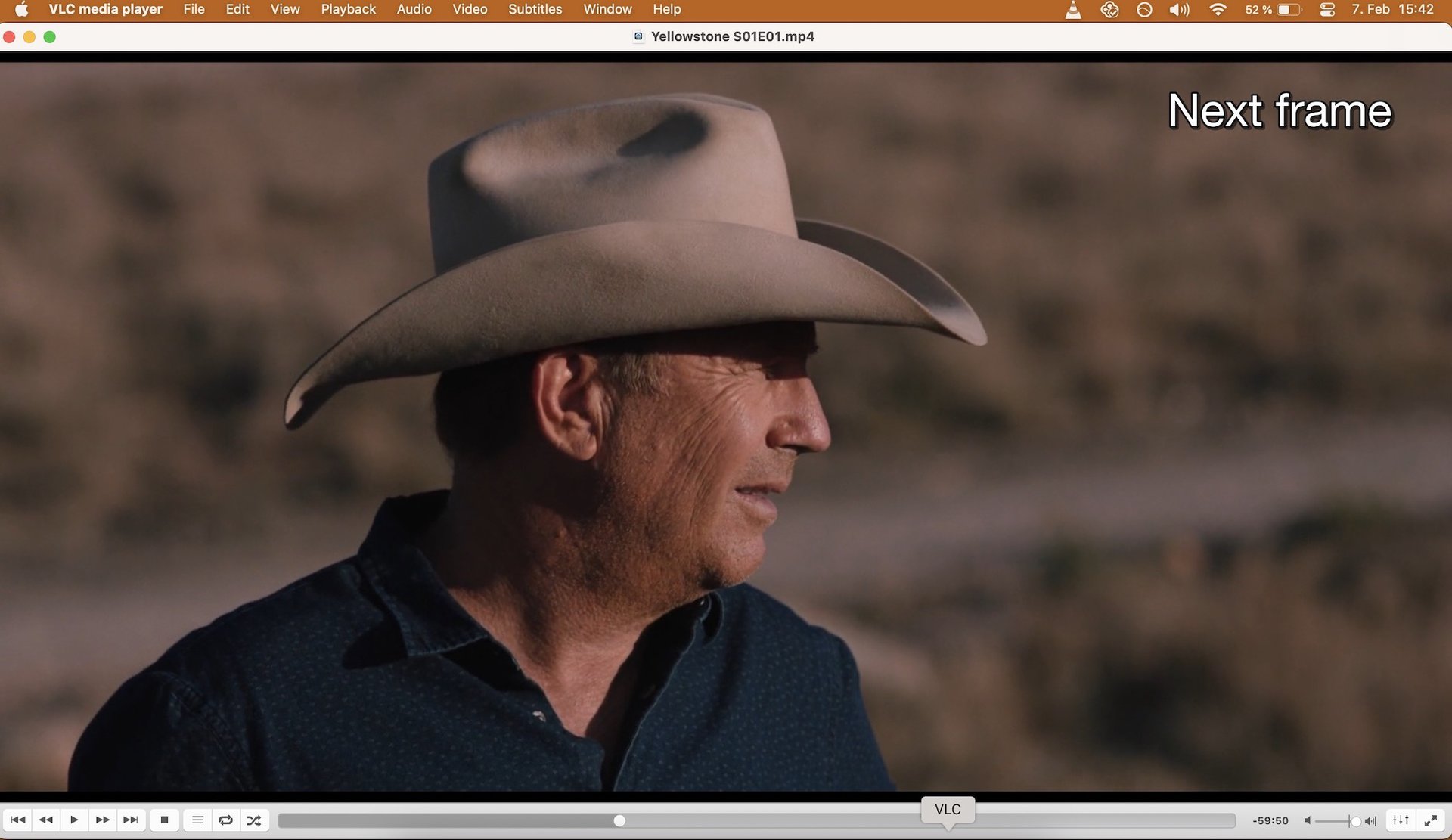
- First, start the media file that you wish to view frame by frame, then pause it.
- Now, press E on your keyboard. You will see Next frame appear in the top-right of the screen and the screen will have moved forward by one frame.
- Now keep tapping the E button or long press it to keep hopping one frame ahead.
- When you have found the frame you’re looking for, you can now take your screenshot (if you wish).
How to go back to the previous frame on VLC
Unfortunately, VLC doesn’t offer a direct way to return to the previous frame as it does for advancing frame by frame. Here is a way to consider:
- Use the left arrow key on your keyboard to rewind the video in 10-second intervals.
- Then, use the E key again to navigate frame by frame forward until you reach the desired spot.
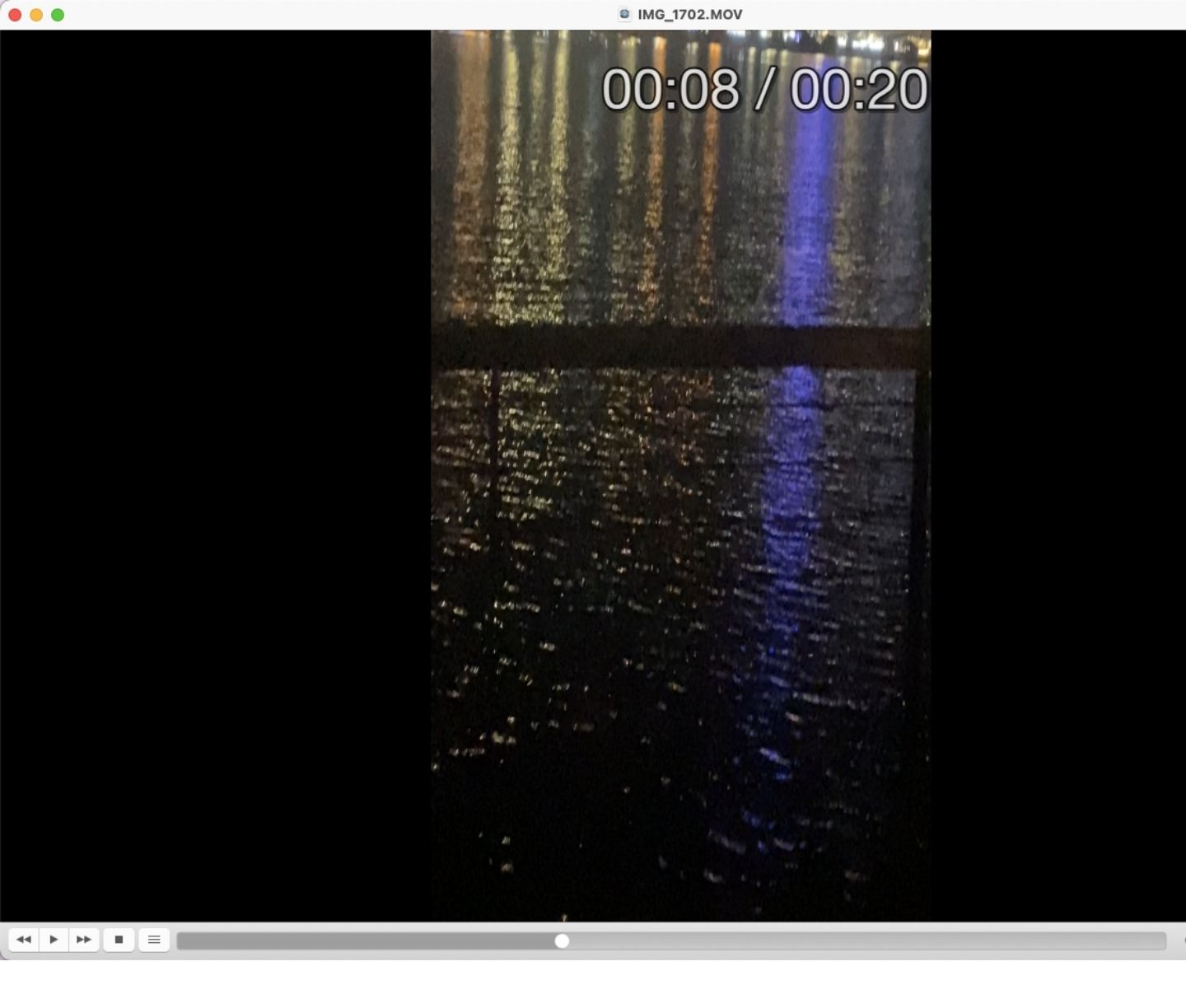
While not ideal, these methods can help you get close to the frame you missed in VLC.
Go frame by frame on VLC via Advanced Controls (Windows only)
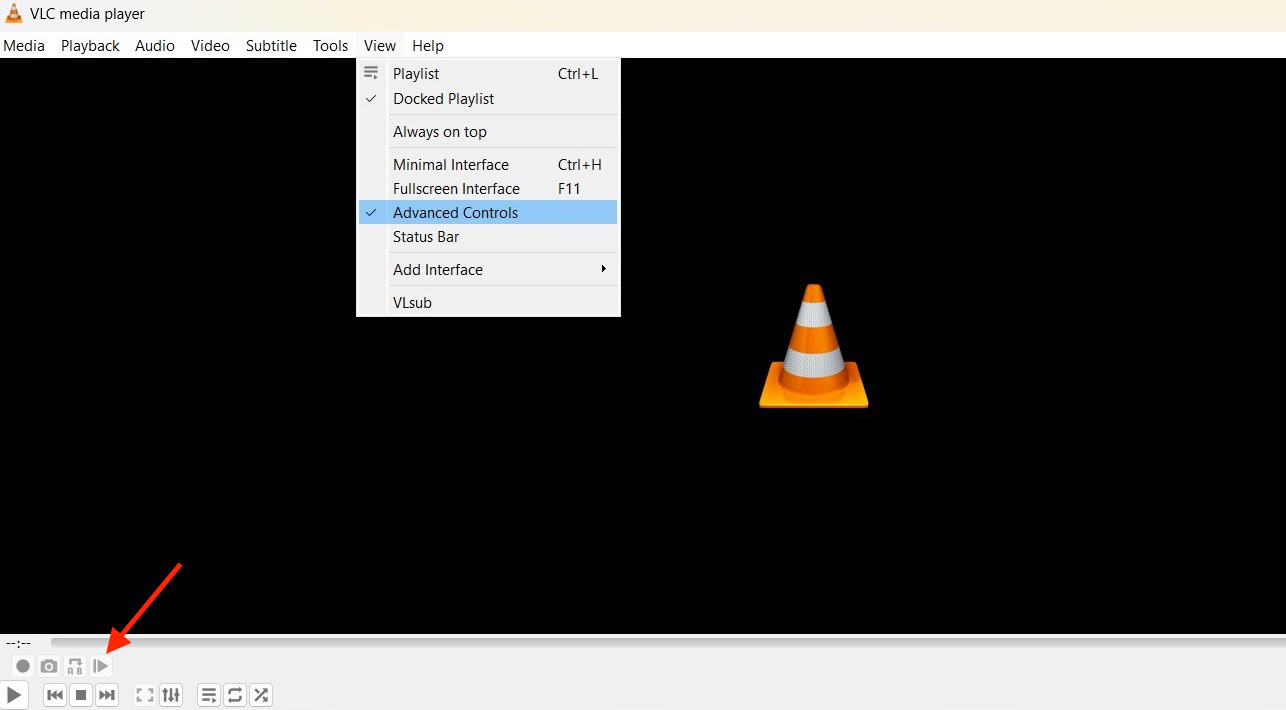
Windows users also have an additional option in the form of a physical button on the VLC player interface. The keyboard shortcut is utterly simple, but if you insist on being able to click something with your mouse, then this may be the option you’re looking for. For some strange reason though, this option is not available on macOS.
- Go to View > Advanced Controls and click it. Make sure a tick is now next to the menu option.
- Underneath the screen and above the play button, you’ll now see a set of new controls. The one on the far right (a vertical line with a right-pointing arrow) is the frame-by-frame button.
- Start your media then pause it. Now click the frame-by-frame button until you find what you’re looking for.
FAQs
Just press the E key on your keyboard repeatedly to move through the video one frame at a time.
VLC itself doesn’t have a built-in feature to extract every single frame from a video. Taking snapshots is a simpler option for occasional frame extraction.
Frame-by-frame animation brings cartoons to life! It works by creating the illusion of smooth movement through a series of individual pictures, one for each tiny change in the animation.