Affiliate links on Android Authority may earn us a commission. Learn more.
How to cast VLC player to a TV by using Chromecast
VLC Media Player for Android, Windows PC, and Apple Mac can cast videos and audio to any Chromecast-enabled device. When watching a movie on VLC, you can stream it to a Chromecast-connected big-screen TV or stream music to any Chromecast-connected speakers. Here’s how to cast the VLC player to a smart TV or speaker using Chromecast.
QUICK ANSWER
To cast the VLC Player using Chromecast to a TV, open a video or audio file, select Playback--> Renderer, and choose an external device. For the Android mobile app, click on the Chromecast icon in the top-right corner and select your device.
How to cast VLC to Chromecast
First, Open VLC on your Windows PC or Mac computer. Then, open the video or audio file you want to cast. Then, navigate to Playback–> Renderer from the main menu.
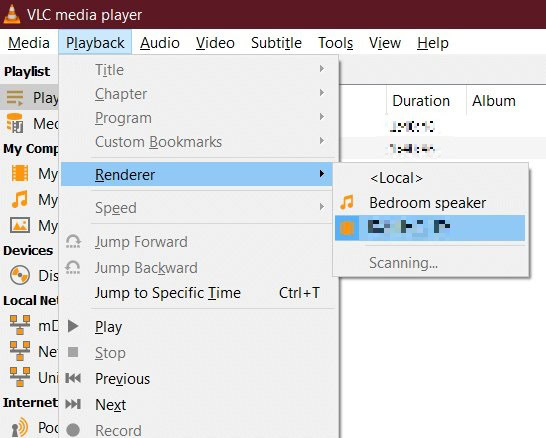
Lastly, choose the Chromecast device you wish to cast to, and presto, your media should be up and running on your device.
You may see a warning message regarding an insecure site or conversion options. Don’t worry about approving them; VLC is safe to cast to your TV.
Cast VLC to Chromecast on the app
The steps to stream media content to a bigger screen on the mobile app are a little different but still straightforward. First, you must set up Chromecast on your Android or iOS device. Then, open a video in the VLC Media Player app and tap the cast icon in the top right corner.
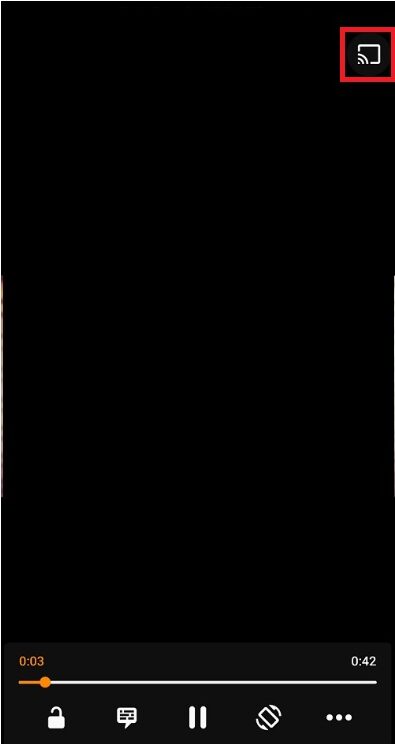
Select the display you want to cast to, and you should see your content on the big screen. If Chromecast isn’t working, here’s how to fix it.
After streaming, you can even use your smartphone as a remote. You can easily choose subtitles, adjust audio, playback speed, and all the other features that VLC Media Player offers. When you are ready to disconnect your phone from the TV, tap the Chromecast button again and choose Disconnect to stop casting VLC.
FAQs
You don’t necessarily need a Chromecast dongle to cast VLC to your TV. Some televisions have an internally built Chromecast, which VLC player will detect when your smart TV is on.
Yes, VLC Media Player supports all Chromecast devices.
Connect your device and Smart TV to the same Wi-Fi network. Open VLC, play a video and click the “Playback” menu. Select “Renderer” and choose your Smart TV from the list.
Use a wired connection with an HDMI cable or cast to a compatible device like a Roku, Apple TV, or Amazon Fire TV by selecting “Renderer” in the “Playback” menu.
Yes, ensure your iPhone/iPad and Apple TV are on the same Wi-Fi network. Open VLC, play a video, tap the AirPlay icon, and choose your Apple TV.
The desktop version of VLC doesn’t have a built-in Cast button. You can still cast by selecting “Renderer” in the “Playback” menu. For mobile devices, ensure you’re using the latest version of VLC or a third-party casting app.