Affiliate links on Android Authority may earn us a commission. Learn more.
How to rotate a video in VLC Media Player
Did you know you can rotate videos in VLC Media Player while playing them? You may be surprised by what you can do with videos in VLC. Videos can be rotated clockwise by set or specific degrees. Besides rotating, VLC can flip videos horizontally and vertically. You can even transpose or anti-transpose, which flips and rotates the video at the same time. Here’s how to twist and turn your videos in VLC however you choose.
Read more: How to cut videos in VLC Media Player
QUICK ANSWER
To rotate a video in VLC Media Player, press Ctrl + E to open the Adjustment and Effects window and select Geometry under the Video Effects tab. Select Transform for set rotation options or Rotate for free-hand rotation.
KEY SECTIONS
How to rotate a video in VLC Media Player
From the VLC Media Player menu, navigate to Tools–> Effects and Filters or press Ctrl + E on the keyboard.
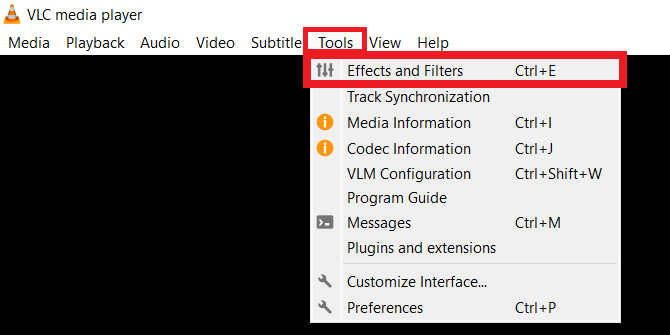
From the Adjustment and Effects window, select the Video Effects tab and select the sub-tab under Video Effects labeled Geometry.
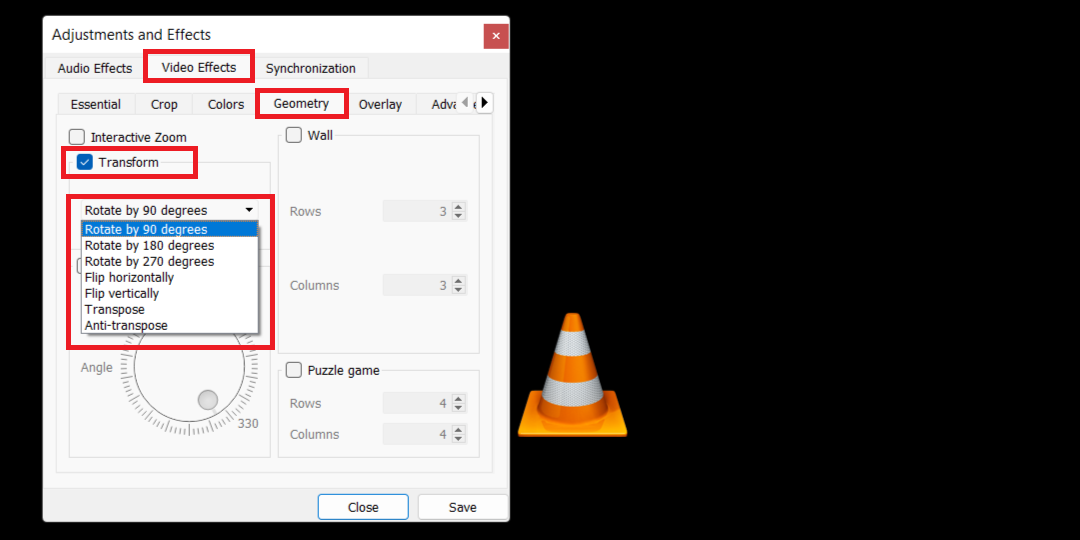
Check the box beside Transform to find the following video editing options:
- Rotate by Fixed Angle: rotate a video by 90, 180, or 270 degrees.
- Flip Videos: switch the direction of the video frames horizontally or vertically.
- Transpose will rotate your video by 270 degrees and flip it horizontally. Anti-transpose will turn your video by 90 degrees and flip it horizontally.
To rotate your video by a specific angle, check the box beside Rotate and move the angle dialer around.
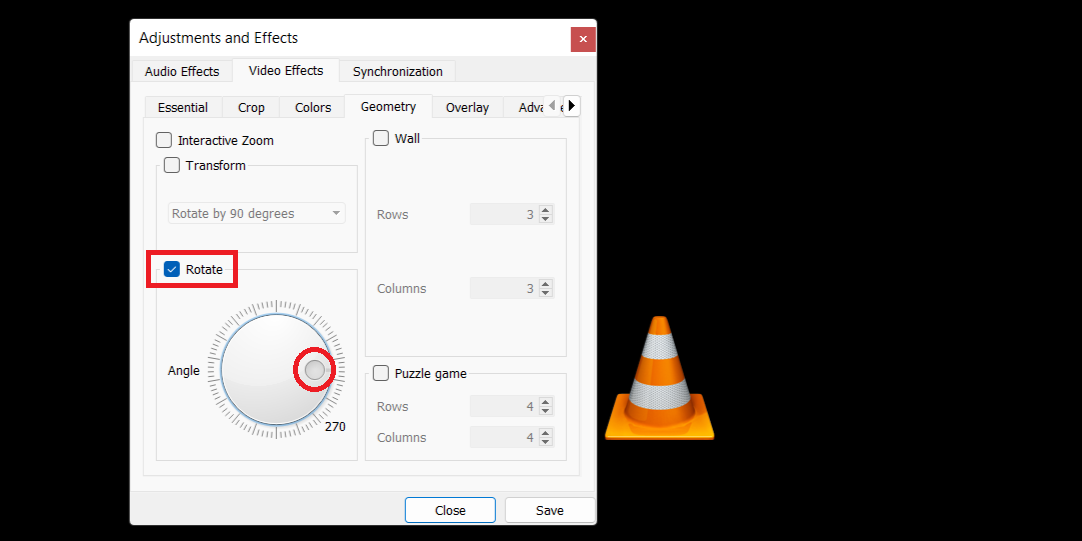
Note that VLC will apply your saved rotation setting to any new videos you open in the Media Player. That means you will have to come to this section to uncheck the boxes to disable any rotation while playing other videos.
How to rotate a video in VLC Media Player permanently
The steps in the previous section are only for rotating a video while it is playing. If you want to make the rotation permanent to the video file, follow these instructions after applying your desired rotations.
From the menu bar, navigate to Media–> Convert / Save or press Ctrl + R.
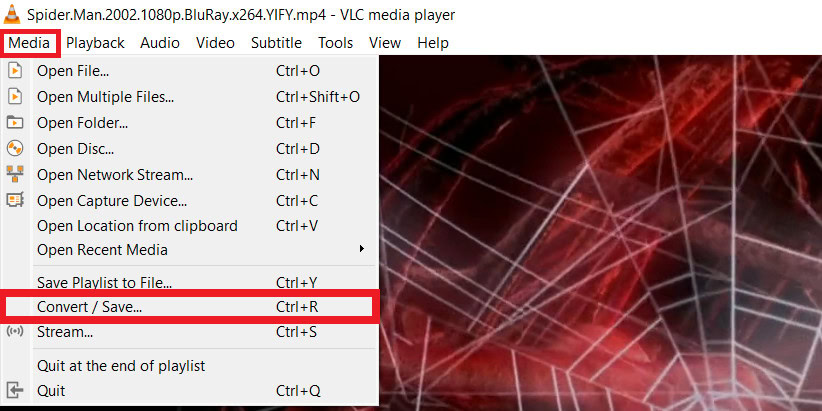
Click on Add to browse and add the current video file, then click on Convert/Save.
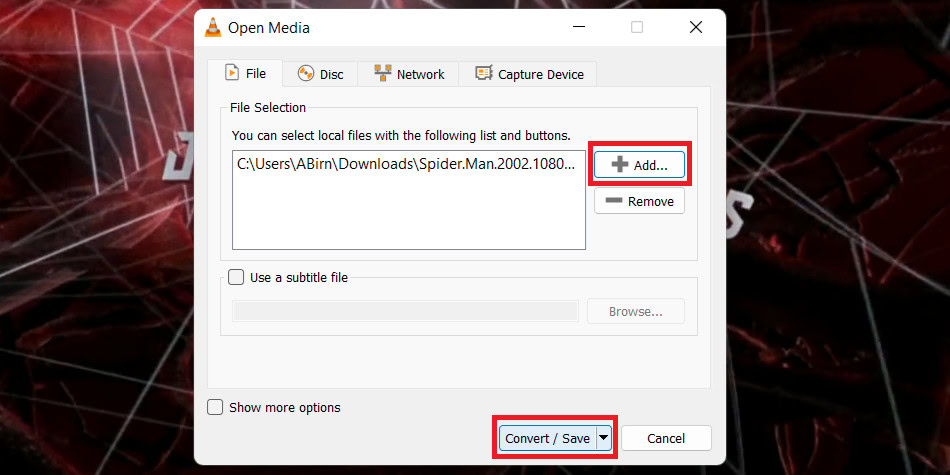
In the Convert dialog, click on the Settings icon represented by a wrench next to Profile.
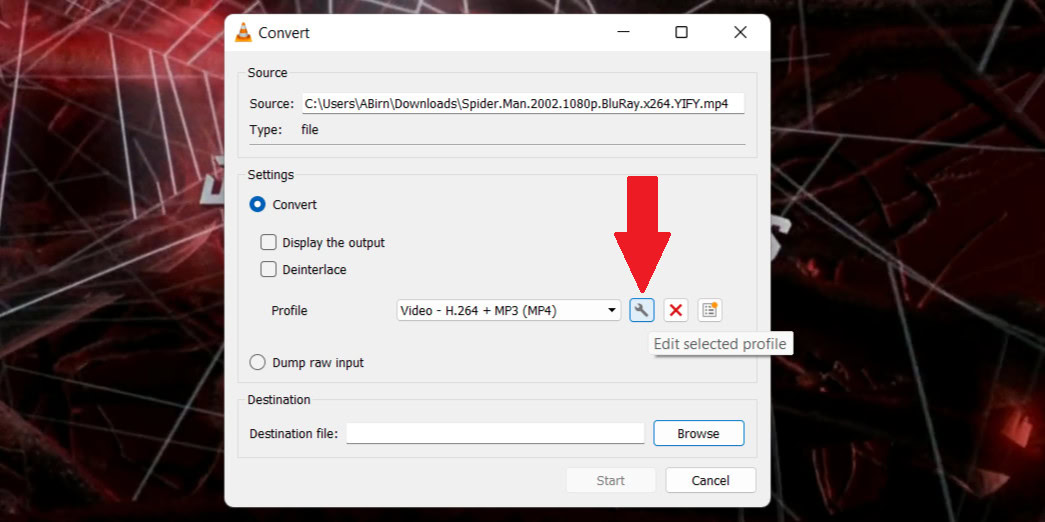
Then, navigate to the Video Codec–> Filters tab in the Profile edition window. Check the boxes beside the Video transformation filter and Rotate the video filter.
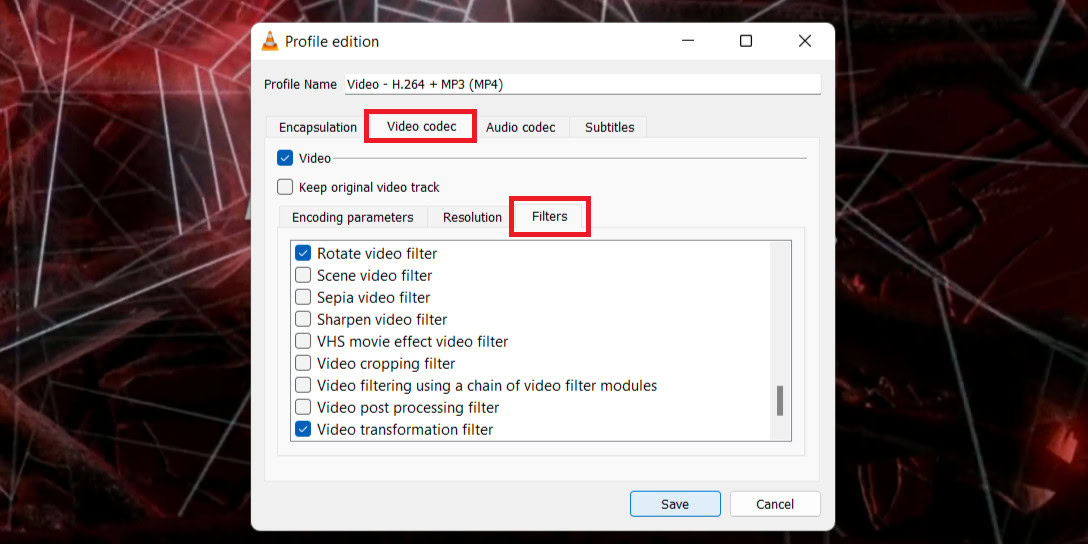
After that, switch to the Audio Codec tab and choose MP3 as the Codec under Encoding parameters.
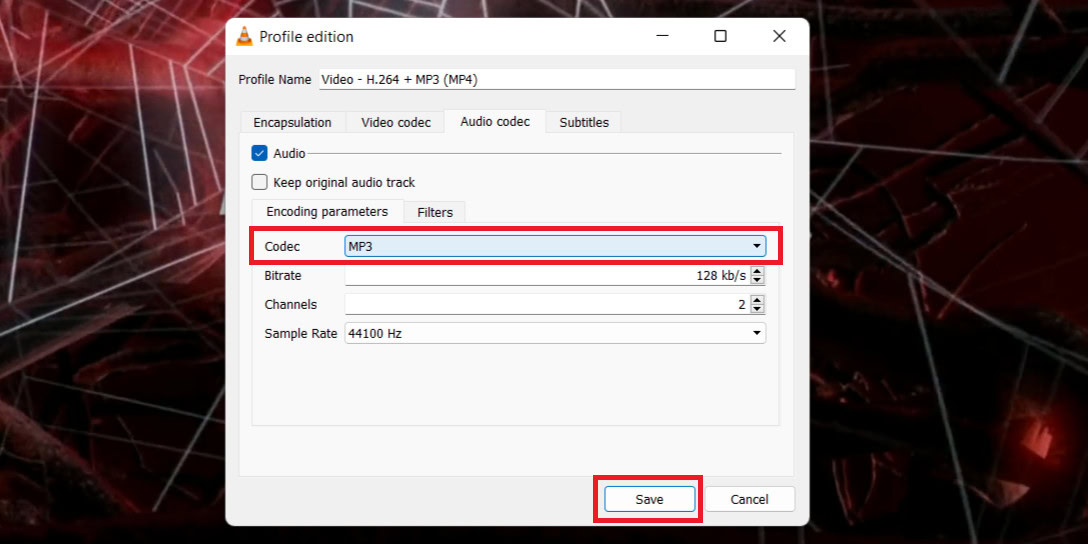
Click Save to return to the Convert window. Don’t forget to choose a destination file before pressing Start to begin the process.
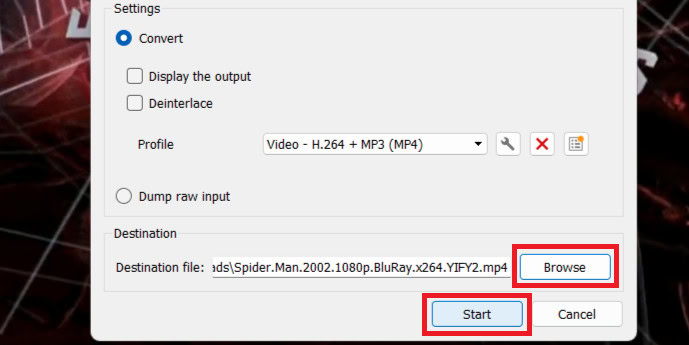
VLC will permanently save your rotation changes to the video in the destination file. If the transformation process doesn’t start immediately, press Play in VLC controls. The position seeker will show the progress of the conversion.
That’s everything you need to know to rotate a video in VLC temporarily or permanently. Have fun editing your videos!
Read more: How to rotate your Chromebooks screen
FAQs
To rotate a video in VLC Media Player, select Adjustment and Effects and Geometry under the Video Effects tab. Select Transform for set rotation options or Rotate for free-hand rotation. Apply the effects, then save the video as a copy or replacement file.