Affiliate links on Android Authority may earn us a commission. Learn more.
Garmin Connect guide: Master Garmin's powerful companion app
Published onJune 7, 2023

If you own a Garmin watch, Garmin Connect is indispensable. It’s the app you’ll use to manage your wearable from your phone and gives you a complete view of your daily activity and overall health. It’s a lot like Fitbit’s app, albeit with a few more features. Discover everything you need to know about Garmin Connect in our guide.
What is Garmin Connect?
According to Garmin, Connect is “the tool for tracking, analyzing, and sharing health and fitness activities from your Garmin device,” and that’s as brief an explanation as you can get. While the app puts your fitness and health data front and center, it also houses important Garmin device settings. In this sense, it’s a hub for your well-being data and a control panel for your Garmin watch.
Garmin Connect also has social features, allowing users to connect with and challenge friends. This, combined with training analysis, route planning, and built-in training features, makes Connect one of the more feature-packed health apps on the market. But it’s not just available on your phone. Garmin Connect is also accessible from any web browser.
It’s also worth noting that all Garmin “fitness, wellness, and golf devices” are compatible with Garmin Connect. No devices from other smartwatch companies are supported, but you can import Fitbit data manually if desired.
What does Garmin Connect track?
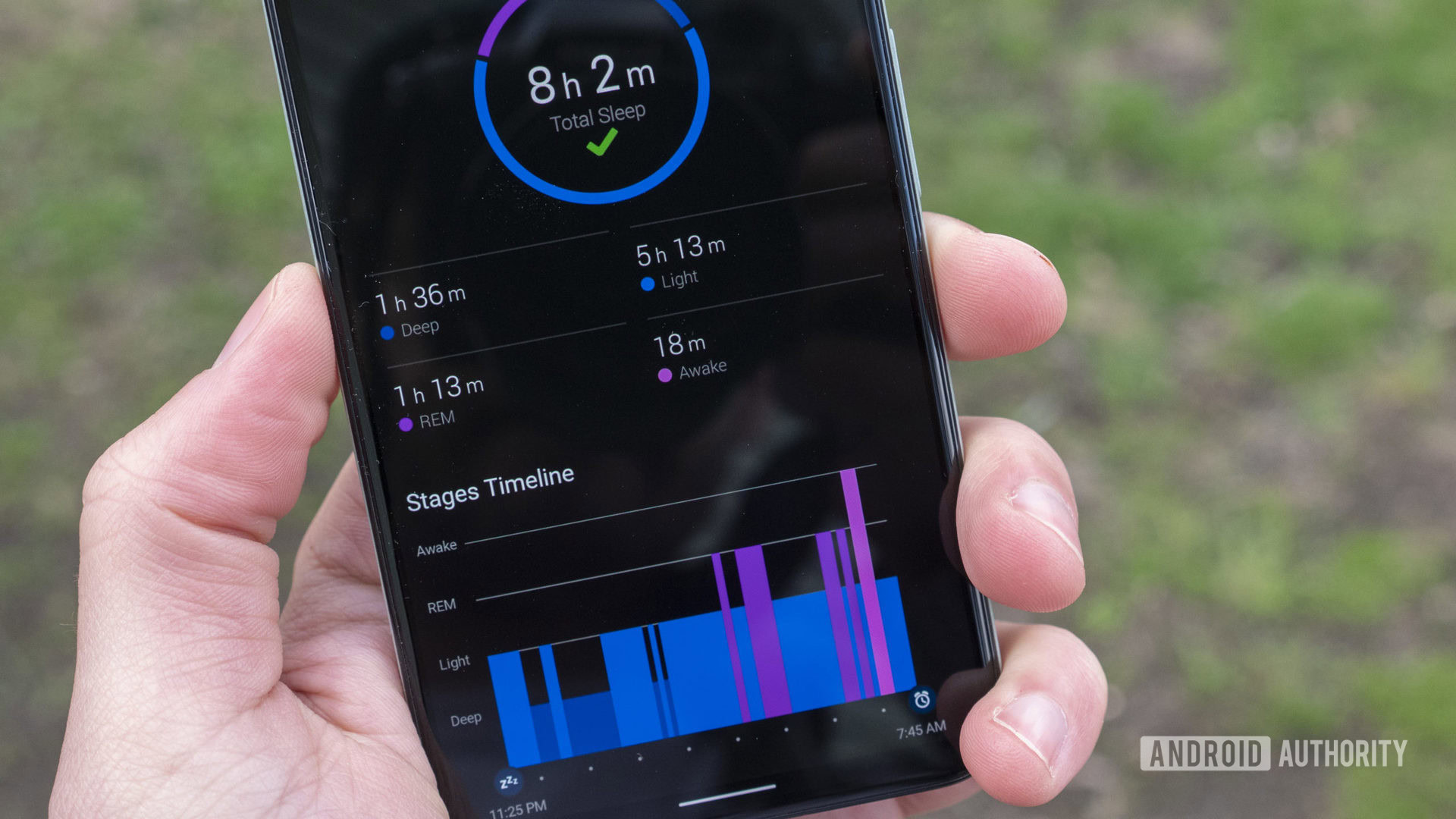
Garmin Connect tracks a wealth of health and fitness metrics. It has the basics, like heart rate and sleep covered, but it also monitors and calculates granular statistics. These are the main metrics tracked by Garmin Connect:
- Sleep: Garmin Connect logs total sleep hours, sleep stages, blood oxygen, and respiration rate throughout the night.
- Weight: You’ll need to input your weight to Garmin Connect manually, but it calculates change and estimates your BMI based on height.
- Calories burned: An estimate of how many calories are burned throughout the day. Connect differentiates the average active calories used versus the total amount.
- Calories in/out: This feature requires MyFitnessPal integration but allows users to keep track of energy gained from food and drink.
- Pulse ox: Connect displays blood oxygen levels in the blood throughout the day and calculates an average.
- Pulse ox acclimation: Mainly beneficial for climbers or those living at high altitudes, this feature helps users gauge how their bodies respond to hot and high landscapes.
- Respiration: Keep tabs on your breathing rate throughout the day and while you sleep.
- Heart rate: In addition to the current heart rate, Garmin Connect can also alert for high and low heart rates as set by the user.
- Stress: Garmin uses heart rate variability (HRV) data to gauge a user’s stress level. This data is then charted and classified on a graph.
- Body Battery: Garmin’s metric for calculating how much reserve energy a user has based on rest, stress, and activity.
- Hydration: Keep track of how much fluid you ingest during the day. Connect can automatically increase the daily goal based on how much fluid you may have lost while training.
- VO2 max: The amount of oxygen your body can use during training. Unlike the other metrics, this measure is only calculated after a workout.
Navigating Garmin Connect
Garmin Connect can be overwhelming at first. Even once you know the app well, spending a few moments to find the exact setting, metric, or toggle should be expected. Thankfully, it’s also customizable, so you can choose which stats to display on the home page or which tabs are available on its tab bar.
Garmin Connect’s top shortcuts
You’ll find four icons right at the top of the app.
- The three-line main menu icon is where you’ll find a link to practically everything within Garmin Connect.
- The icon to its right is your profile icon. If you haven’t a picture set, this will display as a blue, yellow, and pink circle denoting swimming, running, and cycling workouts.
- Tap the device icon alongside it to access your device’s settings. You can adjust your watch’s clock face, general settings, and more.
- Finally, in the far right corner lies the sync icon. Tap it to sync your watch data with Garmin Connect.
My Day
When opening Garmin Connect, the first page you’ll encounter is My Day. This is a comprehensive summary of your primary health and fitness metrics, including heart rate, Body Battery, and respiration. You can choose which metrics — or cards — to display by scrolling to the bottom of the page and tapping on Edit My Day. This page also displays a summary of the data garnered the previous day, and an average for the past seven days.
Tabs
At the foot of Garmin Connect, you’ll find the Tab bar. It’s visible on all screens in the app and allows quick navigation to specific sections. My Day and Notifications are the two permanent tabs, but users can select the other three. You can choose between the following tabs:
- Activities: A shortcut to an archive of activities, including running, cycling, swimming, and more. It also provides direct access to steps, floors, and intensity minutes data, and for golfers, scorecards, golf score stats, and overall stats.
- Calendar: A log of previous activities arranged in a calendar view. Tap on a date to view key details from that day, including a heart rate graph.
- Challenges (includes Badges): Gain quick access to Garmin’s list of challenges that encourage users to complete steps, record activities, or reach fitness milestones in a specific period. When a user completes a challenge, they are rewarded with a badge. These badges are then displayed on a user’s profile, which can be made public or shared with Connections if desired.
- Connect IQ Store: A shortcut to Garmin’s app and customization store. Tapping this tab will take you to the IQ Connect app installed on your phone.
- Courses: A list of custom-created and saved routes for cycling, running, and more.
- Garmin Coach: Garmin’s built-in personal trainer lets users better plan for races and adapts the plan as they progress.
- Garmin Golf: A shortcut to the Garmin Golf app.
- Health Stats: This tap presents a simple list of all the important health stats, and some that are tougher to find in-app, including hydration and respiration.
- Insights: This tab provides a more analytical view of daily steps, floors, and sleep data. It also includes personal recommendations based on a user’s past activity.
- My Device: This is a must-add tab, in our opinion. It directs to the connected smartwatch’s settings page.
- News Feed: A general rolling feed of users’ and their friends’ activity, complete with mapping and performance details.
- Performance Stats: A barebones tab that houses VO2 max and Power Curve details.
- Segments: A list of virtual races you can join in our surroundings.
- Training Plans: This is effectively the Garmin Coach tab but with more training options for cyclists.
- Workouts: A shortcut to a list of one-time and immediately accessible workouts. You can also send these workouts (with instructions) to supported Garmin devices.
To edit the tab bar, tap on the three-line menu icon, then select Edit Tabs.
Social features
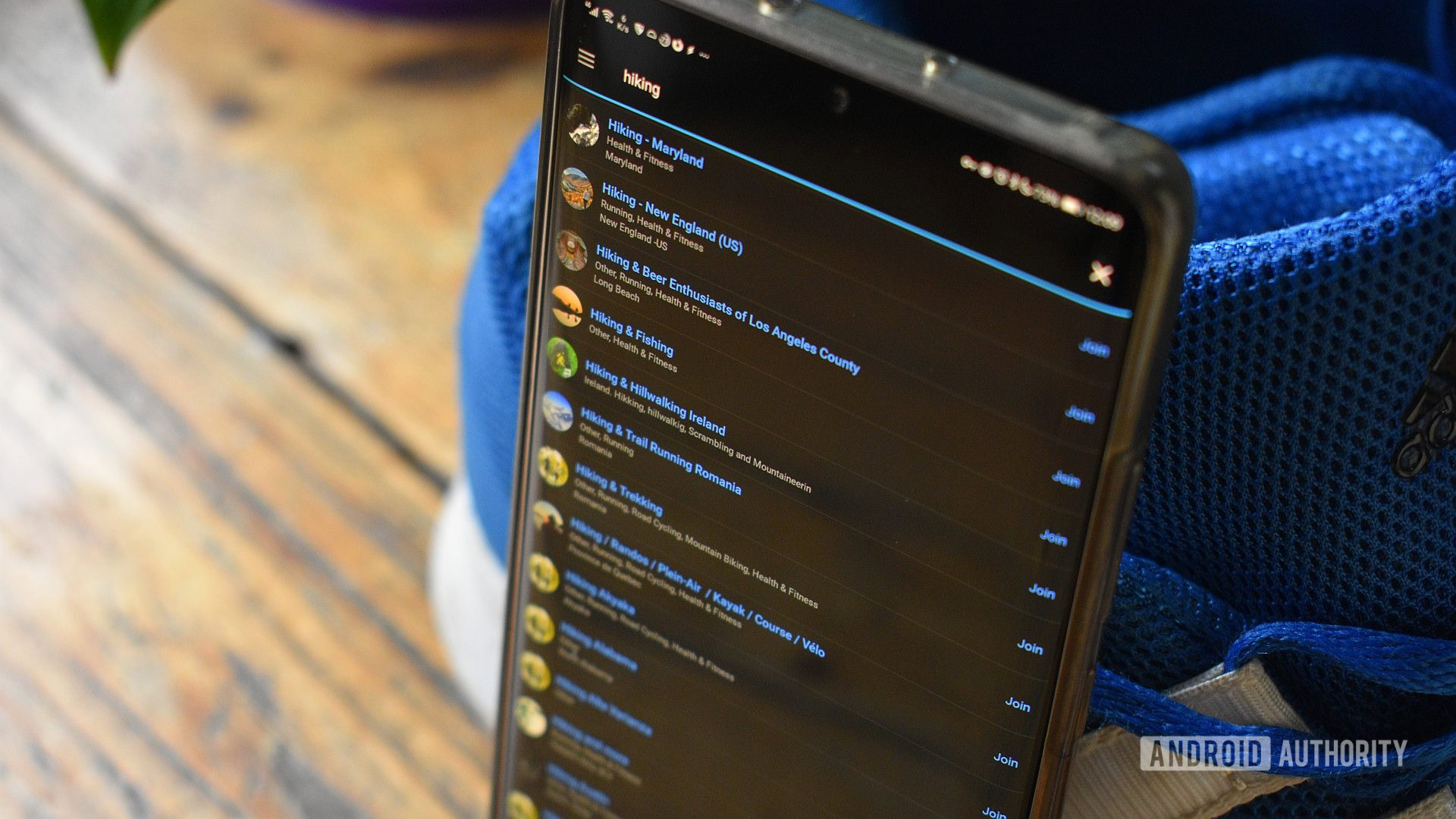
Like Strava, Fitbit, and other health apps, Garmin Connect has a social component. Users can challenge one another to step and distance goals, while Garmin also incentivizes achievements through a badge system.
These social features are accessible through the three-line menu icon. Garmin uses orange icons to indicate the four social elements within Garmin Connect. Here’s where each of these menu items will take you.
- Connections: Connections are essentially Garmin Connect’s version of friends. Your connections can see your profile and the activities you share. Here, you’ll also find pending connection requests and the option to invite or find friends using your contacts list, Facebook, or Google.
- Groups: If you prefer training with other like-minded people, this is the section that’ll excite you most. Groups allow users to search for and join collections of others enjoying running, cycling, and other activities. Each group is different, and you can view what each is most focused on before joining. This is a great way to meet other Garmin Connect users beyond your contact list.
- Contacts: Contacts is a page that lets you create Connections using another user’s phone number or email address. You can also grant Garmin Connect access to your phone’s contact list here.
- Safety & Tracking: Finally, this shortcut is split into two subsections. Safety Features alerts users when they may need help, while LiveTrack allows you to share your location with loved ones in realtime.
Training and workout features
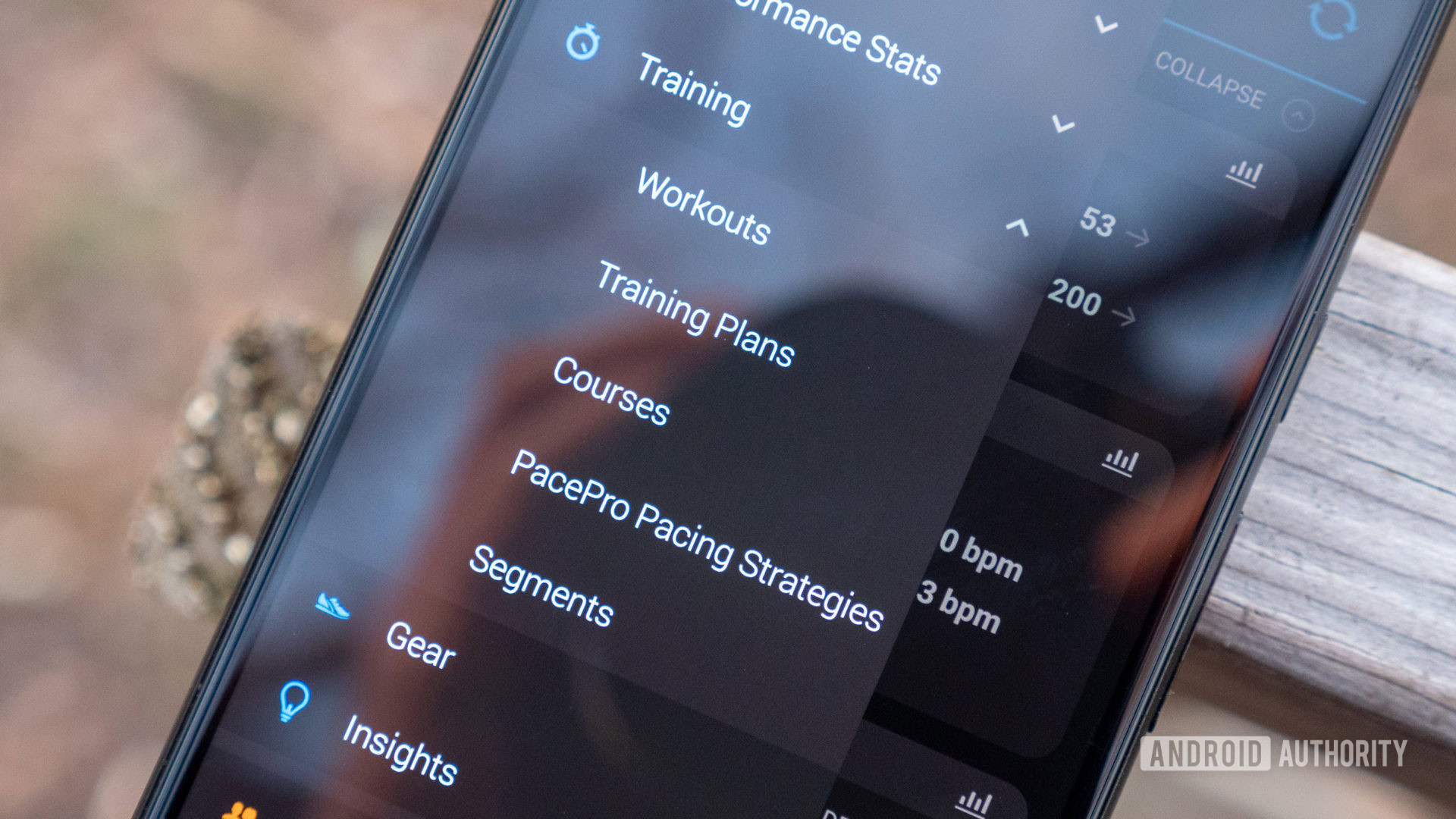
Garmin Connect isn’t just an excellent health monitoring app and great for those serious about improving their fitness. There’s room for beginners and more experienced users alike.
You can access Garmin Connect’s training features by tapping the three-line menu icon, then Training & Planning. You’ll find four menu items here.
- Training Plans: This section houses a list of programs for runners and cyclists. It’s not as extensive as Fitbit Premium‘s, but all plans will help users train more effectively.
- Courses: Hikers, runners, and cyclists can create custom route maps.
- PacePro Pacing Strategies: This is specifically for those planning to last the distance during a lengthy run. You provide Garmin Connect with specific race and route details, and it provides a race pacing plan.
- Segments: A list of virtual races in your surroundings.
If you want a historical look at your workouts and activities, tap Activities. Here you can view your past Steps data, Walking, Running, Cycling, Swimming, Multisport, Gym & Fitness Equipment workouts, Floors climbed, and Intensity Minutes data. You can also tap Create Manual Activity to add a workout Connect didn’t have a chance to log. Finally, you can edit an activity to give it a name, add context, or trim off the warm-ups and cool-downs.
In this section, golfers can also take advantage of specific features, including Scorecards, Golf Course Stats, and Overall Stats. These menu items are shortcuts to features within Garmin Golf, so you’ll need to download that app separately.
Setting goals in Garmin Connect

We recommend setting goals manually if you just bought your first Garmin watch.
Adjust step goals
- In Garmin Connect, tap the device icon at the top of the app.
- Select Activity Tracking.
- Tap Daily Steps to adjust your steps goal. We recommend toggling on Use Auto Average that’ll change the goal based on your activity.
Adjust weekly intensity minutes goal
- In Garmin Connect, tap the device icon at the top of the app.
- Select Activity Tracking.
- Tap Weekly Intensity Minutes to adjust your vigorous activity goal. If you’re used to intense activity, we recommend leaving the goal as is or increasing it. You can also set Heart Rate Zones that’ll allow you to stay at an elevated heart rate as this goal requires.
Adjust sleep goals
- In Garmin Connect, tap the device icon at the top of the app.
- Select User Settings.
- Tap Normal Bed Time and Normal Wake Time to adjust your sleep goals.
Adjust weight goal
- In Garmin Connect, tap the device icon at the top of the app.
- Select Health & Performance.
- Tap Weight.
- Tap the three-dot menu icon at the top right of the screen.
- Select Edit Weight Goal.
- Input your goal weight, then tap Save.
Create a custom goal
Now for a curious design decision. You can only see and set workout goals using Garmin Connect’s website. It’s odd, but here’s how to do it:
- Navigate to the Garmin Connect website and log in.
- Click Goals in the right-hand side column.
- Next, click + Create a New Goal.
- Enter your Goal Name, select an Activity Type, select the Goal Type, and input your Target.
- Your Goal Type options include Hours, Distance, Calories, and Activities.
- Select a Duration and Start Date.
- Once you’re happy, tap Save.
Apps and services compatible with Garmin Connect
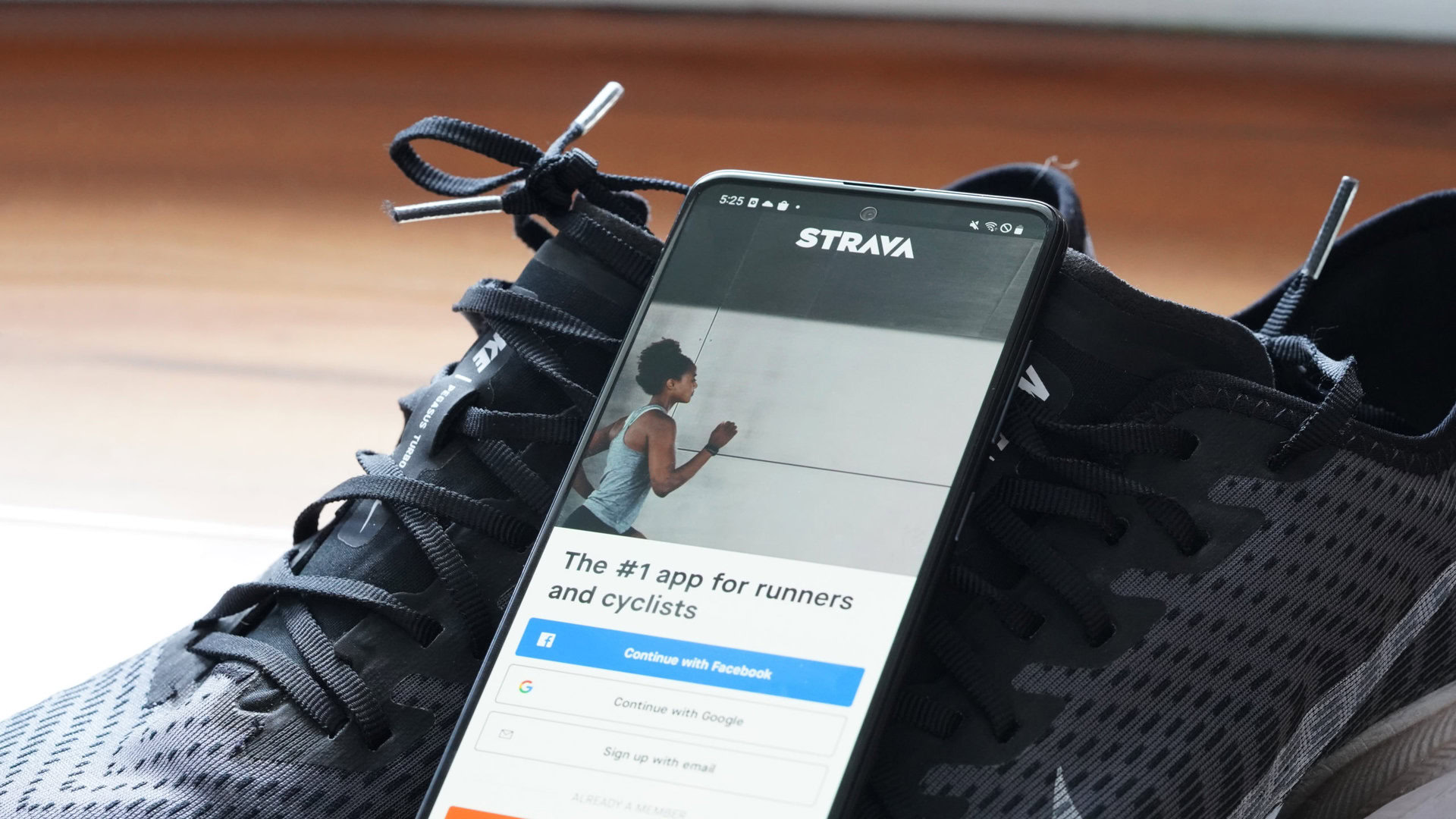
Garmin Connect can sync with various third-party websites, apps, and services. The company officially lists the following:
- Beginner Triathlete
- Fetcheveryone
- Final Surge
- MapMyFitness (including MapMyRide and MapMyRun)
- MyFitnessPal
- Nike Plus
- Runcoach
- Run Keeper
- Strava
- TrainingPeaks
- Zwift
- Noom
- Weight Watchers
- Yes.Fit
Notably, MyFitnessPal, Strava, TrainingPeaks, and Zwift are the only services that send and receive data from Garmin Connect. The others listed will only receive data.
Garmin Connect’s weaknesses

One of Garmin Connect’s biggest criticisms is its design. Visually, it’s cluttered compared to the likes of Samsung Health and Fitbit, while navigating the app isn’t easy for experienced users, let alone beginners. Some of the tab and menu options feel redundant. It also caters to golfers a little too much, considering Garmin already has a dedicated golfing app.
The awkward lack of manual goal-creation features on the app is a shame. Heading to the website to edit, view, and create new custom goals will likely dissuade many from using this feature. Many users will also complain about Garmin Connect’s unreliable sync and pairing. While we’ve never had a problem with any of the Garmin watches we’ve used, it seems to be widespread enough to mention here.
Despite these issues, we don’t feel it’s enough to turn potential users away from the Garmin platform, especially considering the strengths of Garmin’s watches.
Top Garmin Connect questions and answers
There could be several reasons why your device is not syncing with Garmin Connect. Quickly remedy the issue by restarting both your phone and watch.
Yes, Garmin Connect has social features that allow users to share activities with friends, challenge them, and join groups of like-minded individuals. The Connections feature is designed to help users find friends on the platform.
Garmin Connect is the app you’ll use to view your health details, enjoy Garmin’s social features, and manage your connected device. Although it bears a similar name, Garmin Connect IQ is the company’s app and customization store.
At the time of this writing, there is no way to switch Garmin Connect’s traditionally dark theme to a lighter theme.
Yes, Garmin Connect is private. You must manually enable the required settings if you want to share your activities and profile with others.
No, you will need the Garmin Connect IQ Store app to access apps, watch faces, and more. However, you can launch the app quickly by setting it as a shortcut in the Tabs bar.