Affiliate links on Android Authority may earn us a commission. Learn more.
How to use Samsung's Galaxy Wearable app: Everything you need to know
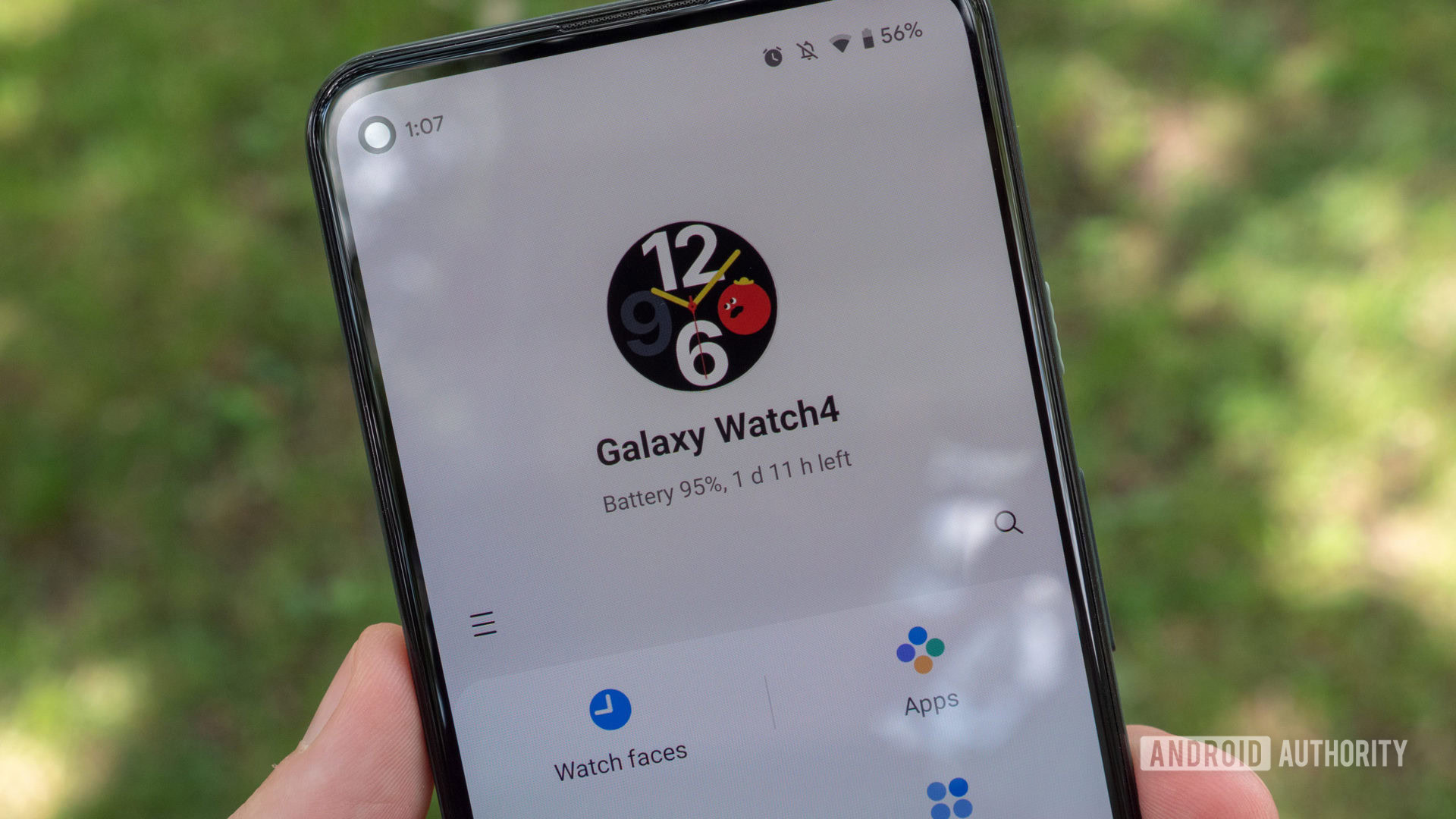
You’ll need first to download the Samsung Galaxy Wearable app to connect your new Samsung smartwatch to your phone. This piece of software is responsible for all the phone-to-device functionality. It also houses controls, settings, and all the customization options you could ever need. But what is it, where do you get it, and how do you use it? Read on for everything you need to know about the Galaxy Wearable app.
What is the Galaxy Wearable app?
Previously known as Samsung Wear, the Galaxy Wearable app is the command center for most Samsung wearables, including smartwatches and true wireless earbuds. You’ll need this app to pair your Galaxy Watch 5 and Galaxy Watch 4 to your smartphone. For Samsung smartphone users, this app should come baked into your device. If you own another Android phone, you’ll need to download it using the link below.
Setting up a new device in Galaxy Wearable
Setting up a new device is a piece of cake. Follow the steps below after downloading and installing the app.
- Open the Galaxy Wearable app, then tap Start to search for your new device.
- Your watch should display a six-digit code. Confirm that it matches the code shown on your smartphone.
- Once confirmed, you’ll need to sign in with your Samsung account details. You’ll be prompted to create an account if you don’t have one.
- Follow the prompts, review permissions, and complete the setup.
If you already have a device connected to the Galaxy Wearable app, you can tap the three-line menu button on the left-hand side of the app, then tap + Add new device.
What else can you do in the Galaxy Wearable app?
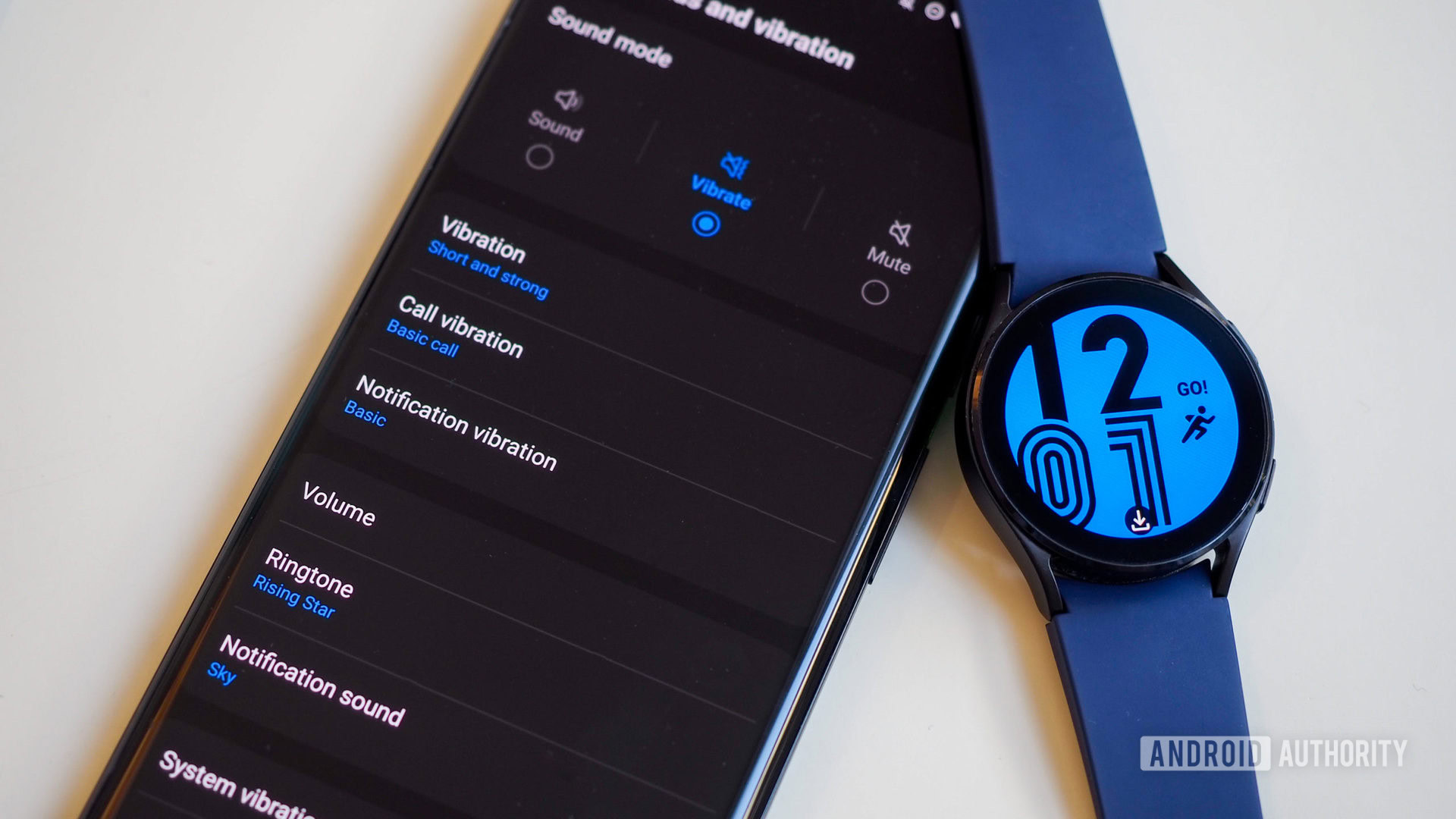
Unlike several watch apps that display your fitness data and smartwatch settings, the Galaxy Wearable app only displays the latter. If you want to view your fitness and health metrics, open Samsung Health. In a sentence, the Galaxy Wearable app lets you customize your watch and adjust its settings. It also acts as the anchor app that keeps your watch connected to your smartphone.
We favor adjusting settings from the app instead of the watch, as it’s much easier to find, select, or adjust content and items on the larger screen. The phone app also includes search functionality, so the Galaxy Wearable app is a lifesaver if you want to find a specific setting but don’t know where it is.
You can also upload music and photos from your phone to your smartwatch. Downloading music to your Galaxy Watch is pretty easy, too.
Galaxy Wearable app’s home page
The home page of Galaxy Wearable is pretty straightforward. In essence, the app mirrors the settings layout on the watch, making it easier to understand what each icon and setting actually does. Almost every setting present on the watch can be tweaked from the app, making it a proper companion app.
You’ll find three distinct levels on the home page.
- Watch face: The top half of the app displays your watch’s current face above the device’s name and remaining battery life. Tap the watch face to open a larger watch face selection page that includes favorite faces, a list of available faces that aren’t installed on your device, and options you may like to download or purchase.
- Customization controls: The next layer houses four icons that take you to in-demand customization settings.
- The Watch faces icon takes you to the same watch face selection page.
- Apps screen lets you adjust the app list layout on the Galaxy Watch 4 and Galaxy Watch 5.
- Tap Tiles to open the Wear OS 3 tiles editing page. Here you can add new tiles, reorder them, or remove them from your watch.
- Finally, Quick panel allows for similar customization but of the quick panel settings shade.
- Watch settings and more: The lower tier of the Galaxy Watch home page features the all-encompassing Watch settings link. We cover the settings available on this page in more detail below.
- You’ll also find an option to activate Samsung SmartThings’ Find My Watch feature alongside tips and a shortcut to the Play Store.
Settings available on the Watch settings page
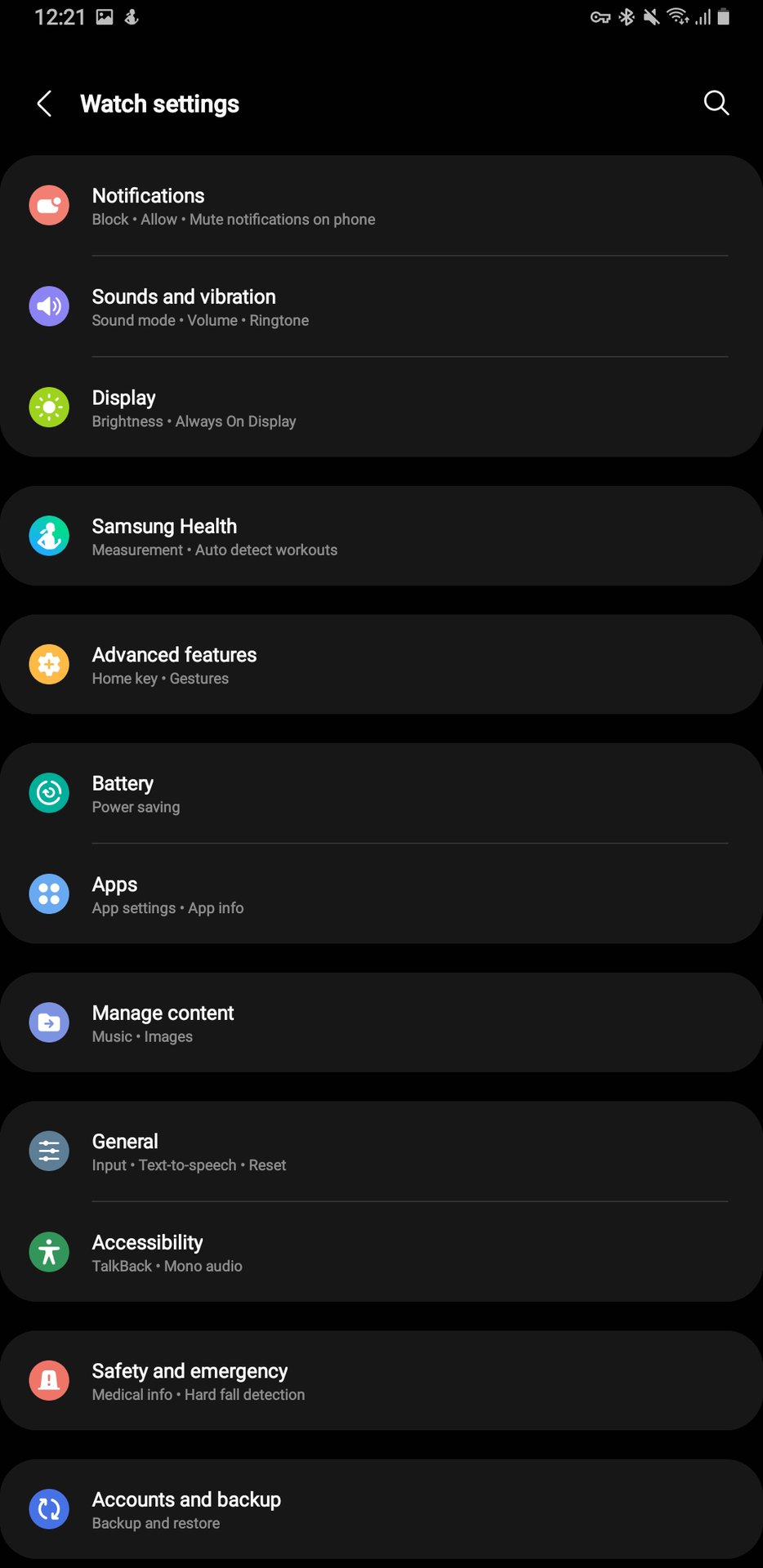
If you want to access an important setting on your watch, you’ll find it lurking on the main Watch settings page.
- Notifications: Adjust individual app notifications and additional related settings.
- Sounds and vibration: Select your watch’s Sound mode, adjust vibration strength and patterns, and toggle the device’s system sounds.
- Display: Adjust the watch screen’s master brightness, adjust screen wake-up settings, or adjust the timeout duration.
- Samsung Health: A shortcut to Samsung Health’s settings to adjust the measurement frequency for heart rate, stress levels, and more.
- Advanced features: This vague menu lets you adjust the hardware key actions and gestures.
- Battery: See which apps and hardware elements are using your battery and activate Power saving on this page.
- Apps: View the apps currently installed on your watch. You can also force stop them or uninstall them from this page.
- General: Activate the Galaxy Watch 4 or 5’s touch bezel, and adjust the input and orientation.
- Accessibility: Activate TalkBack and a host of visibility and hearing enhancements here.
- Safety and emergency: Set medical info and your emergency contact, and activate Hard fall detection here.
- Accounts and backup: Tweak settings for your Samsung and Google accounts, and initiate a backup here.
FAQs
You won’t find any health for fitness metrics in the Galaxy Wearable app, although you can adjust Samsung Health settings. For the full readout of your fitness and health data, you’ll need to open Samsung Health.
Yes. The Galaxy Wearable app must be installed before pairing your watch to your phone.