Affiliate links on Android Authority may earn us a commission. Learn more.
How to use Fossil's smartwatch app for your hybrid watch
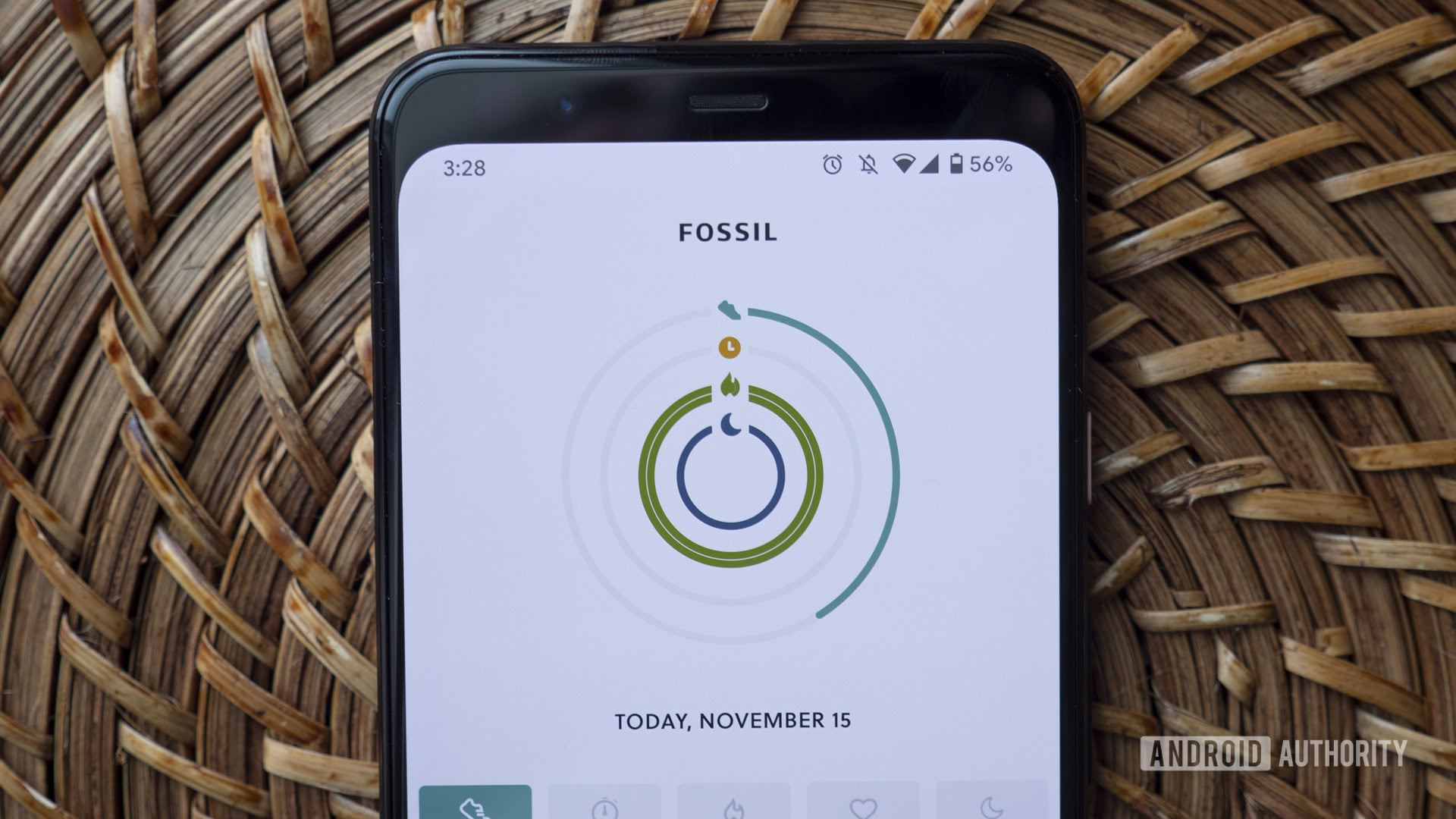
Hybrid smartwatches are quite popular for those who want a watch with smarts but maybe aren’t interested in having every possible feature on their wrist. Fossil’s hybrid smartwatches are some of the best you can buy. To use one though, you’ll need Fossil’s companion app — called Fossil Hybrid Smartwatches — so you don’t need to over-rely on tweaking settings from your watch.
Also read: The best Fossil smartwatches
What is the Fossil smartwatch app?
The Fossil Hybrid Smartwatches app is the smartphone companion app for any and all Fossil hybrid smartwatches. It lets you check your daily activity and sleep, customize notifications, set alarms, and change watch face shortcuts. You’ll want to download it right away after taking your new Fossil hybrid watch out of the box.
Be sure you’re downloading the correct app, though. There’s also an app in the Play Store called Fossil Q Legacy, which is simply a legacy application used for older Fossil products like fitness trackers. You can download the correct app for Android and iOS at the links below.
Do you need the Fossil Smartwatches app?

All Fossil hybrid smartwatches are compatible with the Fossil Smartwatches app and require it for pairing and setting up the device. An important distinction to make is that not all Fossil Group smartwatches work with this app. Watches from partner brands like the SKAGEN Jorn Hybrid HR use their own app instead of Fossil’s.
Additionally, full-fledged Fossil smartwatches running Wear OS, including the Fossil Gen 6, do not work with this app.
Which devices are compatible with the app?
The full list of compatible watches can be found below:
Don’t miss: Fossil Hybrid HR review: Beautifully flawed
How to use Fossil Smartwatches
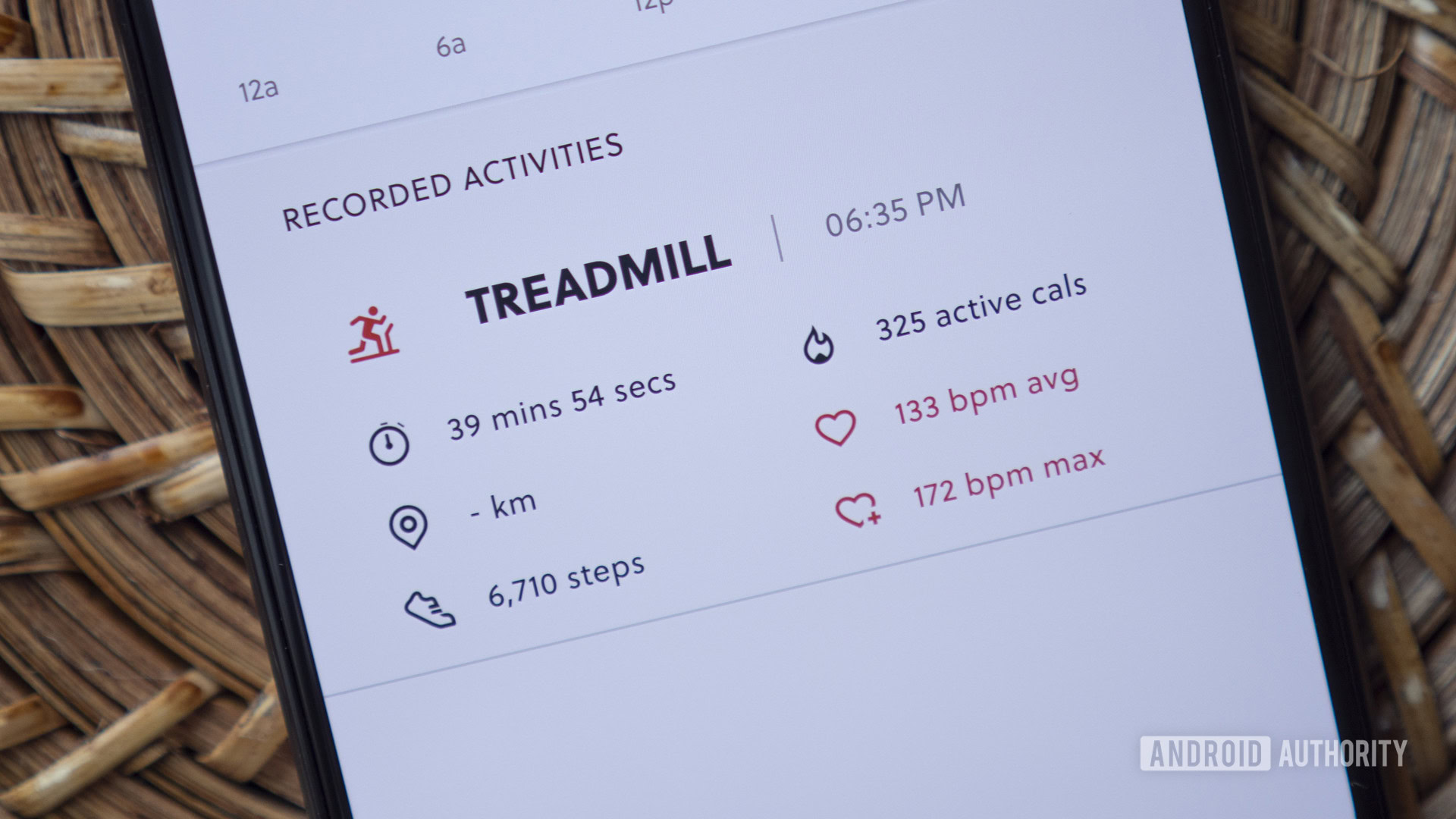
There are five main sections of the Fossil smartwatch app, and each one is pretty straightforward. The sections are Home, Challenge, Customization, Alerts, and Profile.
Home
The first page is the Home page, where you’ll see your activity stats. A set of Apple Watch-like activity rings can be found at the top of this page, which display your steps, active minutes, caloric burn, heart rate, and sleep.
Below that, you’ll find individual cards for each of these metrics, where you can see more detailed stats broken down into daily, weekly, and monthly timeframes.
Challenge
If you know someone else with a Fossil hybrid smartwatch, you can compete in fitness challenges by heading to the Challenge section of the app. (I guess you can compete in challenges by yourself, but it’s more fun with friends.) Here, you’ll find a short list of step count challenges that you can customize before sending out to your friends list. This is no Strava, though: there are only two types of challenges available at the time of this writing.
Customization
You can customize your Hybrid HR’s watch face complications by navigating to the Customization tab. I only have a Fossil Hybrid HR with me, however, your customization options may vary depending on which watch you own.
Fossil includes a handful of preset complication setups for travel and fitness, but I’d recommend just setting up the complications the way you want to. There are only four of them. Just tap the complication you want to change and select it from the list at the bottom of your screen. The full list of complications includes the options below.
- Heart rate
- Date
- Chance of rain
- Second time zone
- Calories
- Battery
- Weather steps
- Active minutes
Tap on the pencil icon on the watch face to change the background design of the watch face. There are a few preset options here, or you can add your own photo to bring some more personality to your watch. If you go this route, I’d recommend using a photo that you don’t mind being distorted. The e-ink display is pretty low-res, so really any photos of humans or pets will be obscured. Plus, the complications get in the way.
You can also customize the physical button shortcuts on this page. Tap the shortcut you’d like to change, then choose from the shortcut list on the bottom. Available shortcuts include workout mode, wellness dashboard, music control, stopwatch, past notifications, timer, weather, and commute time.
Once you’re done, be sure to hit the black checkmark button on the top-right of your screen after making your changes.
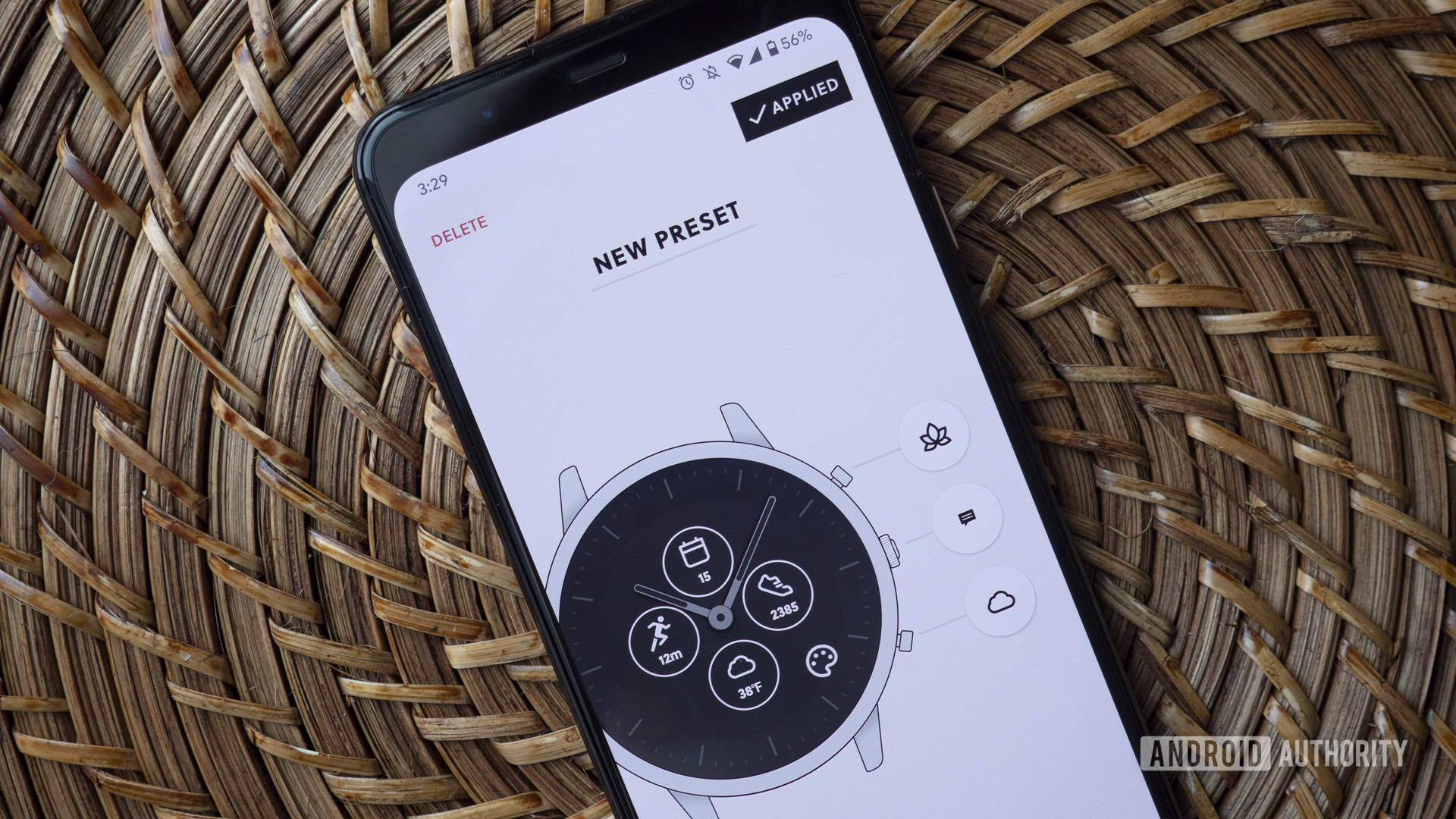
Alerts
You can set alarms, manage smartphone notifications, and move alerts from the Alerts page. Clicking on the alarm box allows you to make a note for that alarm, set it to repeat, and set the time. The Calls & Messages section lets you choose who you receive calls from on your wrist.
Additionally, click on the Apps section to choose which apps notify you. All apps are turned off by default, but you can turn on notifications for essentially any app you have installed on your smartphone.
Profile
Finally, the Profile tab is sort of the catch-all for all other settings. Here, you can edit your profile photo, height, and weight. You can see your activity and sleep records, set step goals, manage connected apps, and update your connected watch’s software.
It really doesn’t get more straightforward than that — the Fossil Smartwatches app is relatively bare-bones compared to some other smartwatch companion apps. However, it will definitely help you get the most out of your device.