Affiliate links on Android Authority may earn us a commission. Learn more.
How to tweak, mute, and reply to Fitbit notifications from your wrist
Most good smartwatches feature some kind of notification mirroring from the phone to your wrist. It’s an important and often overlooked feature that makes wearing a smartwatch so much more useful. For some Fitbit devices, you can even reply to messages from your wrist. But how do you do this, and how do you manage notifications on a Fitbit device? Find out everything you need to know and more below.
QUICK ANSWER
Manage your Fitbit device's notification settings in the Fitbit app by tapping your profile picture, then your current device, and scrolling down to the Notifications section.
JUMP TO KEY SECTIONS
Notifications on Fitbit: A brief overview
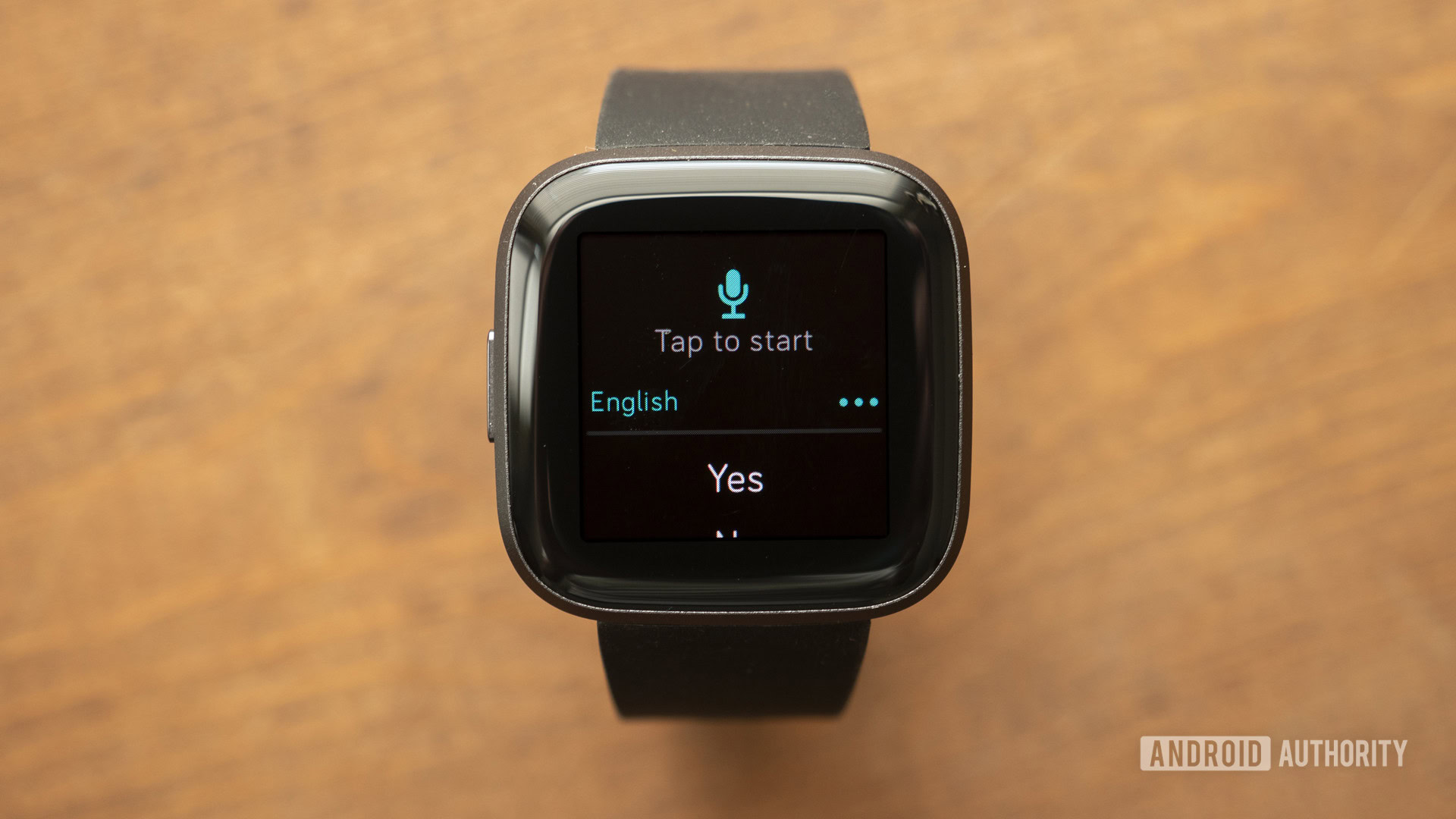
Like most smartwatches and fitness trackers, Fitbit’s devices can mirror your phone notifications on your wrist. This includes everything from stock notifications from weather apps to messaging apps that support quick replies. Below you’ll find a brief list of the notification features included in the app.
- Incoming call notifications.
- Text message notifications. Some devices also include quick replies, and voice replies are supported by the Sense, Versa 3, and Versa 2. The soon-to-launch Sense 2 and Versa 4 are also expected to pack this feature, too.
- Calendar event notifications.
- Email notifications.
- Individual app notifications.
More recently, Fitbit announced the introduction of irregular heart rhythm notifications. This feature will notify users of possible signs of an abnormal heartbeat pattern, or atrial fibrillation (AFib). You can read more about irregular heart rhythm notifications, and the devices that support the feature, at the link.
How to set up Fitbit notifications
To access Fitbit’s notification setup page, you’ll need to grab your smartphone.
- Open the Fitbit app on your phone.
- Tap your profile picture on the Today tab.
- Select your smartwatch or tracker’s name.
- Scroll down to the Notifications section. Tap it to open it.
On this page, you’ll have access to several granular notification settings.
- Tweak Call notifications by toggling the switch.
- Select a dedicated Text Messages app, or switch off this setting entirely.
- Select a dedicated Calendar app, or switch off this setting entirely.
- Additionally, select a dedicated Email app or disable this setting entirely.
- Tapping App Notifications will allow you access to all apps installed on your phone. Checking the boxes will enable notifications.
If your device supports Voice Replies, you can also toggle on the feature here. Additionally, you can also tweak individual Quick Replies settings here.
See also: How to receive messages and send replies from your Fitbit
How to mute notifications
To mute notifications, you’ll need to head back to the Notifications section in the Fitbit app.
- Open the Fitbit app on your phone.
- Tap your profile picture on the Today tab.
- Select your smartwatch or tracker.
- Scroll down to the Notifications section and tap it.
- Tap App Notifications.
- If you want to mute an app, ensure that its checkbox is clear.
Fitbit notifications not working? Here’s how to fix them

Here are a few fixes for the most common notification issues relating to Fitbit devices.
- My Fitbit is not buzzing: Your phone’s ringer status is the most common issue here. If your phone is on Vibrate or Silent, you won’t get notification buzzes on your tracker. Additionally, ensure that your Fitbit is not on a silent mode, like Do Not Disturb.
- Some apps aren’t sending notifications: Head back into the App Notifications section and ensure that the app is checked. If there’s still a problem, check the notification settings for that app on your smartphone.
- I’m not receiving notifications at all: Head to Settings on your phone, then open the Apps section. Select Fitbit. Toggle off Allow Notifications for a few seconds, then toggle it on once more. Repeat this step for each app you wish to mirror notifications.
See also: The most common Fitbit problems and how to fix them
FAQs
There are several reasons why your Fitbit isn’t notifying you. For starters, you won’t see text message notifications if the conversation is open on your phone. You also won’t receive notifications if your have Do Not Disturb or an equivalent mode set on your phone.
Yes. Some Fitbit devices can alert you if your heart rate is high or if it detects possible signs of AFib.