Affiliate links on Android Authority may earn us a commission. Learn more.
How to download photos from iCloud
If you have chosen to disconnect your device from iCloud, there will likely be photos in your iCloud account that are not on your device. If you want to download any of these photos to your device from iCloud, here is how you would do it.
QUICK ANSWER
The quickest way to download photos from iCloud is to use iCloud.com. Go to your internet browser on your device and log into iCloud.com with your iCloud credentials. Select the Photos section and find the image you want to download. Then click the Download button.
JUMP TO KEY SECTIONS
How to download iCloud photos to your iOS device
Open your internet browser on your device and go to iCloud.com. Sign in with your iCloud login credentials. You will then see your iCloud dashboard. Click Photos.
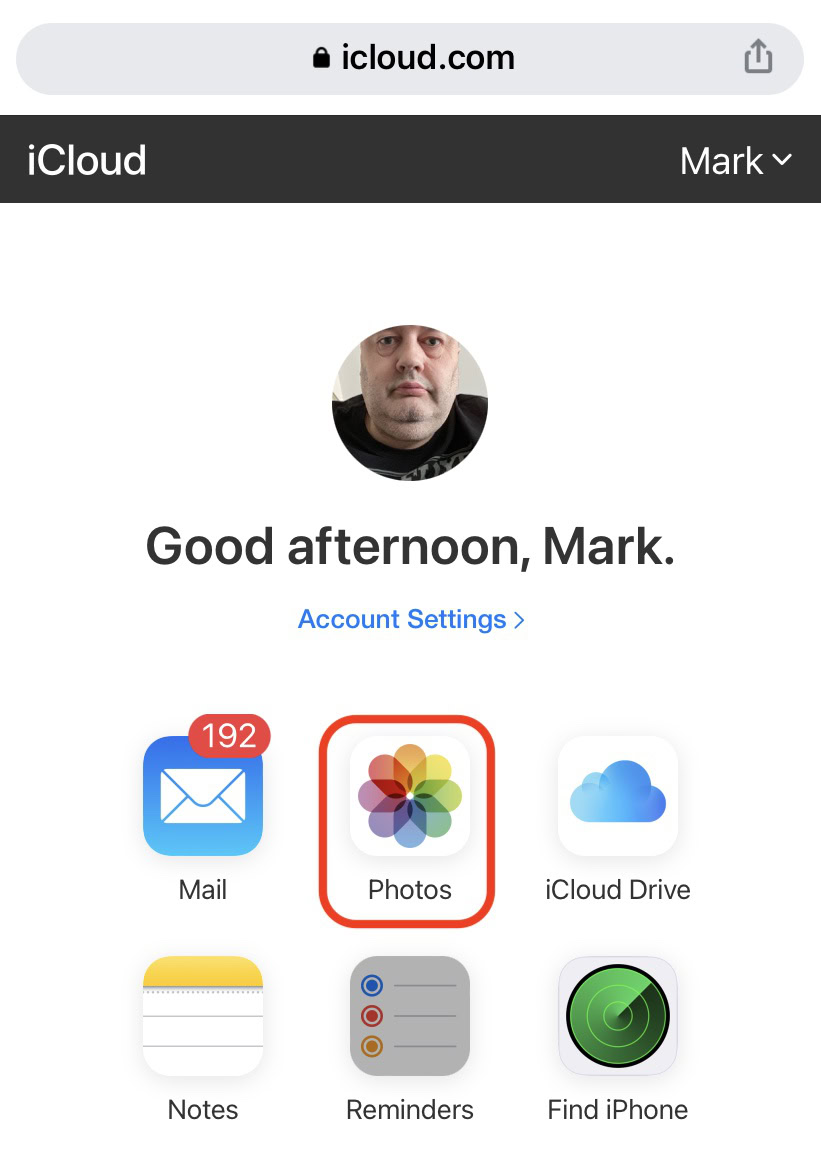
Navigate to the photo you want to download. In the bottom right-hand corner, you will see a small circle with three horizontal dots. Tap it, and a menu will appear in the middle of the screen. Select Download, and the image will be downloaded to your device.
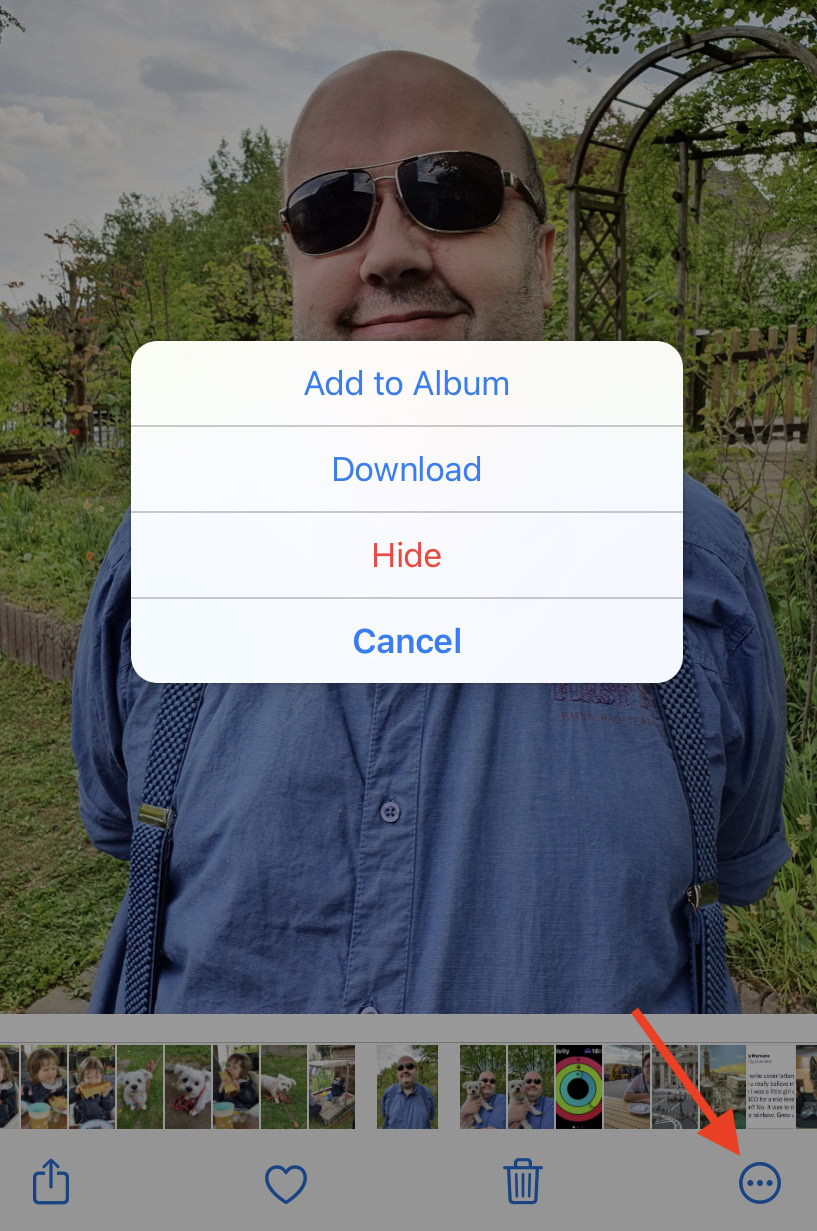
How to download iCloud photos to your Mac or PC
The method for downloading iCloud photos to a Mac or PC is virtually identical. Go to the Photos section on iCloud.com.
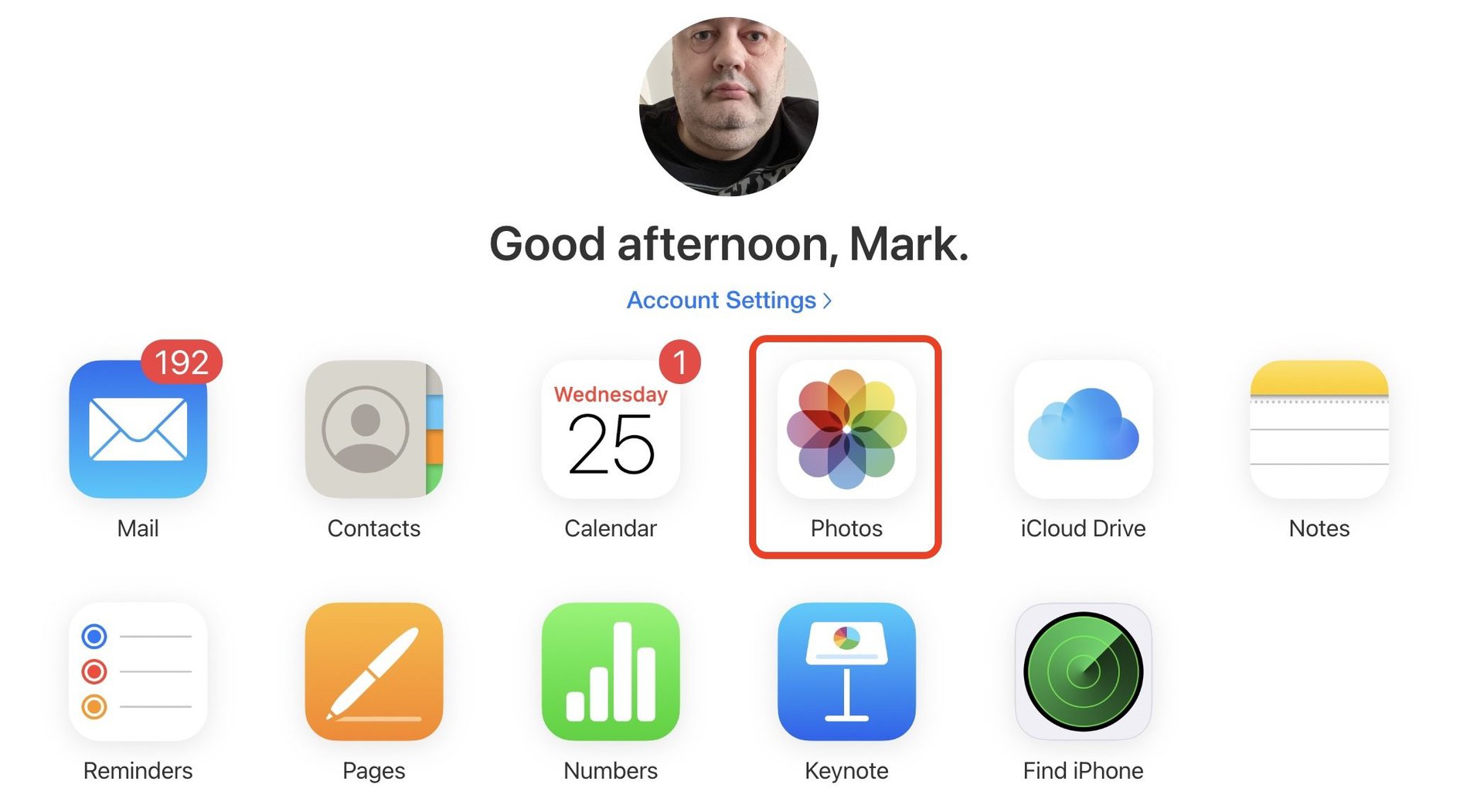
The only slight difference is that there is an actual download button on the desktop iCloud. Click that to get the image downloaded to your computer.
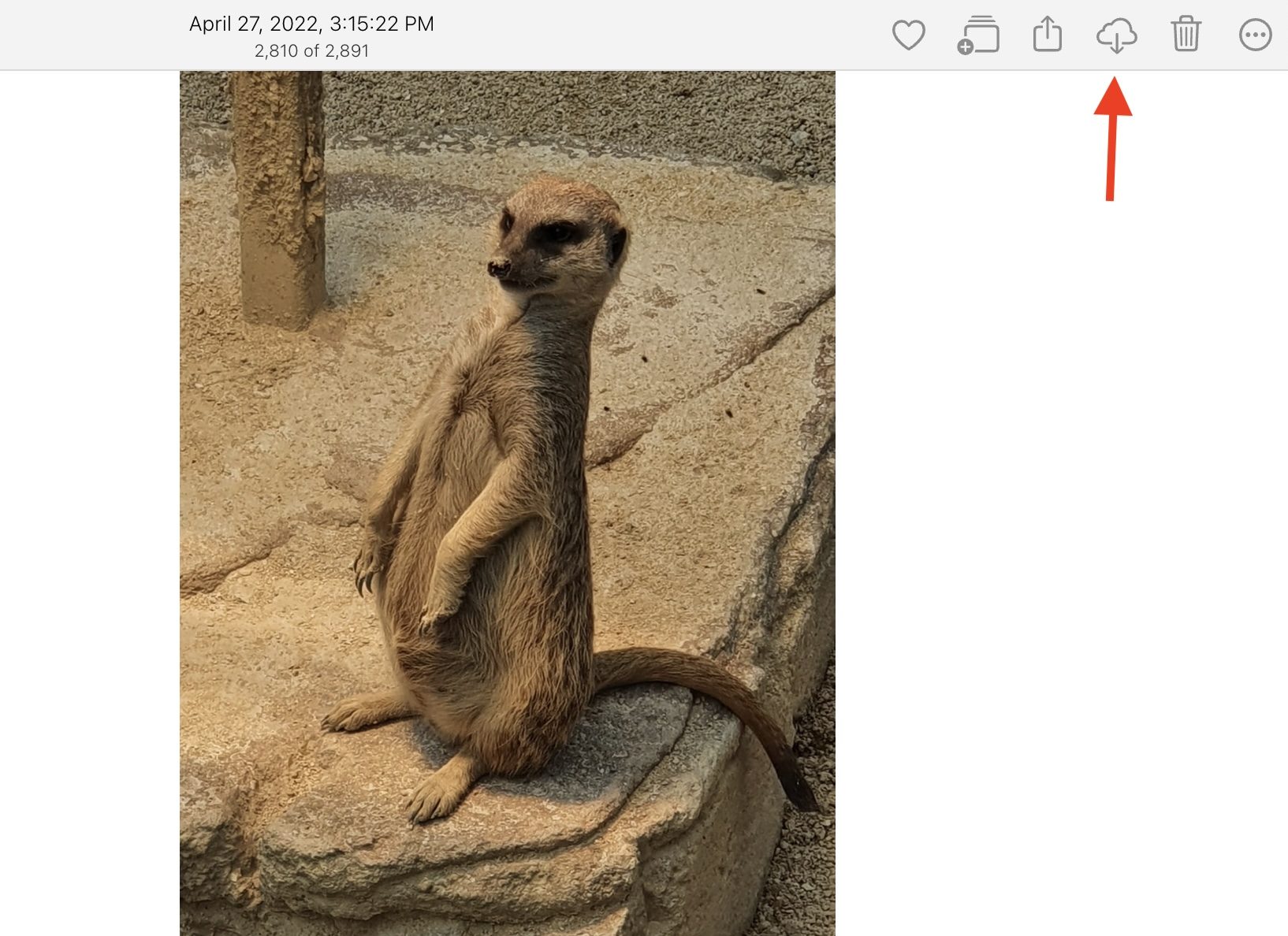
Usually, what you see on your device is what’s on iCloud
If you have your device connected to your iCloud account, then the chances of you having to do the above are pretty slim. After all, it’s very easy to access the Photos app on your device and make copies, downloads, and uploads. If the device is connected to iCloud, then the two will be synced perfectly, and there will be no need to go to iCloud.com to check your backup.
But if for any reason, you have chosen to disconnect iCloud from your device, iCloud.com represents the best way to view your backups. If you have Face ID enabled on your iOS device, then it’s even quicker to log in.