Affiliate links on Android Authority may earn us a commission. Learn more.
How to download apps on HUAWEI phones without the Play Store
HUAWEI has been doing without the Google Play Store or Services for about five years now. This is not set to change in the foreseeable future, so HUAWEI users have to download their apps through other means. Luckily, there is a handful of options, including HUAWEI’s official AppGallery. Today, we’ll show you how to install applications on your HUAWEI phone without the Play Store.
QUICK ANSWER
To download apps on your HUAWEI phone without the Google Play Store, use HUAWEI's AppGallery, which comes pre-installed on your phone. You can also use the HUAWEI Phone Clone service to port apps from a Google Play-enabled device or manually install an app using its APK file.
JUMP TO KEY SECTIONS
Use HUAWEI AppGallery
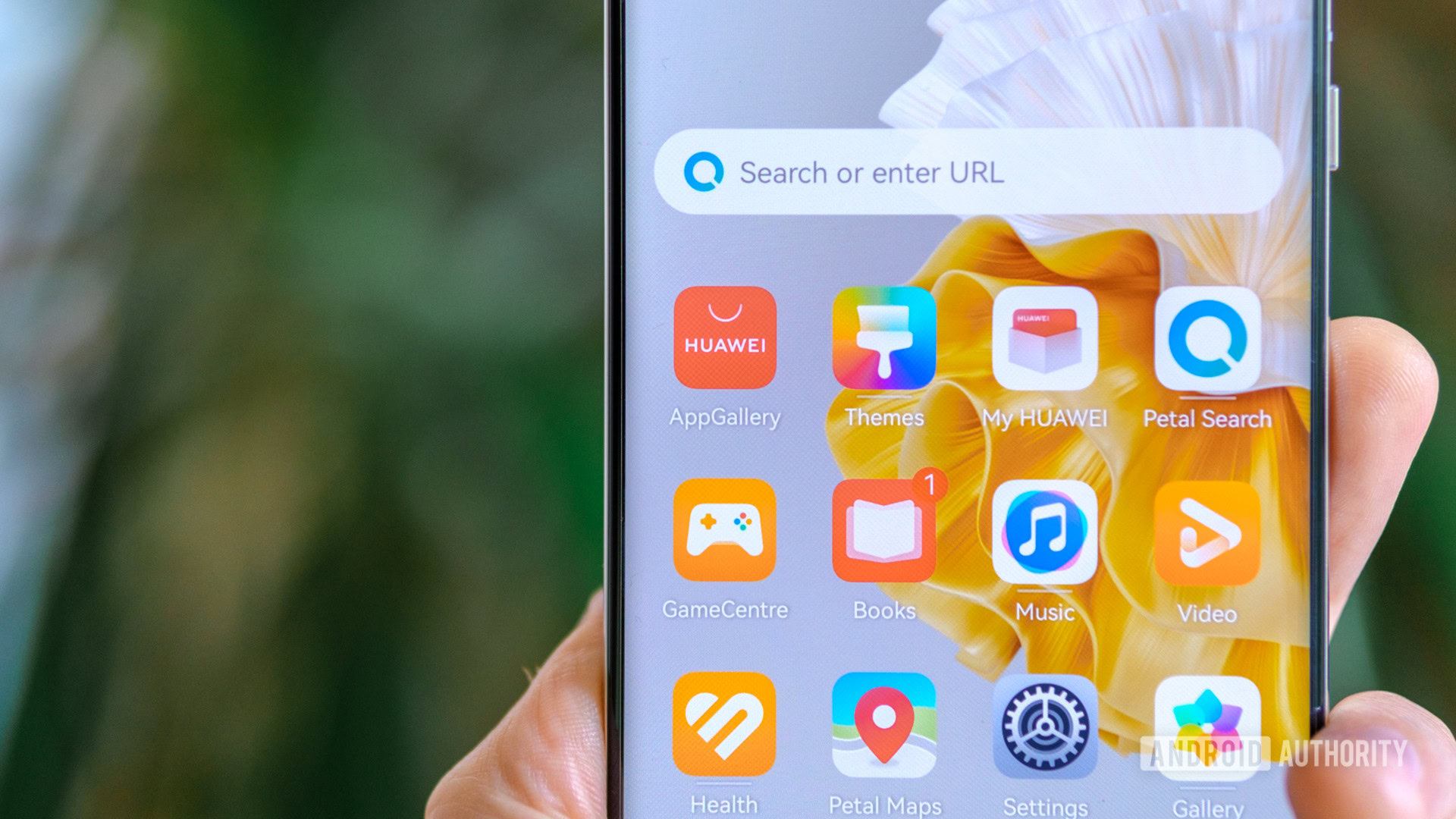
The HUAWEI AppGallery is already installed on your HUAWEI device. This is HUAWEI’s official app store, and the primary way to download applications on your HUAWEI smartphone.
- On your app drawer, look for the AppGallery app and launch it.
- Search for the app you want by tapping the search bar at the top.
- Find the app you want to download, open the app page, and hit the Install button.
Find apps with HUAWEI Petal Search
HUAWEI Petal Search is the company’s all-in-one hub for search, news, images, and apps. It’s very much like Google’s all-in-one system. If you have a newer HUAWEI device, Petal Search will be pre-installed. If you’re on an older device, you will have to install the app via the HUAWEI AppGallery. Follow the previous section’s steps, but look for “Petal Search.”
- Launch Petal Search.
- Tap on the search bar and look for the app you want to download.
- Go into the Apps tab.
- Find the app you want to download. You can now Install it.
As you can see, Petal Search doesn’t always work. We had no luck, but you might!
Using HUAWEI Phone Clone
HUAWEI’s Phone Clone app is an excellent way of porting applications from a Google Play-enabled device. It won’t work for all apps, but it’s effective. All HUAWEI smartphones have this pre-installed, but you will need a separate, Google-Play-enabled device for this to work.
- Launch the Phone Clone app on your HUAWEI phone.
- Accept the storage permissions.
- Select This is a new device.
- Tap on Other Android device.
- On the other Android phone (with access to the Play Store), download the Phone Clone app from the Google Play Store.
- Accept the required permissions.
- Select This is the old device.
- Scan the HUAWEI phone’s QR code with the secondary device.
- You will see a list of apps and tools on the device you want to transfer from. Select the apps you want and hit Transfer.
Download a standalone APK
Installing applications via a standalone APK can be daunting. However, it’s often the most effective way to download precisely what you want. There are two ways to do this: download via your phone’s browser or a Windows PC.
- To download using your phone, open the phone’s browser and go to the APK website of your choice. APK Mirror is among the most popular ones. Find the app you want to install and begin the download. You will find the APK file in the phone’s downloads folder.
- You can download the APK file on your Windows PC the same way. Plug the HUAWEI device into the computer with a USB cable and select File transfer on the pop-up menu. On the computer, find the phone (it should show up as a storage device) and find the downloads folder. Drag and drop the downloaded APK file on your computer to this folder.
- After the APK file is on the phone, open the app drawer and find the Files app. Tap Internal storage and select Download. Tap on the APK file and choose Install at the bottom of the screen.
FAQs
While HUAWEI phones have no access to the Google Play Store, you can easily sideload or manually install APK files on it.
Getting apps from official, trusted app stores is always the most secure way to install apps on Android devices. If you’re manually installing an APK file, this app file may come from an unofficial source. As such, it is inherently more dangerous, as developers can code malicious data into them and release the apps to the public.
While HUAWEI’s AppGallery has a wide variety of apps, it doesn’t get close to the Google Play Store. You will be missing plenty of essential apps, especially for US-based services.
Actually, yes. The AppGallery works on almost all Android devices; the only real requirement is that your phone has Android 5.0 or later. Go to HUAWEI’s official download page to get it.