Affiliate links on Android Authority may earn us a commission. Learn more.
How to copy and paste on the iPhone
We all know how to CMD+C and CMD+V on a Mac to copy and paste, but do you know how to copy and paste on an iPhone? You may think that it isn’t possible to copy and paste on an iOS device, but it actually is possible. It’s very easy to do, and with Universal Clipboard, you can even copy on one Apple device and paste on another. Here’s how to do it all.
Read more: How to copy and paste on a Mac
QUICK ANSWER
To copy and paste on an iPhone, highlight the text or image you want to copy, and a menu will appear next to it. Two of the first options in this menu are Copy and Paste. Tap Copy to move the text or image to the phone's clipboard. Then go to the app where you want to paste the text or image and tap once on the screen. A menu will come up saying Paste. Tap it, and your copied text or image will appear.
How to copy and paste on the iPhone
There are two versions of copy and paste on the iPhone. The first is when you copy and paste between apps on the same device. The second is a new Apple feature called Universal Clipboard. Using this, you can copy the text or image on one Apple device and paste it on another Apple device that is on the same Bluetooth network, wi-fi network, and iCloud account.
Copy and paste on the iPhone between apps
If you only wish to copy and paste text or images between different apps on the iPhone, highlight the text or image with your finger. When you do, a small menu automatically appears. Two of the options are Copy and Paste. Tap Copy. This moves the selected text or image to the clipboard.
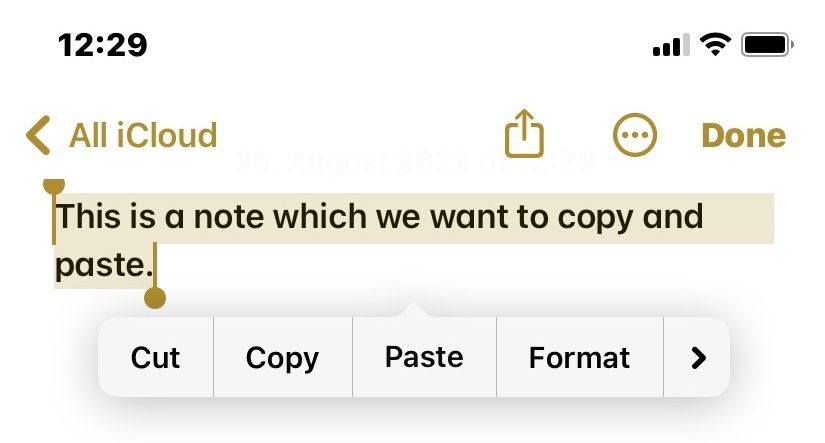
Now go to the other app — it can be anything from Google Docs to a social media account — and tap once in the text field. Another menu now appears with the Paste option in first place. Tap Paste.
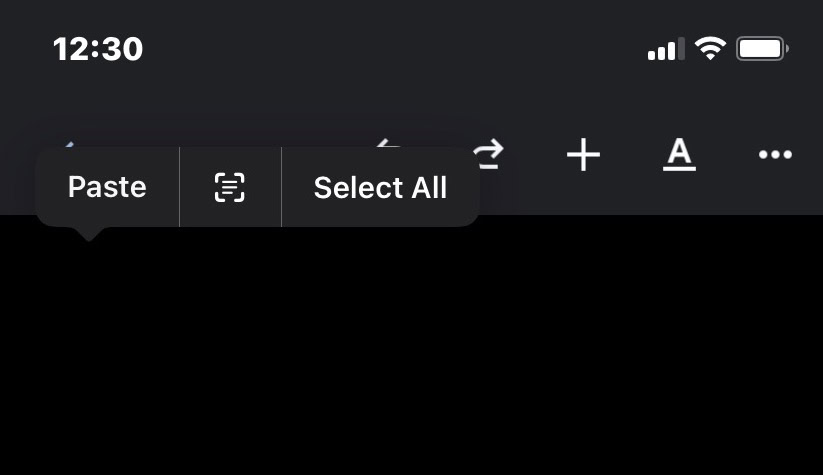
Your copied text or image will now appear.
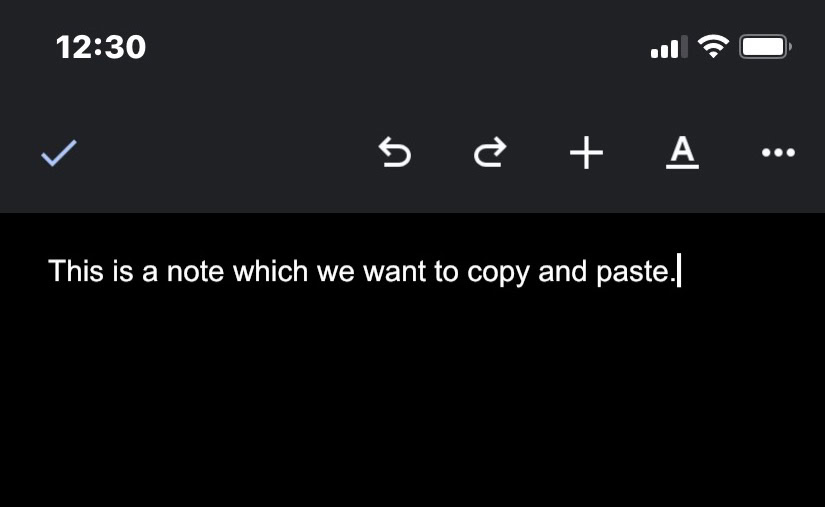
Copy and paste between the iPhone and your other Apple devices
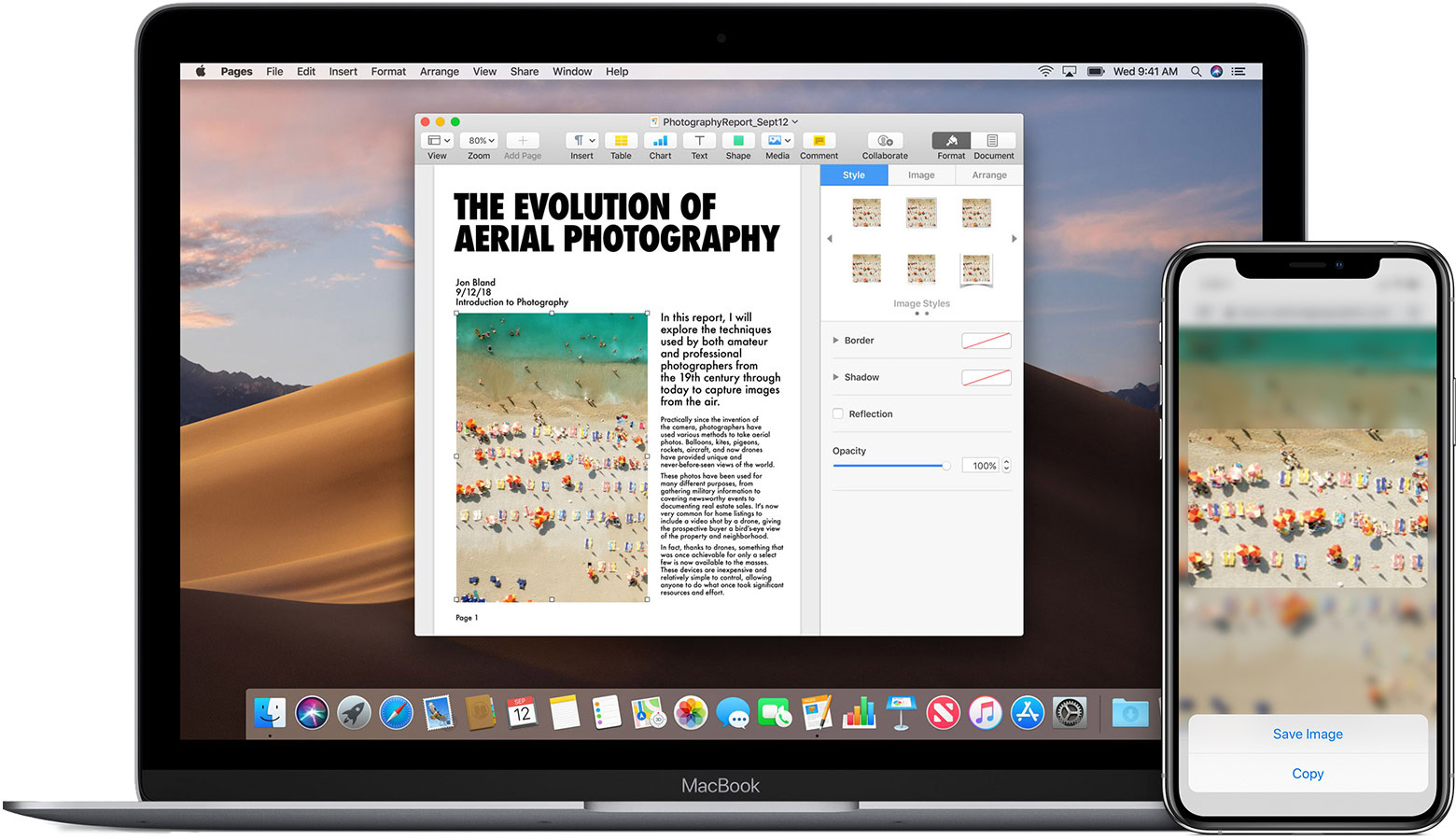
If you own more than one Apple device — say a Mac, an iPad, or another iPhone — then it is possible to copy on one of your devices and paste it onto another one. But there are requirements to using Universal Clipboard.
- Each device has to be signed in to iCloud with the same Apple ID.
- Each device needs Bluetooth turned on.
- Each device needs Wi-Fi turned on.
- Each device needs Handoff turned on.
- Each device needs to be next to the other.
If your devices meet these requirements, here’s how to use Universal Clipboard.
- On the first device, copy the text or image by highlighting it. The content is automatically added to the clipboard of the other device.
- On the other device, paste the content as you normally would. You need to be quick, though, as the copied text will not remain on the clipboard for long.
Read more: How to copy and paste on Chromebooks