Affiliate links on Android Authority may earn us a commission. Learn more.
How to convert an Excel file to Google Sheets
When collaborating on a project, team members may need to edit a spreadsheet simultaneously. Thankfully, there’s an easy way to convert Excel files to Google Sheets to do just that. You can also transfer Google Sheets back to Excel, should your datasets grow larger than five million cells.
SHORT ANSWER
To convert an Excel file to Google Sheets, open the file in Google Drive, then select File --> Save as Google Sheets.
JUMP TO KEY SECTIONS
How to convert Excel to Google Sheets
If your team uses Microsoft Excel and Sheets, you can transfer existing Excel spreadsheets to Google Sheets when you need to edit with your team simultaneously. First, upload the Excel file to your Google Drive and double click on the file to open it.
You will notice that while Excel files and Sheet files both have a green icon in Drive, an easy way to distinguish them is that Excel is marked by an ‘X‘ and Sheets marked by more of a ‘T‘ shape.
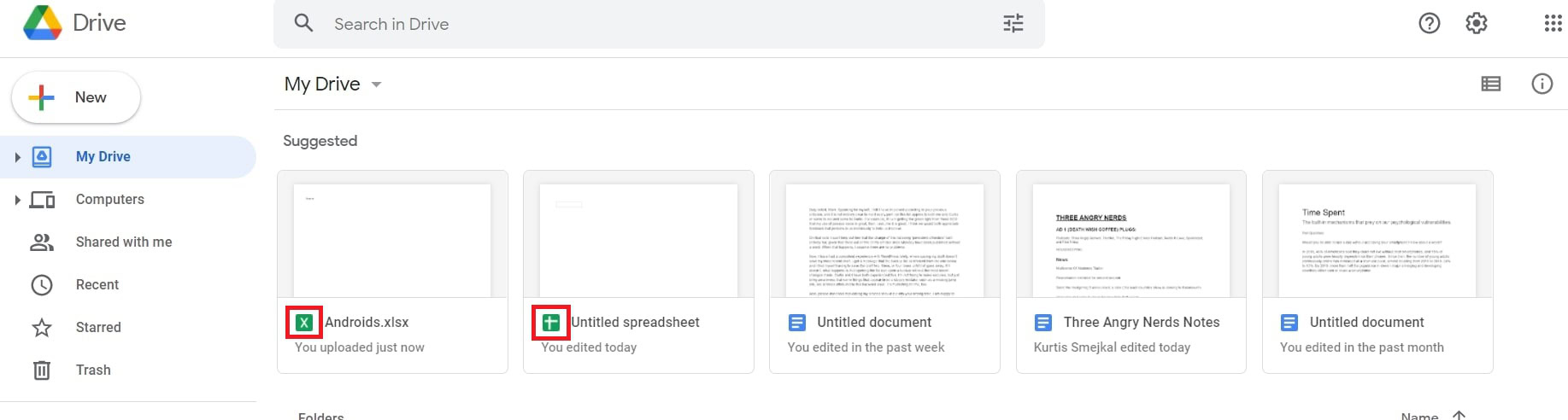
At the top, click Open with Google Sheets. Next, click File–>Save as Google Sheets.
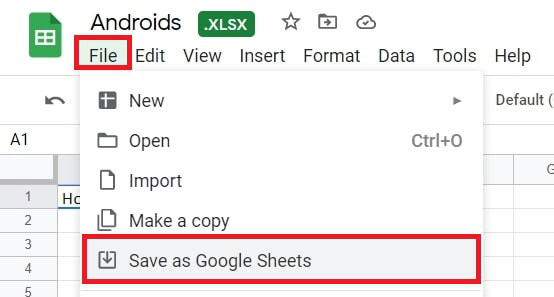
You’ll find the Excel file and the new Sheets file copy in your Drive. It might be a good idea to give them different names to avoid confusion.
Importing to a Google Sheet
First, open a new or existing spreadsheet in Google Sheets. Click File–>Import.
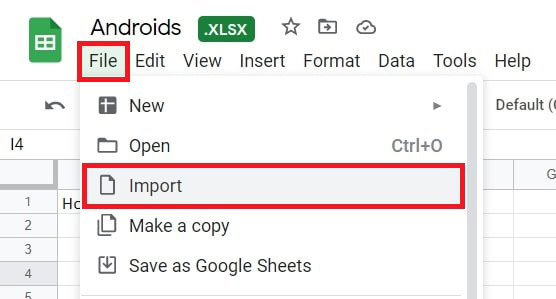
Choose the Excel file and Select.
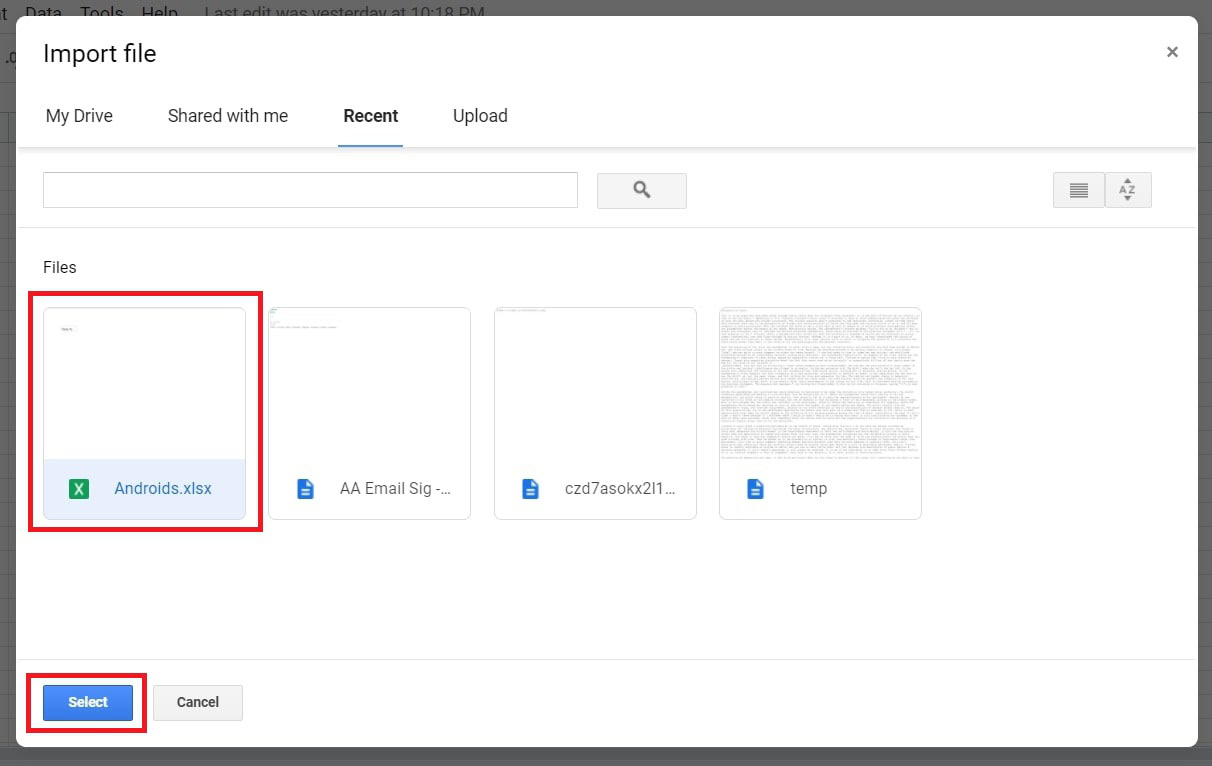
You then have three import options to choose from: Create a new spreadsheet, Insert new sheet(s) into the current spreadsheet, or Replace the spreadsheet with the imported ones.
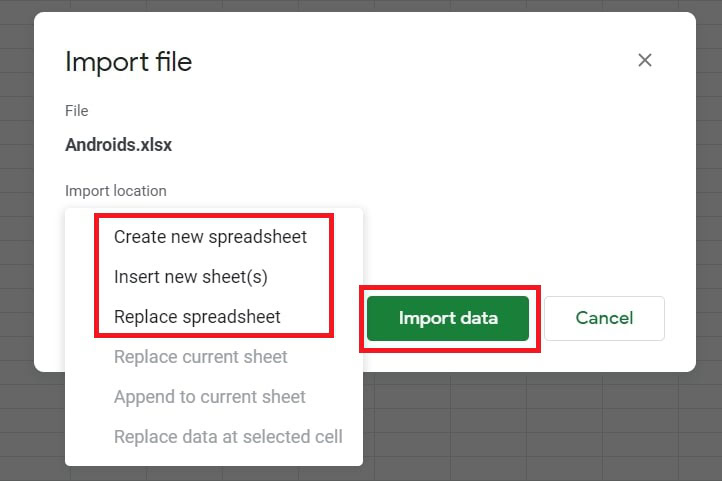
Click Import data, and if prompted, click Open now.
Set all files to auto-convert
To make your life easier, you can automatically set all future uploads of Office files to convert to Google Sheets. In Drive, click Settings under the gear wheel icon in the top right corner.
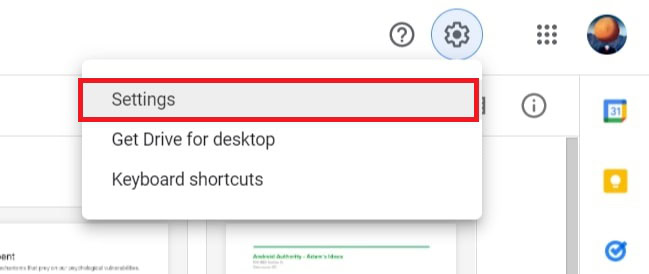
Next, scroll down to find Convert uploads and check the box next to Convert uploaded files to Google Docs editor format.
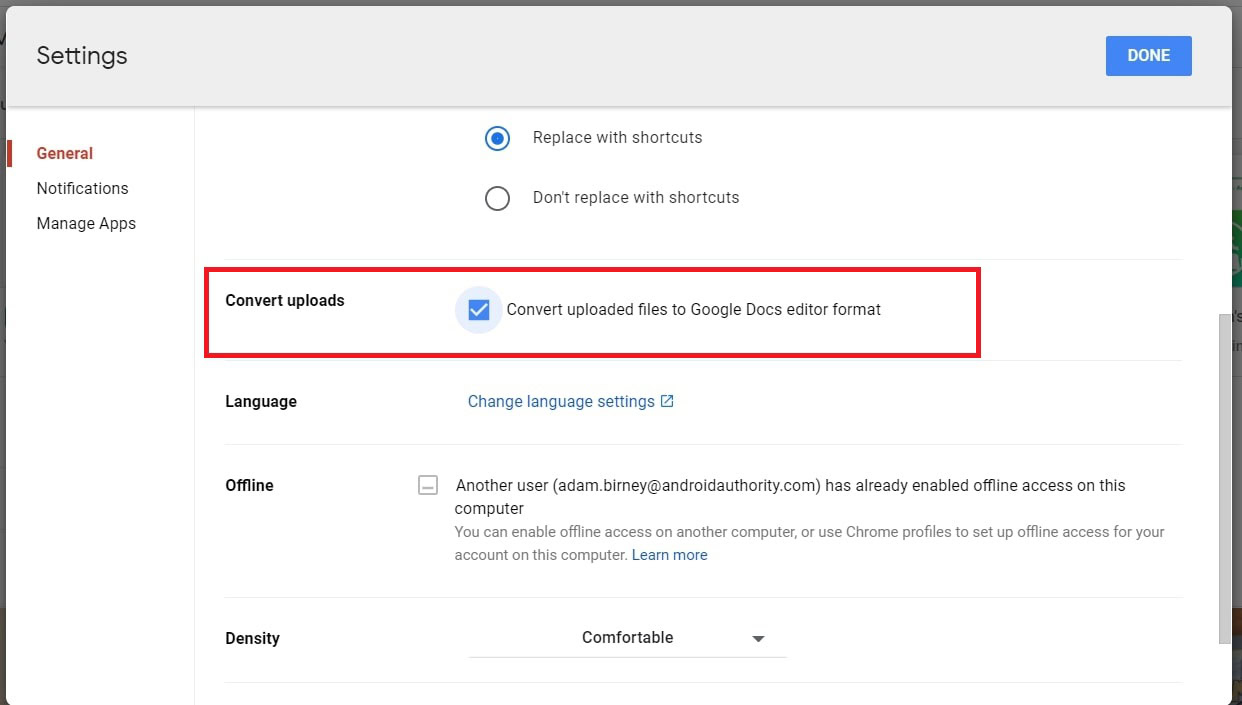
Aside from just a spreadsheet, this will convert all Office files to their Google counterparts, such as Word to Docs.
Be aware that Google will not convert previously uploaded files, only files uploaded from that point on.
How to convert Google Sheets to an Excel file format
You can work on a spreadsheet in Sheets and then download or send a copy of it by email as an Excel file or PDF. To download a copy of the Sheets file in Excel, click File –>Download as and select the proper format.
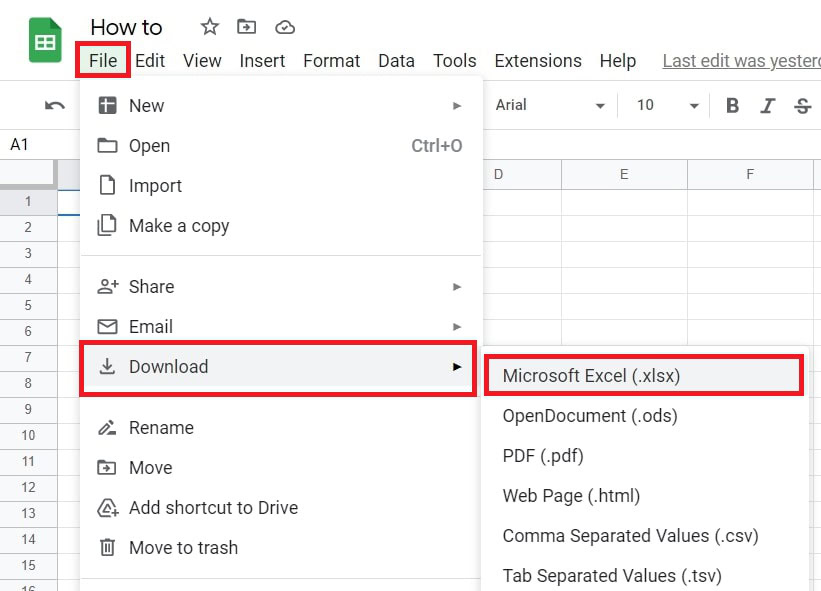
To email a copy of the Sheet as an Excel file, click File –> Email –> Email this file.
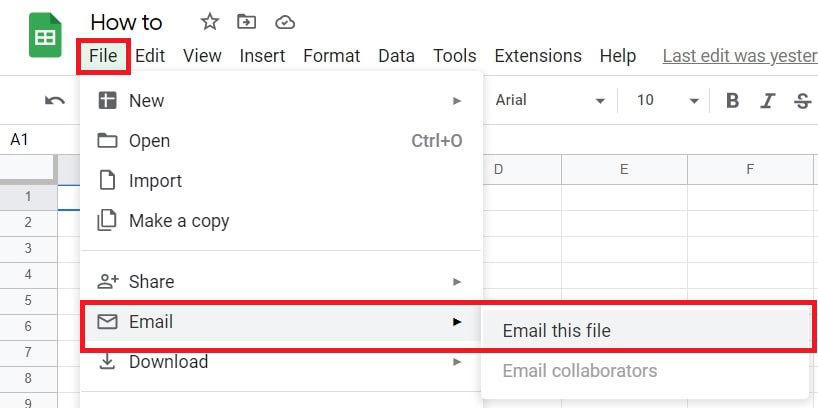
Under the attachment options drop-down menu, select Microsoft Excel.
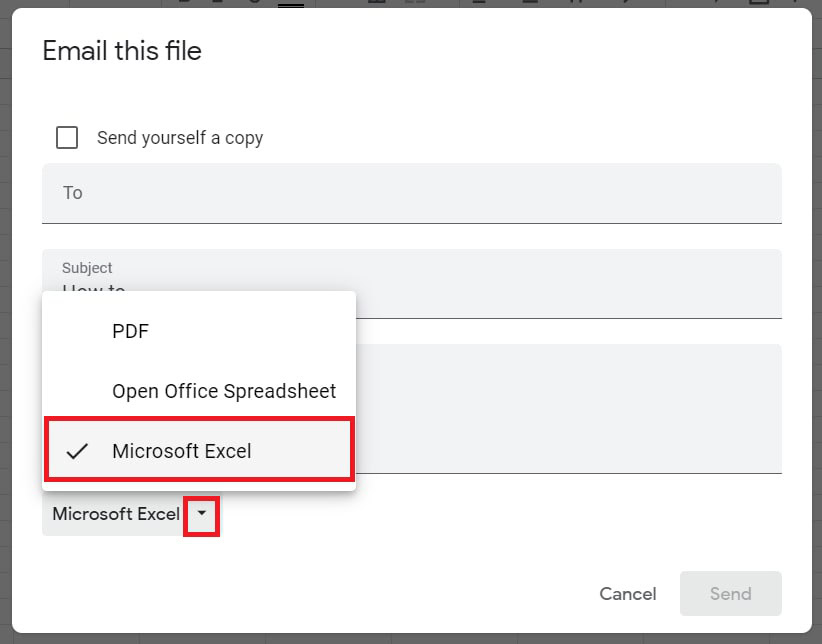
All that’s left to do is enter the recipient’s email address, subject, and message. You can also send a copy to yourself via the check box at the top.
Read more: Top currency converter apps Android
FAQs
Is Google Sheets the same as Excel?
Google Sheets and Excel are similar spreadsheet programs, but they share some key differences, such as how files are shared with others and how many cells you can have. Learn more about the differences between Sheets and Excel.
Are Google Sheets compatible with Excel?
Yes, Google Sheets are compatible with Excel. You can download a Sheet as an Excel file or email a copy of a Sheet as an Excel file.