Affiliate links on Android Authority may earn us a commission. Learn more.
Enable these awesome new Chrome gestures to swipe back or forward
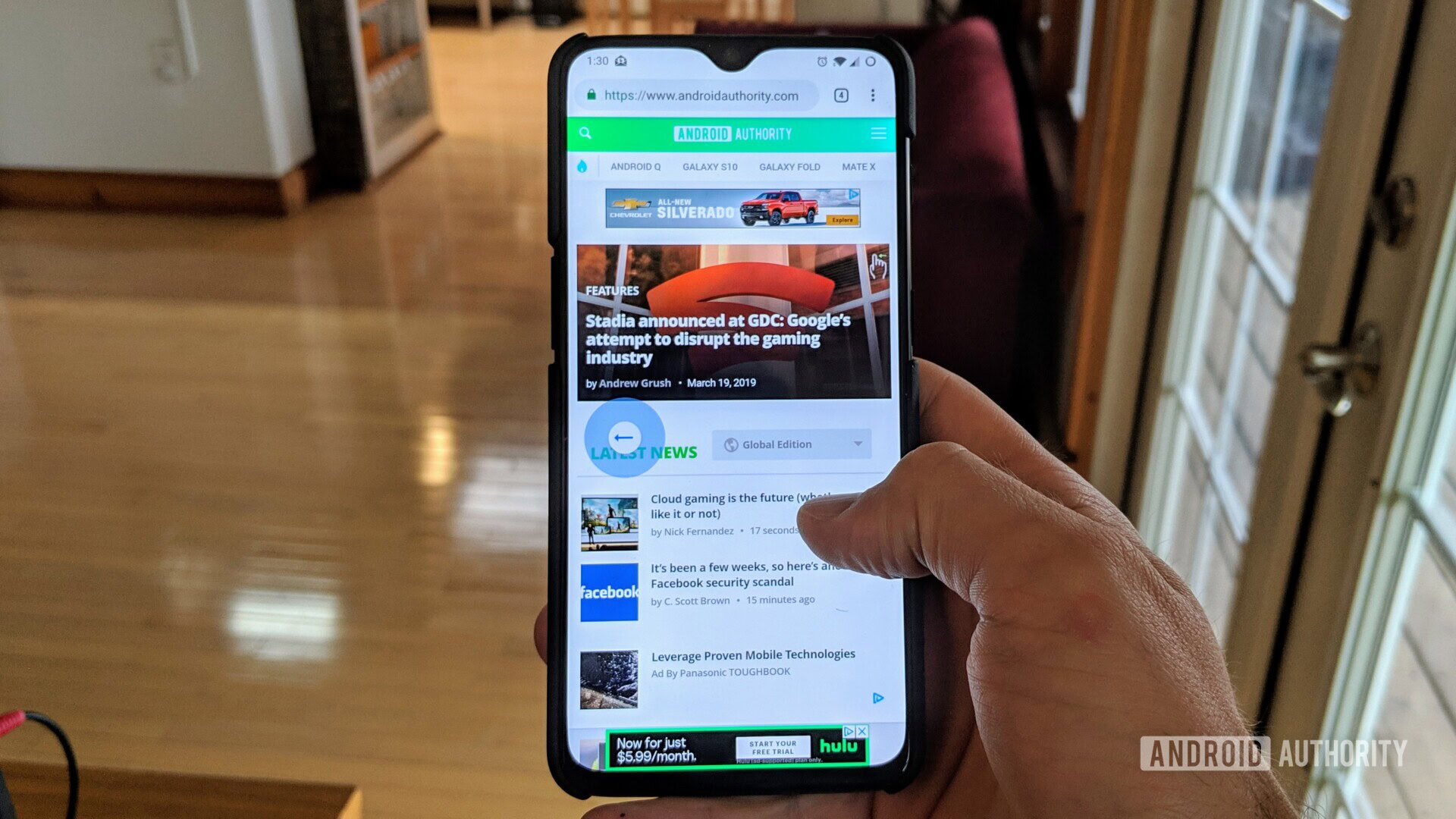
Unlike the desktop version of the Chrome browser, Chrome for Android does not show the forward and back buttons. But if you choose to use traditional navigation keys on your smartphone, going back to a web page within Chrome for Android is still easy. All you have to do is take your finger and swipe from left to right. But how do you then go forward? The forward button is actually hidden in the menu, so there are quite a few taps involved to perform that action.
If you’d rather have forward be a gesture, there are some Chrome gestures (via Android Police) that allow you to navigate from one web page to another with ease.
How to enable Chrome gestures
To enable this new feature, you’ll need to switch it on the flags area of Chrome. This might seem daunting, but it’s actually quite easy and totally safe to do.
Follow the steps below and consult the screenshots for help if needed:
- Open up Chrome for Android and type “chrome://flags” in the address bar at the top.
- Once in the flags area, type “history nav” in the search bar.
- When you see the “History navigation with gesture” option, tap the box where it says “Default.”
- Tap on the “Enable” option.
- Hit the blue “Relaunch Now” option at the bottom of the page.
- Chrome for Android will relaunch, and the Chrome gestures will be active.
Once the Chrome gestures are active, just swipe from right to left or from left to right to navigate from page to page. Simple!
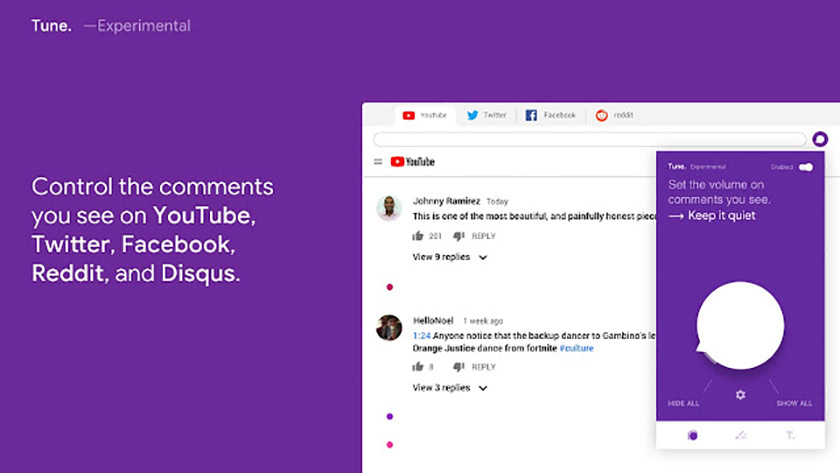
Obviously, if you don’t like the feature you can repeat the steps above to either disable the feature permanently or set the feature back to default, which as of now disables the gestures. However, if you set it to default, Google could turn on Chrome gestures for you at some point in the future.
What do you think about this? Are you going to enable Chrome gestures? Let us know in the comments!