Affiliate links on Android Authority may earn us a commission. Learn more.
How to change your Zoom profile picture
Published onJanuary 26, 2023
A profile picture can help others see who has joined their Zoom Meeting and who is currently speaking, especially when everyone has their cameras turned off. If you don’t have a profile picture, the default image will be the first letter of your name. Here’s how to add or change your Zoom profile picture.
Read more: How to set up and host a Zoom meeting
QUICK ANSWER
To change your Zoom profile picture, navigate to My Profile in Settings and select your profile image to edit, upload or change the photo.
JUMP TO YOUR DEVICE
Zoom desktop app
Launch the desktop app and sign in to your Zoom account. Then, click on your profile icon in the top right corner and click Settings from the drop-down menu.
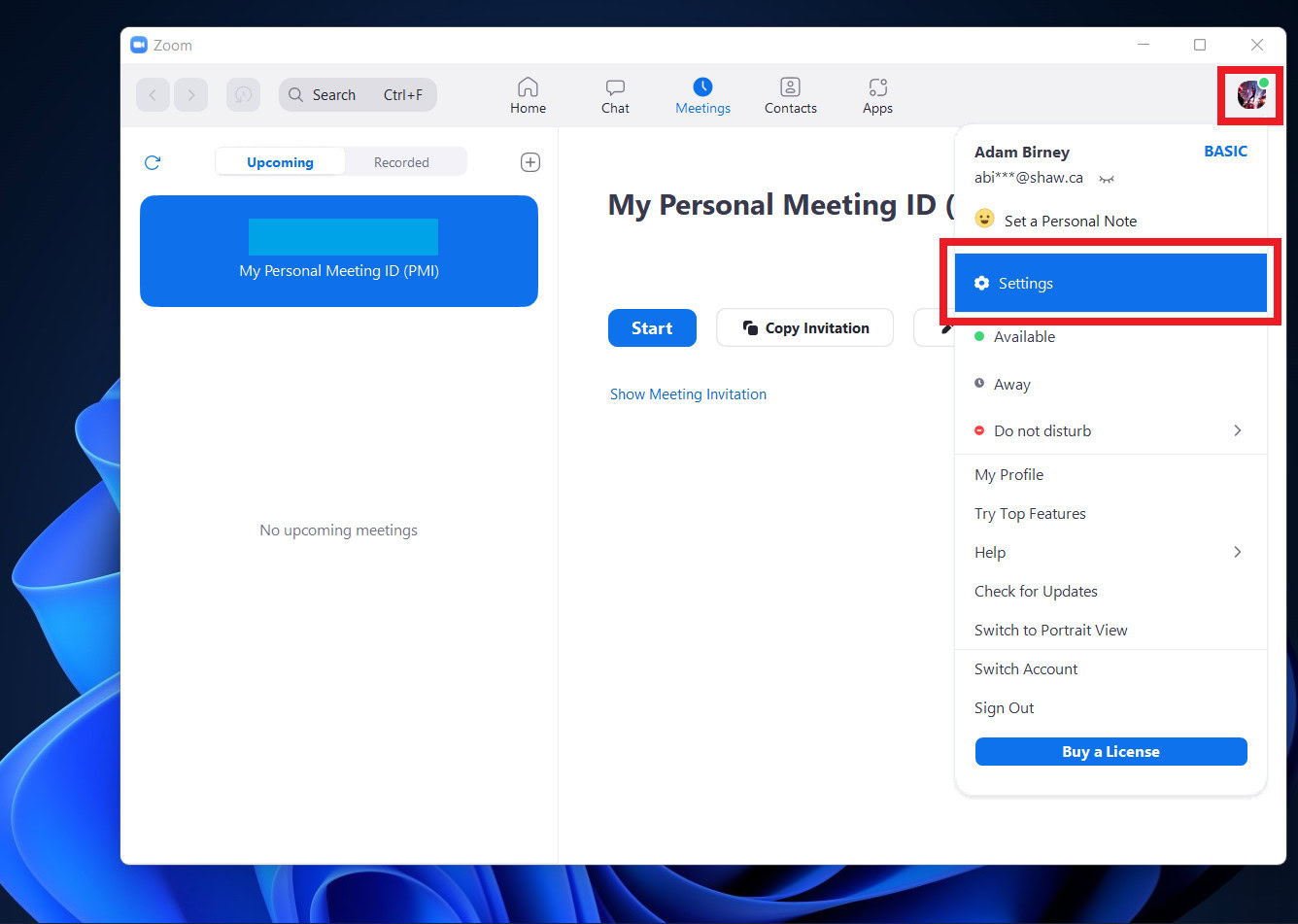
Select Profile from the left-hand side and click on the image icon above your name.
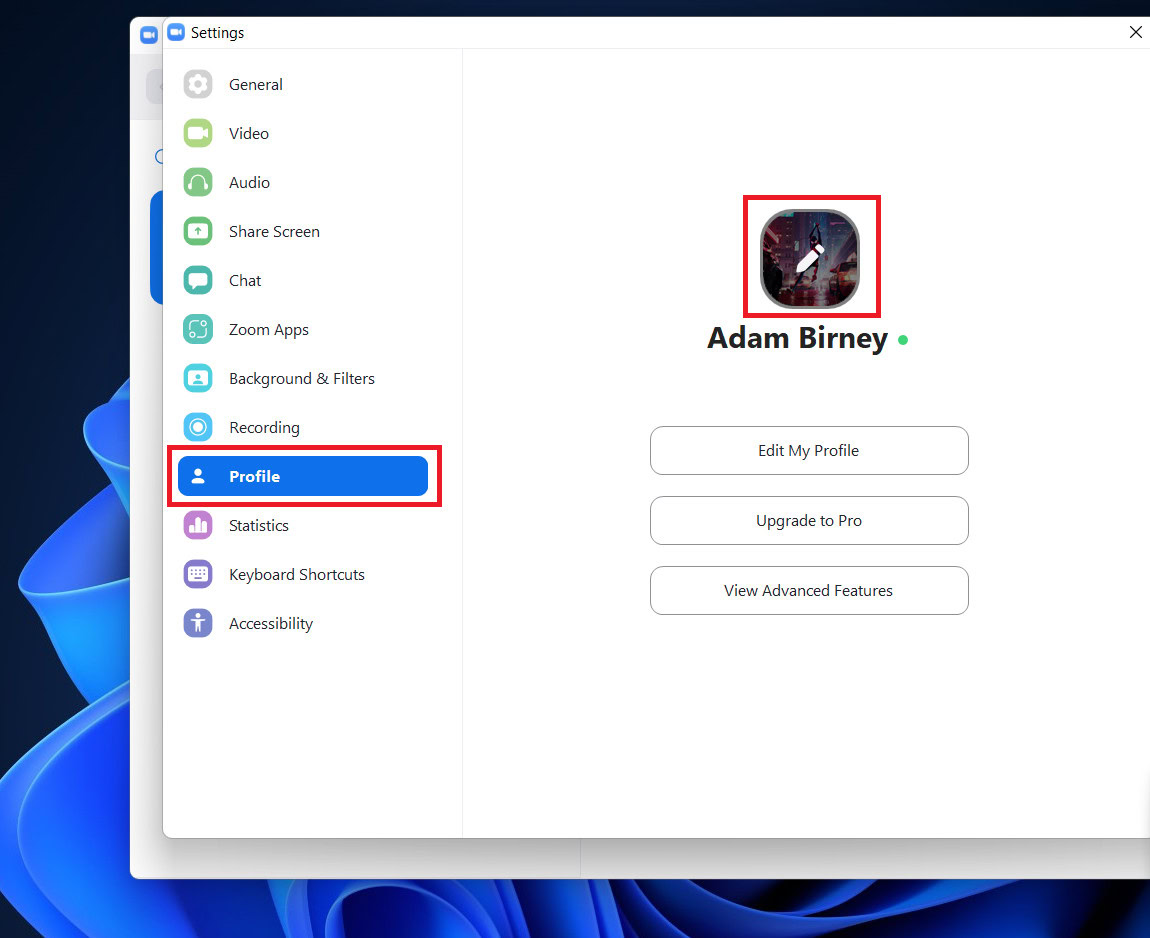
Then you can adjust the size of your Zoom profile picture or click Change Picture to upload a new image from your computer.
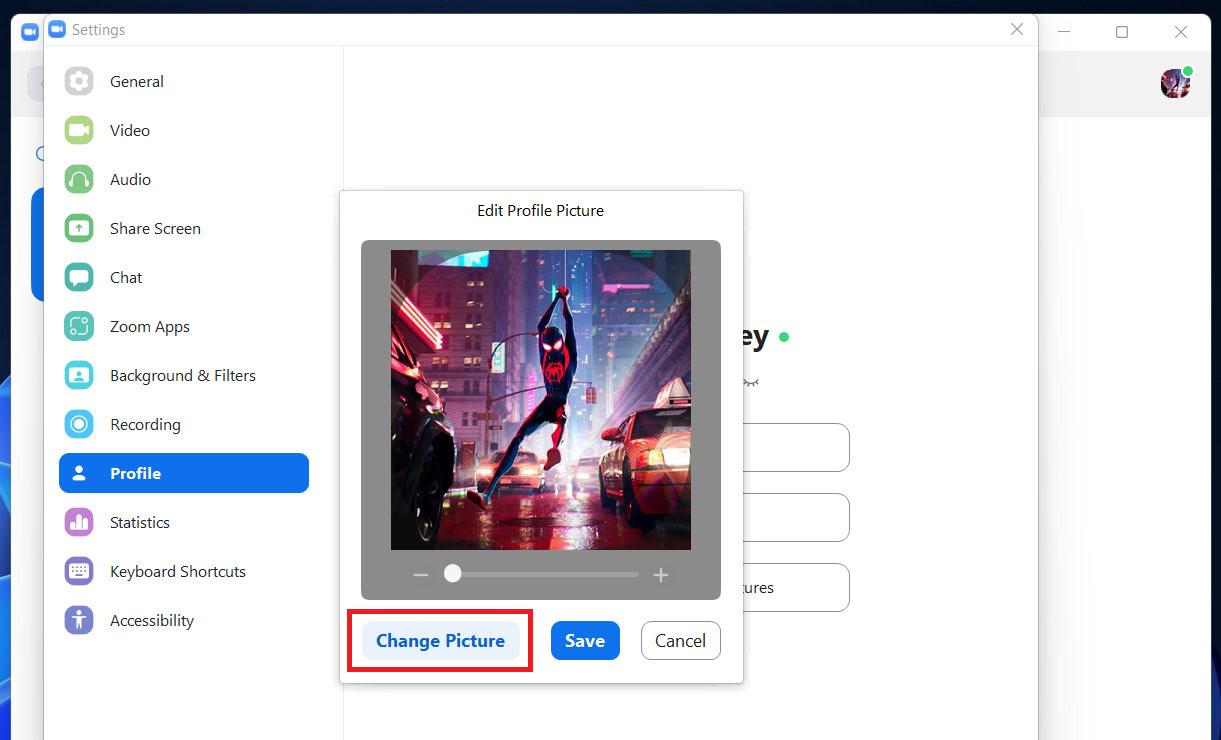
Zoom mobile app
Open the zoom mobile app on your smartphone, tap More from the bottom right, and select your Account.
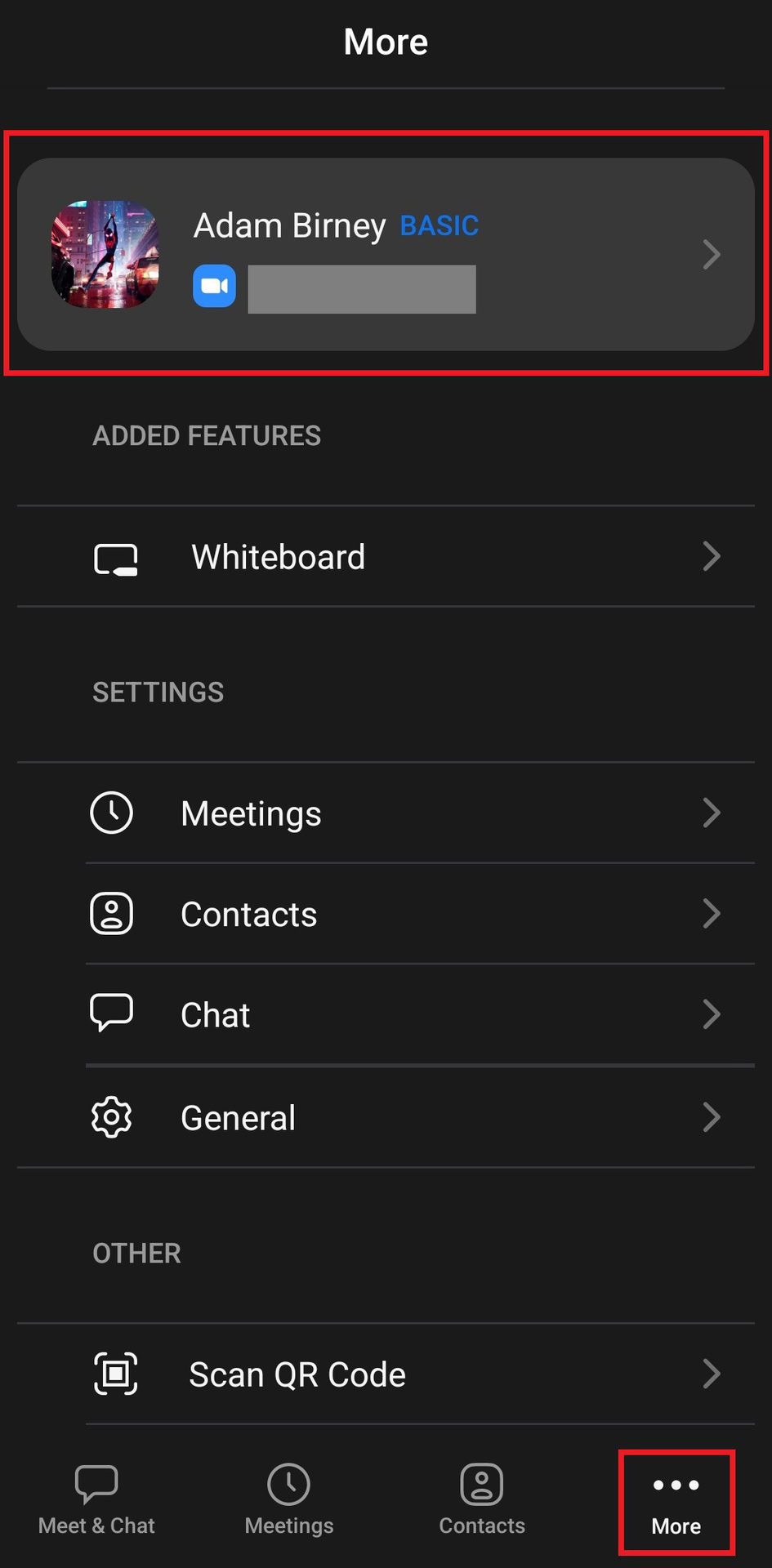
Tap Profile Photo.
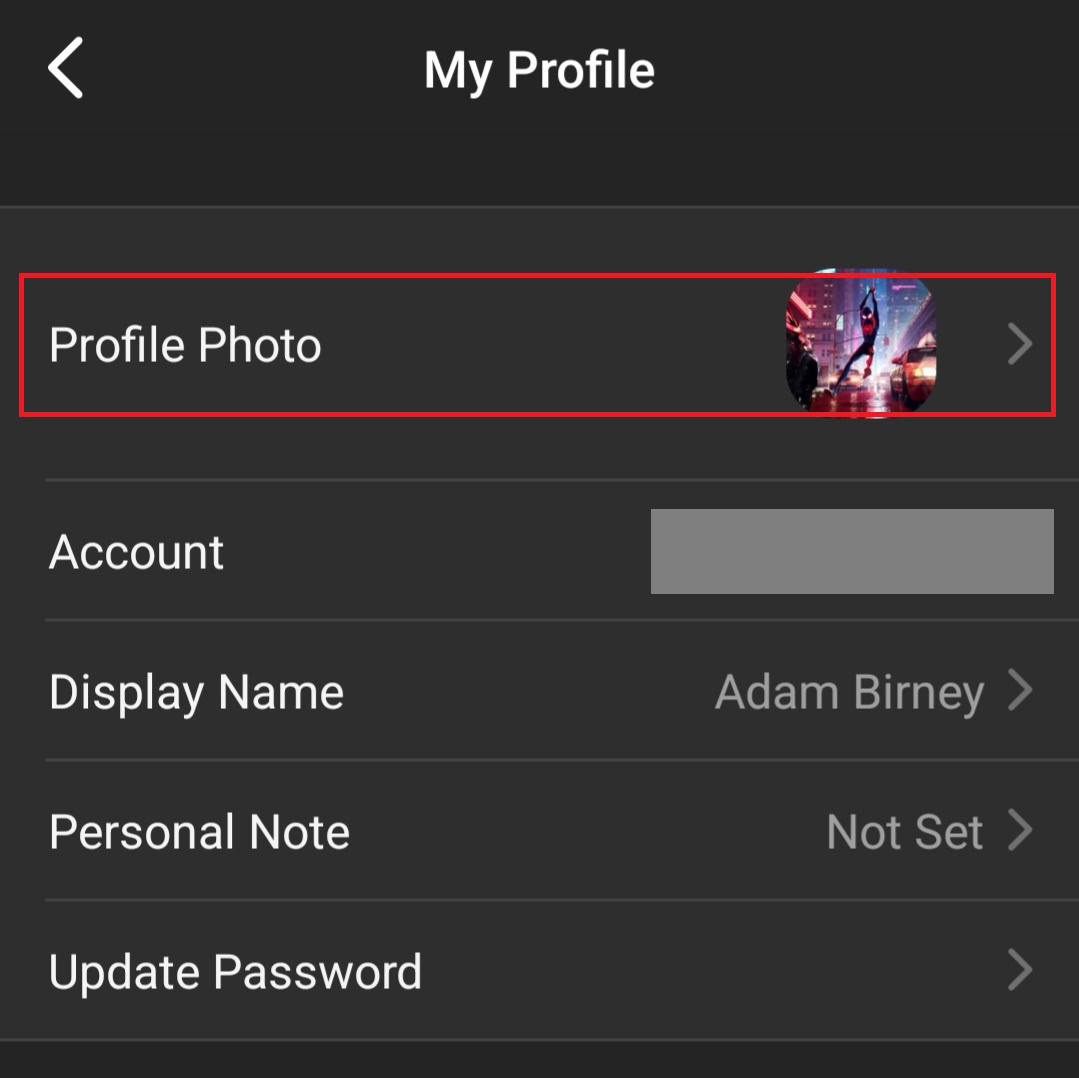
Then you can either take a new picture using your phone’s camera or upload an image from your device’s storage.
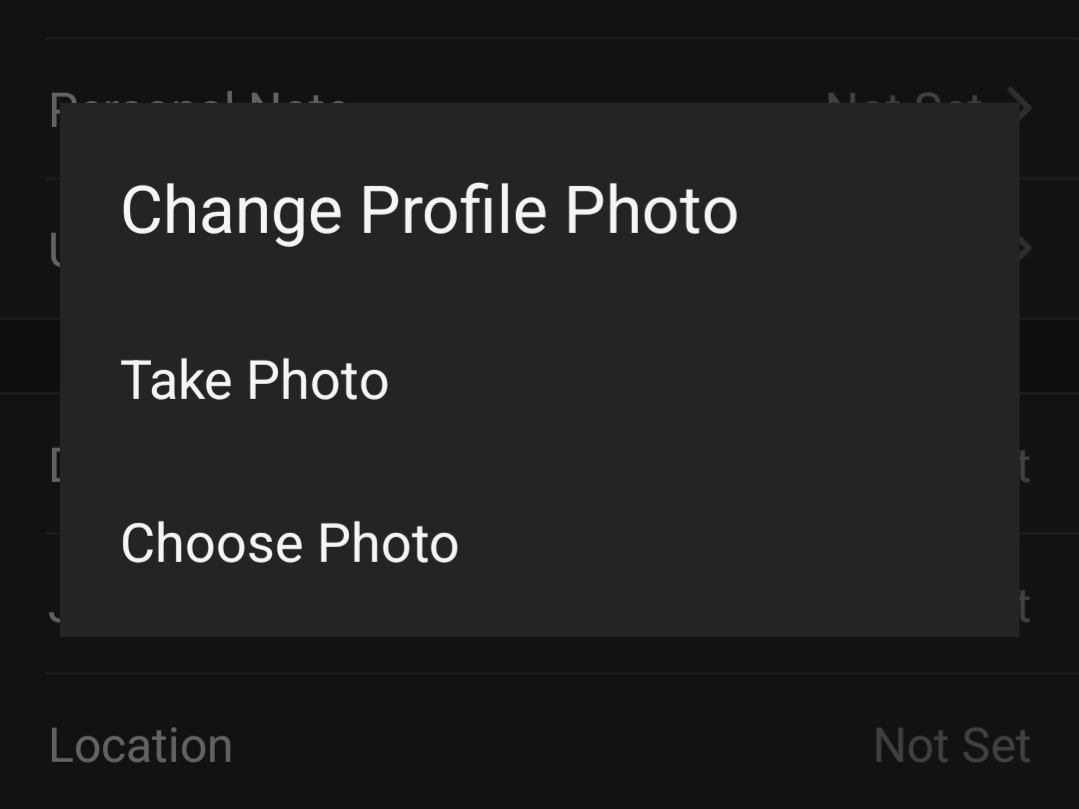
Zoom web portal
You can use a browser to change your account settings from the Zoom web portal. Sign in and click Profile from the left-hand side. Then click the image icon beside your name to update your profile picture.
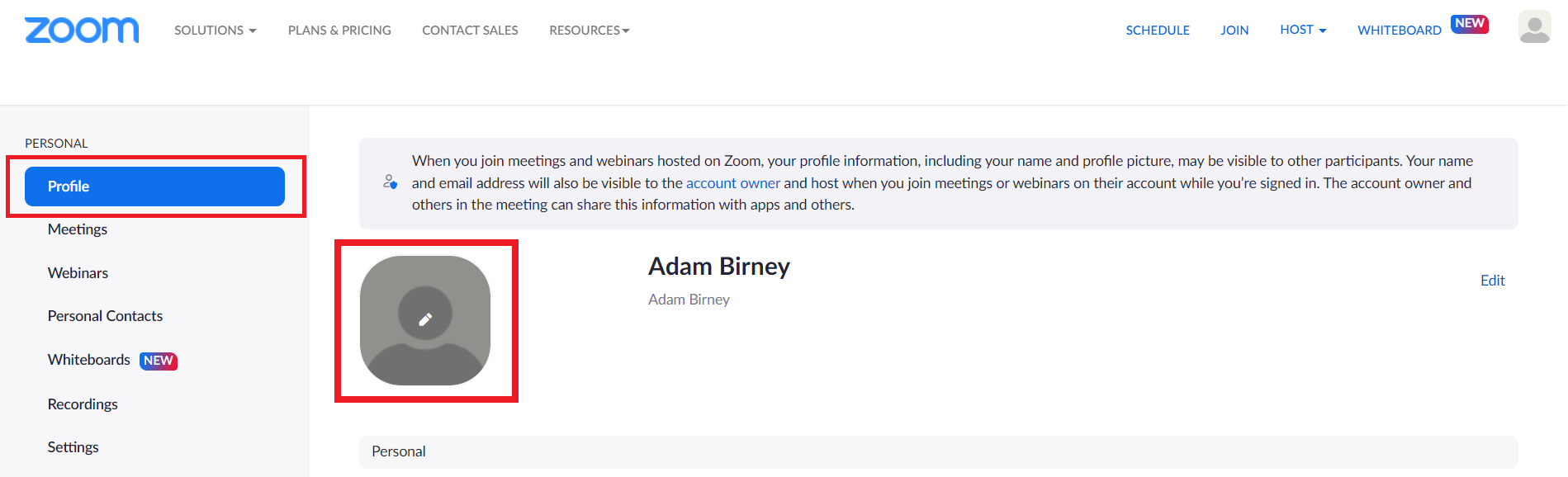
You can then drag and drop your image file into the box or Choose Files from your computer. Note that image files must be jpg/jpeg, gif, or png and be at least 2M to upload.
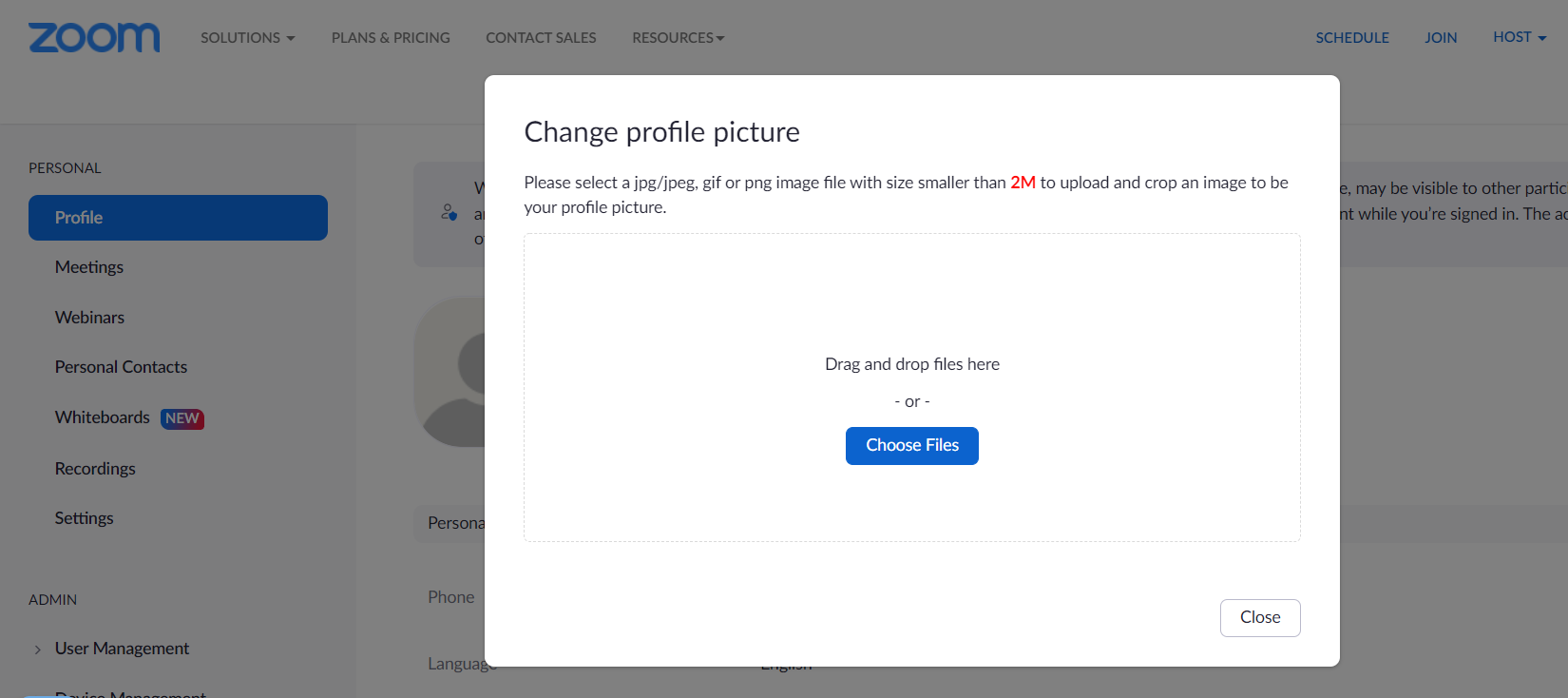
Read more: How to change your Google profile picture
FAQs
The most common reason why Zoom might sometimes show your profile picture and sometimes not is that you aren’t logged into your Zoom account when you join a meeting. Make sure you log in before entering a meeting to display your profile picture.
If you cannot change your profile picture because Zoom is not working, try these fixes.