Affiliate links on Android Authority may earn us a commission. Learn more.
Zoom not working? Try these fixes
Published onSeptember 5, 2021
It’s one thing when services like Facebook and Twitter have hiccups, but it’s a whole other one when a professional service lets you down. There’s nothing worse than having problems in the middle of a serious meeting. If you’re having issues with Zoom not working, we understand your frustration and are here to help. Here are some common fixes you should try.
Editor’s note: The instructions below were generated using a Pixel 4a running Android 11, an ASUS Zenbook Pro Duo running Windows 10 Pro, and the Chrome browser running version 92.0.4515.159. Based on your device, some of the steps might be a bit different on your side.
Check if Zoom is down
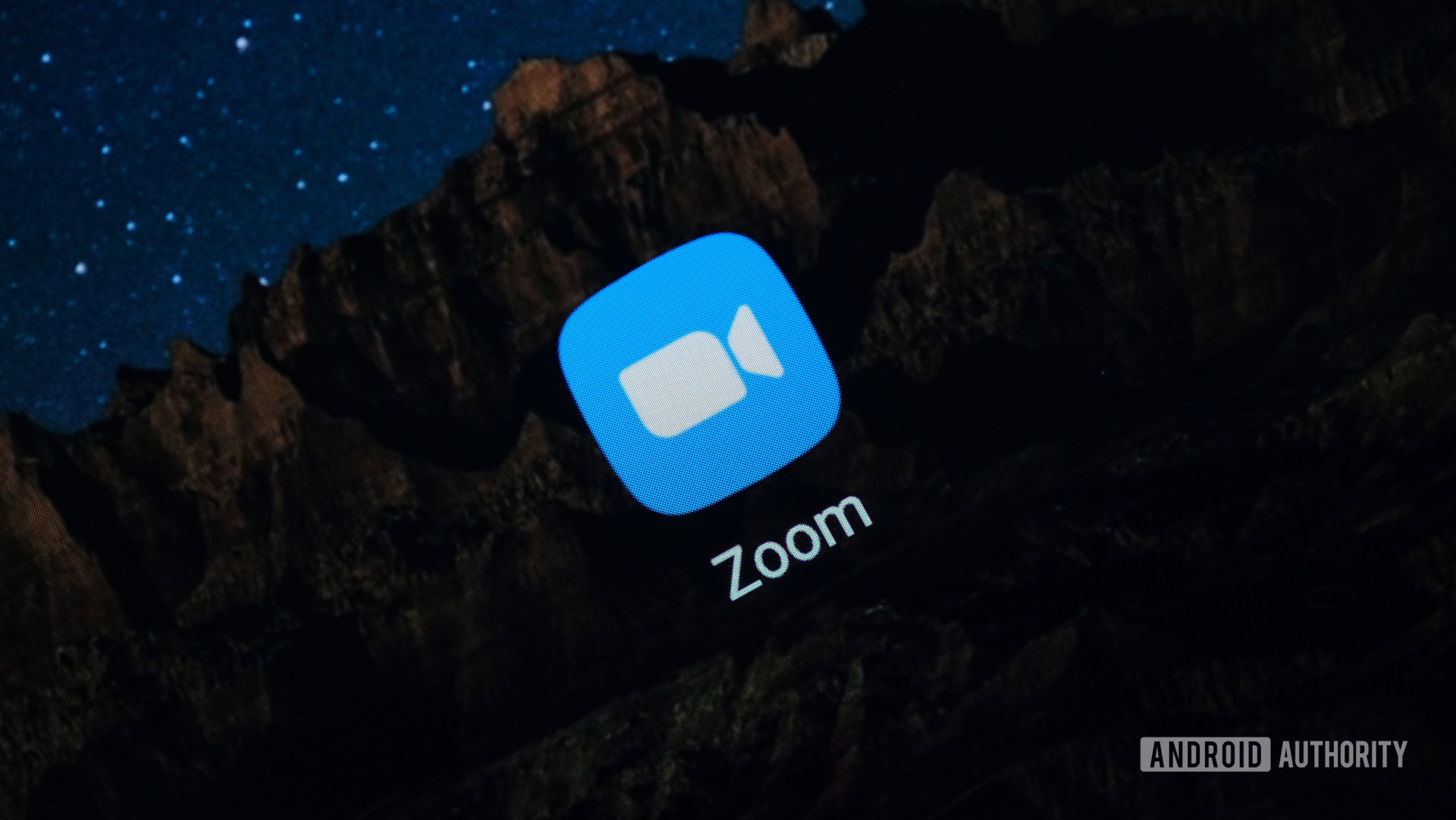
You might not be the only one suffering from Zoom not working. There is a chance the whole service is down. First, we would advise that you try using Zoom from another device or method. If you were using the browser version, try the app or test it with another device. You can also check Down Detector, a site that will let you know if a Zoom is down. If it turns out that the problem is on Zoom’s side, there’s nothing you can do but wait it out.
Close and reopen the app or browser
Those still having problems with Zoom not working should try the trustworthy method of simply closing and re-opening the app (or browser). You can also try to log out of the service and then log back in. Both solutions usually get the cogs back in place and can have you back up and running in no time.
More: Here are some tips and tricks to improve your Zoom experience
Check for updates
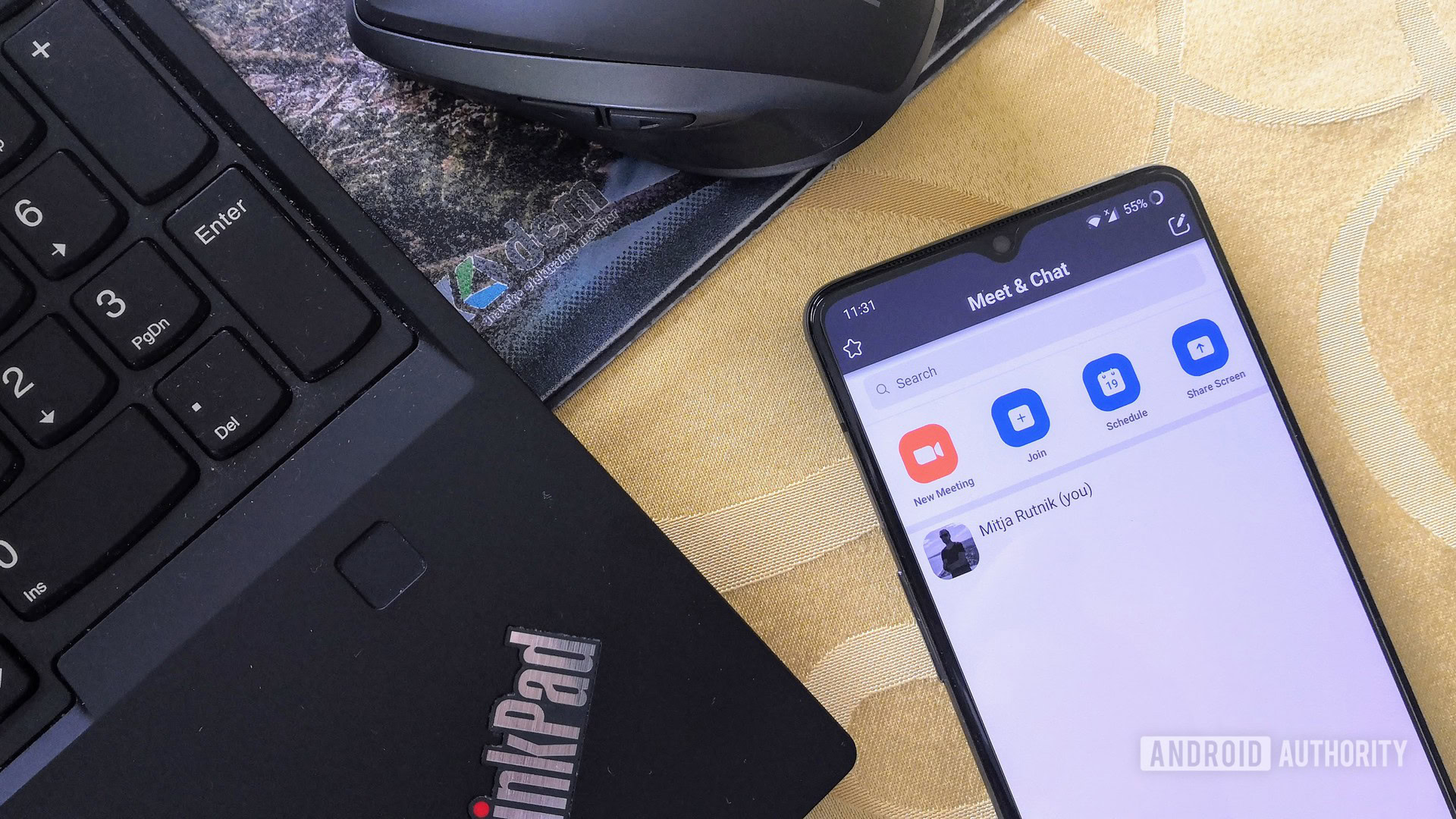
Sometimes older versions of an app or browser may cause issues. If it doesn’t seem like Zoom is down, maybe you should check for any updates available for either the app or the browser you are using. If there is anything available, upgrade to the latest version and try again.
Read also: How to update apps on the Google Play Store
Restart your device
Is Zoom not working still? Here’s another fix-it-all solution that seems to work pretty much most of the time. Just restart your device! Some magical thing happens when you do this.
Check your internet connection
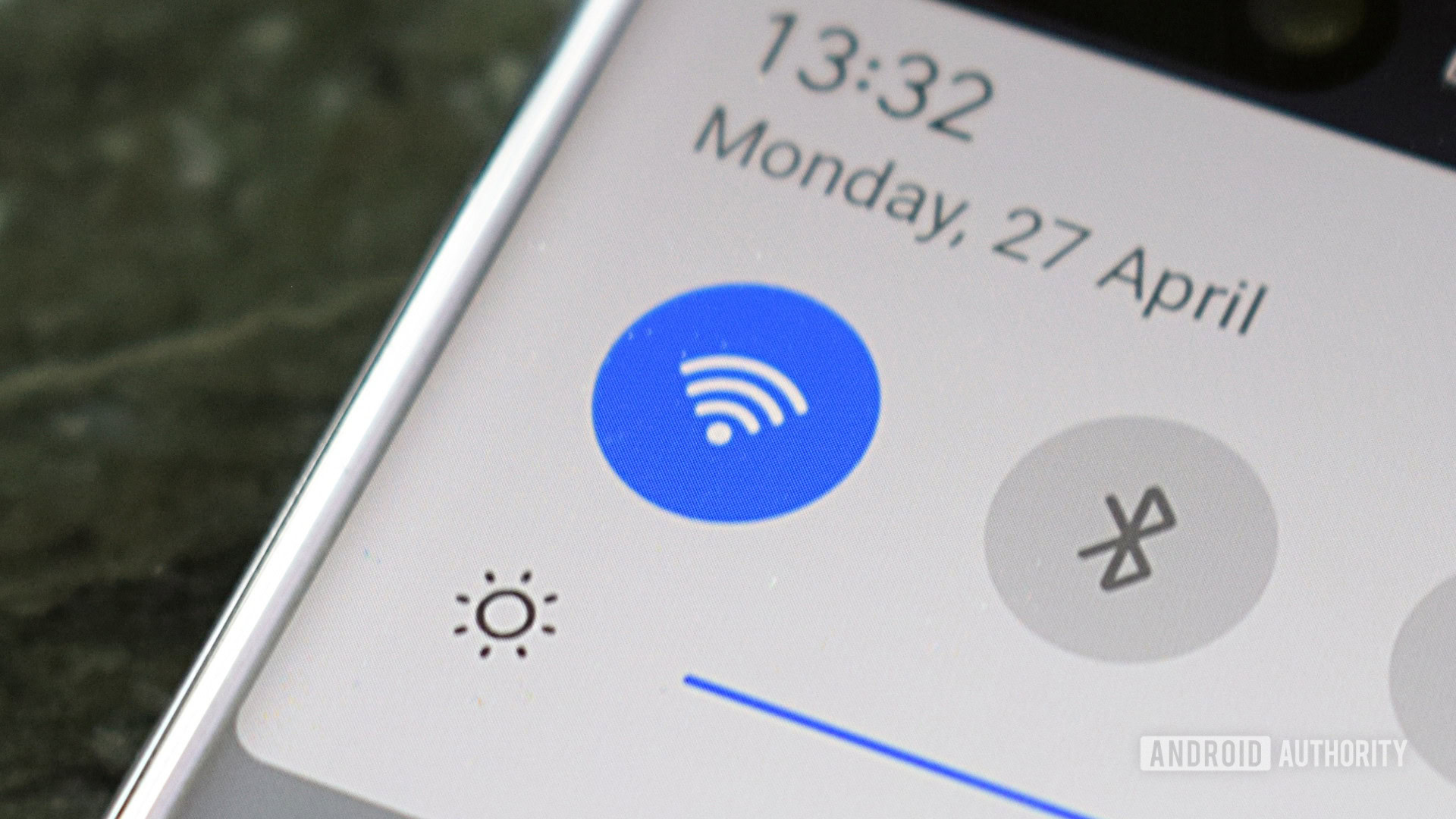
Now you’re starting to get irritated and are probably late for your Zoom meeting. Calm down, breathe, and get back to the basics. Is your internet even working? Those using Wi-Fi or LAN should check the router and restart it to see if that helps.
You can also check if your data connection is enabled if you’re using cellular data:
- Open the Settings app.
- Go into Network & internet.
- Select Mobile network.
- Toggle Mobile data on.
- If you’re outside your country or network coverage, also toggle Roaming on (this may incur extra charges).
Clear the cache
Cache can be a good thing; it stores necessary data for quick access in the future. Local information can be pulled much faster than re-downloading it, so this can speed up the experience. Cache can also get corrupted and cause problems, though. It’s good to clear it now and then. Here’s how to do it both on Android and Chrome.
Clear Chrome cache:
- Open your Chrome browser.
- Click on the 3-dot menu button on the top-right corner.
- Select Settings.
- Go into Privacy and security.
- Hit Clear browsing data.
- You can delete only the cache, but we would advise you to also clear the cookies and history.
- Select All time and hit Clear data.
Clear cache on Android:
- Open the Settings app.
- Go into Apps & notifications.
- Find the Zoom app under See all apps.
- Tap on Storage & cache.
- Hit Clear Cache.
- You can also select Clear storage for a clean start.
Camera or audio not working

Maybe Zoom is working, but certain parts of it aren’t. If you joined a meeting and your mic isn’t working, chances are you accidentally closed an automatic pop-up that appears at launch. Rejoin the meeting and pick Join with Computer audio, instead. If it doesn’t show up, you can also do it from within the meeting. Just select Join audio in the bottom-left corner and click on Join with Computer audio.
Related: The 6 best webcams you can buy
Another common issue is forgetting you’re muted. Sometimes the host mutes people upon entrance to avoid unnecessary noise. You can unmute yourself by pressing the mic icon on the bottom-left corner. The same applies to the camera; it may be turned off by default. Click the camera icon in the taskbar to turn it on.
If your camera or mic are still not working, the issue may be in the Windows settings. Just open the Settings app and go into Privacy. From there, head over to the Camera or Microphone sections and toggle on the option that reads Allow apps to access your camera/microphone.
Missing features
Zoom is packed with great features for conducting your meetings. Some of these are not available in all versions of Zoom, though. The browser version of Zoom is not as full as dedicated apps, for example. If you’re missing some capabilities or run across any issues, it might be a good idea to try the dedicated app for your operating system.
Get rid of lag
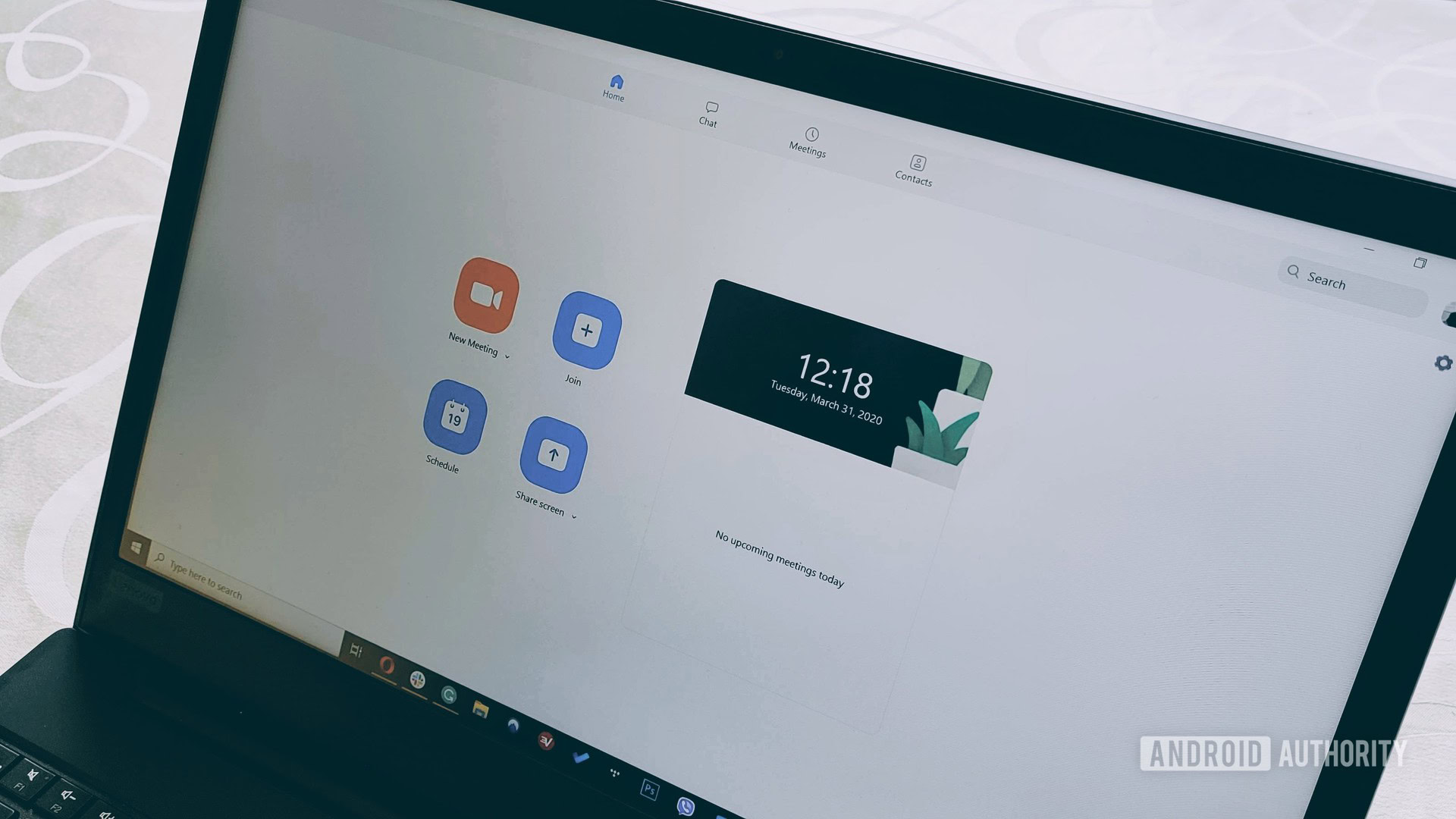
Zoom might be working, but not as well as it should. Aside from trying all the options above, there is one more thing you can do to possibly get rid of lag and enjoy a more stable connection. You can lower video quality, which will free some of your bandwidth, which is what could be causing any discrepancies. Click on the arrow-up button next to the camera button. Enter Video Settings and go into the Video tab. Then just uncheck HD and you’re good to go.
Not convinced?: Here’s how to delete your Zoom account
Now, if none of these methods work, maybe it’s time to reschedule that meeting and get Zoom to help you figure things out.