Affiliate links on Android Authority may earn us a commission. Learn more.
How to set up and host a Zoom meeting
Over the last few years, many of us have had to adapt how we work and where we work due to the quarantine regulations of the COVID-19 pandemic. Thanks to video conferencing services like Zoom, we’ve been able to stay connected to co-workers, and companies have grown more confident in offering remote work positions. Here’s how to create and host a Zoom meeting so you can collaborate with others no matter where they are.
Read more: Zoom Meetings: 10 tips and tricks you should know about
QUICK ANSWER
To create and host a Zoom meeting, sign in to your Zoom account and click New Meeting. You can then invite participants by sharing the meeting link or sending them an invitation via email or calendar invite. When it's time to begin, select your desired settings, such as enabling video and audio and click Start Meeting.
JUMP TO YOUR DEVICE
Zoom web portal
You can host a Zoom meeting with your web browser by signing in to the Zoom web portal. Once logged in, click Host in the top right corner and select which option you’d prefer: Vidoe On, Video Off, or Share Screen Only.
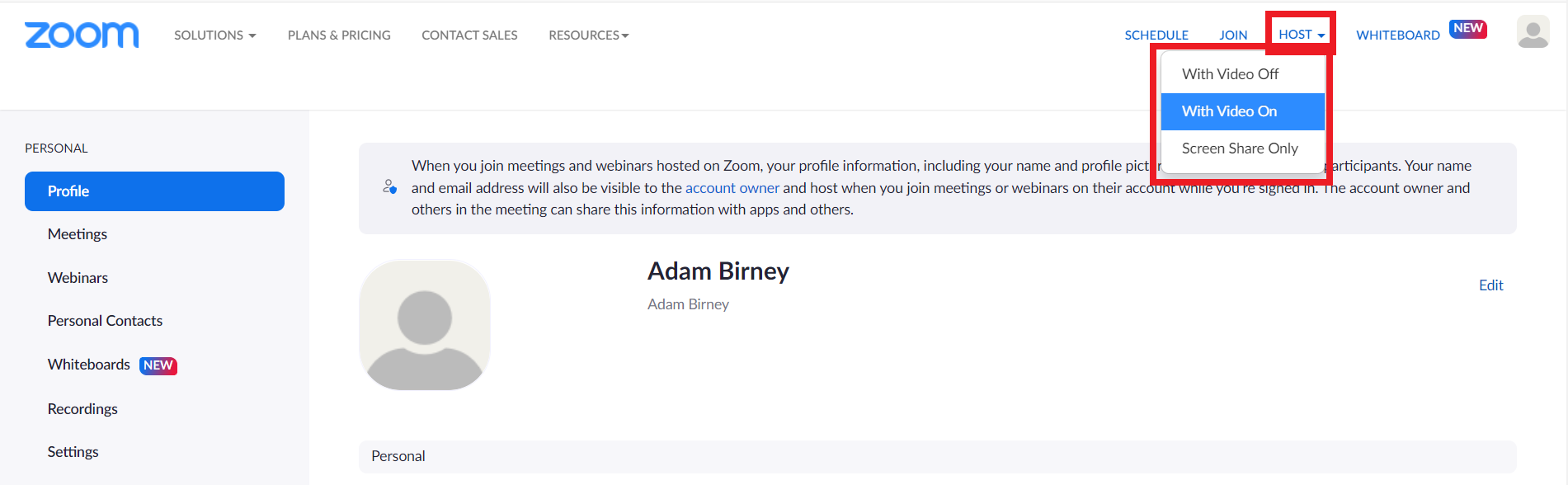
On the next page, click Launch Meeting. This will start your Zoom meeting in the desktop app. If you haven’t installed the app, click Download Now to get the Zoom Client. See our guide for step-by-step instructions.
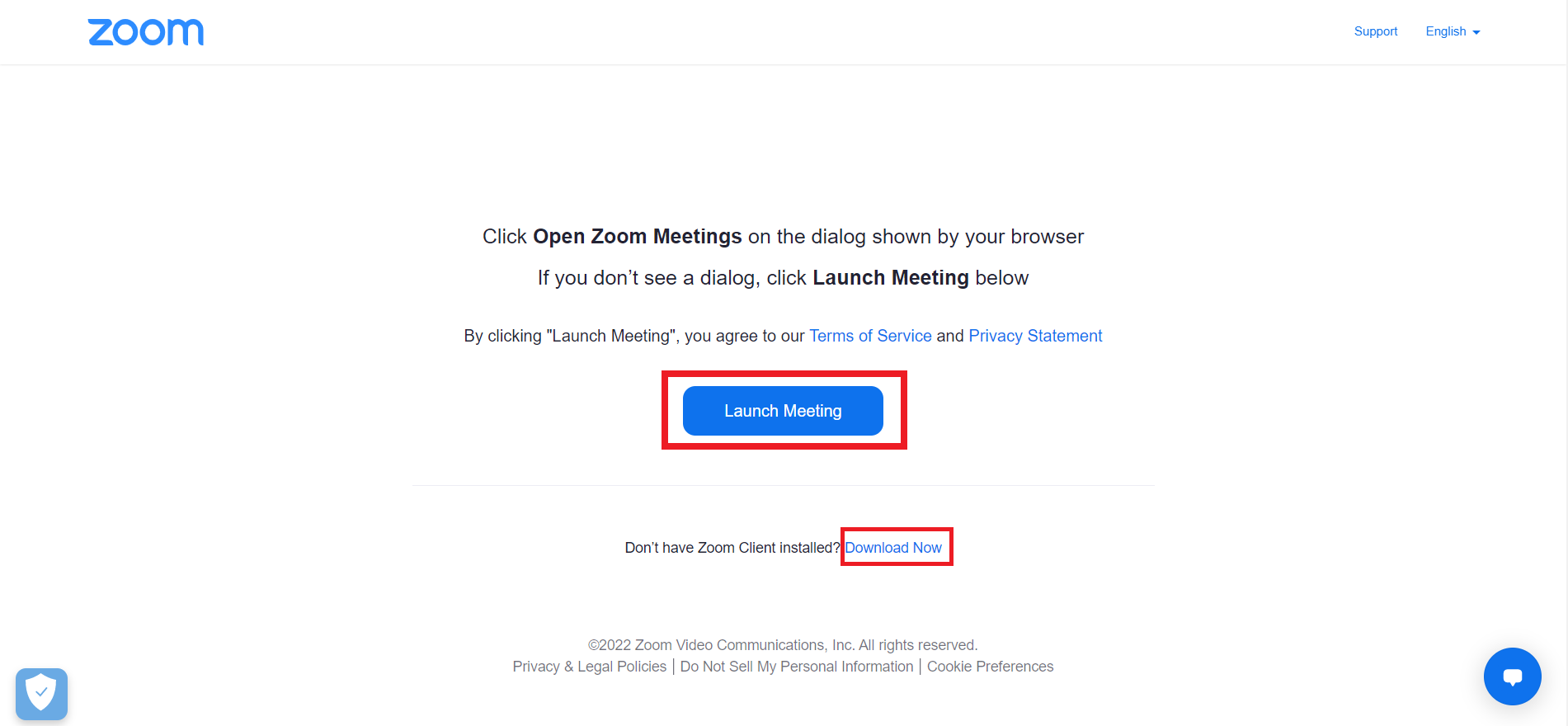
You can save yourself a few clicks by starting a Zoom meeting from the desktop app, to begin with, which we’ll learn in the next section.
Zoom desktop app
Open the desktop app on your computer and sign in to your Zoom account. After that, click Start on the homepage to host a new meeting.
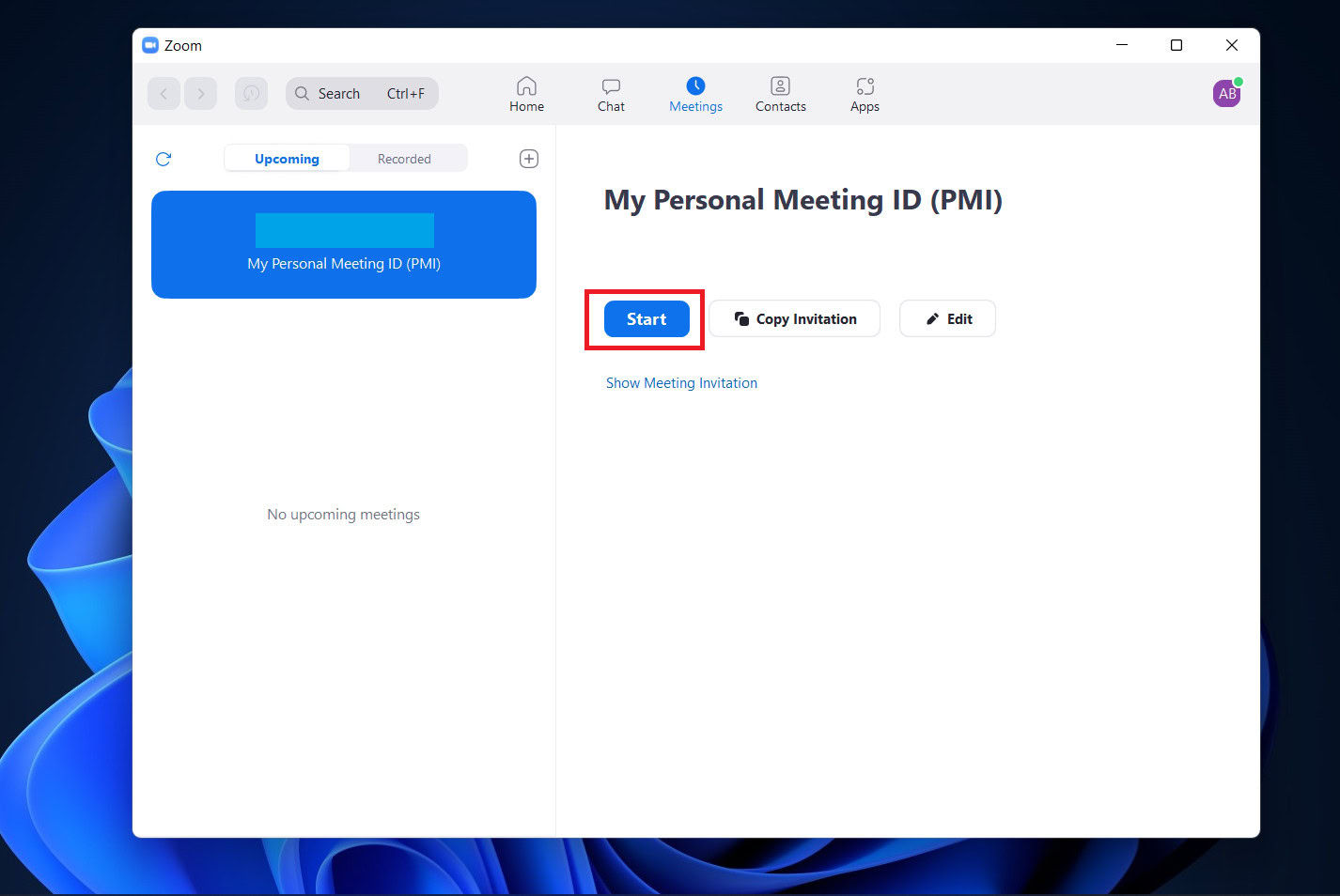
Once your Zoom meeting is created, you can invite others to join. Click Participants from the bottom and then click Invite on the left-hand side.
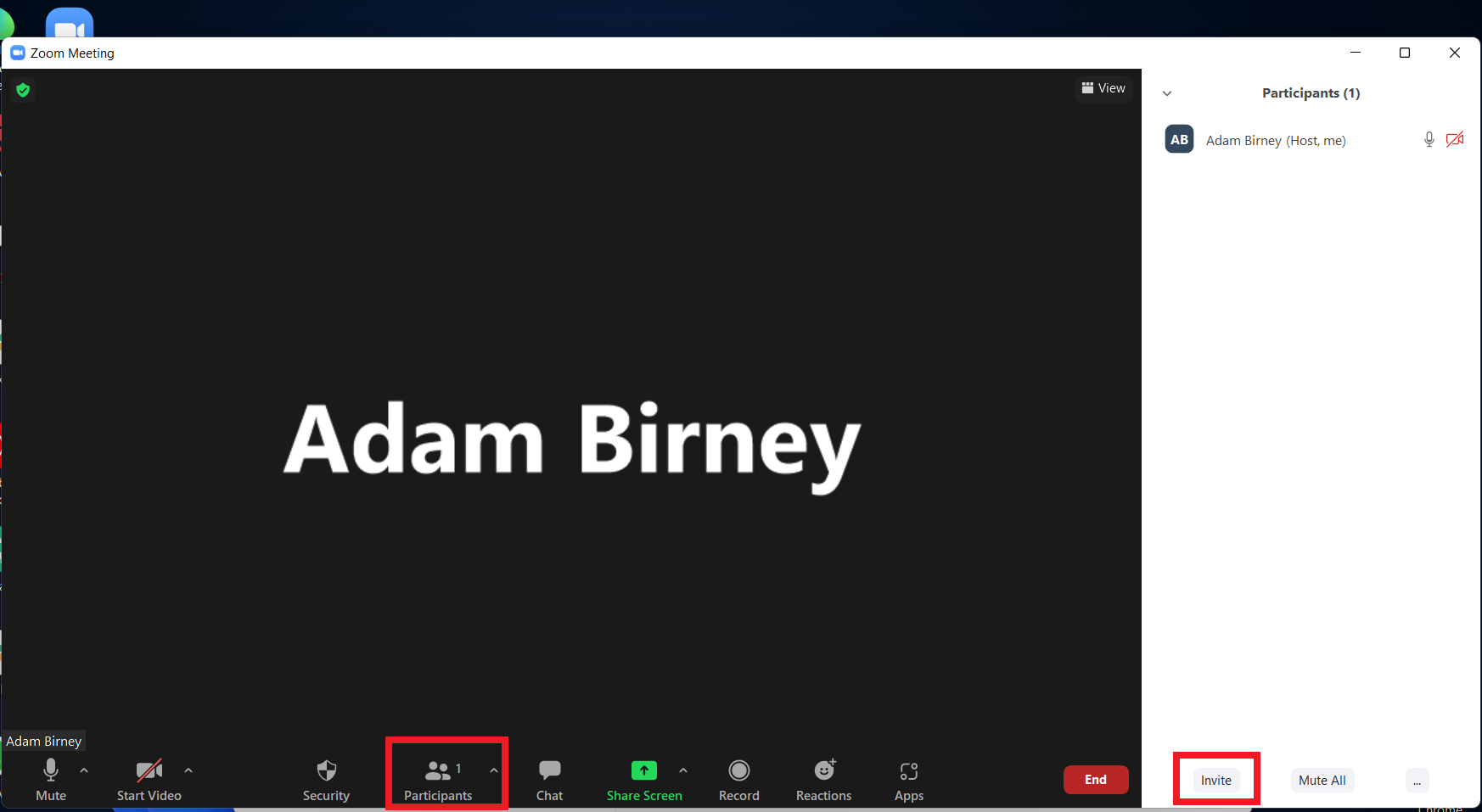
Zoom mobile app
Setting up a Zoom meeting via the mobile app is as easy as one tap. Launch the app on your phone and sign in to your Zoom account. Then, tap the orange New Meeting button on the homepage.
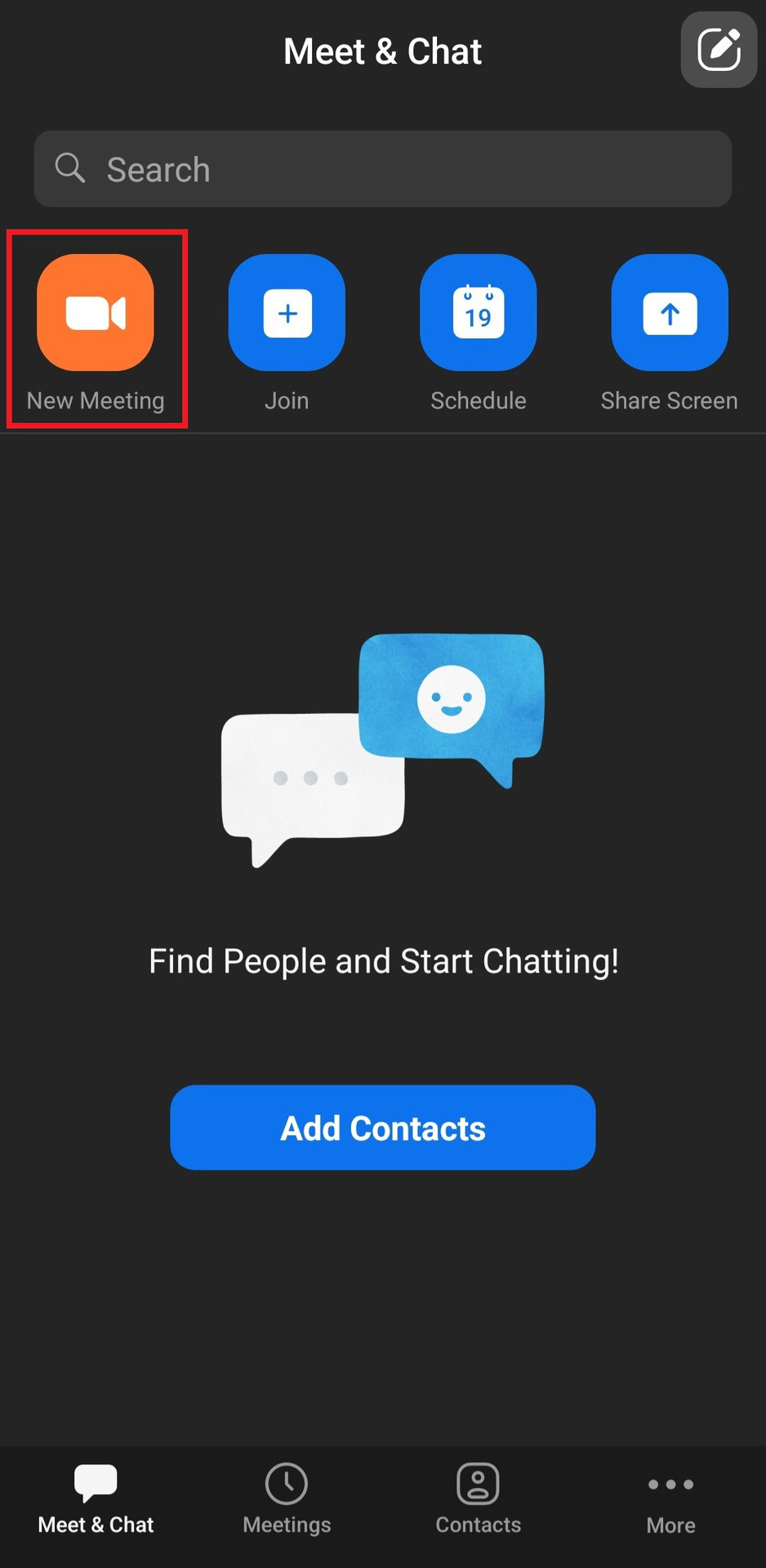
After that, you select whether or not you want Video On or whether or not to use your Meeting ID. When ready, tap Start Meeting.
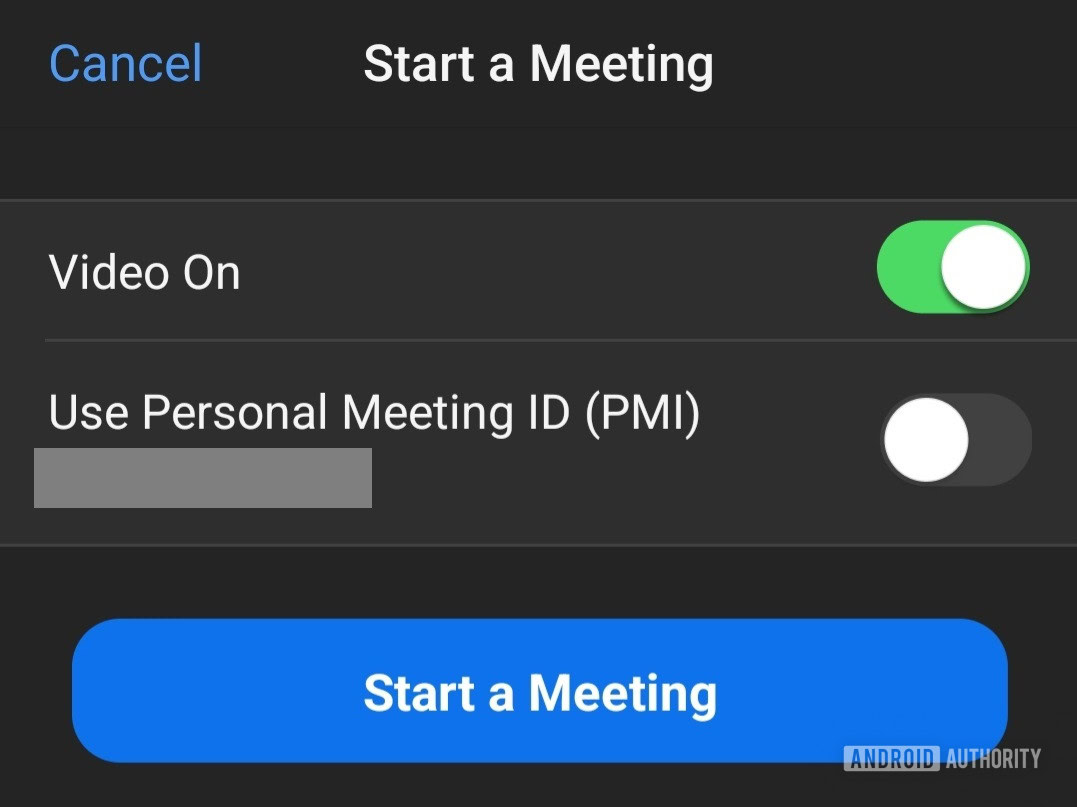
FAQs
A Basic or Licensed user on a Pro account is limited to hosting one meeting at a time. However, Licensed users on Business, Education, and Enterprise accounts can host up to two meetings simultaneously.
Yes, you can. To change the Host during a meeting, hover over a participant’s name, click More, and select Make Host.
If the Host leaves the meeting without ending it, Zoom will prompt them to appoint one of the meeting participants to take over the host control. If the Host gets disconnected, another participant with a Zoom account in the meeting will automatically be assigned the Host.