Affiliate links on Android Authority may earn us a commission. Learn more.
How to change the time, date & time zone on your iPhone
If you are a frequent traveler, you likely need to change the time on your iPhone quite often. If you are crossing to other parts of the world, this would also likely involve switching time zones and dates. Luckily, the iPhone can take care of all this for you if you have the necessary settings enabled. But you can also manually change the time on your iPhone too.
Read more: Apple iPhone 14 Pro review — Apple’s private island
QUICK ANSWER
QA.
JUMP TO KEY SECTIONS
How to automatically set the time and date on your iPhone
Letting your iPhone automatically take care of the device’s time, date, and time zone is usually the most convenient option. First, go to Settings > General > Date & Time.
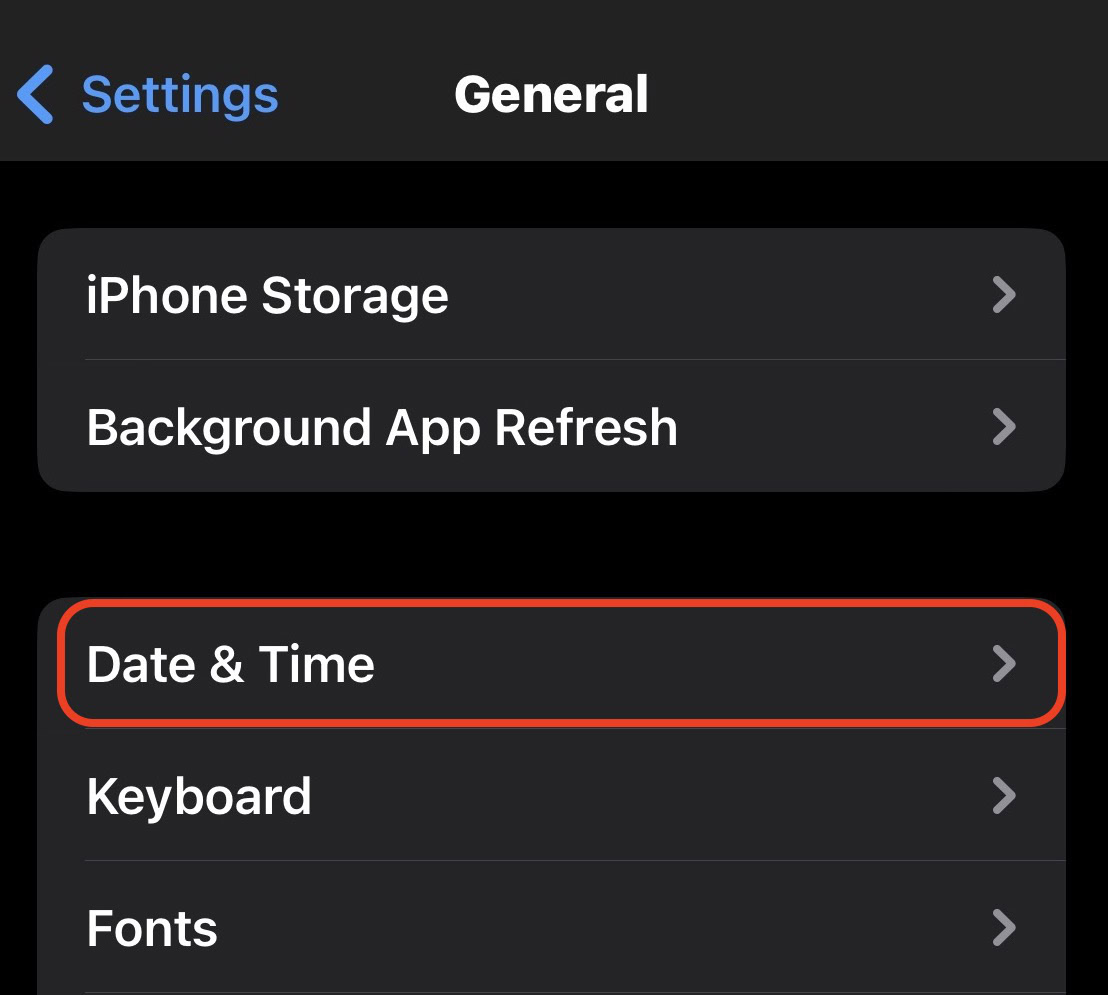
The first option is to decide whether or not you want 24-Hour Time or not. So if you prefer 17.00 hours instead of 5.00 pm, then toggle this option on. Now toggle Set Automatically for the iPhone to take over this function for you.
If you already have Location Services enabled, the phone should immediately find your time zone for you and set the date and time. If you don’t have Location Services enabled, you need to do that next.
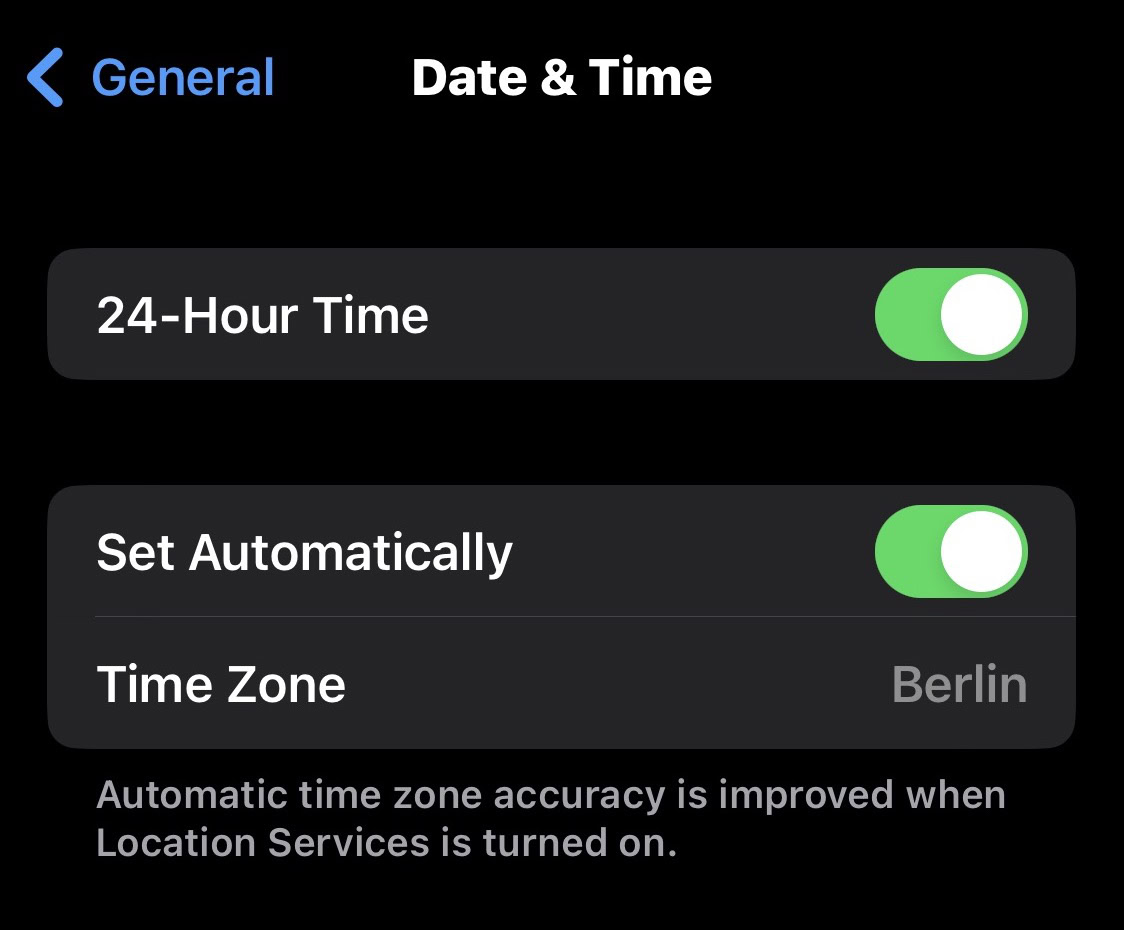
Go to Settings > Privacy & Security > Location Services. Scroll down to the bottom of the screen, and tap System Services.
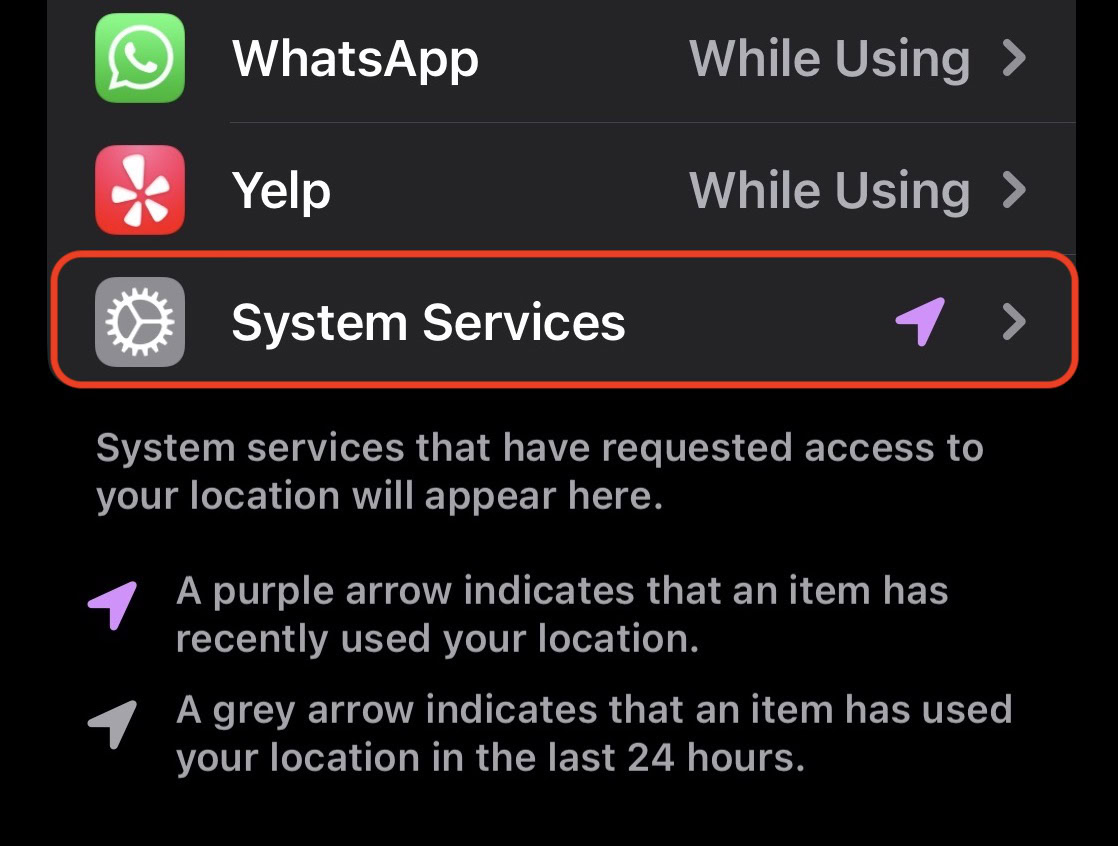
Toggle on Setting Time Zone.
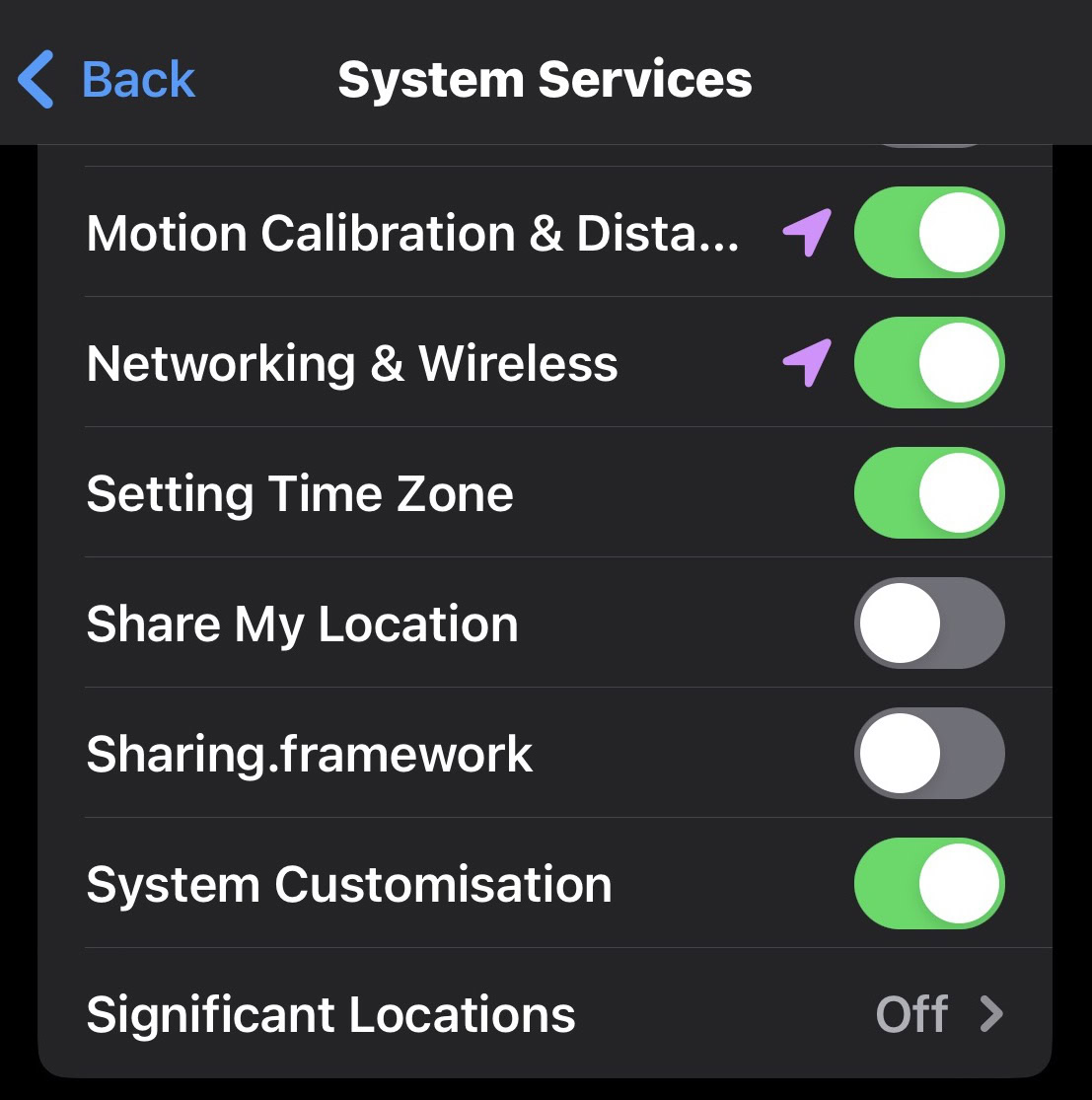
As long as you keep this on, your iPhone will be able to auto-detect your location; therefore, it can auto-detect your time zone. This will keep your time and date accurate at all times, which is especially useful when the clocks go back or forward by an hour.
How to manually set the time, date, and time zone on your iPhone
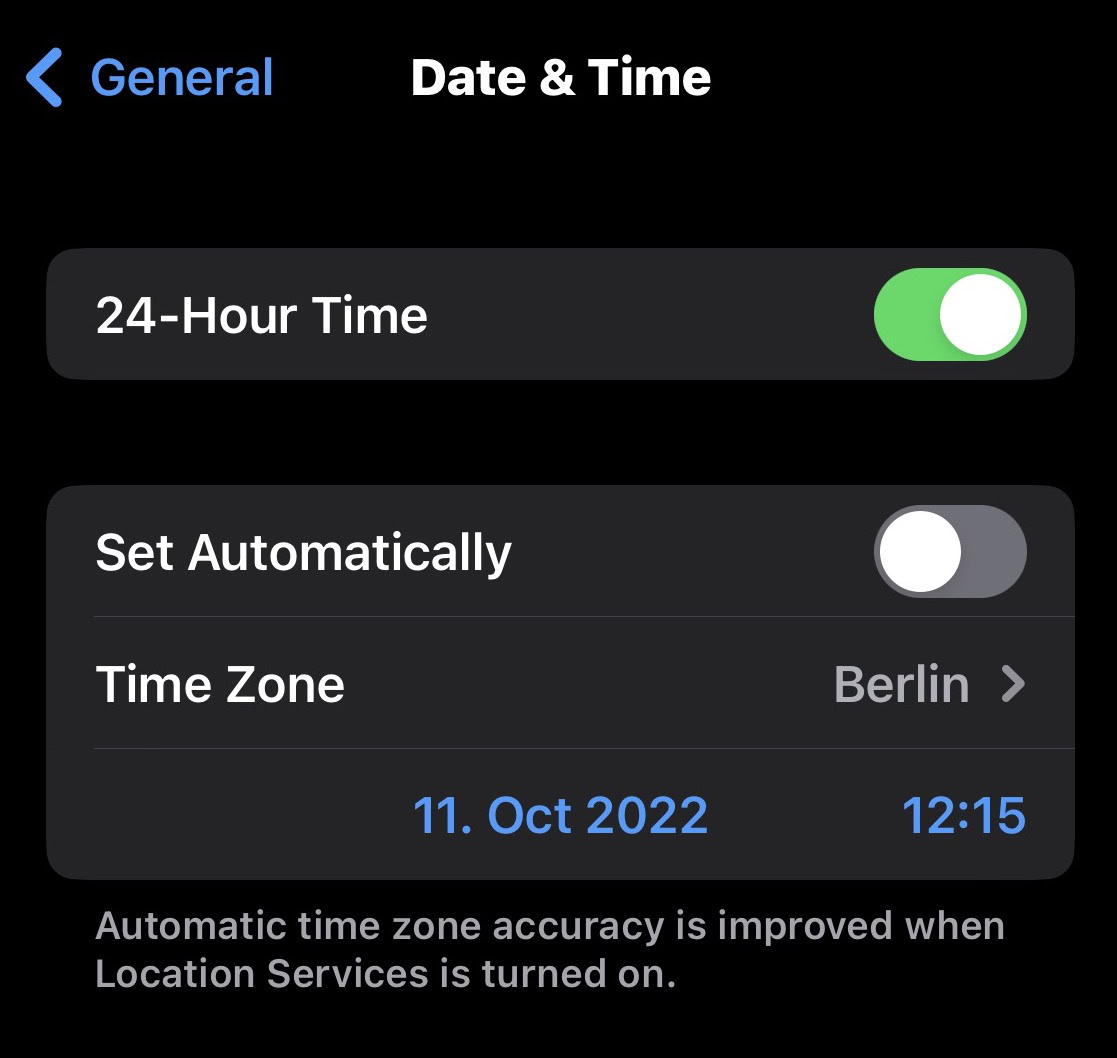
If you prefer to manually keep on top of the date and time on your phone, that’s easy too. Go to the setting screen we showed you before, and toggle off Set Automatically. You should also turn off Setting Time Zone in Location Services.
The date and time can now be manually changed by tapping them and changing them to whatever you want. You can also tap Time Zone and manually type in your location. You may have to type the name of the nearest big city instead if you live in a small place.
Read more: How to set up Focus mode on the iPhone