Affiliate links on Android Authority may earn us a commission. Learn more.
How to change the name of your iPhone
If you only have one Apple device, what you call it more or less makes no difference. But if you have multiple Apple devices, giving each one a clear and unique name makes life easier when figuring out what device is what. In the same way that you should practice good cable management, you should also practice good device name management. Here is how to change the name of your iPhone. It only takes less than a minute.
Read more: Apple iPhone 14 — everything we know so far
QUICK ANSWER
To change the name of your iPhone, go to Settings-->General-->About. Tap Name and enter the new name you wish to change the device to. The change will take effect immediately, via iCloud, to all other connected devices, as well as Airdrop, Bluetooth, iCloud, and Find My.
How to change the name of your iPhone
If you have several devices all linked to one another, via iCloud, then figuring out which is which can be annoying. OK, if you only have one iPhone, you can obviously see where the iPhone is. But what if you have two iPhones? Several iPads for the family? Several Macbook laptops for work? How do you keep track of what device is which?
The answer is to give each device a unique name. However, you have to change the name on the device itself. You can’t change the HomePod name on your iPhone, for example. You would have to go into the Home app. It will then update on your iPhone devices list.
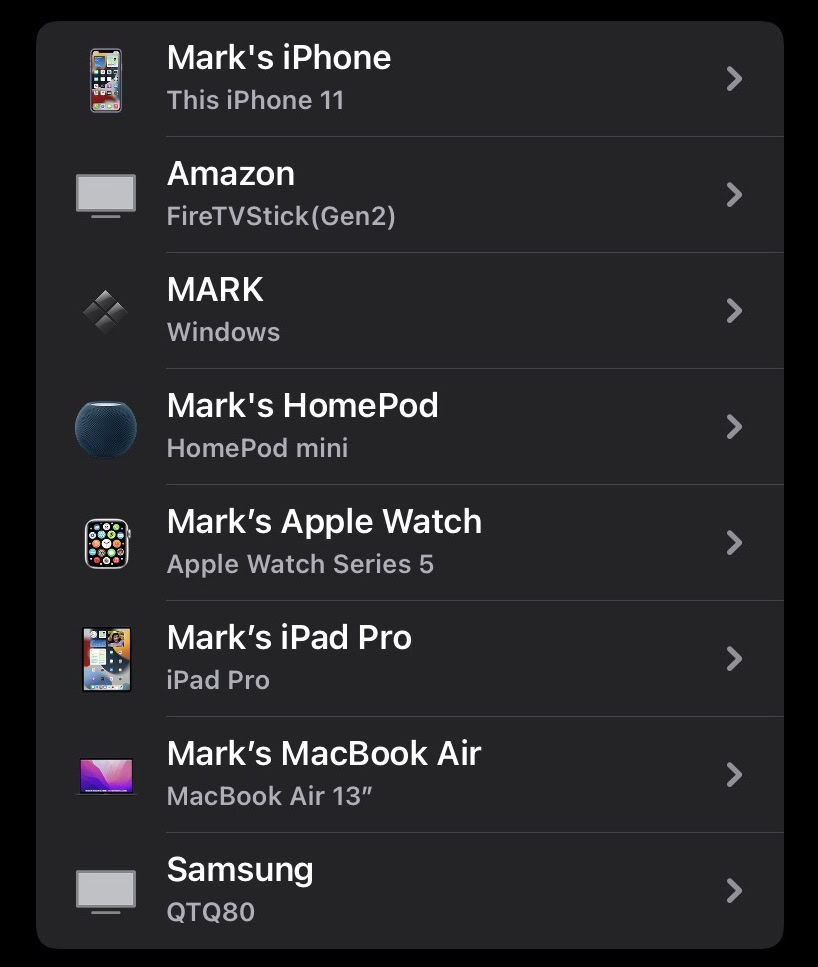
To change the name of your iPhone, go to Settings–>General and tap About at the top.

At the top of the next screen is Name. Here, you can see the device’s current name. Tap it to enter the editing field.
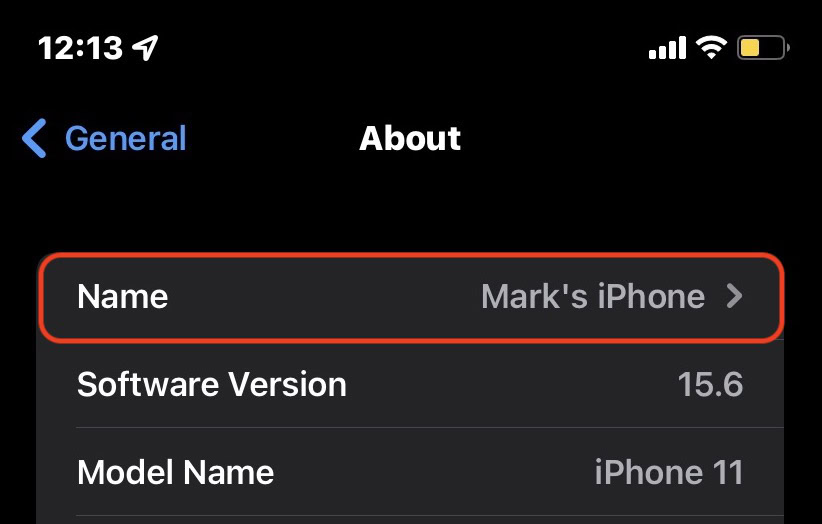
Now you can delete the old name and enter the new one. Changes are saved immediately, and iCloud will immediately sync the name change to everywhere else.
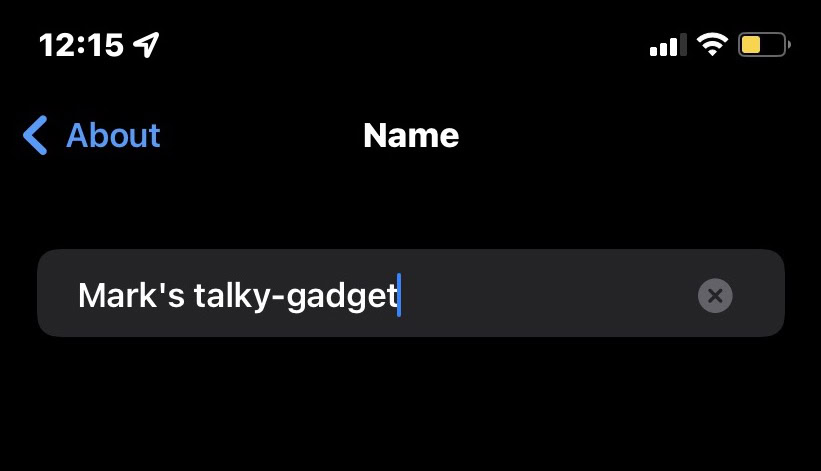
FAQs
No, the new name will instantly update on Bluetooth, and your existing connections will be unaffected.
There don’t appear to be any restrictions. However, for convenience’s sake, it’s better to keep the name as short as possible.
There is no limit. You can change the device name as many times as you want.
Using the magic of iCloud, any changes will be instantaneous.