Affiliate links on Android Authority may earn us a commission. Learn more.
How to find your Apple Watch when it's lost or stolen
If your Apple Watch is lost or stolen, don’t panic — your device isn’t necessarily gone forever. Learn how to find your Apple Watch using Apple’s Find My app.
Read more: Apple Watch buyer’s guide
QUICK ANSWER
To find a lost or stolen Apple Watch, locate your device using the Find My app on your paired iPhone or iCloud.com. You need to enable this function on your iPhone for it to work.
JUMP TO KEY SECTIONS
What to do if I can’t find my Apple Watch
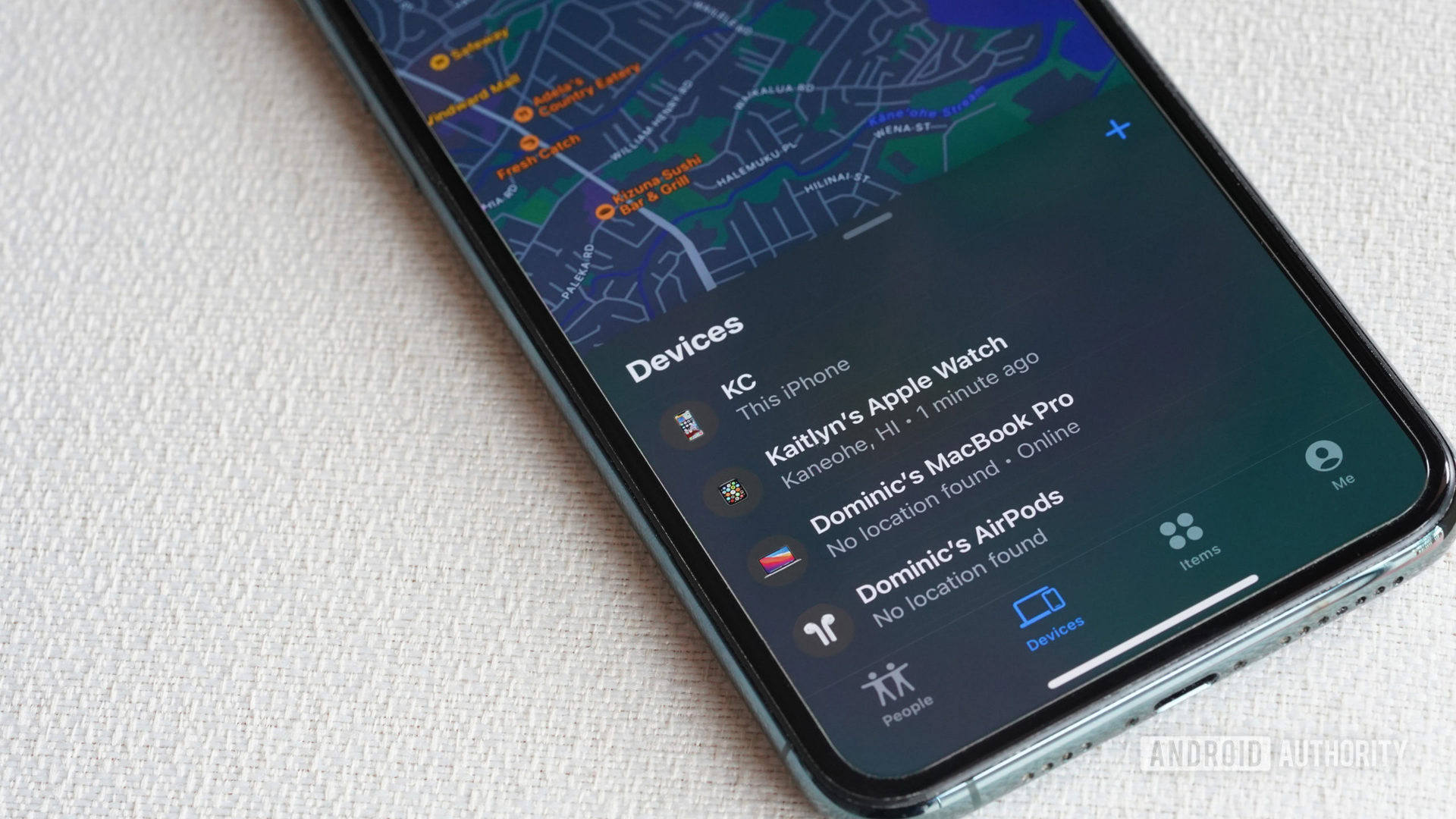
If you can’t find your Apple Watch, there are a few tools to utilize before giving up the search. If you think your device is nearby, ping your Apple Watch from your iPhone. If you think it is lost outside of your vicinity, use the Find My app on your iPhone to locate it. Finally, lock your device via Lost Mode so that anyone who finds it cannot access your account. Follow the directions below to learn more about each of these actions.
How to find your Apple Watch from an iPhone
You will need to have enabled Find My iPhone on your paired iPhone while still having your watch. This tool is the only way to track your Apple Watch online if it’s misplaced. Assuming you set up the service, follow the directions below to find your Apple Watch.
- Launch the Find My app on your iPhone.
- Tap the Devices tab.
- Tap your Apple Watch to see it on the map.
- Tap Play Sound to make it ring or Directions to navigate to its location. Tap the Notify When Found toggle to alert you if the device isn’t found immediately.
- Tap Activate under the Mark as Lost section if you believe the Apple Watch is lost or stolen. This will require your passcode before anyone can disable Find My, reset the watch, or pair it with an iPhone.
If your Apple Watch isn’t on the map and you’ve marked it as lost, strongly consider changing your Apple ID password and reporting the watch to the police.
How to find your Apple Watch from your computer
Similarly, as long as Find My is enabled, you can also track your Apple Watch from any computer’s web browser.
- Visit iCloud.com and sign in with your Apple ID. If you have two-step authentication enabled, you may be asked to verify that it’s you.
- Click Find iPhone, then All Devices, then choose your Apple Watch.
- Click Play Sound to make it ring, Lost Mode to restrict access (similar to Mark As Lost on iPhone), or Erase Apple Watch to wipe the device.
Again, if the device doesn’t appear on the map, strongly consider changing your Apple ID password and reporting the watch to the police.
How to set up the Find My app
If you are signed in to your iPhone with your Apple ID and have Find My enabled, it will automatically be set up on your Apple Watch.
- On your Apple Watch, open the Settings app and tap your name.
- Scroll down until you see your Apple Watch.
- Tap your watch name, then tap Find My Watch.
- Make sure that Find My network is turned on.
What is Lost Mode?
Lost Mode allows you to lock your device so it cannot be used by anyone who finds it. Enabling Lost Mode will secure your Apple Watch with a passcode, suspend Apple Pay on your device, notify you when a location becomes available, and display contact information to anyone who finds it. You must connect the device to the internet to turn on Lost Mode. To set up Lost Mode, follow the steps below.
- From the Find My app on your paired iPhone, select your Apple Watch.
- Scroll down to Mark as Lost and tap Activate.
- Follow the onscreen prompts, including adding optional contact information and a custom message for anyone who finds the device.
FAQs
How do I ping my iPhone from my Apple Watch?
To ping your iPhone from your Apple Watch, swipe up on your watch face to open your Control Center. Tap the iPhone icon to ping your phone or, if searching in the dark, press and hold the icon to ping your device and make your phone screen flash.
What if I did not enable Find My on my lost device?
Find My is the only tool available for tracking a lost or missing device. If you did not enable Find My on your watch before you lost the device, Apple does not offer any other services that can track or otherwise locate your device.