Affiliate links on Android Authority may earn us a commission. Learn more.
How to change the language on an Android device
With well over a hundred language options, the Android OS is designed to be used worldwide, so users may need to know how to change the language on their Android device. You can change your device’s display language as often as you like. The option to change the language used by your device is buried a bit under a few menus, though, so follow these step-by-step instructions.
If you want to change the language on an iPhone, we also have a guide for that.
QUICK ANSWER
To change the language on your Android device, go into your Settings menu and select General Management. Then tap Language and input-->Language. Tap Add language to add a language other than the default language on your device.
How to change the language on an Android device
Drag down from the top of your home screen to reveal the Settings option, and tap it.
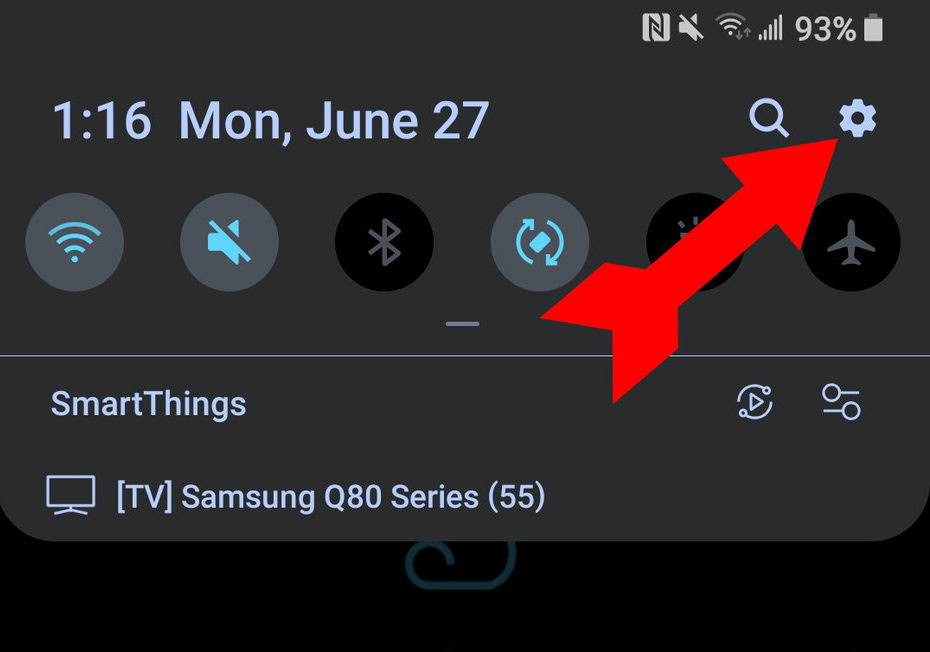
Scroll down until you see General Management, and tap it.

Tap Language and input.
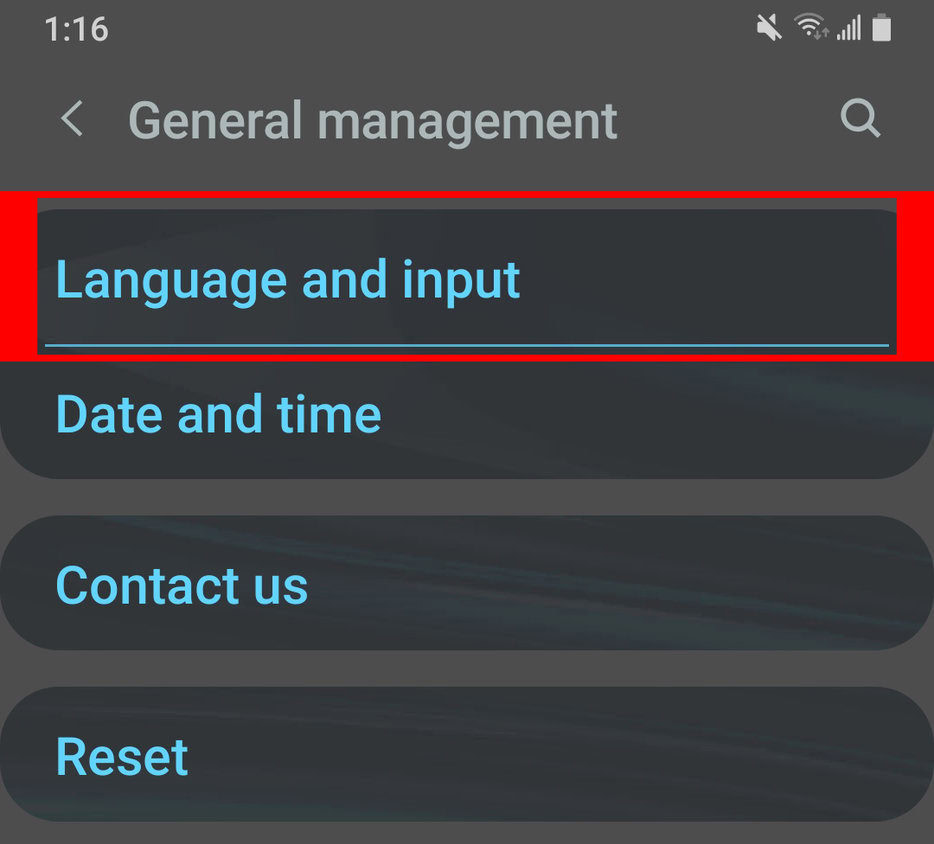
Language should be the first choice. Tap it.
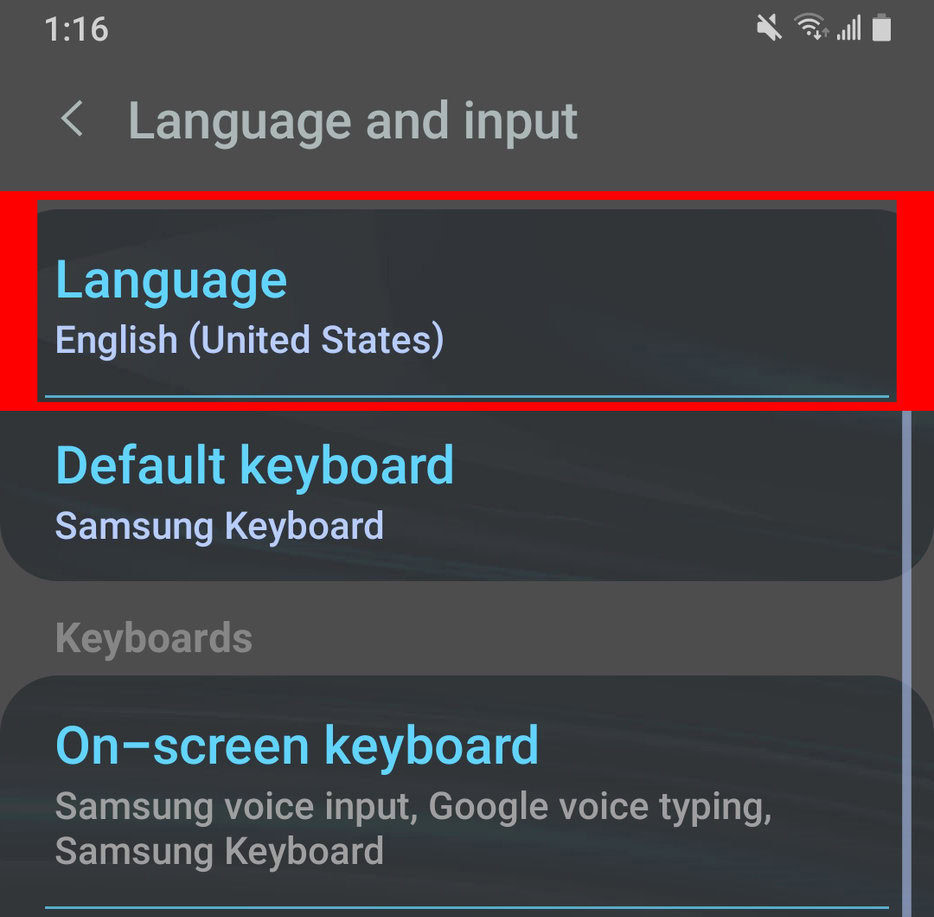
Tap Add language to change the language on your device to one other than the default language.
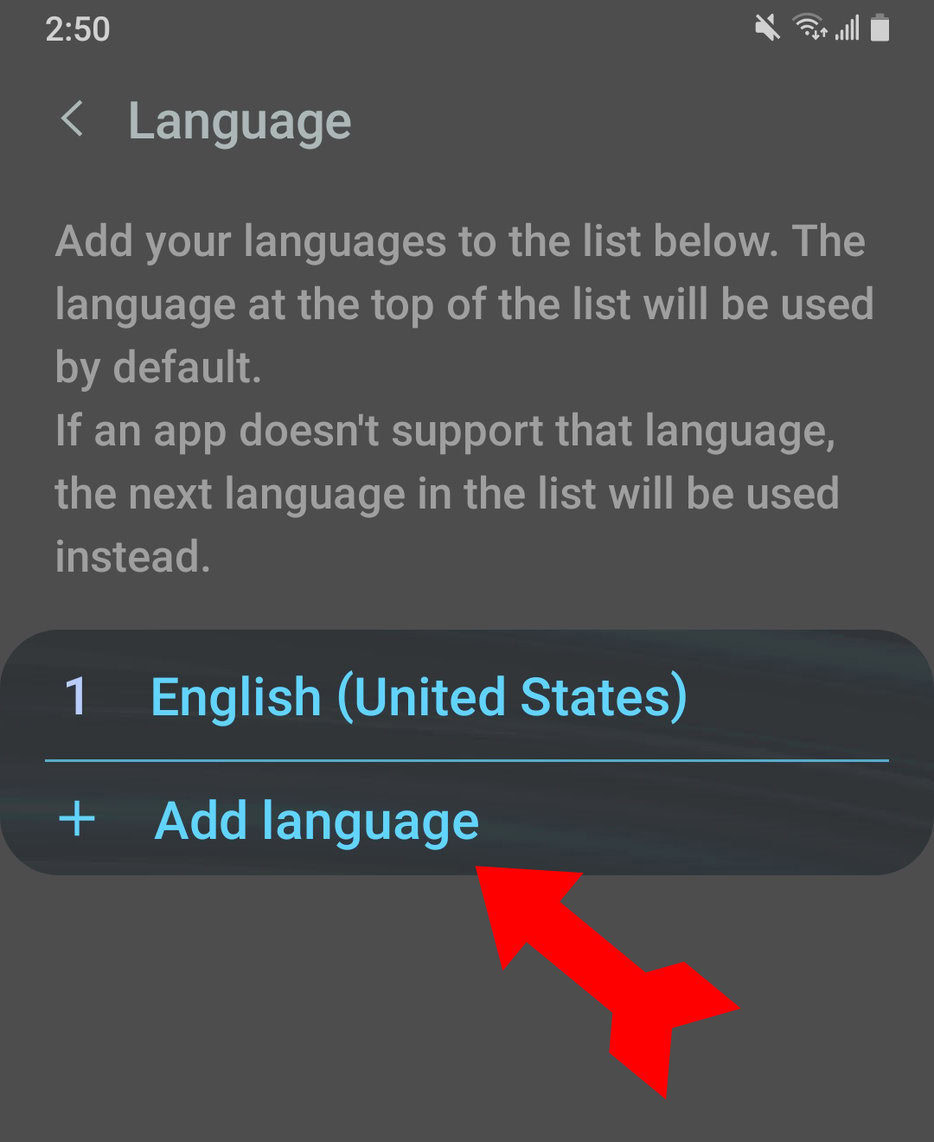
If you do not see your preferred language on the list of suggested languages, click the three-dot menu at the top right of your screen. Tap All languages and scroll down until you see your choice. Tap your choice of language, and you are done.
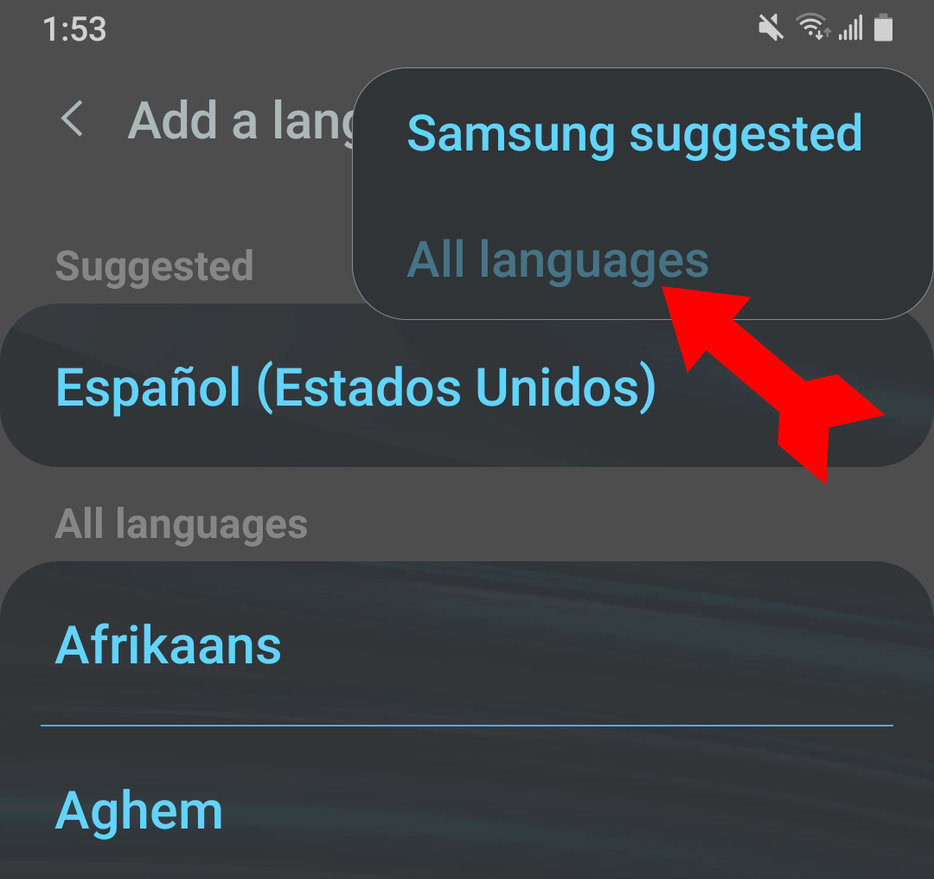
Need to change the language on other devices or apps? Check out our guides for Chromebooks, Amazon, Disney Plus, Facebook, or search our site for many more.
FAQs
Android supports over 130 languages.
To change the keyboard language on Android, navigate to Settings > System > Languages & input > On-screen keyboard > select your keyboard (e.g. “Gboard” or “Samsung Keyboard”) > Languages > add your preferred language > move your preferred language to the top of the list and tap the “globe” or icon on your keyboard to switch between languages. The exact steps may vary depending on your device and Android version.
To change the language on Android for the entire system, go to Settings > System > Languages > Add a language and choose your desired language from the list. Move your preferred language to the top of the list and restart your device to apply the changes. The exact steps may vary depending on your device and Android version.
To change the language on your Android phone from Chinese to English, open the “Settings” app and look for the icon with the Chinese characters “语言和输入法” (which means “Language and Input Method”) and tap on it. Next, tap on “语言” (which means “Language”) and select “English” from the list of available languages.
To change the language on a specific Android app, open the app and look for the Settings icon within the app. Tap on it and look for a Language and Region option within the app settings. Select your preferred language from the list of available languages. Note that not all apps have the option to change the language, and the exact steps to change the language may vary depending on the app. If you cannot find the language settings within the app, contact the app’s customer support for assistance.