Affiliate links on Android Authority may earn us a commission. Learn more.
How to change your Google Voice number
Google Voice is the company’s VoIP (voice over internet protocol) platform that allows users to place calls and send texts from their phones and other connected devices in supported regions. Users are given a phone number through which they can use the service. But what if you want to change that number? Here’s everything you need to know.
QUICK ANSWER
You can change your Google Voice number by heading to your Voice dashboard.
JUMP TO KEY SECTIONS
Can I change my Google Voice number?
Yes, Google allows you to change your Voice number, but you must know the limitations.
For one, Google only lets you change your Voice number once a year. Additionally, while your first Google Voice number is provided for free, you may need to pay for subsequent numbers. It’s also worth noting that if you want to port your mobile number to Google Voice, you’ll need to pay a fee of $20.
You’ll also need to complete the process through Google Voice’s web page; it cannot be done through the app. Finally, you cannot change your number if you use Voice through your workplace or school’s Workspace account.
How to change your Google Voice number
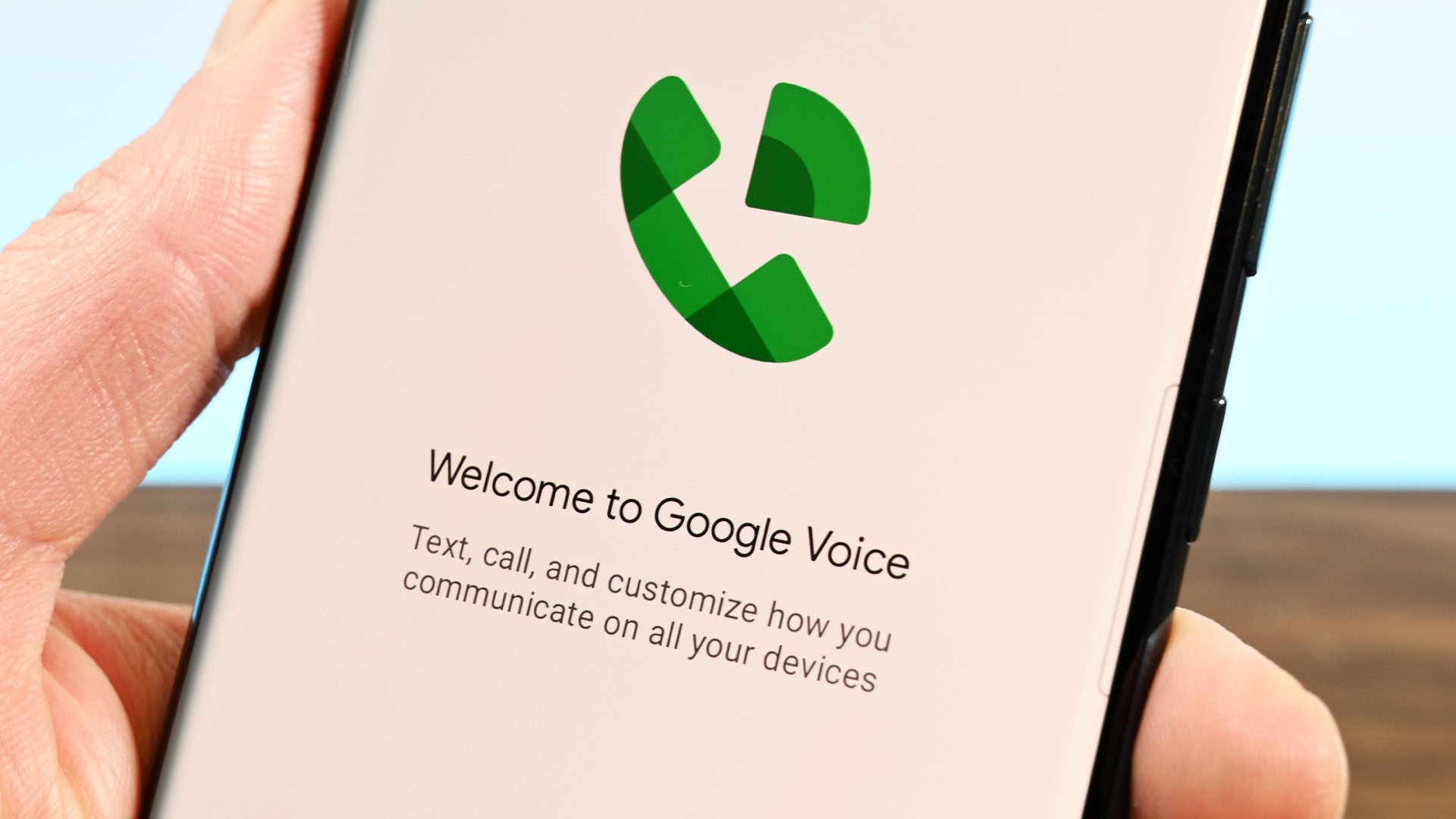
If your heart is set on changing your Google Voice number, here’s how to do it.
- Visit the Google Voice webpage.
- Sign in with your Google account details.
- Click the Settings icon, then Account.
- Find the number you want to change. Click Delete, then Delete number on the popup that appears.
- Be sure to read the entire popup, which details important information about how changing your number affects your Voice account.
- Next, click Get a number.
- Input the name of the city or zip code to search for a number, then Select a number.
- You’ll be asked to input a mobile number through which Google will send you a verification code. Once the code is received, input it in the provided field and click Verify.
- Finally, click Finish.
You can reclaim and keep your original Google Voice number within 90 days.
How to port your existing number to Google Voice
Remember that porting your number to Google Voice from another carrier isn’t free. You’ll incur a fee of $20 to change from the likes of Verizon or AT&T.
- Visit the Google Voice webpage.
- Sign in with your Google account details.
- Click the Settings icon, then Account.
- Click Port a number, then Get Started.
- Enter the phone number you want to port. Google will then send you a six-digit PIN to confirm that it’s your number.
- Enter the PIN.
- Next, Google will clarify if your number can be ported. If it can, you’ll need to enter your carrier info.
- Finally, review your details, pay the porting fee via Google Pay, and flick Next.
It’s worth noting that you’ll have to wait a few hours or up to three days for the port to clear. You can view the porting progress by heading to Settings > Account > Track your progress section from the Google Voice home page.
FAQs
Once your number has been ported to Google Voice, it’ll be removed from your carrier. Your plan may also be canceled, but it’s a good idea to double-check this detail with your respective carrier.
Yes, you can transfer a Google Voice number from one Google account to another.
Google doesn’t disclose any information about who owns a Google Voice number, so tracing a number can be a tough task. You can also hide your caller ID when you make a Voice call.