Affiliate links on Android Authority may earn us a commission. Learn more.
How to change your Discord background on any device
Discord has very limited options when it comes to customizability. Yes, you can add custom emojis and stickers, but when it comes to customizing the user interface, you normally can’t do a whole lot. However, what if we told you there was a way to truly customize the visual experience of Discord? Let’s go over how to change your background and theme on Discord.
THE SHORT ANSWER
To change your Discord background, go to User Settings > Appearance.
Under THEME, you can select Dark or Light.
The BetterDiscord client mod allows you to add custom themes over Discord.
KEY SECTIONS
How to change your Discord theme with Color (Nitro-exclusive)
After years of users having to use mods and custom clients to change the look of Discord, the company has finally addressed the elephant in the room with Color. The only downside to this new feature is that, like many of the more premium functions, it’s locked behind a paywall. If you are a free user, you can only switch between light and dark.
How to access Discord Nitro’s Color themes (desktop)
- If you are a Discord Nitro subscriber (not Classic or Basic, but full Nitro) go to User Settings. This is accessible via the gear-shaped button at the bottom.
- Next, in the menu along the left, navigate to Appearance.
- If you’re a Discord Nitro subscriber, you can access the brand new Color section under THEMES. Click on your desired color.
- Press the Esc key on your keyboard or click the X in the top right.
Your new Discord theme will be applied.
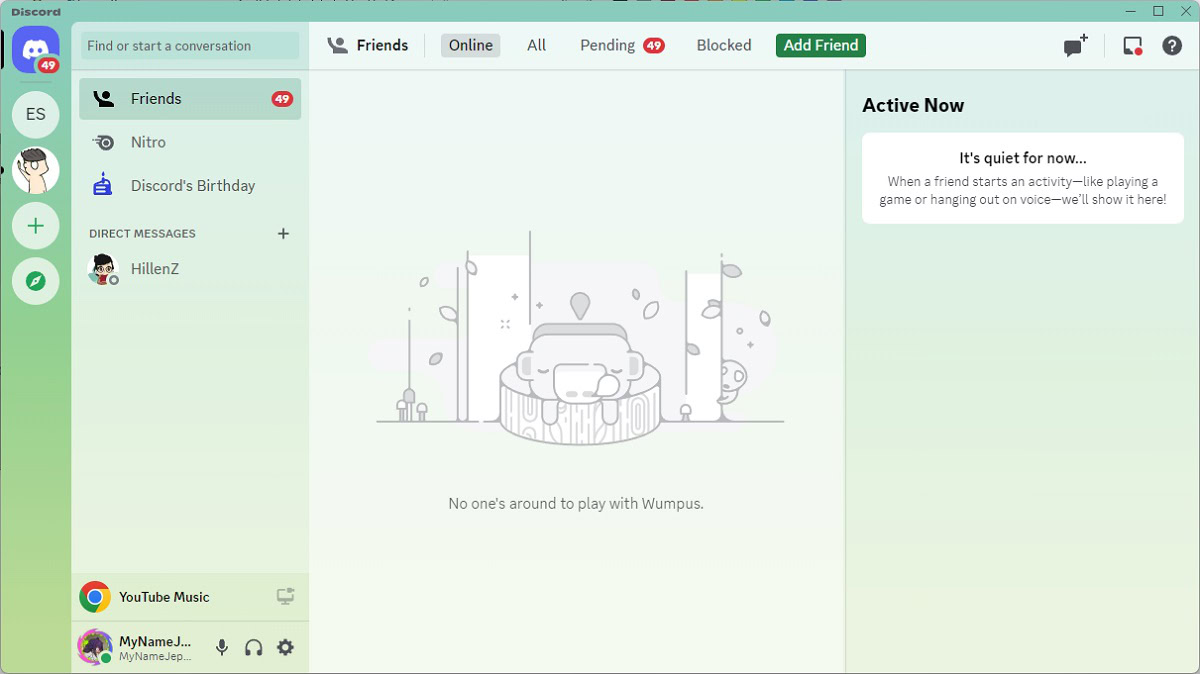
How to access Discord Nitro’s Color themes (mobile)
It is currently impossible to change Discord’s color theme on your mobile device. The feature is in beta on the Discord desktop client.
How to change your Discord theme (desktop)
- Open Discord on your computer and click the gear-shaped User Settings button at the bottom.
- Within User Settings, scroll down to the App Settings section. Click Appearance.
- Under THEME, you can select Dark, Light, or Sync with computer.
How to change your Discord theme (mobile)
- Open the Discord mobile app on your device.
- From the Home tab, go to the User Settings page by pressing your profile picture icon from the options along the bottom.
- Within User Settings, scroll down to the APP SETTINGS section and tap Appearance.
- Within the Appearance menu, you can select a Light or Dark theme.
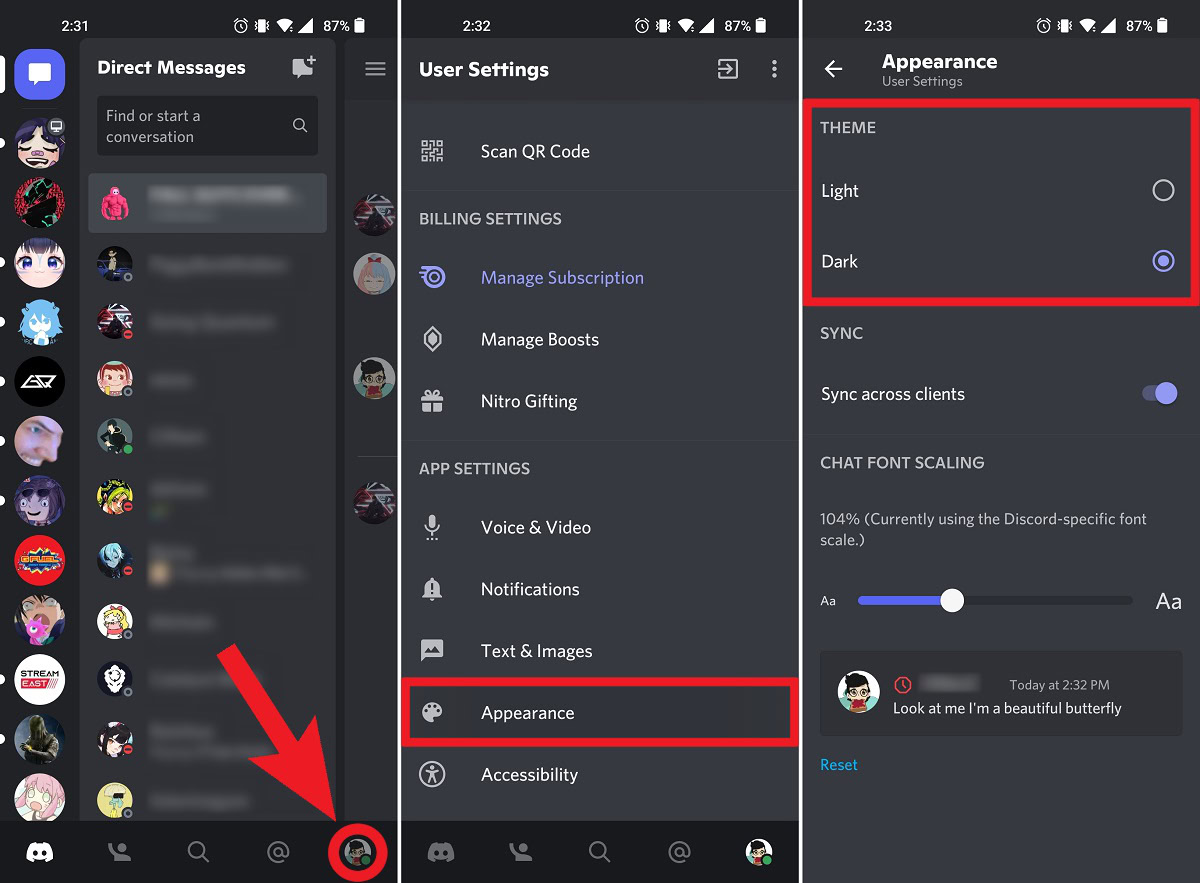
How to set a custom background on Discord (BetterDiscord)
Before getting started, we must make it clear that BetterDiscord is not compliant with Discord’s own terms of service (ToS). BetterDiscord directly modifies Discord’s existing desktop client, which—as you might expect—is not allowed.
On their website, BetterDiscord claims that, while it blatantly does violate Discord’s terms of service, “Discord does not hand out bans for simply using BetterDiscord.” As BetterDiscord is so widely recognized, respected, and used by members of the Discord community, people rarely get banned for using it. That said, you will still want to be very careful to make sure you don’t overstep your bounds and further violate Discord’s terms of service.
Setting a custom Discord background with BetterDiscord
- Visit the BetterDiscord website and download the client mod.
- After it’s finished downloading, run the application and install BetterDiscord. When finished, click Close.
- After installing the BetterDiscord client mod, run Discord and go to User Settings.
- If you scroll down the User Settings menu on the left-hand side, you will see the BetterDiscord section near the bottom. Under BetterDiscord, click Themes.
- If this is your first time using BetterDiscord, you won’t have any themes downloaded yet. To add a custom theme through BetterDiscord, you’ll need to download it from their website first. Click the this website link to visit BetterDiscord’s custom-made themes page.
- Locate a theme you’d like to apply to Discord from the list on the website. Click the blue Download button on that theme.
- When choosing where to save the theme on your computer, save it within BetterDiscord > themes. This themes folder is where you will find your base theme files when you go back to Discord. Once you’ve located the correct file path, click Save to save that theme to BetterDiscord’s themes folder.
- If you are Mac user, move the saved file to themes folder (open themes folder in Discord and drag the file in).
- Return to Discord. If you followed the above steps correctly, the theme you downloaded should appear on the Themes page under Better Discord in User Settings.
- Click the slider on that theme to toggle it on.
That’s it! Once you’ve toggled on that theme, you can start using Discord with a visually transformed user interface.
FAQs
Click the downward-facing arrow next to the server name > Server Settings > Overview. Scroll down to Server Invite Background, then click Upload Background. The image you upload has to be 1920×1080 and a JPG or PNG file type.
Answered in our article, you must use BetterDiscord. Please review all of the steps outlined here.