Affiliate links on Android Authority may earn us a commission. Learn more.
How to change your Apple App Store country
If you are moving to another country and you own an iPhone, you need to remember to change your Apple App Store country. Once you change your billing address and payment method, there are things that you need to keep on top of. Your existing installed apps may not be available in your new country. Your subscriptions and credit balance will be affected, and you may also pay more due to the new currency. Here’s how to switch over and the checklist of things you need to remember.
QUICK ANSWER
If you want to change your App Store country, go to your iCloud settings on your iOS device. Go to Media & Purchases > View Account > Country & Region. Change the country, then tap Agree. On a MacBook, open the Music app, then go to Account > Account Settings > Change Country or Region.
JUMP TO KEY SECTIONS
What you should know before changing your Apple App Store country
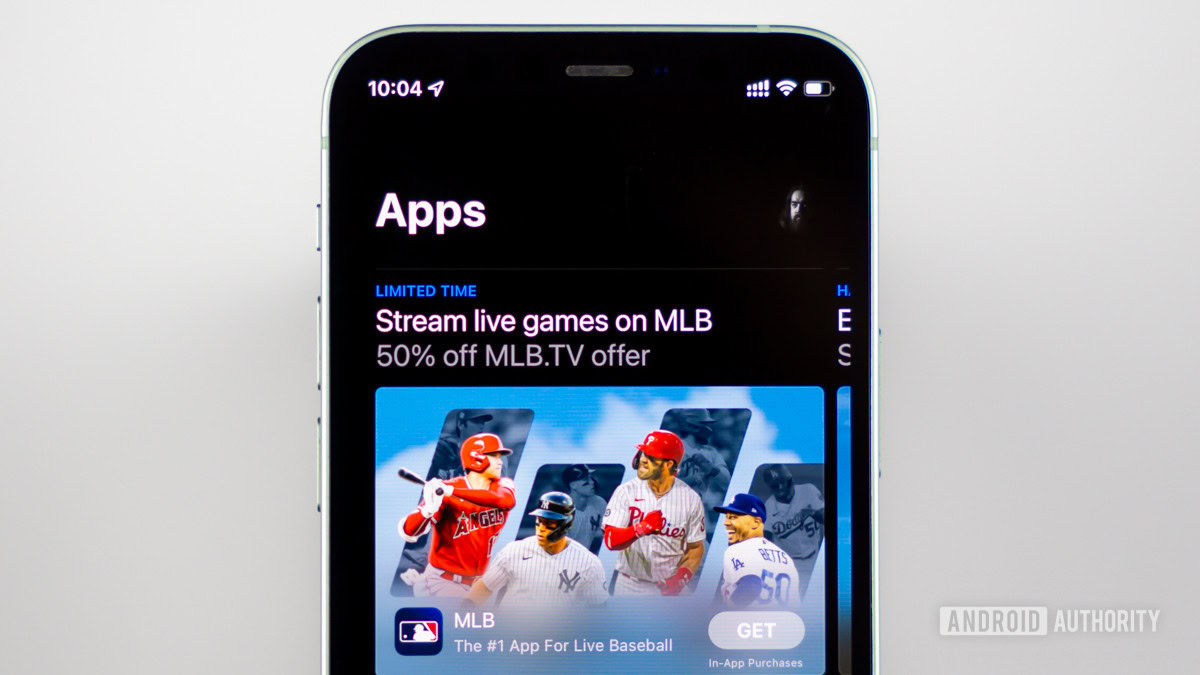
Before changing your App Store country, there are some things you need to consider first.
- If you are in a Family Sharing plan, and you live in another country than the other members of the plan, then changing your App Store country will not be possible.
- Some apps are restricted to certain countries or geographical regions. This means that if you switch App Store countries, those apps could stop working, disappear entirely from your device, or at the very least, will stop receiving future updates. This also applies to books, music, TV shows, and music.
- You need to cancel all of your active paid subscriptions and wait until the subscription period is over. All memberships, pre-orders, movie rentals, or Season Passes must also be finished first, and all pending store credit refunds must be processed.
- Changing to another country will most likely mean switching to another currency, which could mean a higher price than you are used to paying. On the flip side, you may end up paying less if you’re lucky.
- For the country you are switching to, you need to enter a valid billing address and a valid form of payment based in that country. Foreign payment methods will likely not be accepted. One workaround is to pay with a PayPal balance. The PayPal account could be registered in a different country, and Apple will likely not notice.
- You will lose any remaining credit balance on your iCloud account. Therefore, ensure you use it up before switching countries.
How to change your Apple App Store country
We will cover how to do this on both an iOS device and a MacBook. For the iOS device, we will show an iPhone, but obviously, it’s the same on an iPad.
iOS
- Go to Settings and tap on your name at the top of the screen.
- Tap Media & Purchases. This will pop up a menu at the bottom of the screen. Select View Account. You will be asked to log in.
- Now select Country/Region. If you have any currently running subscriptions, it will tell you to end them first. Then select the country you wish to switch to.
- Pretend to read the Terms & Conditions, then tap Agree.
- Enter your new billing address and payment method. Save your changes and exit.
MacBook
If you would prefer to do this on the MacBook, then open the Music app. Then go to Account > Account Settings. You will be asked to log into your Apple ID.
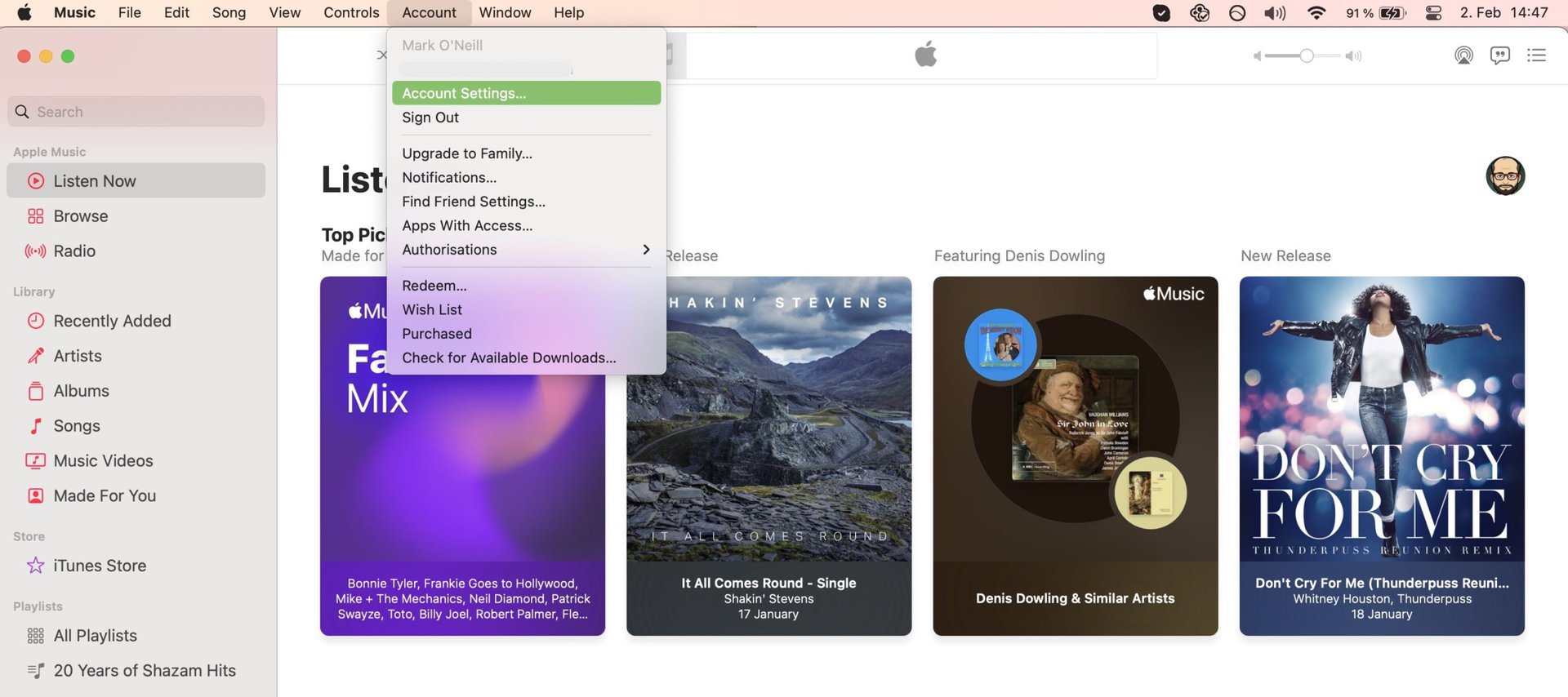
Under Account Information, click Change Country or Region.
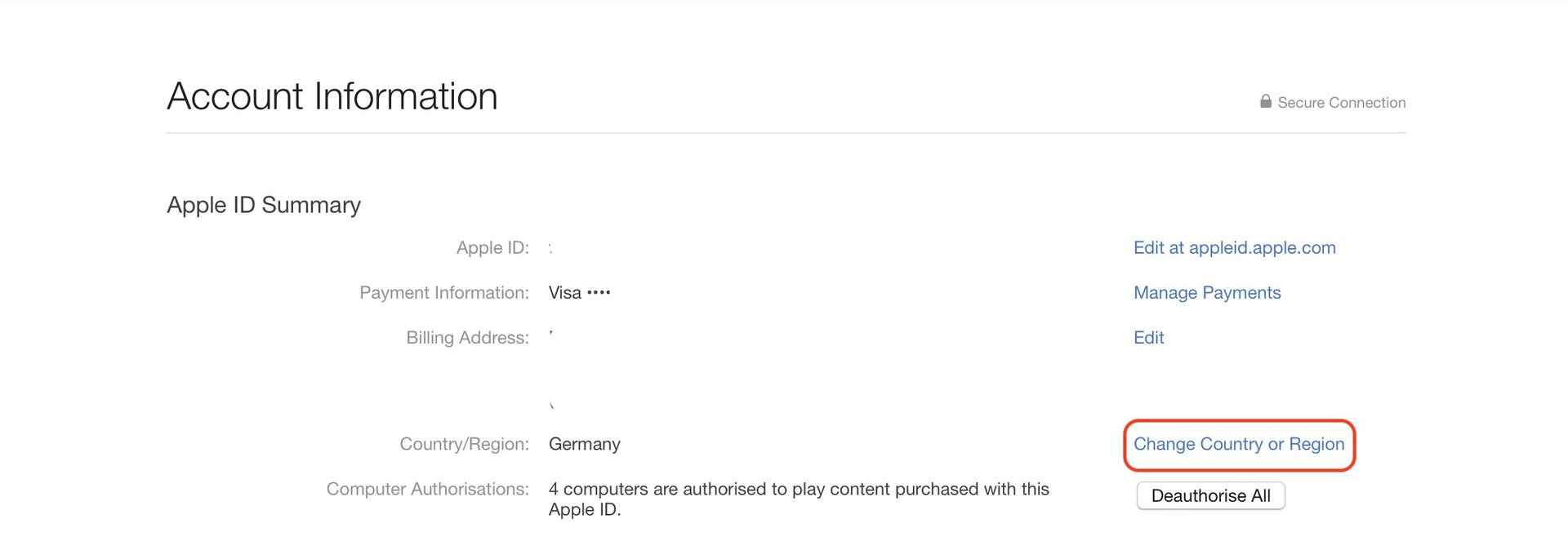
The rest is then the same as the iOS method. Cancel any active subscriptions, change the country, accept the terms and conditions, and add your new address and billing method.
FAQs
If you are part of a Family Sharing plan, you may not have permission to change anything yourself. The plan owner needs to do it. Or if you are in a Family Sharing plan, and the others are in a different country than you, that can also stop you from changing anything.
No, you only need to change it on one. Assuming all of the devices are logged into the same iCloud account, the App Store change will be immediately synced over.
Yes, but each account must have a billing address and payment method for that country. You must also log in and out to access each account (you can’t be logged into both simultaneously.) App updates will also not download and install until you log into the account.
No, they will remain there. However, to get any future updates, you will need to set up a second account in the country you downloaded the app.