Affiliate links on Android Authority may earn us a commission. Learn more.
How to cast to your Samsung TV
There are two ways to share your phone screen on a Samsung TV: screen mirroring and casting. The first will project exactly what’s on your phone to the TV, whether it’s a video, a photo, a Settings menu, and so on, but it requires a special feature called Smart View, which isn’t available on every device. The second involves casting music or video from specific apps to your Samsung Smart TV. Depending on your device, here’s how to cast to your Samsung TV.
QUICK ANSWER
To mirror your Galaxy phone's screen to your Samsung TV, select Smart Things from your Quick Settings and select your Samsung TV from the list of available devices.
KEY SECTIONS
How to screen mirror your phone to your Samsung TV
This feature lets you mirror what’s on your phone’s screen to a bigger screen, like a smart TV. Once connected, whenever you do something on your phone, like navigating between different apps, that will also be shown on the big screen.
Android
On Galaxy devices, the screen mirroring feature is called Smart View. Smart View is not an app but a settings feature. You can find it by pulling down twice on your screen, and you may have to swipe to the left to see the icon. Tap that and then select your Samsung TV from the list of available devices.
You should now see your phone’s screen on your Samsung TV. Of course, the framing will be in portrait mode initially, but if you start watching a video, it should switch to landscape.
If the Smart View icon does not appear, try swiping left. If it still doesn’t appear, your device may not be compatible or need to be added to the panel.
iPhone
For iPhones, the screen mirroring feature is called AirPlay, which does the same thing – mirror images, videos, or other media. Using AirPlay is similar to but a little different from using Smart View. Pull down on the screen, then select Airplay from the quick settings.
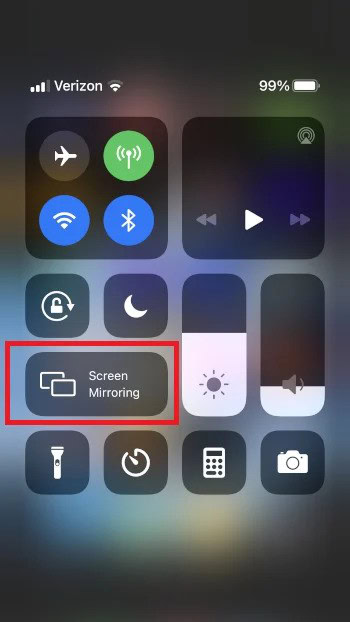
Then select your Samsung TV from the available devices.
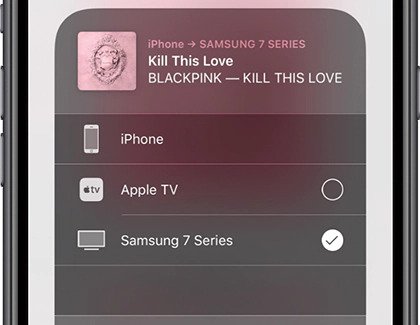
See our guide for more information on using Apple AirPlay.
How to cast to your Samsung TV using Chromecast
If you don’t own a Samsung Galaxy device or an iPhone, you can still cast to your Samsung TV. Most video player apps, such as YouTube, will have a Cast icon you can tap at the top of the screen to select your preferred device.
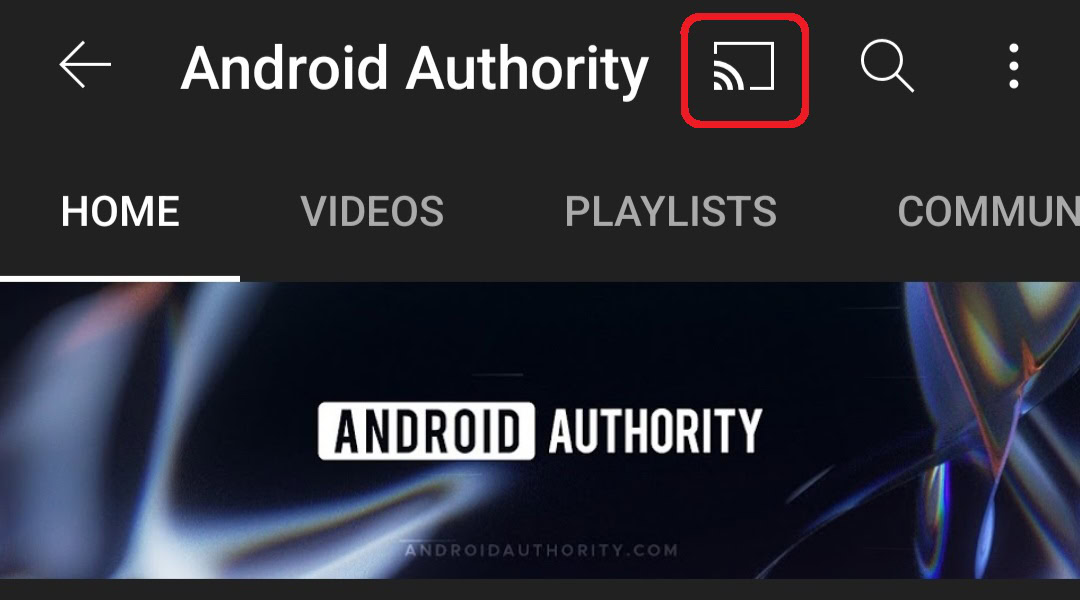
Ensure your Samsung TV and phone are connected to the same Wi-Fi network. Note that some apps may not support casting or may require a paid subscription to use the casting feature.
If you are using a Chromecast device, see our guide on how to cast and mirror to Chromecast for Android and iOS.
FAQs
-
If your phone or tablet does not display, it may need permission from the TV. Restart your device and TV, and then try connecting again. Make sure to select Allow when it displays on the TV. You should also try looking for software updates on your devices. If the problem persists, perform a factory data reset on the phone or tablet.
-
On a Samsung TV, you can bypass allowing permission for your device to access your TV. From Settings on your TV, navigate to General and then External Device Manager. Navigate to Device Connect Manager, and then select Access Notification. Set this to Off to automatically connect with the device when using Smart View. From the Device Connect Manager screen, you can also choose Device List to manage the devices connected to your TV.
-
If your screen keeps turning off, change the screen timeout settings. From Settings, search for and select Screen timeout. From there, adjust the settings so your phone or tablet stays on longer.
-
If the Smart View menu is minimized, tap the Smart View icon on your phone or tablet. The Smart View Control menu is only displayed on your connected device.
-
If the device’s image looks small on your screen, you can make it a little bigger by changing the aspect ratio. On your phone or tablet, tap the Smart View icon and then tap More options (the three vertical dots). Tap Settings, and then tap Phone aspect ratio. From there, you can choose your desired aspect ratio. Most TVs will look best with a 16:9 aspect ratio.
-
If you still have difficulty, check out Samsungs screen mirroring troubleshooting guide.