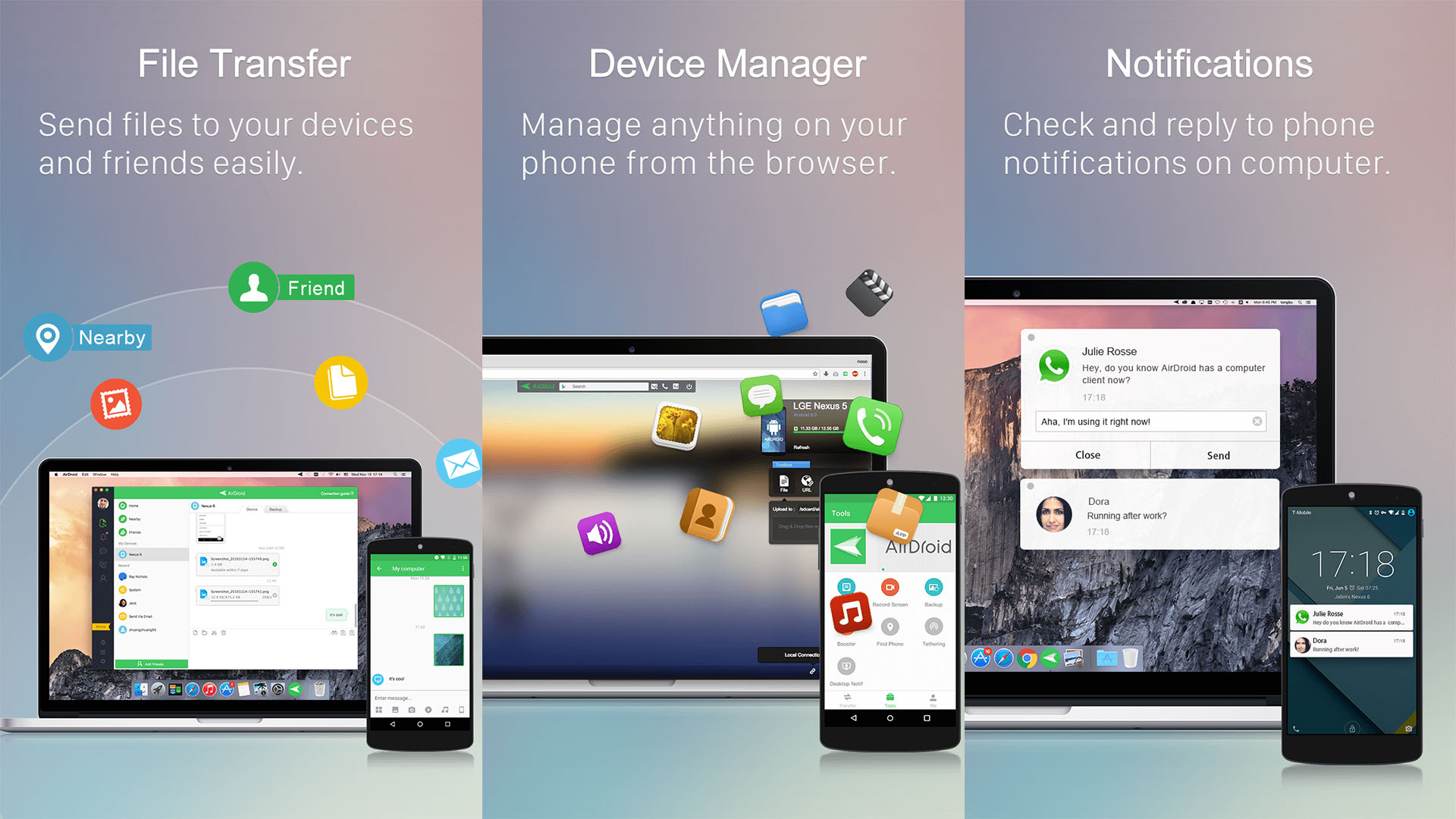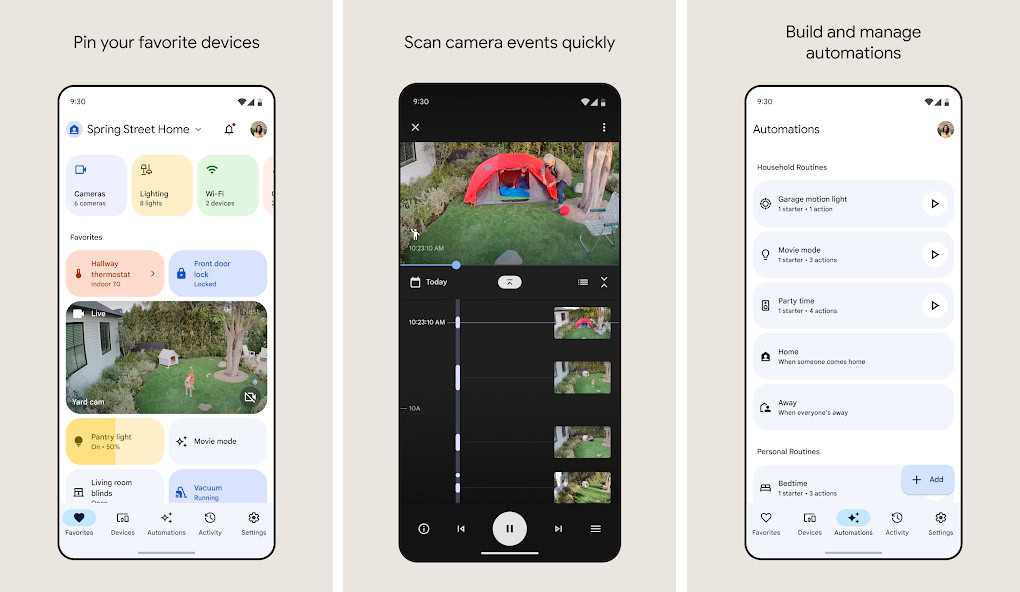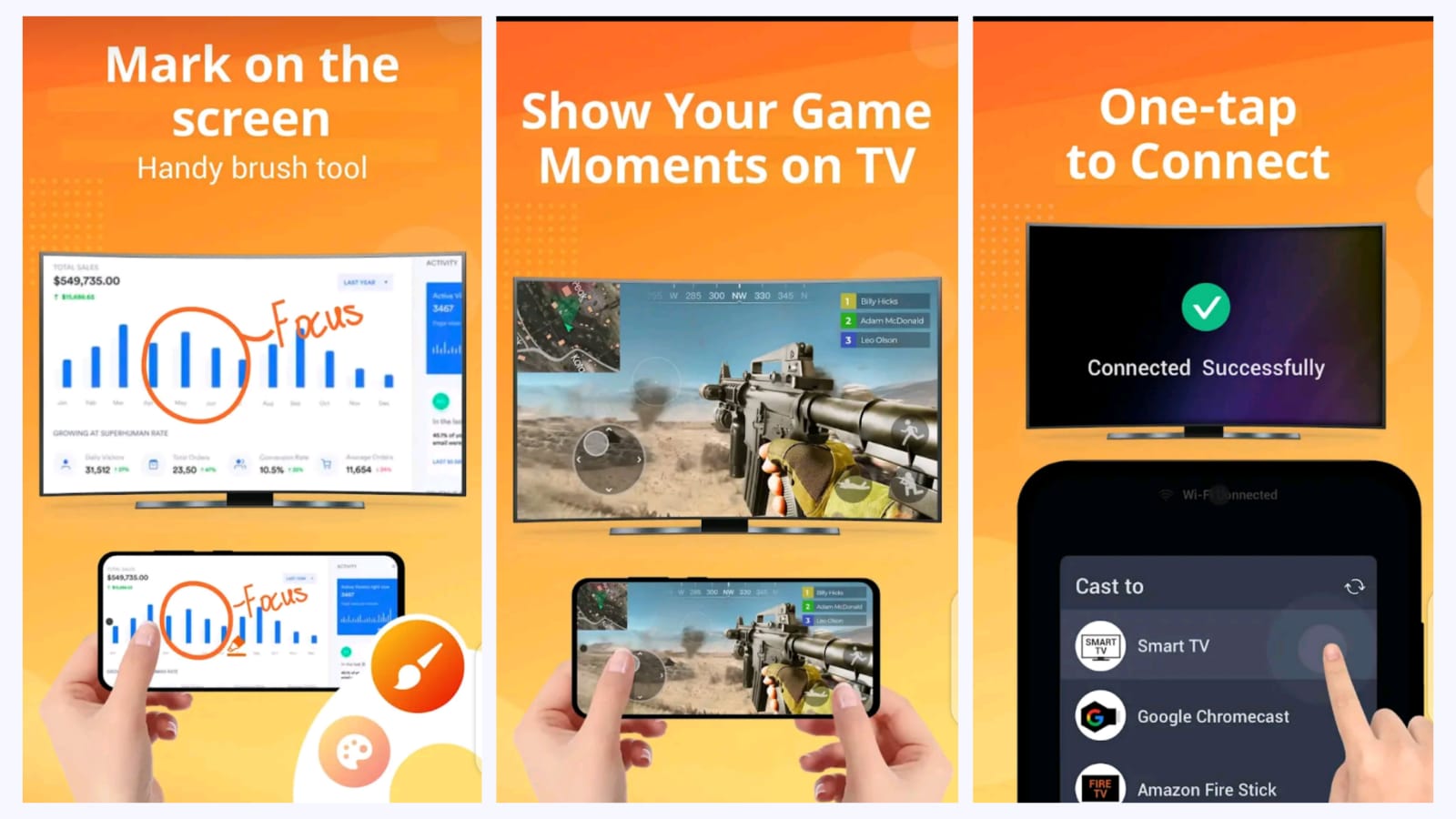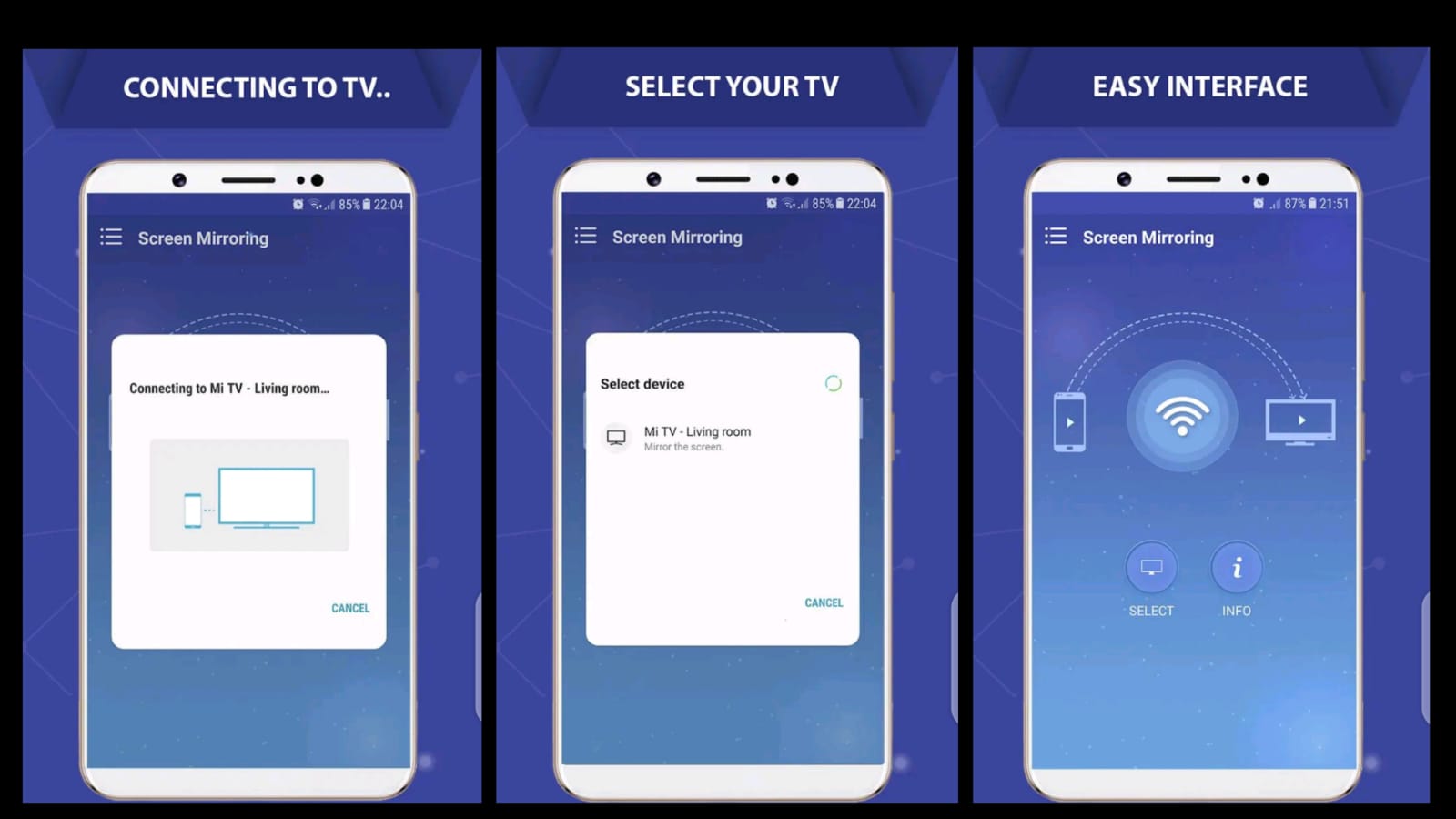Affiliate links on Android Authority may earn us a commission. Learn more.
6 best screen mirroring apps for Android and other ways too

In today’s tech-savvy world, screen mirroring has become an important tool for seamless content sharing and presentations. Whether you’re a professional giving a business presentation or simply want to enjoy your favorite content on a larger screen, the right screen mirroring app can make all the difference. Join us as we explore the top screen mirroring apps, each offering unique features and compatibility, to help you choose the perfect one for your needs.
The best screen mirroring apps for Android
- AirDroid
- Google Home
- Screen Mirroring – Miracast
- Link to Windows
- TeamViewer
- CastTo
- Hardware: Capture cards
- Hardware: Chromecast, Fire Stick, and native smart TV support
- Hardware: HDMI-Out
AirDroid
Price: Free /In-app purchases ($0.99 – $379.99 per item)
AirDroid is an excellent app that helps your phone and PC communicate better. It lets you do things like transfer files between your phone and PC, answer phone notifications on your computer, remote control your Android phone from your computer, and, yes, even screen mirroring. The screen-mirroring function works pretty well. In fact, it’s one of the few options that doesn’t require your phone and computer to be on the same network. However, both devices do need the AirDroid app installed. The service runs for $3.99 per month, and it’s quite worth it if you need this level of integration between your devices.
Google Home
Price: Free
Google Home is the app for Google Nest products, Chromecast, and other Google devices. You can directly cast your screen from your device to your TV with this app and a Chromecast. It actually works impressively well. However, most of the use cases, like streaming video, are better done with native apps than with screen mirroring. Still, if you need your phone screen on a TV, this is a great way to do it. You have to purchase a Chromecast for this to work. The app is free, at least, and it didn’t bug out or have any major issues during our testing.
Screen Mirroring – Miracast
Price: Free /In-app purchases ($3.99 per item)
Link to Windows
Price: Free
Link to Windows (formerly known as Your Phone Companion) is an excellent app by Microsoft. The app used to be really buggy, to the point that it was almost unusable. But the developers didn’t give up on this app. It took some time, and now they’ve improved it for use. There are still a few bugs, but it still performs better than other Android apps for linking your phone to Windows. Once connected, you can view photos, answer texts, make phone calls (on PCs with Bluetooth), and yes, cast your screen. In fact, you have the option to either mirror your screen conventionally or initiate screencasting mode by launching a compatible Android app. It’s an outstanding solution for screen mirroring.
TeamViewer
Price: Free
TeamViewer is one of the most popular screen-mirroring apps. You can look at desktops or other mobile devices if needed. It supports HD video and sound transmission, 256-bit AES encryption, and file transfers from both devices. It also supports Mac, Windows, and Linux natively. That’s great news. The app is free to use for individual use. Those running businesses have various payment options.
CastTo
Price: Free
CastTo by Soom Apps is also a good screen mirroring app. It allows users to share their smartphone or tablet screens on a larger display. It has a user-friendly and simple interface. This makes it a good choice for those who are looking for something minimalistic.
Capture cards
Capture cards are the most consistent way to mirror your phone to your computer. They work pretty simply. You buy one of these gadgets, connect it to your computer, and connect the other end to your phone. It uses your phone’s native HDMI- output. Thus, some devices without HDMI support, like the Google Pixel series, won’t work with capture cards.
There are a variety of capture cards on the market. However, one of the best options right now is the Elgato HD 60 S+. It features 4K support, 1080p60 support, HDR support, and more. I have personally used one with my Samsung Galaxy S23 Ultra, and I can attest that it works fine. Not only is this among the cleanest ways to mirror your phone screen, but it also works with other gadgets if you want.
Chromecast, Fire TV Sticks, Roku, and native smart TV integration

You can screen mirror with almost any TV stick or smart TV these days. It’s simply a matter of support. We talked about the Google Home app in the app list above, but we’re reiterating it here. You can, in fact, use a Chromecast to mirror your screen using the Google Home app. It takes a second to get used to, but it definitely works. You’re out the cost of a Chromecast, but Chromecasts are usable for many things aside from screen mirroring.
Fire TV sticks have specific screen-mirroring options that you can turn on in the settings. This lets you screen mirror with almost any device, as long as the device has the option to project its screen wirelessly. Amazon has a how-to on getting it set up. Roku has a similar method for Roku-enabled devices.
Finally, some smart TVs have the same functionality as a Fire TV stick. TVs with Google TV can just use the same process as a Chromecast since Google TVs have Chromecast built-in. However, many other brands have Miracast, Roku, or similar protocols built in. You just need to figure out how to project your phone screen, which is different from device to device. For example, Samsung uses the Smart View feature to do this.
HDMI-out

The easiest way to mirror your screen to a TV is to use a cable. This isn’t nearly as prevalent as it was several years ago, which doesn’t make sense since USB-C has native HDMI capabilities. In any case, there are still enough devices with HDMI-out support to gainfully recommend this method to our readers.
It mostly comes down to getting the right cable. Most modern phones with HMDI-out can either use a USB-C to HDMI adapter or a full USB-C to HDMI cable. It gets a bit more complicated for older devices. Newer Samsung devices generally used MHL, whereas older LG phones used Slimport. You may need to Google your specific phone to be sure before you waste money on the wrong cable.
HDMI-out isn't the most modern or sleek option, but it works every time unless the cable breaks and it's usable offline.
HDMI-out has the advantage of being a physical connection. It doesn’t suffer from stutters and glitchy weirdness like some wireless screen mirroring solutions do. Additionally, it works offline. Yes, there is a cable to buy, but it’s usually around $15.
Those with Samsung devices can also check out its DeX mode with a Windows PC that allows for things like screen mirroring, but in a full desktop experience that takes place wholly on the phone. All you need is a USB cable to plug it into your computer.
If we missed any screen mirroring apps and other methods, tell us about it in the comments. You can also click here to check out our latest Android app and game lists.
FAQs
If you want to cancel your screen mirroring app subscription, you can follow the steps below:
Launch Google Play Store > Tap your Profile Icon > Go to Payments and Subscriptions > Find the subscription you want to cancel > Tap Cancel Subscription
After this, just follow the on-screen instructions to complete your cancellation.