Affiliate links on Android Authority may earn us a commission. Learn more.
How to cancel Xbox Live Gold subscription
Gamers can benefit from an Xbox Live Gold subscription. Recurring payments can be a pain, though. Especially those months when you aren’t gaming much, or the budget is tight. Let’s show you how to save some cash and cancel Xbox Live Gold. We’ll also show you how to delete your Xbox Live account for good if you choose to. But first, let’s find out which steps you want to take next.
Also read: Xbox Series X — Everything you need to know
QUICK ANSWER
You can cancel Xbox Live or Game Pass subscriptions by going to your Microsoft account using a browser. Log in and go to Service & subscriptions. Find your subscription and hit Manage > Turn off auto-renew > Confirm cancellation.
JUMP TO KEY SECTIONS
Free Xbox Live vs. Xbox Live Gold vs. Xbox Game Pass
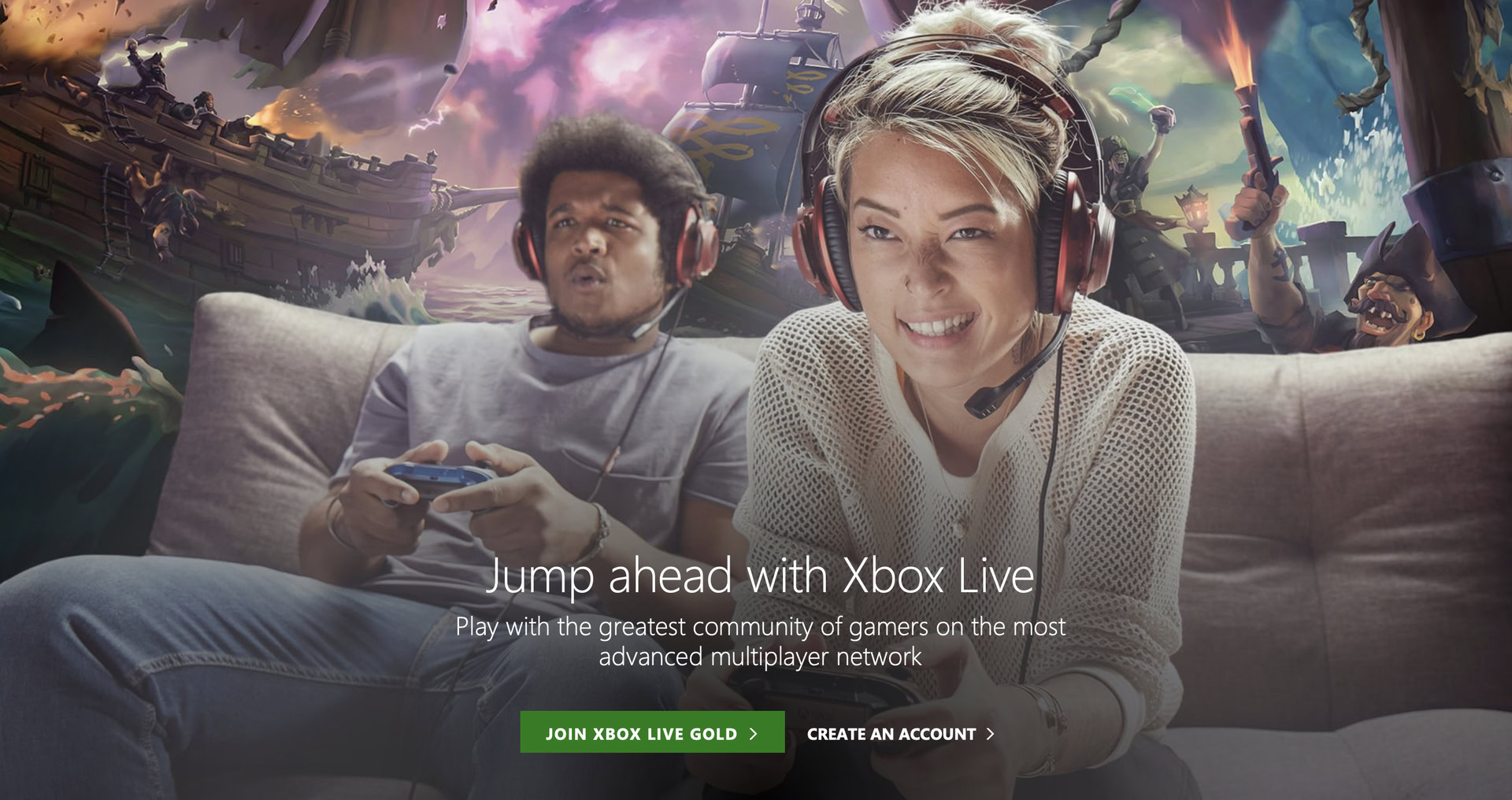
The free version of Xbox Live (previously known as Xbox Live Silver) offers basic support and functionality. Then there’s Xbox Live Gold and Game Pass for those who want to pay to get more out of their console. Here’s a look at what you can do with each subscription.
Free Xbox Live features:
- Use of all apps, such as Netflix, Microsoft Edge, Skype, and more.
- Create a Gamertag.
- Add friends.
- Earn achievements.
- Game previews and beta access.
- Xbox Marketplace access.
- Messages (audio and text) with other Xbox Live users.
Xbox Live Gold features:
- All features from the free version.
- Online gaming.
- Exclusive demos.
- Members-only sales.
- Two free games per month.
- Up to 50% discount on games, add-ons, and more.
- Access to Xbox Live Parties and chat.
Xbox Game Pass for PC features:
- Access to over 100 high-quality games.
- New games are added often.
- Early access to Xbox Game Studios titles.
- Exclusive discounts.
- All EA Play on PC titles
Xbox Game Pass for console features:
- Access to over 100 high-quality games.
- New games are added often.
- Early access to Xbox Game Studios titles.
- Exclusive discounts.
Xbox Game Pass Ultimate features:
- Xbox Live Gold included.
- EA Play membership included.
- Access to over 100 high-quality games.
- New games are added often.
- Early access to Xbox Game Studios titles.
- Exclusive discounts.
- Play on console, PC, or Android (using the cloud).
- Other perks (consumables, add-ons, and more).

Xbox Live Gold costs $9.99 per month, and $24.99 for three months. Then there’s the Xbox Game Pass Ultimate subscription for $14.99 a month. This grants all Xbox Live Gold features plus access to over 100 high-quality console and PC games. Meanwhile, Xbox Game Pass for PC or console cost $9.99 a month, and only grants access to games either on your console or PC, as stated by the subscription names. These last two subscriptions don’t come with Xbox Live Gold.
That’s a good amount of cash, so we understand why you might want to cancel Xbox Live Gold. While the free games and substantial discounts can save gamers money in the long run, some people may not be taking advantage of the subscription.
How to cancel Xbox Live Gold or Game Pass subscription
If you are ready to cancel Xbox Live Gold but still want to keep your free account, here’s how to do it.
- Open a browser and go to your Microsoft account.
- Log in using your credentials.
- Click on the Service & subscriptions tab.
- Look for your Xbox Live Gold (or Game Pass) subscription.
- Select Manage.
- Find Turn off auto-renew and click on it.
- Select Confirm cancellation.
Your Xbox Live Gold subscription will continue for the time already paid for. After that, your account will revert to the free Xbox Live tier.
Changing your mind?: Playstation 5 vs. Xbox Series X
How to delete your Xbox account
Maybe you are switching consoles, or no longer gaming, and prefer deleting your Xbox Live account for good. Just keep in mind that to do this, you will have to close out the Microsoft account the Xbox account is linked to. This means Office 365, Skype, OneDrive cloud storage, and more will go to the trash along with your Xbox profile. If you are using other Microsoft services, you might be better off just letting the free Xbox Live account be.
-
- Go to Microsoft’s Close your account page.
- Sign in to your account.
- Microsoft will ask you to acknowledge a series of statements.
- Read them and check all the boxes.
- Pick the reason for closing your account.
- Click on Mark account for closure.
- Microsoft will delete your account after 60 days.
FAQs
If canceling your paid Xbox subscription isn’t enough, then you can completely delete your account. Just keep in mind this entails deleting your Microsoft account, which could be an issue if you use any of Microsoft’s other services.
If you’re simply canceling your Xbox subscription, the process is simple, and you can cancel at any point. Your benefits will stay active for the time you’ve already paid for. If you want to delete your account permanently, the process takes 60 days.
If you deleted your account for good, it’s possible as long as the 60-day cool-off period is still active. If more than 60 days have passed, the only option is to create a new account. Those who simply canceled a paid subscription can reactivate it at any point