Affiliate links on Android Authority may earn us a commission. Learn more.
How to block a number on the iPhone
If you’re experiencing nuisance phone calls, the best course of action is to block the number and hope that puts an end to it. That’s relatively on simple on an iPhone, but not necessarily obvious, so here’s a short primer.
QUICK ANSWER
To block a number on the iPhone:
- In the Phone app, find the number in either the Recents or Contacts tab.
- In Recents, tap the (i) icon next to the the number, scroll down, and tap Block this Caller.
- In the Contacts tab, select the person you want to block, then scroll down and tap Block this Caller.
JUMP TO KEY SECTIONS
How to block a number on the iPhone
There are two methods for blocking a number, and the one to use depends on whether a caller is in your Contacts app or not.
Via call history logs
If a number isn’t saved in the Contacts app, then you need to go through your call history. This can be accessed by opening the Phone app selecting the Recents tab. Tap the (i) icon next to the number you want to block. Avoid tapping on the actual number, or else you’ll start dialing.
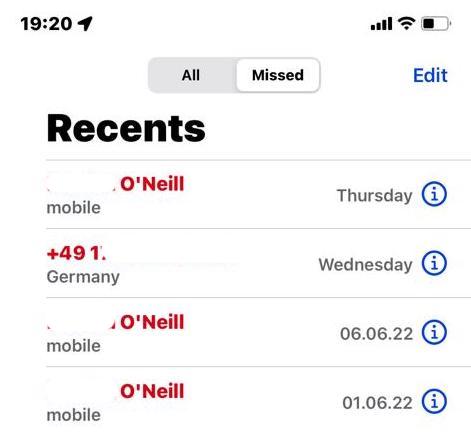
Next, simply scroll down and tap Block this Caller. Mission accomplished.
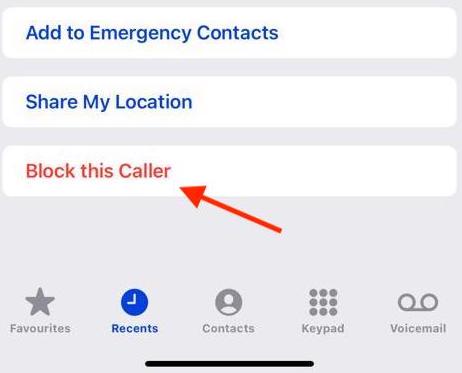
Via the Contacts tab
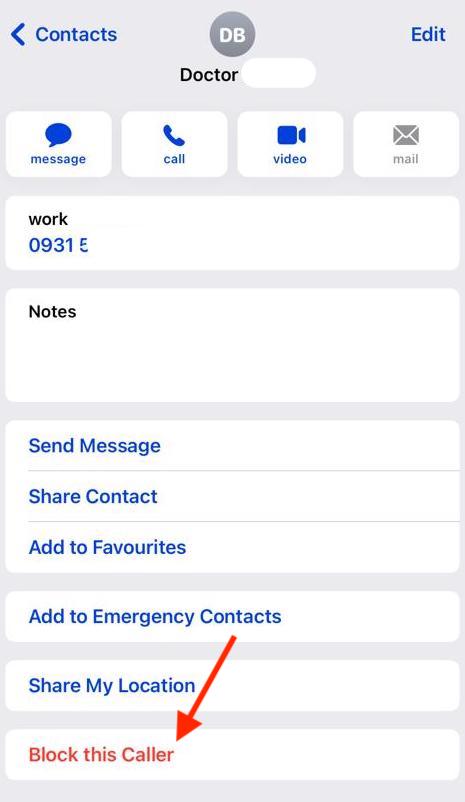
If you’ve saved someone in Contacts, you can block them regardless of how recently they’ve called. In the Phone app, select the Contacts tab, then the name of the person you want to block. Scroll down through their listing and hit Block this Caller.
How to manage blocked contacts
By going to Settings > Phone > Blocked Contacts, you can manage the blocked numbers list and remove any if you’ve had a change of heart. Tap Edit to start.
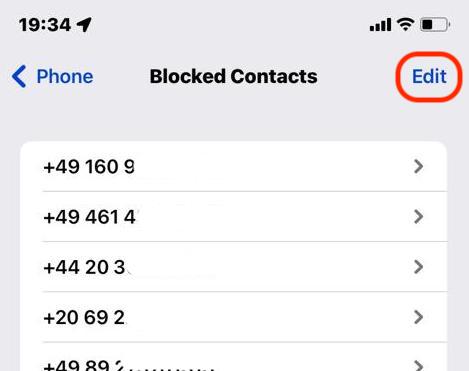
Tap the red circle next to the number you want to unblock. When it disappears from the list, it’s unblocked. Tap Done to save your changes.
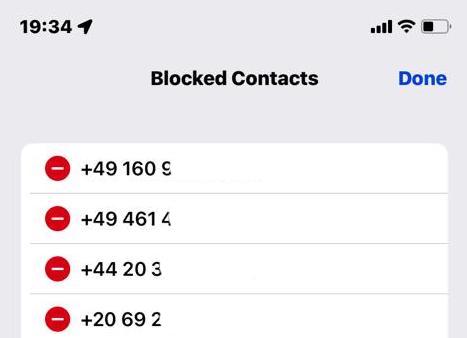
How to send unknown numbers to voicemail
One potentially useful option is to send all unknown numbers (mainly those not saved in Contacts) straight to voicemail. You won’t hear a ring, and in many cases telemarketers won’t even leave a message, saving you the hassle of picking up and listening to their spiel.
The hazard here is that you might miss an important call, say for a job interview or home maintenance. Your circumstances will dictate if the option makes sense.
If you want it on, navigate to Settings > Phone > Silence Unknown Callers.
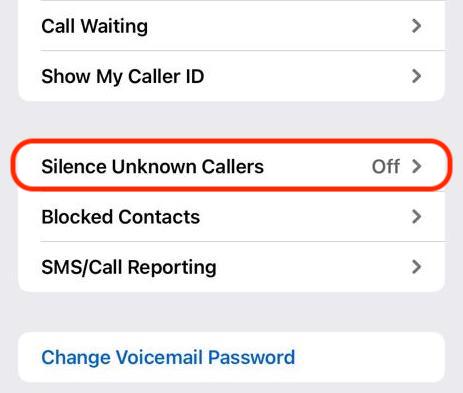
Toggle the feature on. As Apple notes, calls will still ring if you recently called the number yourself or it appears in Siri Suggestions, because iOS will consider those numbers to be “known.”
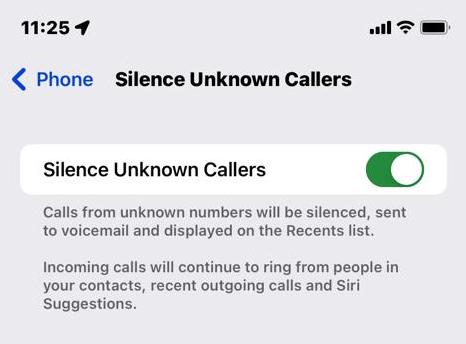
What happens when you block a number on an iPhone
When you block someone on your iPhone:
- Blocked phone numbers go straight to voicemail and your phone won’t ring. However, if they leave a message, it will go into its own special section of your voicemail app, which you can totally ignore if you want.
- If the blocked contact tries to text you, you won’t receive those messages. But they won’t know that.
- FaceTime calls will ring on their end, but not on your end.
- You can easily unblock a number by returning to their contact info or your call history.
Are you looking for information on Android? If so, read our guide to blocking numbers on Android phones. Or are you now wondering if you’re the one who’s been blocked? Learn how to tell if someone blocked you on iPhone.