Affiliate links on Android Authority may earn us a commission. Learn more.
The best iPhone and iPad widgets
Published onJanuary 8, 2024
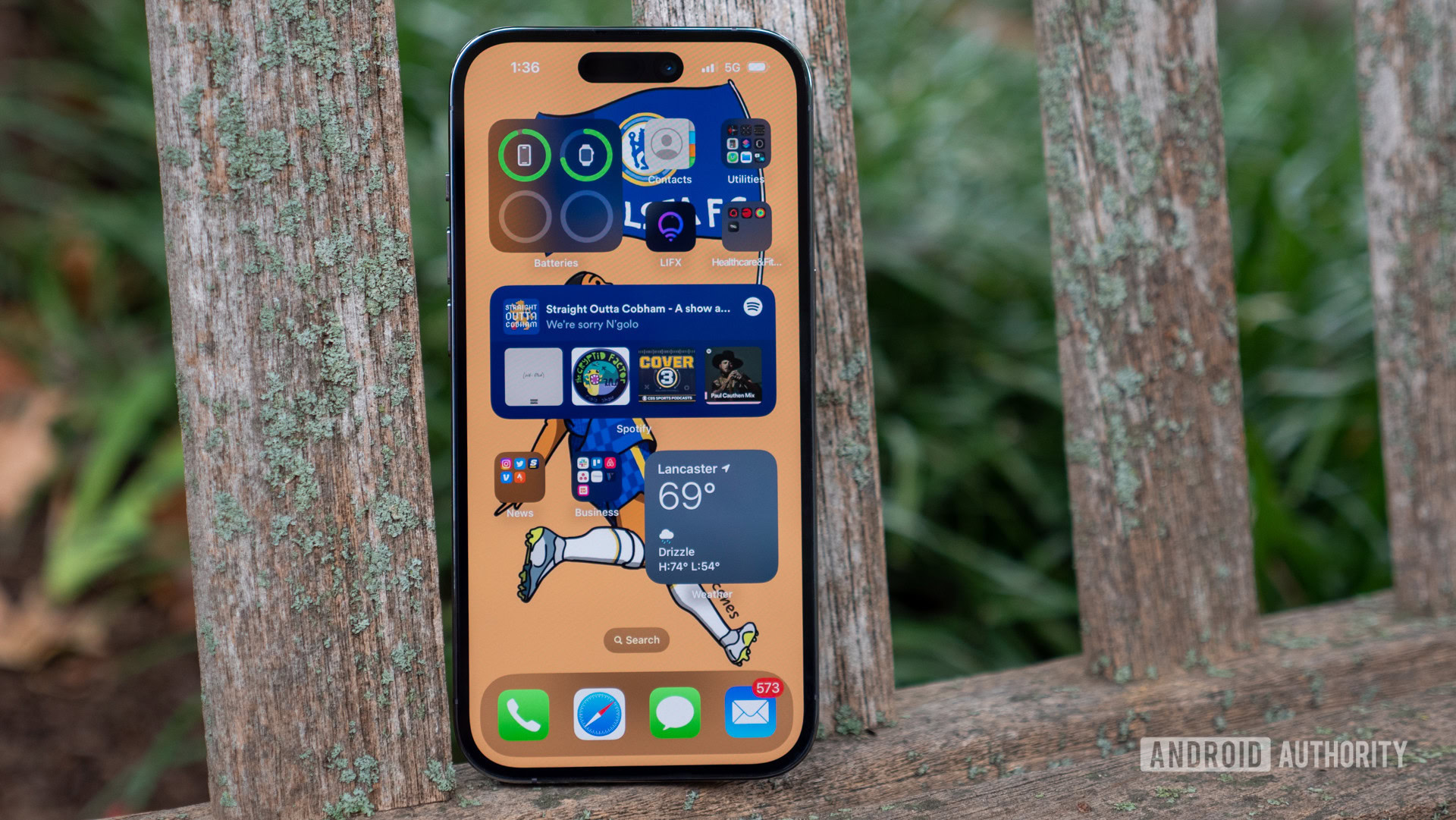
Apple now has the widgets feature, which means you can add widgets to your iPhone and iPad home screen and even lock screen. With the right ones in place, you can sometimes get all the info you need without launching a single app. There’s a growing selection, too, but we feel the ones below are probably best worth your time.
The best iPhone and iPad widgets
We use the word “probably” very deliberately — the point of a widget is delivering info tailored to your interests, and everyone is different. A weightlifter, for instance, might want very different widgets from a professional astronomer, who’s going to have different widgets than a sports fanatic. The widgets below are general enough that everyone should have a use for a few of them.
Google Maps
For many of us an iPhone is critical to getting around, and Google Maps is our navigation app of choice, despite Apple’s built-in software. The two most useful Maps homescreen widgets are the Frequent Trips and extended Search widgets. The former gets you directions and ETAs for common destinations, while the latter makes it easier to find places, including top-level Home, Work, Gas, and Restaurants shortcuts.
Widgetsmith
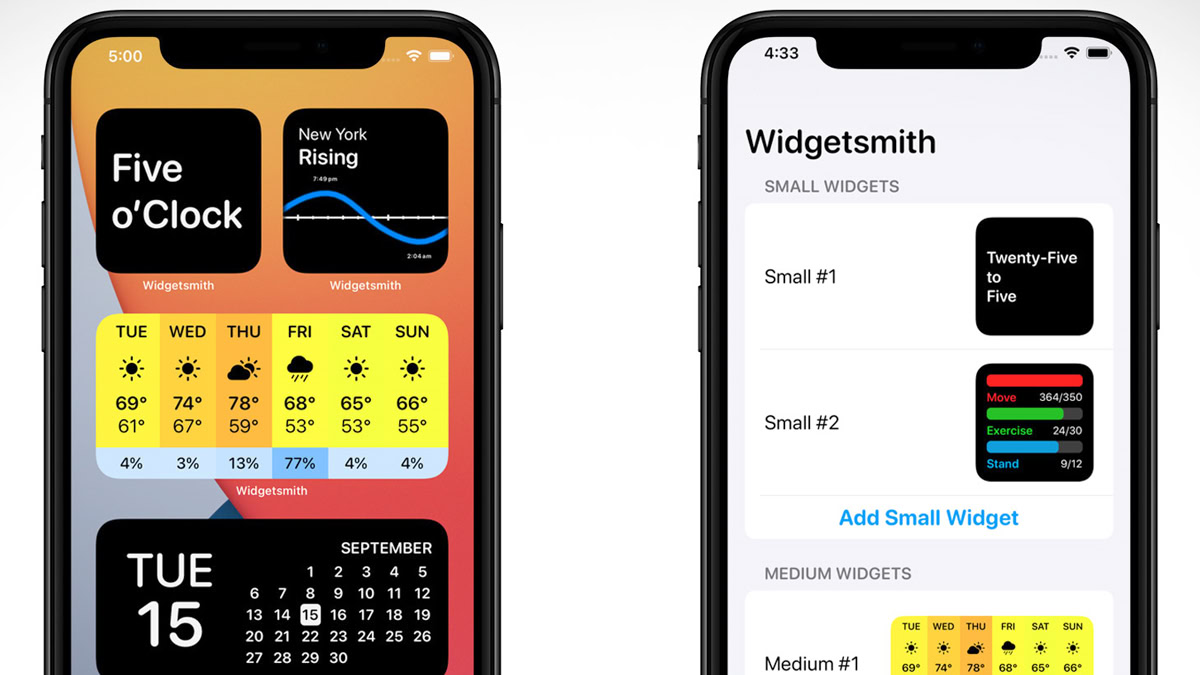
Often it’s hard to find a widget that shows or does exactly what you want. Widgetsmith lets you build custom homescreen and lockscreen widgets, covering a variety of different content types including calendars, astronomy, photos, the weather, Apple Health, and more. It can take some work to get aesthetics just the way you like them, but the tradeoff is a layout that’s one-of-a-kind.
Batteries
This Apple widget is practically mandatory if you have any Bluetooth accessories. Even in its most compact form, its battery meters can help remind you to charge your headphones before a long flight, or top up your Apple Watch before hopping in the shower. The medium and large versions show exact percentages.
Cronometer
Cronometer is an Apple Health-connected calorie- and nutrient -tracking app useful for building muscle, losing fat, or simply making sure you’re getting enough vitamins and minerals. The most useful widget is typically Consumed, which shows you how many daily calories you’ve eaten so far, plus a breakdown of macronutrients (protein, carbs, and fat). The large version adds other nutrients, such as iron and fiber. There are other widget options, namely Remaining and Fasting, which switch things up if you have a different focus.
Carrot Weather
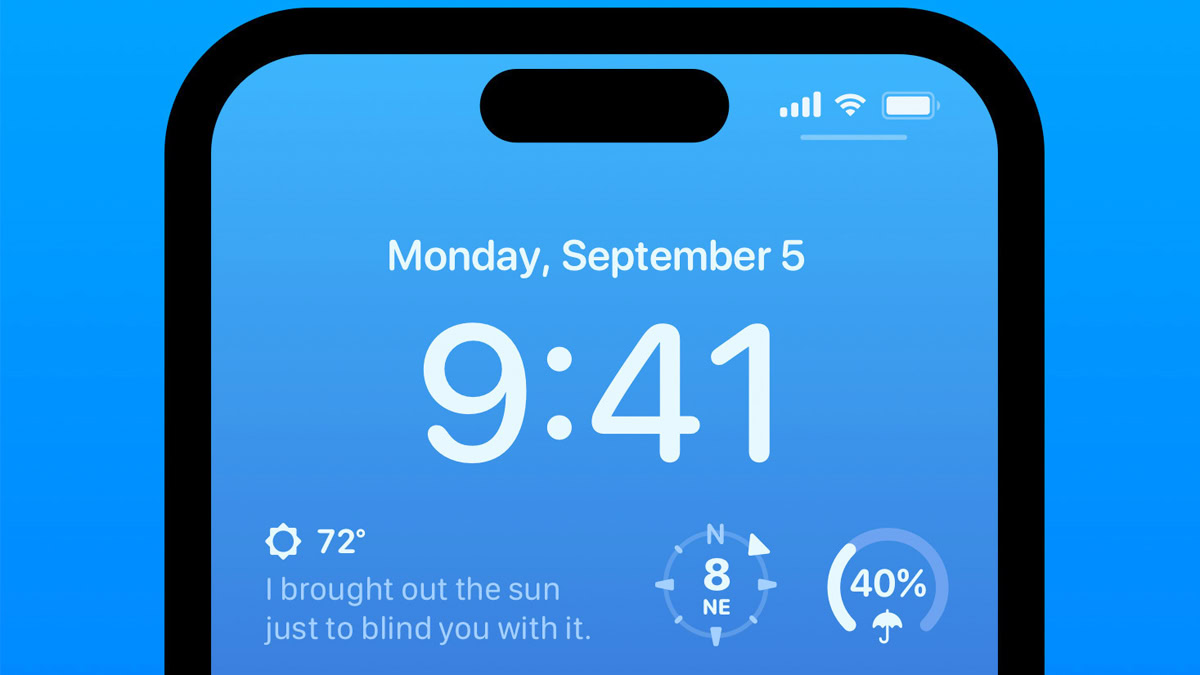
Carrot Weather has long been popular with iPhone, iPad, and Apple Watch owners who want extremely detailed weather forecasts delivered with a sense of humor. While if offers some purely utilitarian widgets, like an hourly preview or local radar, others include the jokes, which can liven things up while remaining genuinely useful. Note that you’ll have to pay for a Carrot Premium subscription to unlock widgets and several other features.
Fitness
The iPhone’s Fitness app is like your personal activity buddy, keeping track of your daily movements and workouts to help you hit your step, exercise, and stand goals. And with the fitness widget, you can easily see how many steps you’ve taken and the distance you’ve covered at a quick glance. It’s a handy tool that makes staying active and healthy a bit more straightforward by showing your progress throughout the day.
FAQs
You can, but they’re more compact than the ones you put on a homescreen. They’re limited to a small tray under the time and date.
You can rearrange them within the lockscreen widget tray, but that’s it, sadly.
No more than the app the widgets are connected to.
Widgets first arrived on the iPhone in 2020 alongside iOS 14. iPad owners had to wait for iPadOS 15 the next year.
Yes. There are apps like Lively Widget, which lets you put animated GIFs on both your homescreen and lockscreen.
Widgets can link to videos and video apps, but you can’t add a widget that plays video automatically within its own borders.