Affiliate links on Android Authority may earn us a commission. Learn more.
How to attach an email in Gmail
Lots of Gmail users know all the main features of Gmail, but there are a few lesser-known features too. For example, did you know you can attach a Gmail email to another Gmail email as an EML file? If this sounds useful to you, we will show you how to attach an email in Gmail.
QUICK ANSWER
To attach an email in Gmail, you can select the emails in the inbox by ticking them and then choosing Forward as attachment from the More menu. Or open a new Gmail email window and drag the email(s) you want to attach into the window. In both cases, they will automatically be converted into EML format and attached to the email.
JUMP TO KEY SECTIONS
Forward as an attachment
This is probably the fastest way to attach an email to Gmail. Begin by selecting the emails you want to attach by ticking the boxes to their left.
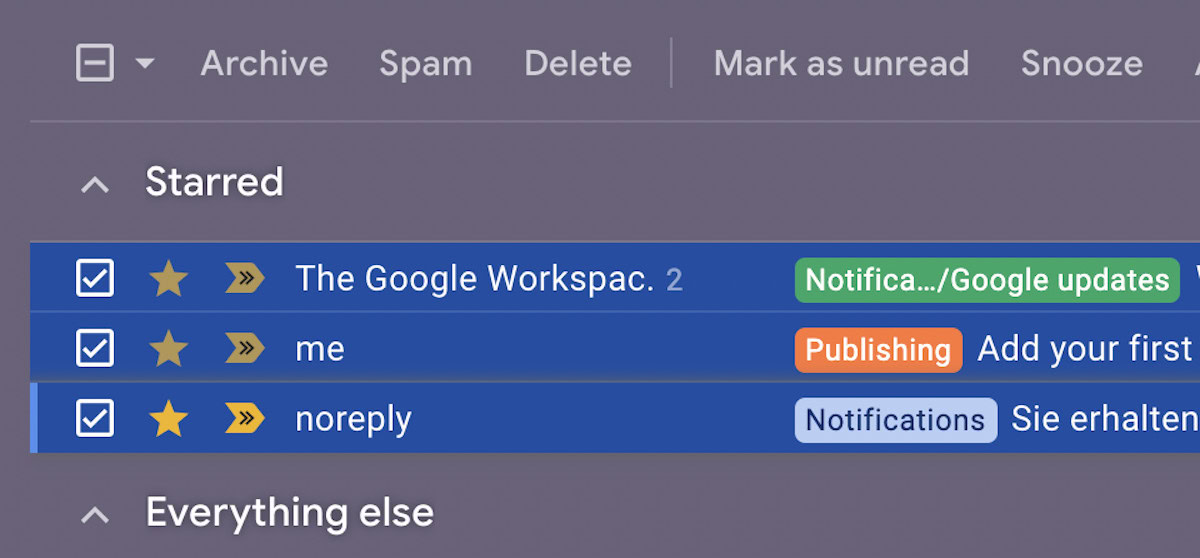
Now go to the More menu and choose Forward as attachment.
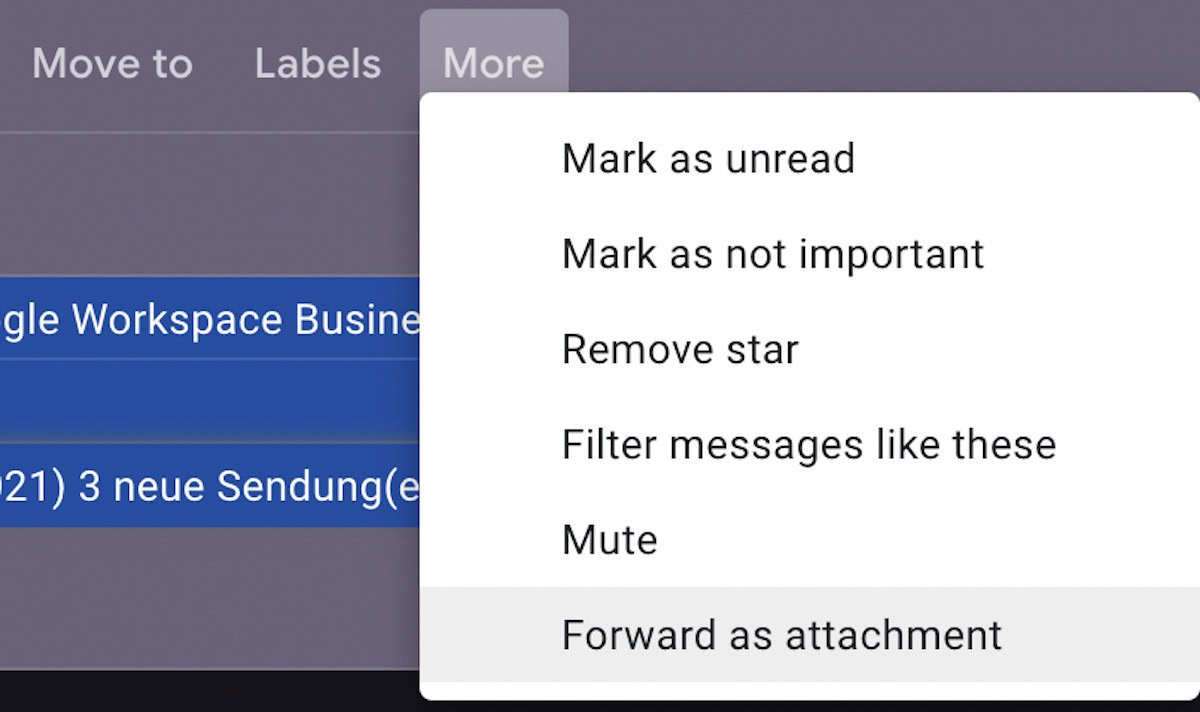
The selected emails will now be converted into EML format and attached to a new email window.
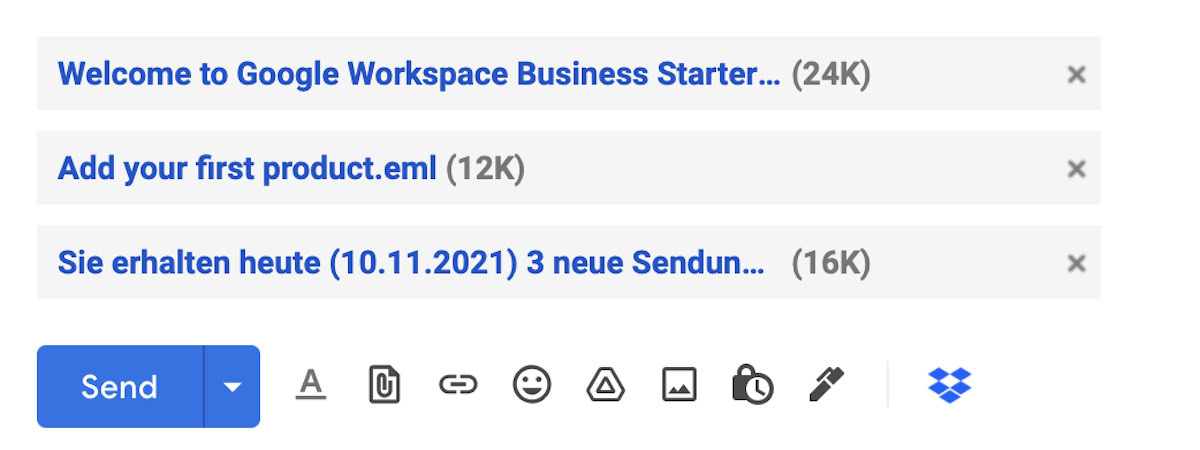
Drag and drop
The previous method is all well and good, but what if you’re already in the middle of an email, and you suddenly remember you need to attach another email to it? Then you can drag and drop those emails in instead.
First, go to the email you’re working on and make sure it’s sitting in the bottom right-hand corner of Gmail. This is essential because you need it there, but you also need it out of the way to retrieve the other emails. If the email you’re working on takes up the whole screen, click the two diagonal arrows in the email window’s top header. This will minimize the window to the corner of the screen.
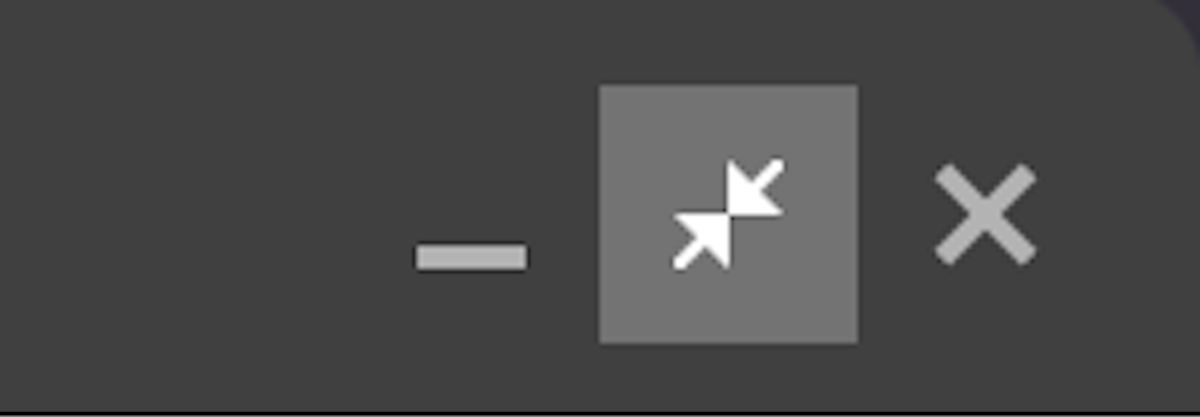
Now select the emails you want to attach to the new email by ticking their boxes.
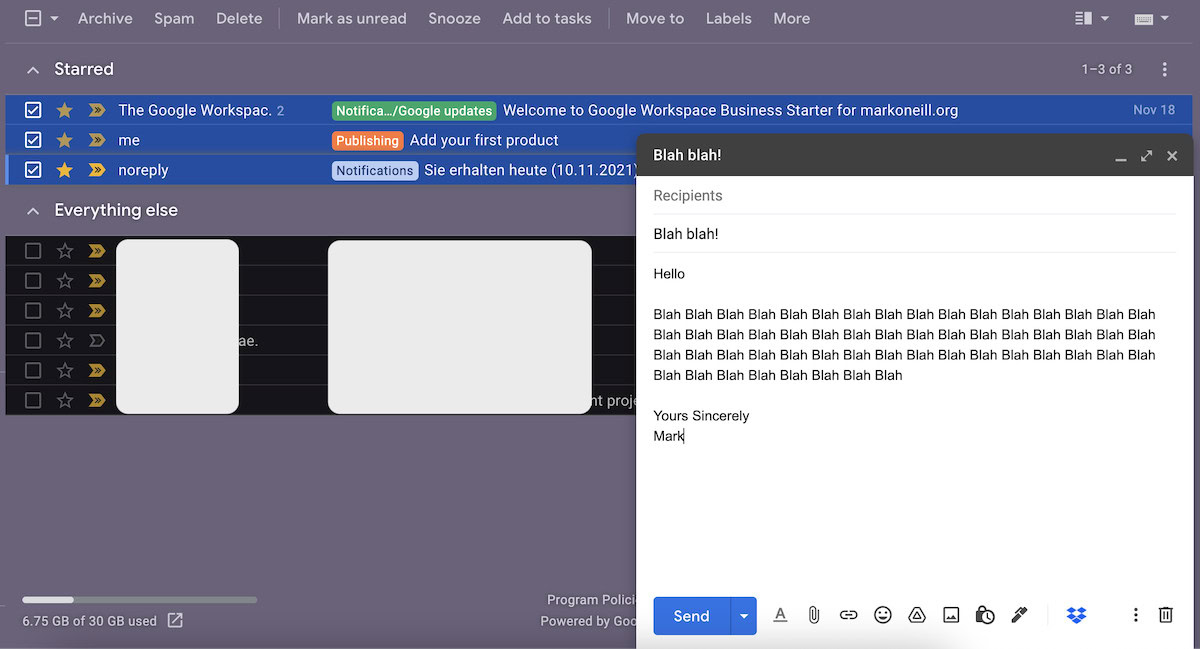
Using your mouse or trackpad, drag those emails into the new email window and then release them.
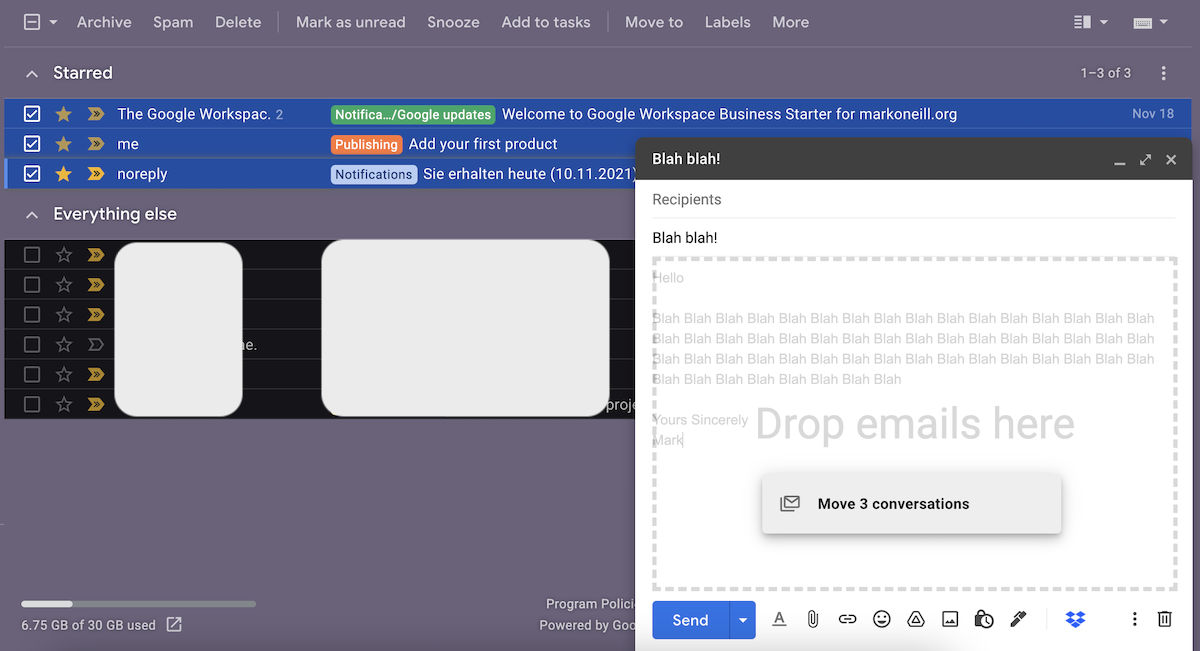
As before, the emails will now appear in the attachments area as EML files.
FAQs
Unfortunately, Gmail does not currently support the native opening of EML files. Clicking on an EML file will open it on a default email app installed on your computer, such as Microsoft Outlook, Mozilla Thunderbird, or macOS Mail. One workaround is to download the EML file to one of the aforementioned email apps and connect your Gmail account via IMAP to sync the email.
No, this is not supported. You can only do it in a browser.